Screen Time is a useful app for putting a barrier between yourself and unhealthy digital habits, such as excessive scrolling on social media. You don’t necessarily need to use a passcode, but doing so is possible. However, you may want to set up one to add another layer of resistance — and if you do that, it’s worth knowing how to reset your Screen Time passcode.
Related Reading:
- Use Screen Time in macOS and Sync Your Mac to Other Devices
- iPhone Requires Password After iOS Update: How to Fix
- How to Reset Your Apple Watch Passcode
- Secure Your iOS Device: How to Protect Your Data
- Screen Time Not Working on Your iPhone? How to Fix
- Forgot iPhone/iPad Passcode? How to Reset Your Passcode
When you set up a passcode in Screen Time, it’s different from your device’s dedicated passcode. To ensure that you know how to manage this, we’ve written this complete guide for you on how to reset how to reset the Screen Time passcode (even if you’ve forgotten or never had it)!Quick ti
Contents
- What Is Screen Time in iOS, iPadOS, and macOS?
- What Is the Screen Time Passcode?
- How to reset the Screen Time Password on Older Versions of macOS
- How to Reset Your Screen Time Passcode (Newer Versions of macOS)
- How to Reset Your Screen Time Passcode on iPad and iPhone
- If Screen Time Recovery Didn’t Work…
- Use PinFinder to Reset the Screen Time Passcode for iOS 7 through iOS 12.4
- Updated your iOS or iPadOS and now Screen Time is Asking for a Passcode?
- How to Disable the Screen Time Passcode
- Forgotten Your Older iOS Restrictions Passcode?
- No time? Check out our video on How To Reset Screen Time’s Passcode!
- Reader Tips
- Resetting Your Screen Time Passcode: Everything You Should Know
Before we get into the thick of this article, use these quick tips to reset your Screen Time passcode:
- For problems with just macOS Catalina and later, log out and back into your Apple ID/iCloud account.
- For iPhones, iPads and iPods, try signing out of your Apple ID/iCloud, turn off Screen Time in your settings app and then sign in again with your Apple ID/iCloud.
- Some users found that they only needed to sign out of their Apple ID and sign back in to reset the Screen Time passcode.
- Try using Screen Time Recovery; you’ll need an email address to gain access to this feature.
- On older iOS versions 7-12.4, use pinfinder to locate your passcode from an iTunes backup.
- Family organizers should attempt to reset the Screen Time passcode on their own device using their device passcode, Touch ID, or Face ID.
What Is Screen Time in iOS, iPadOS, and macOS?
In addition to knowing how to reset your Screen Time passcode, it’s also a good idea to understand what the Screen Time feature is.
Screen Time is a tool aimed at helping users gain more control over how they spend their time online. The feature was introduced in iOS and iPadOS 12, while macOS users received the tool with macOS Catalina. You can monitor app usage and how long you spend on your devices, along with setting restrictions for specific apps and websites.
In addition to using Screen Time on your own, you can also set up Screen Time for the entire family.
Screen Time allows you to set up limits on your and your family’s iOS devices, including:
- Downtime dims the screen and blocks apps that aren’t listed under Always Allowed (more on that feature in a moment). App Limits creates a time limit for app usage in categories such as Social Networking (e.g. Instagram, Facebook, and Snapchat) and Entertainment (e.g. Netflix).
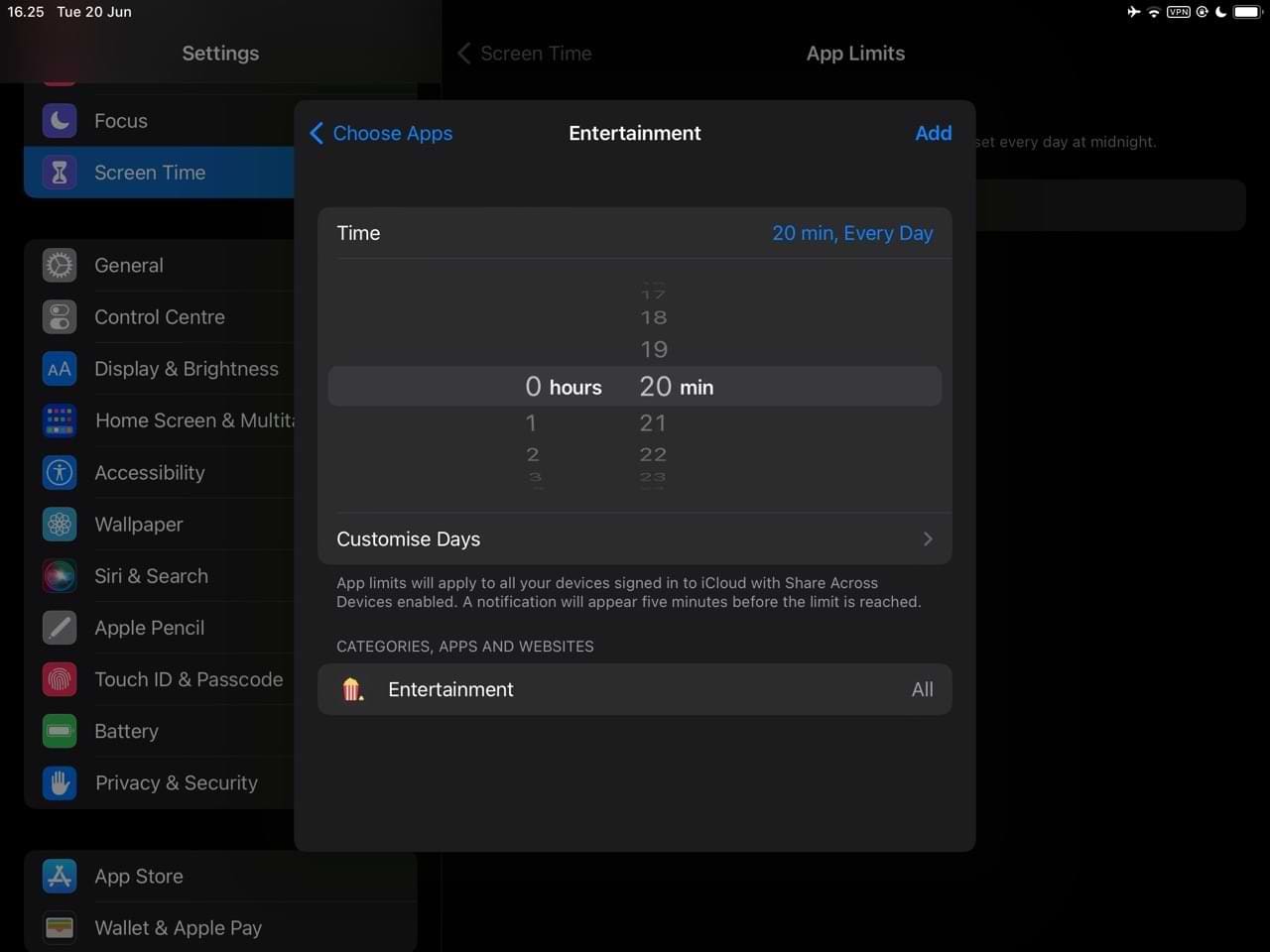
- Always Allowed provides constant access to certain apps, even when downtime or app limits are reached. By default, Phone, Messages, FaceTime, and Maps are always allowed — but you can change these.
- App Limits sets daily limits for app categories with App Limits. These App Limits refresh every day at midnight. Plus, you or the family organizer can delete them at any time.
- Content & Privacy Restrictions replaced the Restrictions setting from iOS 11 and earlier. Through Content & Privacy Restrictions, parents can limit adult content and privacy settings on their children’s devices. It’s also possible to monitor your family’s screen time and app usage over iCloud.
- Communication Limits allow you to determine who’s allowed to contact you during Screen Time and Downtime.
What Is the Screen Time Passcode?
The Screen Time passcode is a four-digit code that you set on your device. You can use this passcode to bypass daily time limits you set for apps if you need to, and they’re also required when you activate Screen Time on a child’s device or access Content & Privacy Restrictions on any device.
As mentioned earlier, the Screen Time passcode is separate from the passcode used when locking and unlocking your device. That way, parents can keep it secret while letting kids know the standard passcode. Unfortunately, it does mean there’s an extra passcode that you just might forget. While it’s possible to disable the Screen Time passcode after creating it, you need to remember and enter it to do so.
How to Set Up a Passcode in Screen Time
Setting up your Screen Time passcode is pretty similar, regardless of whether you use an iPhone, iPad, or Mac. On your iPhone or iPad, you’ll need to go to Settings > Screen Time > Use Screen Time Passcode. You’ll then see a prompt to enter your passcode.
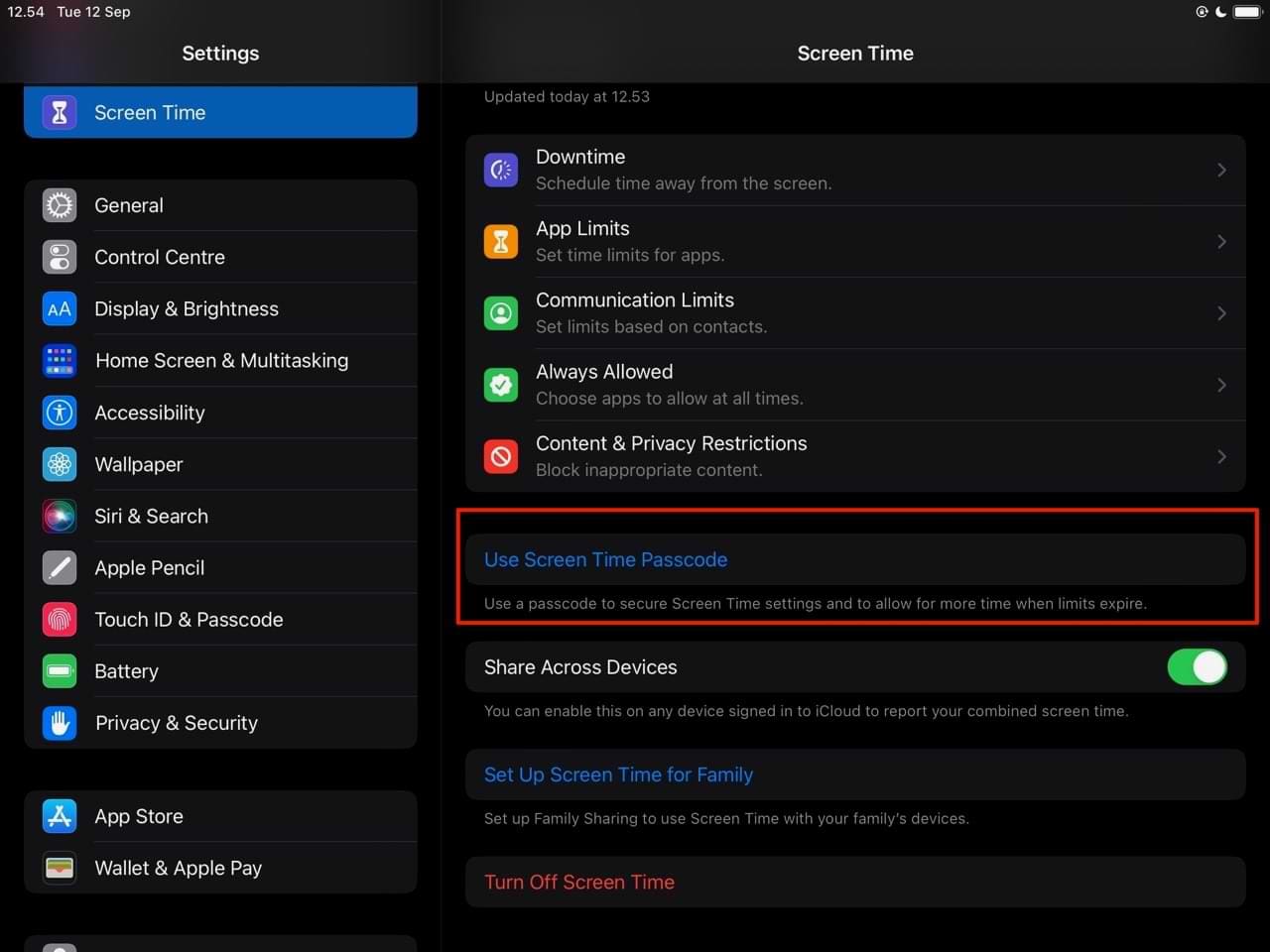
On macOS, you should go to System Settings > Screen Time and toggle Use Screen Time Passcode on.
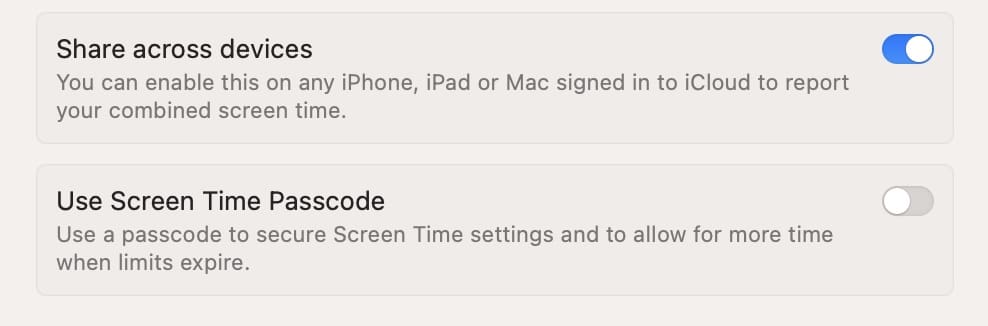
How to reset the Screen Time Password on Older Versions of macOS
If you have problems with your Mac only, and you use an older version of macOS, logging out of your Apple ID/iCloud might be your best option.
- Open System Preferences.
- Click your Apple ID.
- Choose Overview.
- Click Sign Out.
- We advise you to keep a copy of your iCloud data on your Mac before you sign out, select the checkboxes and select Keep a Copy.
- It’s also a good idea to keep a copy of your Safari passwords on your Mac, for Safari passwords choose to Keep on This Mac.
- Then, go to System Preferences > Screen Time.
- Click Options and choose turn on.
- Set up a new password.
- Verify that Screen Time’s share across devices is NOT checked. If so, uncheck it.
- Sign back into your Apple ID/iCloud account.
For more details, check out these step-by-step instructions on how to sign out and in to iCloud on macOS Catalina+.
How to Reset Your Screen Time Passcode (Newer Versions of macOS)
Resetting your Screen Time passcode is more straightforward if you use a computer running on macOS Ventura or later. Here are the steps you should follow.
- Open System Settings and go to Screen Time.

- Go to Use Screen Time Passcode and select Change Passcode.

- If you suddenly remember your code, you can enter it and follow the remaining instructions. But if you still don’t remember your passcode, select Forgot Passcode?.

- Enter the email address associated with your Apple ID and click Next.

- Sign into your email account and find the email that Apple sent you. Follow the instructions to reset your passcode.
If you’ve forgotten your Apple ID login details, please read this guide on the Apple Support page.
- Go to Settings > Screen Time > Change Screen Time Passcode.
- Select Change Screen Time Passcode when the two options appear.
- Click on Forgot Passcode? when prompted to enter your old passcode.
- Enter your Apple ID and password.
- Go to the email address associated with your Apple ID and check for instructions on resetting your Screen Time passcode.
If Screen Time Recovery Didn’t Work…
For older operating, you might not be able to use the recovery feature. If the steps listed didn’t help you, you can try the options listed below.
Sign Out and Back Into Your Apple ID
Some readers discovered that if they signed out of their Apple ID, Screen Time automatically disabled the passcode and allowed them to reset it after signing back in
- Go to Settings > Apple ID Profile.
- Scroll down and tap Sign Out.

Tap Sign Out at the bottom of your Apple ID settings. - If you see options to sign out of iCloud and Store, iCloud only, or Store only, choose Sign Out of iCloud.
- Enter your Apple ID password and tap Turn Off.
- We advise you to keep a copy of your data on your device.

- Tap Sign Out.
- Tap Sign Out again to confirm that you want to sign out of iCloud.
- Once signed out, restart your device.
- Sign back into your Apple ID.

- Check Screen Time and see if you can set up a new passcode or choose to not use a passcode.
Try Restoring to an Encrypted Backup
Since iPadOS and iOS 13+ do not include a copy of your Screen Time’s passcode in your iTunes or Finder backup, using a tool like pinfinder (recommended for iOS 12 and below) doesn’t work because the password isn’t there. What we recommend you try instead is a restore from an encrypted backup.
- Turn Find My off for your device by going to Settings > Apple ID > Find My and turn it off.
- Connect your device to your computer with iTunes (Windows and macOS Mojave and below) or Finder (macOS Catalina+).
- Before you encrypt your backup, we suggest you first archive a recent backup for safekeeping (plus, it’s super easy!).
- Create an encrypted backup of your device, if you don’t have one already available. When creating an encrypted backup for your device, you also need to unlock your device with its device passcode.
- All encrypted backups have a password. Make sure you write this password down or save/store it. We also recommend you tick the box to remember this password in your keychain. You cannot use an encrypted backup without this password. Encrypting backups ALSO immediately overwrites and encrypts your previous backups so it’s critical to know the password!
- Once you have an encrypted backup, press the Restore button and confirm your selection.

Make sure you have a recent backup of your iPhone before you confirm you want to restore it. - When asked, choose your encrypted backup to restore from
If that didn’t work, erase the device again and restore it from a backup that was made before you established a password for Screen Time. If you do not have such a backup, you must fully erase the phone and set it up again from scratch.
Note that if although Apple discontinued iTunes in 2019, you can download older versions of iTunes from the Apple website.
Use PinFinder to Reset the Screen Time Passcode for iOS 7 through iOS 12.4
If you use iTunes to back up your device on a Mac or Windows, developer GWatts created a small application for Mac & Windows called Pinfinder that tries to find the Screen Time or Restrictions passcode for an iDevice (see this article for more details; look in the section Forgot Your Screen Time or Restrictions Password). Pinfinder only supports iOS 7-12.4 — iOS 13 & iPadOS are not included.
Some readers saved a backup to their computer (Windows or Mac) using iTunes and then used PinFinder to get the passcode.
There are some third-party tools to extract Screen Time or Restrictions passcodes. We don’t have any specific recommendations since we haven’t used these tools. But they are available; look for programs labeled as backup extractors. Remember to read user reviews and reports to see if these tools actually work.
Updated your iOS or iPadOS and now Screen Time is Asking for a Passcode?
Heading into Settings to take a look at Screen Time? But then it asks for a passcode–one that as far as you know, you never even set up? And you’re not able to change to the passcode to get things going?
If you updated your iOS from iOS 11 or an earlier version and Screen Time is asking for a passcode, try entering your Restrictions Passcode (or Guided Access passcode if you use that feature)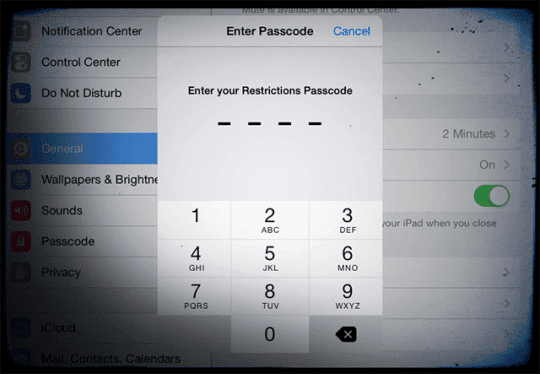
Screen Time inherits Restrictions Passcode from earlier iOS
It seems that folks that have Restrictions or Guided Access enabled before they updated, find that the updated automatically turns on Screen Time’s Content & Privacy Settings and links it to the older Restrictions (Guided Access) passcode. 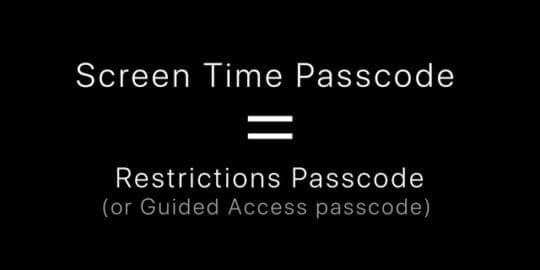
Several of our readers tell us that they see this issue even when Restrictions is Disabled but in the past, they used a restriction or guided access passcode (which they no longer remember.)
Never had a Restrictions Passcode?
Some readers never set up a restrictions passcode, but when launching Screen Time for the first time, it still asked for a passcode.
What worked for some folks was to enter their current or a previous device passcode — the passcode they use or used to use to unlock their iDevices.
Another tip some readers discovered was just to use any four digits — totally random numbers having nothing to do with their device’s passcode. And it worked! Go figure…
Try entering any four digits that you will remember in the future — or better yet, write the passcode down for future reference.
How to Disable the Screen Time Passcode
If you know the Screen Time passcode but you don’t want to use it anymore, you can choose to disable it in Settings. Go to the Screen Time settings page and tap Change Screen Time Passcode.
From there, you’ll have the option to Turn Off Screen Time Passcode, enter the 4-digit code and you’re done.
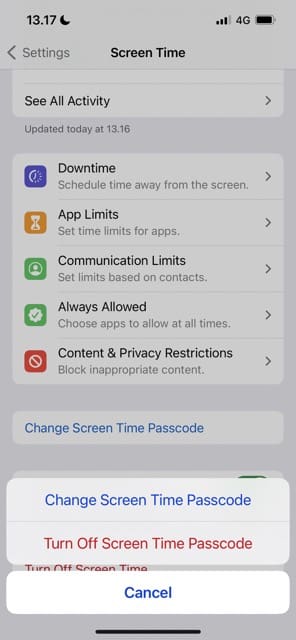
Forgotten Your Older iOS Restrictions Passcode?
If you cannot remember your previous iOS Restrictions Passcode, Apple’s advice is to erase your device and then set it up as new to remove the Screen Time passcode that you don’t know.
Restoring your iDevice using a recent backup doesn’t work as the Restrictions Code follows you and becomes that Screen Time Passcode. That’s because your older iOS Restrictions Passcode and iOS 12 Screen Time passcodes, are stored in backups and return when you restore your device. For folks using iOS 13+ and iPadOS 13+, Apple no longer stores the Screen Time passcode in any iTunes backup including encrypted backups.
If you have an older iOS backup (iOS 12.4 and below) from before you passcode enabled Screen Time and set up a password, you can restore your device from that pre-Screen Time Passcode backup. Since Apple no longer stores the Screen Time passcode in any Finder or iTunes backup including encrypted backups–this does not work for iOS 13+ and iPadOS backups.
Using iOS 12.4 and below AND don’t have or know of a backup made before you set-up a Screen Time password?
Follow these steps to create an encrypted backup via iTunes and use Pinfinder (or a third-party backup extraction tool) to recover your lost passcode.
How to use Pinfinder to recover your Screen Time or Restrictions passcode (iOS 7 to iOS 12.4)
- For people still using macOS Mojave, be sure to allow terminal access: open the System Preferences > Security & Privacy > select the Privacy tab and add Terminal to the list of allowed applications.
- Backup your iDevice to a computer using iTunes (make sure you back up the device in question even if the Screen Time passcode was set-up on another device).
- For iOS 12, you must check the Encrypt iPhone backup box.
![Screenshot of the Encrypt [your device] Backup option in iTunes](data:image/svg+xml;base64,PHN2ZyB3aWR0aD0iMSIgaGVpZ2h0PSIxIiB4bWxucz0iaHR0cDovL3d3dy53My5vcmcvMjAwMC9zdmciPjwvc3ZnPg==)
Tick this box to create an encrypted iTunes backup - Download Pinfinder’s latest version.
- Once downloaded and installed, run it.
- Within a few minutes, look for your Screen Time or restrictions passcode on screen.
Don’t Want to Use Pinfinder or Similar Third-Party Tools?
If you don’t want to use pinfinder or a similar tool and can’t remember the passcode, your only option other than to ignore it is to erase your device, then set it up as a new device to remove the passcode. Unless you made a backup before you forgot your passcode, there isn’t a way to save your device’s data. Erasing your device removes all of your data and settings.
No time? Check out our video on How To Reset Screen Time’s Passcode!
Reader Tips
- Bryan recommends the following process when you can’t change the screen time password and your iPhone won’t sign out its Apple ID or restore it from an encrypted backup.
1. Turn off Find My.
2. Create Encrypted Backup.
3. Turn On Find My.
4. Go to icloud.com/find, login and find the iPhone.
5. Use erase to find my iPhone to reset the device.
6. Sign back on to iPhone as you got it back – do not set up touch ID or passcode.
7. Restore backup from iTunes.
8. Run setup – do not setup passcode or Touch ID.
9. Turn off screen time – no passcode should be needed.
10. Let all the apps reload from Apple Store.
11. Use Finish iPhone Setup to setup passcode and Touch ID. - Toggle off Screen Time’s Share Across Devices on all your Apple devices including Macs. Once I did that, things work again!
- Sign out of your Apple ID from the Settings app to disable Screen Time on your device, bypassing the passcode.
- All I did was sign out of my Apple ID and signed back in. This reset my Screen Time passcode with little fuss!
- I turned on the setting for Share Across Devices and I was able to set a new Screen Time passcode.
- Try changing your iPhone unlock passcode from a six-digit number to a 4-digit alphanumeric passcode. Once changed, try using this 4 digit number for Screen Time’s passcode. It worked for me when nothing else did!
- What worked for me was restoring my iPhone from an ipsw file using iTunes. To do so, press the Alt/Option Key when selecting the Restore iPhone option in iTunes. For Windows, use the Shift key.
- Before you do anything, try entering 1-2-3-4 , 1-1-1-1, or 0-0-0-0. Or even the first four digits of your device’s passcode. These dour digits are often used as defaults.
- If you get the message to “Try again in X Minutes,” go into your Settings > General > Date & Time and move the time forward. Then, try entering another passcode.
- A DFU restore would skip the passcode restriction and allow you to erase any iDevice.
- I used a third-party tool called iPhone Backup Extractor to identify my Screen Time Passcode. It’s not free but saved me from having to reset my iPhone as new.
Resetting Your Screen Time Passcode: Everything You Should Know
Knowing how to reset your Screen Time passcode is essential if you plan to use the feature on your iPhone, iPad, or Mac. Truth be told, it’s much easier to create a new code if you have a newer version of Apple’s operating software on your respective device. In those cases, you simply need to enter your Apple ID and go to your email address after prompting that you forgot your passcode.
Having said that, it is still possible on older Apple devices to reset your Screen Time passcode. Just expect the process to be more arduous. If you have any other tips for resetting a passcode in Screen Time, let us know in the comments below!

Danny has been a professional writer since graduating from university in 2016, but he’s been writing online for over a decade. He has been intrigued by Apple products ever since getting an iPod Shuffle in 2008 and particularly enjoys writing about iPhones and iPads. Danny prides himself on making complex topics easy to understand. In his spare time, he’s a keen photographer.


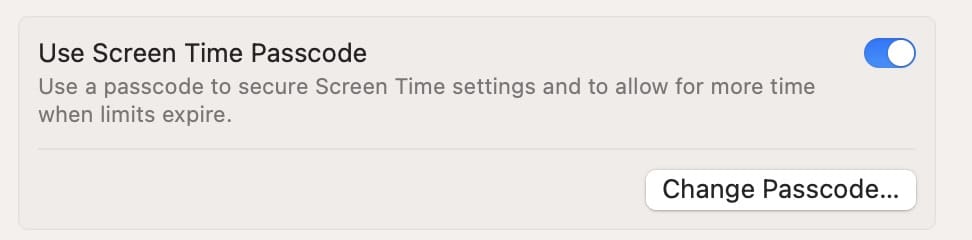
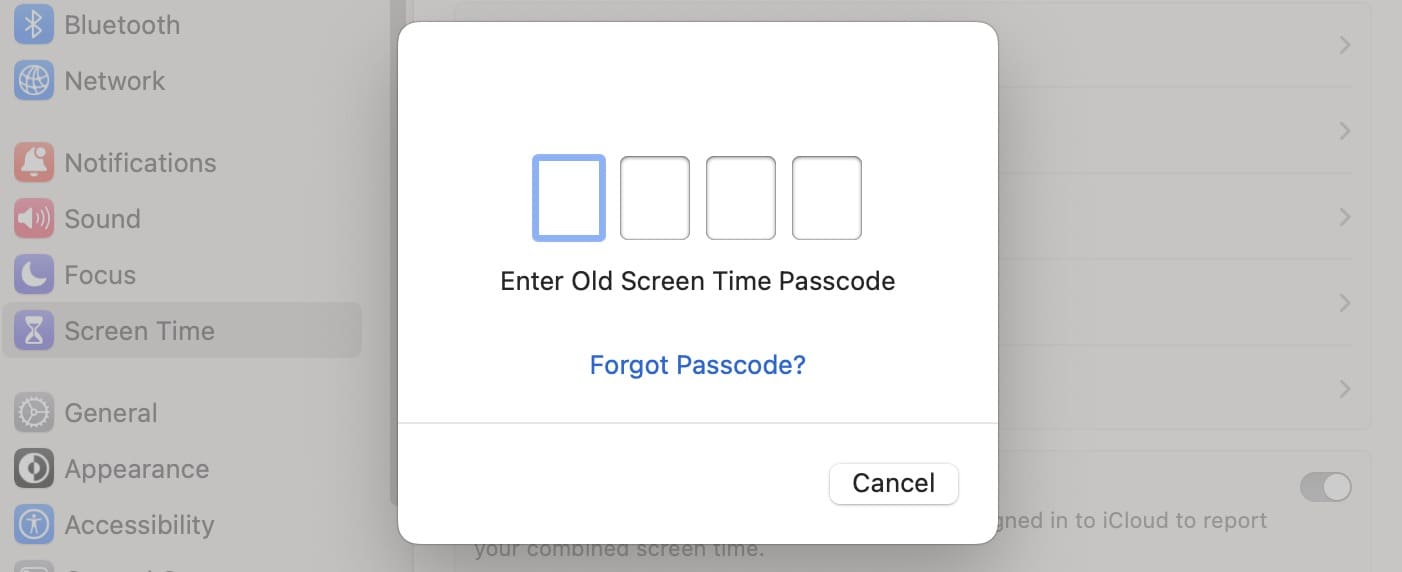
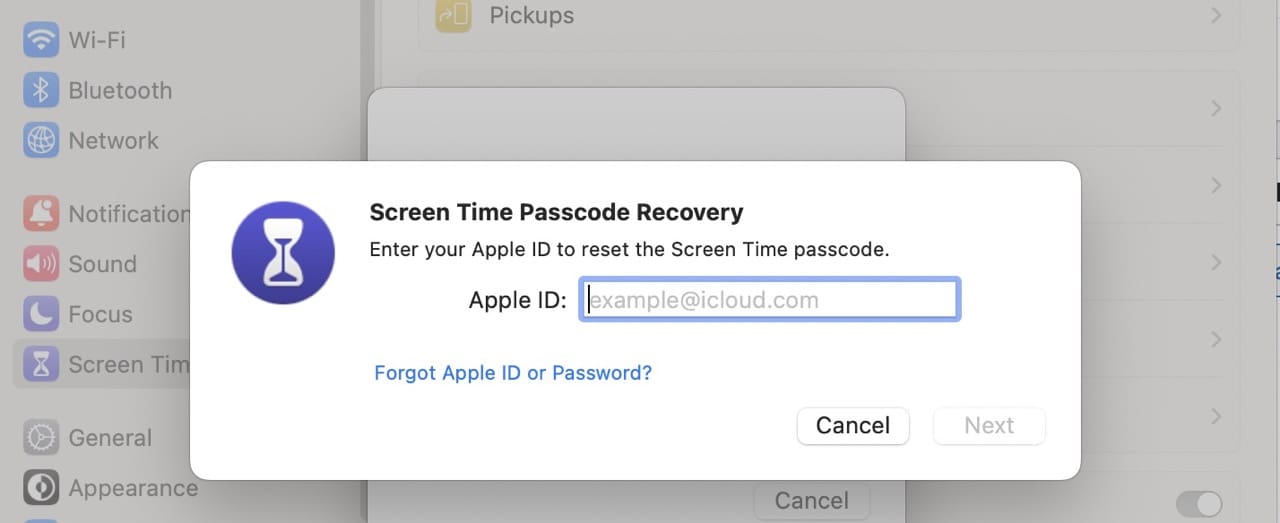
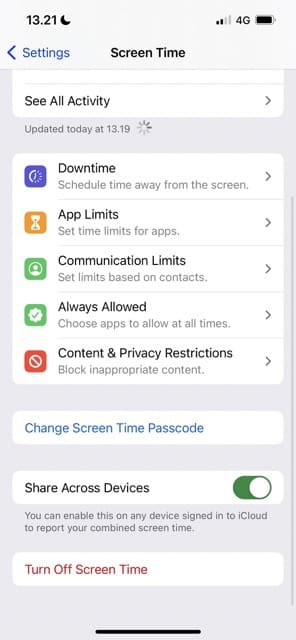
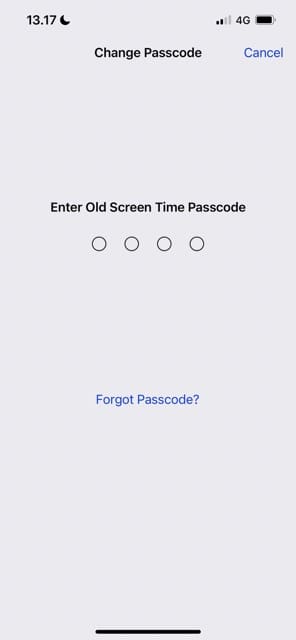
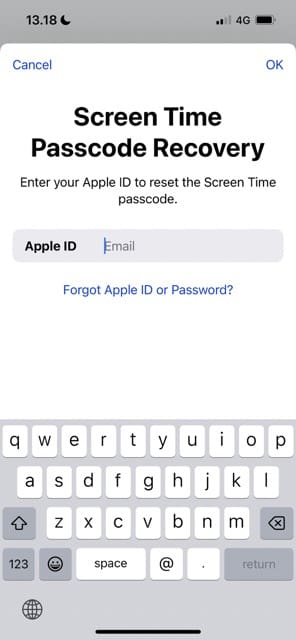
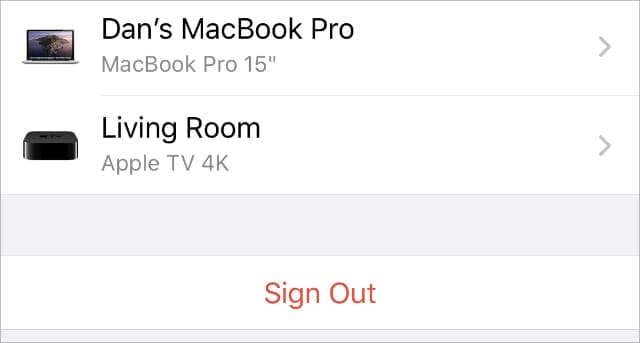
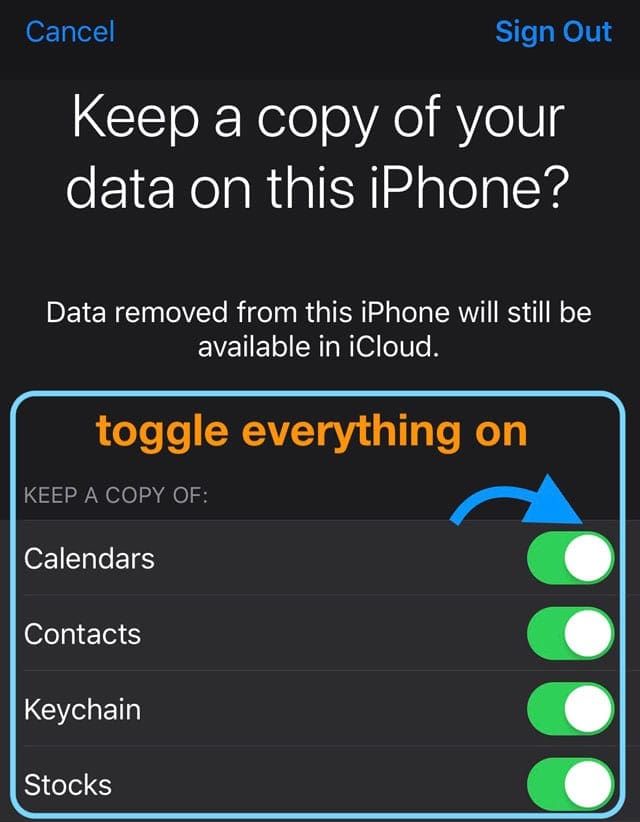
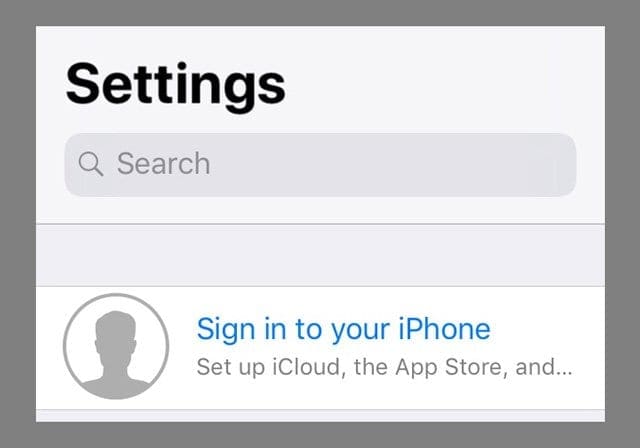
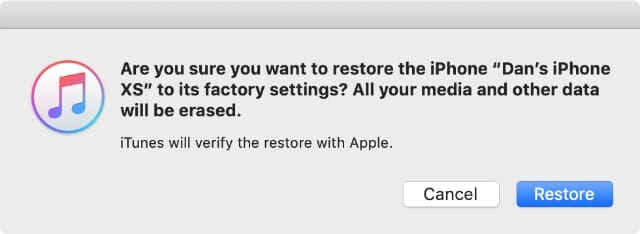
![Screenshot of the Encrypt [your device] Backup option in iTunes](https://appletoolbox.com/wp-content/uploads/2018/07/Encrypt-Your-iTune-Backup.jpg)









If you can’t reset Screen Lock passcode, Joyoshare iPasscode Unlocker is a good choice.
This program can unlock Screen Lock without passcode and data loss.
My mother set up my screen time years ago, she doesn’t remember the password. I have tried my apple id and hers and both will not let me change the password. My phone will not let me sign out of icloud idk why and idk what to do. However when I am on sites and they are blocked by screen time I can just say ignore screen time and can access the site without a passcode so idk.
Disabled Find my, made a encrypted backup, then erased and restored! Profit! No password and all data saved.
I have tried that nothing works can you tell us more information because I want to remove it without passcode
How do you hack screen time without Apple ID and apps?
My daughter has restricted me from Facebook through url content filter also parental controls how do I remove these and disabled my screen time passcode I can’t do anything nor do I know how to get parental controls off my iPad. Can you help me
Phone would not allow signout on Apple ID or restore of encrypted backup. Apple ID would not work to allow to change the screen time password. So went through this process
1. Turn Off Find My
2. Create Encrypted Backup
3. Turn On Find My
4. Go to icloud.com/find, login and find the iPhone
5. Use erase in find my iPhone to reset the device
6. Sign backon to iPhone like you got it back – do not setup touch ID or passcode
7. Restore backup from iTunes
8. Run setup – do not setup passcode or Touch ID
9. Turn off screen time – no passcode should be needed
10. Let all the apps reload from Apple Store.
11. Use Finish iPhone Setup to setup passcode and Touch ID.
My screen time passcode is not working, and factory reseting the iphone is NOT an option. I don’t want to download third party apps to retrieve the passcode. What should I do?
Is there any way that I can reset my screen time passcode without using the computer and are there any ways to reset screen time passcode using apple id password (I don’t know the apple id’s password that is connected to screen time)?
Hi Khoi,
When you update an iPad, iPhone, or iPod to iOS 13.4 or iPadOS 13.4 and a Mac with macOS Catalina 10.15.4, you can then link your Apple ID to Screen Time for password recovery. To enable this feature, you do need to know your current ST password to set this feature up.
If you forgot your Screen Time passcode, update your device to the latest iOS/iPadOS to at least 13.4 and macOS 10.15.4 then try to reset your passcode.
If you cannot set up Screen Time password recovery with your Apple ID, you’ll need to erase your device and set it up as new to remove the Screen Time passcode. If you have a backup that was made BEFORE you established a Screen Time passcode, you can restore to that backup. Restoring your device from a backup after you set up a Screen Time passcode won’t remove your Screen Time’s passcode.
With the Reset your Screen Time Passcode with Screen Time Passcode Recovery & your Apple ID on iPhones, iPads, and iPods
it won’t let me choose forgot password because of how many times I have failed
Hi Aisha,
Is it the Screen Time password that you entered too many times or your Apple ID’s password for Screen Time recovery?
None of these method to remove or reset the the Screen Time Passcode worked for me because the Apple ID banner at the top is grayed out. Screen Time > Contents & Privacy Restrictions had been enabled not allowing Passcode Changes, Account Changes, and Cellular Data Changes to be made. I believe the restriction on Account Changes is the reason why the Apple ID Banner is greyed out.
I can access the iCloud.com but I can not access it on this device.
Can not seem to find a solution to remove this Screen Time nightmare.
Have you find a solution? I have the same problem?
Try to sign out of your Apple ID and sign back in. This will reset your passcode.
I see the article has been updated per my comment for iPhones operating on iOS13. I wonder if Apple will fix, seems too easy to bypass.
I’ve tried this (device running on iOS 13.3.1) and the passcode still carries. This is so frustrating.
Good info. Lucky me I came across your site by chance (stumbleupon).
How do I get my screen to shut off when not using?
Hi Better,
To put your iPhone’s (iPad or iPod Touch) screen to sleep, just press the power button once and the screen should go black. Alternatively, you can also set a non-use timer (called Auto-Lock) that automatically turns off the screen if a set number of minutes pass without any use. To change the number of minutes, go to Settings app > Display & Brightness and choose Auto-Lock. Then select between 30 seconds to 5 minutes. We do not recommend selecting Never, since this keeps your screen on at all times, whether you use the device or not.
For Macs, go to the top Apple Menu (apple icon) and choose Sleep. To set an automatic sleep, go to that Apple Menu and choose System Preferences > Energy Saver. Change the duration on non-activity under Turn Display off after from 1 minute up to 3 hours. Again, we do not recommend using Never.
For MacBooks, you see separate sliders for automatic sleep times using the battery and using the charger.
You can not imagine simply how so much time I had spent for this info!
Thanks
Update: It worked on iPhone too!
I had been using the beta screentime for mac, but due to bugs reverted to the current ios about 4 or 5 months ago.
I think that is what caused the issue…but now iPad, iPhone, and Mac are working with the new passcode!
Thank you very much for this article and I hope my experience can assist others who are experiencing a similar issue.
Update 2: It stopped working after I selected “share across devices” After I redid the other steps and made sure to keep the “share across devices” off on all my apple products, things have been working fine. I even changed the passcode for each device and the new passcode is still working 🙂
The signing out of icloud and then setting up with a new passcode worked on my mac.
Planning to try on my iPhone (still need to wait 38 mins for it to allow me to enter the password — fingers crossed)
Thanks so much!
This screentime passcode and timme limits is a nightmare…. i have someone who has gained access to my phone using family time, who i do not want to have access. I am 62 years old… a mom…. a wife….. faithful… and i do not appreciate being done this way. It is demeaning to me. Period. When i try to reset the passcode the passcode pops up. I have not been successful at all, and my privacy is and apparently always has been important to me.
After weeks (possibly months) of searching and trying different things to resolve, this article finally gave me useful information which actually fixed the situation. Thank you Dan!
Truly appreciated.
I’m selling my old phone and I’m trying to erase everything but I can’t get past the screen time code.
I’ve never had a screen time code . I’ve had 8 failed attempts now and I don’t know what to do?
Hi Jared,
You should be able to erase your device and then set it up as a new device to remove the screen time passcode–try erasing the device via a computer with iTunes or Finder instead.
You should also be able to remove the screen time code by turning off Find My for that device (Settings > Apple ID > Find My > tap Find my iPhone and toggle off Find My iPhone) then using iTunes/Finder to make an encrypted backup and finally erasing your device.
I’m running iOS 13.3 and there is no “Forgot Passcode” link in my Screen Time settings.
Hi Terry,
Sorry about that, this feature was in the betas of 13.3 but it looks like Apple delayed this feature to iOS 13.3.1 (or at least it’s in the iPhone beta version.)
For now, if you forgot your Screen Time passcode you should also be able to remove it by turning off Find My for that device (Settings > Apple ID > Find My > tap Find my iPhone and toggle off Find My iPhone) then using iTunes/Finder to make an encrypted backup, erasing your device and then restoring that encrypted backup.
There is no “Forget password” in change my passcode in screentime, I forgot my passcode!
Eason
I still don’t know how to get into sites like Amazon.com and other online shopping sites. Please help me be able to do this.
Hi Billie,
If you think they are blocked because of Screen Time, try turning it off and then see if you can access shopping sites like Amazon using either Safari or the Amazon app.
To turn off screen time, go to Settings > Screen Time > Turn Off Screen Time
You may need to close your apps and open them again after turning screen time off.
1. On an iPhone or an iPad with no home button from the Home screen, swipe up from the bottom of the screen and pause slightly in the middle of the screen
2. On an iDevice with a home button, double-click the Home button and swipe right or left to find the app that you want to close
3. Swipe right or left to locate the app you want to close
4. Swipe up on the app’s preview to close it
5. Repeat for all open apps
6. Restart your device
Man this site was helpful! I was in the unlucky iOS 13 (pre 13.3) camp so I fixed my problem by resetting my iphone, disabling and changing the screen time passcode on my iPad to something I remembered, and then restoring my iphone from backup.
Could you provide details steps by steps.
Please add me to the list of extremely grateful readers. Thank you so much! I ended up having to use the last option listed, but it worked like a charm.
i have already attempted wrong restriction passcodes for 9 times…..if i fail the 10th time….will my iPhone get disabled? also the only backup i have is the one i backed up right now with the forgotten screentime passcode….does it mean that even if i restore from this backup, my iPhone will still not be usable?
PLEASE REPLY ASAP
thank you
Hi Greester,
Your iPhone should not get disabled when entering an incorrect Screen Time or Restrictions passcode–that is only supposed to happen when you enter an incorrect device passcode too many times.
However, we suggest that you contact Apple Support before any further attempts to see if they have any additional guidance for forgotten Screen Time/ Restrictions passcodes.
Your other option is to erase your device and set it up as new to remove the passcode. Restoring your device won’t remove a Screen Time or Restrictions passcode.
Umm it says I need the screentime passcode (which I forgot) to erase my device.
I can’t sign out of iCloud (as recommended by another comment) or reset my child’s phone, because I restricted all of those things in Screentime. Now, of course, I can’t remember the passcode. Any suggestions? Feeling quite stupid right now! Lol.
Hi Hannah,
It happens to us all! SO you are in good company and not at all stupid.
If you use iOS 13+ or iPadOS, there are two options:
1) Erase the device and restore a backup made before the Screen Time passcode was set up
2) Turn off Find My in Settings > Apple ID, then using a computer make an encrypted backup. After making that encrypted backup, restore it. This process erases the device and restores that encrypted backup
If neither of these is an option, we suggest you continue to play around with possible Screen Time passcodes–entering wrong codes won’t disable your device but does result in longer and longer windows to try additional options.
Good luck,
Liz
Theres a shorter way if you forgot your screen time passcode in ios 13. Just sign out of icloud, switch off screen time and then sign in again.
This actually worked! Thank you, Jack!
Nope – running iOS13.3, sign out of iCloud, switching off screen time requires old passcode. Arrrrggghhhh!!!!
I use iOS 13.3 and have tried multiple times to restore from itune but the damn it restriction code carries. This method actually works!
I don’t have the screen time password on my sons device I forgot it and no one knows it but I do have the Apple ID is there anything I can do
H Tyler,
If the steps in the article didn’t work for you, then your only other option is to restore the device as new–unfortunately, restoring a backup will also restore the screen time passcode.
Setting it up as new removes the passcode.
If you use iCloud to backup data, like photos and so forth, the good news is that most of your data syncs back to the device after entering the Apple ID credentials.
I know my screen time passcode.
But I want to change it.
I follow the prompts – enter old one enter the new one twice- but then when I go to use it the new code doesn’t work, only the old one. What gives?!
HI Joe,
This problem sometimes occurs when you share screen time between devices. So let’s toggle that off and test.
1) Open Settings > Screen Time
2) Toggle off Share Across Devices
3) Now change the screen time passcode
4) Restart
5) Open screen time and see if it now accepts the new password
Keep us posted.
Liz
I don’t see the reset passcode option
If you don’t see the option to change screen time passcode in your Screen Time settings, then your iPhone (iPad or iPod) is likely linked to a family sharing account and your device was set up as a child’s device.
If your device is set-up as an adult’s device but you don’t see this option, try resetting all settings via Settings > General > Reset > Reset All Settings.
Reset all settings
* This is usually the last resort since it resets all your personalized features back to factory defaults
* This resets to default everything in Settings, including notifications, alerts, brightness, and clock settings like wake up alarms
* Resetting all settings also reverts all your personalized and customized features like wallpapers and accessibility settings back to factory defaults.
* Performing this action does not impact any of your personal device data, including photos, texts, documents, and other files
* You need to reconfigure these settings once your iPhone or iDevice restarts
Thank you, Elizabeth! This was driving me crazy trying to figure it out!
So a simple 4 pin password mainly used for Kids restriction if it is lost you have to ERASE THE WHOLE DEVICE AND BACK IT UP FROM AN OLD BACKUP WHERE YOU DID NOT HAVE THE SCREENTIME PASSWORD, WHY SO COMPLICATED???? If I already have my iCloud password it should let me recover the password somehow, what the hell.
Well put. The recovery process is way out of proportion to the function of this feature. I guess it’s been simplified in iOS13.3+ but for those of us at 13.3 it’s a nightmare
Thank you so much!!
Working off a Chromebook where I couldn’t get to iTunes, I have been trying to find a workaround for a month.
Tried the changing passcode to a 4 digit number and it worked! You’re awesome!
Thank you for the tip!
PinFinder works for me relatively quickly using iTunes encrypted backup
Reincubate’s Backup Extracter charges $39 with 30-day money-back guarantee (didn’t try it).
PinFinder worked like a charm!
My kids have figured out the screen time password and I need to change it.
What happened to the “Change Screen Time Password” option on iOS 12.3.1?
It used to be so easy to update and keep a fresh safe password.
How do I change it now?
Is the only way with backing up, wiping the iPad, and reinstalling the operating system?
HI Erin,
On our devices, we still see the option to Change Screen Time Passcode.
You should find this option on a device set-up for an adult (not child) under Settings > Screen Time and then look just below Content & Privacy Restrictions.
If you don’t see that option, first check for an iOS update–if one is available, update your device but use iTunes to update, if possible (it does not have to be your computer.) We think it’s possible that there is some missing code on your device–iTunes downloads a full version of iOS so it tends to be a lot more stable than the usual Software Update option for over the air updating.
If an iOS update is not available, on the adult’s phone toggle instead Turn Off Screen Time–this does reset all the reports from Screen Time. After turning it off, restart your device and then turn Screen Time back on–make sure you choose “this is my phone” and not “this is my child’s phone” from the set-up options. After you turn Screen Time back on, you should be able to set-up a new passcode.
Once you set-up a new passcode for your adult device, turn Screen Time off and back on for all your family’s devices, starting with the adults and then the children’s devices. Make sure you choose “this is my child’s phone” for any devices used by your children where you want to track Screen Time’s features.
Hope this helps and keep us posted.
Liz
To all those who are arguing over whether you will lose your data or not.
You will not lose your data, nor did I.
Just Backup your IOS device with encryption and go to pinfinder, it will ask you your encryption password and will tell you your screentime/Restriction password in a minute….
NO NEED TO RESTORE YOUR DEVICE….
Its so simple to use and user friendly., it saved lot of time and thank you very much for pinfinder creator Mr. GARETH WATTS
OMG this is an awesome program. It takes a while if you haven’t synced your phone and computer (I hadn’t) but with the info that comes with the app and the info from peoples comments on this page I was able to do it- and I am totally computer illiterate!
THANK YOU SO MUCH!!! Pinfinder is the best. def going to donate.
Apple should issue an iOS update that allows resetting the screen time pin via email or SMS verification
Thank you so much.
Pinfinder recovered my Screen Time Restrictions passcode. Happy and relieved.
How can you stop screen time if you don’t know the code?
From Beau.
Thanks
How do I reset a screen time password on my phone. And the is not a restriction in settings???
Hi Melvin,
Your old restrictions passcode is your Screen Time Passcode.
In iOS 12, Apple moved restrictions out of Settings > General to Settings > ScreenTime.
To change your Screen Time passcode, you first need to enter that old restrictions passcode.
If you don’t know it, we suggest following the steps to use Pinfinder.
Thank you so much!
Pinfinder recovered my Screen Time Restrictions passcode 🙂
my date and time is automatic disabled for unknown reasons I tried every setting but nothing worked , is there anyway I could disable set automatic on date and time .
HI there!
Great website! And all good Ideas! I tried many options, but not really keen on spending a lot of money for getting a passcode. For all of you out there needing a VERY quick fix, try https://github.com/gwatts/pinfinder/releases . Once extracted its super easy to use (iTunes backup required). Saved me a lot of problems and very relieved!
Kind regards, Chris
I forgot screen time password
I did to
Can you help me reset screen time pass code
Forgot passcode
How do I reset screen time pass code
I did all the steps and the screen time password was restored with the rest of the data
Hi James,
Sorry, it didn’t work for you. Please try Gareth Watt’s pinfinder to assist in recovering your device’s Screen Time Passcode.
Pinfinder uses that iTunes backup to locate the screen time passcode.
Sam
I used pinfinder – worked a treat and quick, free & simple.
“Screen Time” has caused enormous inconvenience and lost productivity itself. This unrequested intrusion into my life is beyond a nuisance. Why? I can’t turn it off because of Apple’s thoughtless design. I cannot trust Apple’s designers. This is like Microsoft. Every upgrade is a menace.
You are so right.
I’m a student and now I’m afraid that if I can’t turn this off, my device might turn off when I’m on my online textbook for class.
so if i try to unlock my phone will it send a notification
I tried every possible password and no matter what I tried it didn’t work.
So, if we lost a passcode we must DELTE OUR DEVICES??? Apple, we can do better than this
🙁
Thank you so much for referencing the Pinfinder app. What a save!
I called Apple support and they told me I had to factory reset my daughter’s phone to new since the Screen Time passcode that I had recorded didn’t work–what an awful suggestion!
FYI for those of you trying various passcodes, support said that if you enter the wrong code a tenth time your phone will lock and you will completely lose access!!! I was told that I could sync the phone through iTunes since I had previously done so and this would reset the passcode tries to attempt one, but this did not work.
How do I reset the password on screen time settings. I really don’t even remymaking a password.
Having great difficulty in resetting screen time after resetting for IOS 12 have tried 3 possible numbers and a random number without success to close to lockout to try anything else. What do you suggest?.Also cannot understand why this should be made so difficult if it is meant to be to the users benefit.
I did all of this and it didn’t delete the passcode!!!!
ok. I don’t know how but go to this Pinfinder by Gwatts website and it is a free app that shows your screen time password. Before using that you should back up your phone – encrypted
Here are 5 reasons why iOS 12 parental controls and Screen Time don’t work for families at all
1. It’s only for Apple devices–no cross-platform options
2. It does not take into account that people share devices
3. There’s not a lot of filtering options
4. No parental overrides or extension options
5. It only works on iPads, iPhones, and iPods–not computers
I recommend another solution: Mobichip–a subscription service for parental controls across all devices and platforms
Random numbers did not work for me in guessing the Screen Time passcode.
I don’t remember ever hearing of Restrictions until reading this article, so I definitely never set a passcode for that.
finally it came to me to try the passcode I used to use to unlock my previous phone (iPhone 5).
Lo, and behold, it worked! Update this to tell folks to try that.
How to recover posscode
This surreptitiously added screen time ap is extremely annoying and resented. That I did not enter a code for it when it was loaded makes it MY problem to delete! I can not tell you how frustrated I am!!!!
I just setup screen time and restrictions with a passcode on iOS 12.0.1 and i was able to switch off screen time without it asking for the passcode?! Have i missed something or is this another Apple bug?
Hi Stuart,
When you switch off screen time, it should ask for you to enter the screentime passcode.
After setting-up screentime, make sure you also tap “Use Screen Time Passcode.” When set-up for a passcode, it should read “Change Screen Time Passcode” not “Use Screen Time Passcode.”
If you see “Change Screen Time Passcode” but are still able to turn it off without entering that passcode, then it is indeed a bug!
Please consider reporting it to Apple Developers via this link.
We have noticed that some of our beta users with iPhone 7 models, turning off screen time does not ask for a passcode.
So, we think for these users, it’s a bug indeed!
Sam
How to change pass code in screen time
I have never set a password for Screen Time and it keeps asking for a password its really annoying it makes me feel I have no control over an app in my own device. Hope they fix this problem in the the next iOS version.
Wouldn’t it be easier for Apple to release an update that fixes the problem? Well, technically, probably not.
The question really is, should Apple have released a new feature that wildly uses a passcode that was set Looooonnnngggg ago, and the answer to that is MOST DEFINITELY NOT!
Folks, if you’re lucky enough to guess an old passcode then, lucky you. If you’re not, then – APPLE – FIX THIS ISSUE AS YOU HAVE CREATED THE PROBLEM THROUGH LACK OF FORESIGHT OR QUALITY CONTROL.
I personally have an iPhone6, while my daughter has a 6S. I didn’t experience the problem on my 6, but my daughter is on her 6S.
I just noticed this new screen time and I would like to do some changes to it.
It asked me for my screen time passcode so I put in the code that I would think it might be and it was the number one Failed attempt then I tried again with another Second failed attempt what do I do I have no idea I’ve never seen this screen time thing
Hi Sheryl,
If you did not set a screentime passcode after updating to iOS 12, try any restrictions or guided access code you may have used in the past.
Some users say that typing in 1234 worked for them, so it can’t hurt trying.
Sadly, this problem is widespread–with no resolution thus far!
If nothing works, provide Apple your feedback and give their support team a call to assist you further.
Sam
Screentime wants a password which I never set up and therefore can’t enter. Why would you create such a stupid problem which I have no idea how to fix.
Please either fix it for me or clearly explain to a non computer expert how to solve the problem
Try the last 4 of your social security number. I spoke to Apple Support re the restrictions code on an iPhone XS that I had restored from another phone backup. She first suggested 1234, did not work then suggested last 4 of social sec number. Bingo !!
would it not be easier for Apple to just push out a new update where that passcode is gone and the user can set it back up with new settings based on the new options, considering it is such a popular problem?
forgetten your screen time password?
here is a easy fix.
If you wanna do this easier just back up your phone and erase using the find my phone app, then restore from icloud but do not agree to restore your keychain codes
So, if I restore my iPhone (reset to factory conditions), and then import a backup, it will still have all of my data, but without the restrictions passcode?
Or do I have to use recovery mode?
Hi Arjun,
Your backups will likely have your restrictions passcode as well–unless you recall when you turned that feature on and can restore a backup made before that date.
If you don’t know the date of a backup without the restrictions passcode enabled, you need to restore and set up as new.
Sam
Still doesn’t work. I have reset my phone a few different ways, and it only allows me to set up a passcode for MY phone, but still won’t let me get into my kids’ phones.
i just updated my iPhone 7 and i want to change the code. But it says that i need to enter the old code but i never made a code for it. What do i do?
Hi Mille,
Yes, this appears to be a big problem for folks updating to iOS 12.
First, try and remember if you ever used a restrictions or guided access passcode. if so, enter it.
If you can’t remember a restrictions passcode and you backed up via iTunes, try using Gareth Watt’s pinfinder app as explained in the article.
If that’s not possible, you can try using the usual Apple default of 1234.
If none of these help, you need to restore your device and set it up as new to remove the passcode. Unfortunately, this erases all your data too!
So before you do that, reach out to Apple Support and see if they have any other options available for you.
Sam
I tried putting the guided access password I had in the last IOS, but it’s still not working! What do I do?
Hi Sanvi,
If you backed up your device using iTunes, try pinfinder and see if that shows you an old restrictions passcode.
If you backup via iCloud (or don’t back up–not recommended) call or contact Apple Support.
There are a lot of problems with Screen Time asking for passwords–some for folks who never had a restrictions or guided access passcode ever.
The only other possibility is to try 1234, which is often the default code for Apple. It may or may not work.
Sam
So I updated both my phone (8plus) & my iPad (Air2) & did not need a passcode on my phone but do on the iPad.
I never set up restrictions on either device & the passcode I use is 5 digits, not 4, and it was only used to unlock the device.
How many attempts do we have to open screen time? I’ve tried twice now.
Hi Alanna,
A few of our readers report similar issues with their iPads asking for two passcodes when turning on Screen Time’s feature Share Across Devices–first, iOS asks for a screentime passcode and then it also asks for the device passcode. But when entering the device passcode, iOS rejects it as a failed passcode attempt–even when users know it is correct and verify it.
The only current solution we have is to keep Share Across Devices toggled off.
We’ve reached out to Apple and our sources to see if they can offer any insight or workaround–no word thus far.
Keep us posted if you find any other solution,
Sam
We think this is a bug so please call or contact Apple Support.
didn’t help. don’t recommend Screen Time for ANYONE
are the apple is going to do something about this stupid passcode problem?
Please do something
I tried setting up screen time settings for a child phone (family sharing), through my phone.
It appears that the passcode I thought I set up for for the child’s screen time will not work (maybe I typed it wrong to begin with).
I am now locked out of reseting his screen time code to every 60 minutes.
Any thoughts on the best method to reset a child’s screen time code through a parent’s phone, that doesn’t know the original screen time code for the child? I am struggling with this one…
I’m having the same issue, the code I think I setup is not valid. Given the setup asks you to validate the code it seems unlikely that I wouldn’t enter the number I was thinking twice!!!!
I updated my I Phone with IOS12 and now the screen time app is asking for a passcode. I never set up a a passcode so what should I use
If you have never had a passcode and see a prompt, try ‘123456’ and see if that helps. If not, you will have to use iTunes and the steps here to restore. This is an issue that we had seen earlier but it was related to the device passcode as opposed to screen time passcode.
Viames — you can recover the Screen Time passcode using iPhone Backup Extractor. It’ll pull it out of your backups.
Sadly, this is not working!
Hey Peter, it certainly does work, so long as you’re using an encrypted backup. Reach out if you need help. 🙂
This does not always work. I recovered my passcode with this, however it was not accepted. Have been in contact with Apple for a week now trying to resolve this and they are completely baffled too.
What’s the default passcode? I installed iOS 12, and Screen Time was on by default. When I try to turn it off, it demands a passcode, which I never set in the first place.
Hi Dave,
If there already is a passcode, it should be your restrictions passcode. Give that a try.
Sam
Restrictions? As in parental controls? I did not have that set up. I have tried several obvious (to me) pass codes and am now up to a 5 minute wait before I can try anything else. This is infuriating.
Hi Dave,
Yes, Screen Time adopts or passes through the passcode set-up in iOS 11’s (or earlier if applicable) Settings > General > Restrictions.
As far as we know, the restrictions passcode is the only passcode that should transfer to Screen Time.
We’ll keep an eye on this issue and let you know if we find anything else.
If you connect your iPhone to a Mac or Windows and backup via iTunes, developer GWatts has a small application for Mac & Windows called PinFinder that tries to find the restrictions passcode for an iDevice.
For more information, check out GWatts GitHub info page for PinFinder
Keep us posted if you find anything and we’re sorry that this process is so frustrating!
Sam
great, but when you restore the iPhone from the backup, there is still same screen time passcode you forgot
Hi Bart,
If you have a backup from prior to the date you set up screentime, you can restore from that backup.
Sam
true, but your post suggests that passcode is erased – I’ve talked to apple support BTW – they were expected to call me back but didn’t so apparently they don’t know the solution