Wondering how to set up parental controls on an iPhone, iPad, or iPod Touch? Need to block or limit access to apps, websites, and content? Look no further than Restrictions!
If you share your iPhone, iPad, or iPod Touch with your kids or other family members and friends, you probably use the Restrictions feature. This feature allows us to put our iDevices into a Kids Mode, where we can prevent other users (i.e., our kids) from making unauthorized App and Music purchases, viewing adult content, or using specific apps. However, Restrictions in iOS 12 is not easy to find!
Contents
- What Happened To Restrictions in iOS 12?
- Opening Screen Time for the First Time? Set-Up Restrictions and Parental Controls
- Already Using Screen Time But Need To Set-Up Restrictions and Parental Controls?
- Have A Family Sharing Plan?
- Want to Disable Restrictions on your iPhone, iPad, or iPod Touch?
- Want to Disable Screen Time?
Follow These Quick Tips To Find and Update Your iPhone and iPad Restrictions
- Find Restrictions in Screen Time’s Settings
- Open Settings > Screen Time and tap Content & Privacy Restrictions
Related Articles
- Common iOS 12 Problems and How to Fix Them
- How To Reset the Screen Time Passcode
- How-To Lock Apps Into Kids Mode
- Enabling Restrictions on iPad
What Happened To Restrictions in iOS 12?
For the longest time, Restrictions was a part of our iDevice’s General Settings. But no more! Things are a bit different in iOS 12 with the introduction of Screen Time.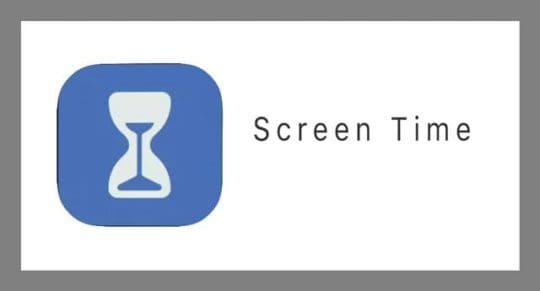
Screen Time is a Setting, Not an App
One of the most confusing things about Screen Time is that it’s not an app! You won’t find screen time on your Home Screen. Instead, Screen Time is part of your Settings App (Settings > Screen Time.)
What is Screen Time on an iPhone or iPad?
Apple designed Screen Time to help all of us get a better handle on how we use and spend time on our devices.
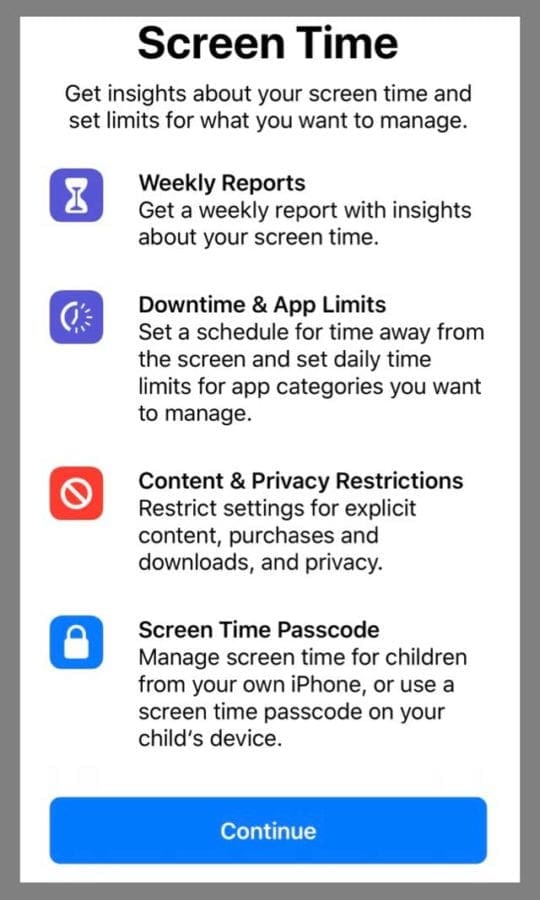
Screen Time Gathers Data From All Devices
The Screen Time Setting gives you an accurate snapshot of your iDevice use because it’s set up across all your devices signed in with the same Apple ID.
So if you have an iPad or iPod Touch and an iPhone connected to the same Apple ID, all the stats are synced and updated between devices, including app usage, pickups, notifications, and so forth.
To collect all this data, the only requirement is that all your devices run iOS 12 or higher.
Screen Time Houses All The Parental Controls in iOS 12
Within Screen Time is a tab for Content & Privacy Controls. This location is where Apple stores our Restrictions feature from previous iOS versions.
To access these controls, you must create a Screen Time Passcode. Once you create one, you can limit the activities, settings, and content that’s allowed on your device.
Apple provides parents with a lot of controls to filter content or restrict access, so take your time when reviewing all that iOS 12 offers for its parental controls!
Opening Screen Time for the First Time? Set-Up Restrictions and Parental Controls
When you open Screen Time (Settings > Screen Time> Turn On Screen Time) for the first time, select your parental control options 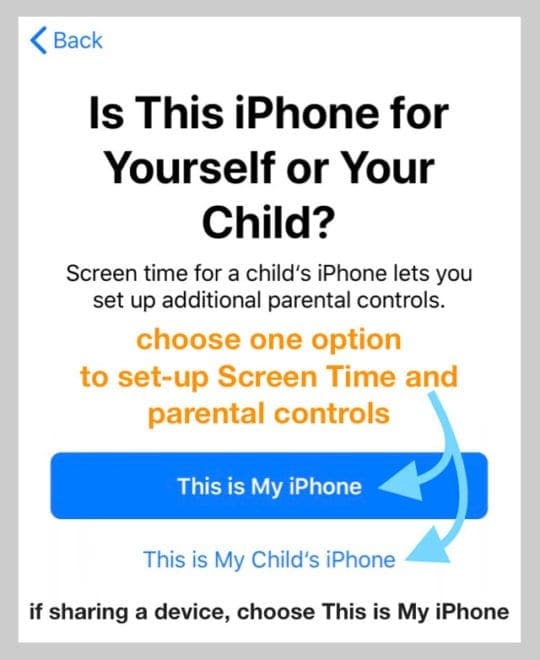
Is the iDevice is for your child only? Select This is My Child’s (device)
- Follow the on-screen prompts to set-up the different Screen Time services, including Downtime, App Limits, and Content & Privacy
- Choose Not Now if you don’t need to set-up the service or if you’re not ready to set it up
- Create a Parent Passcode and be sure to write this down or save it for times when you want to disable or make changes
- If you forget your Screen Time passcode, see this article for tips on How-To Reset the Screen Time Passcode
- If your child (or someone else) uses your device, Tap Content & Privacy Restrictions

- Toggle Content & Privacy Restrictions on
- Select which services you want to disallow
- For example, tap iTunes & App Store Purchases to disallow these purchases and downloads

- Tap on the items you want not to allow (like installing apps, deleting apps, or in-app purchases) and choose Don’t Allow

- For example, tap iTunes & App Store Purchases to disallow these purchases and downloads
- Go through the entire list of options and choose what to allow and what not to allow–the default is Allow so be mindful
- There are a lot of options in Content & Privacy so take your time reviewing these choices
- Once you make all your selections, go back to the previous screen and choose Use Screen Time Passcode

- Enter a passcode you’ll remember
- Confirm the passcode
- Write it down or save it for later to make changes and to disable these restrictions
- Your restrictions are now active
- If you forget your Screen Time passcode, see this article for tips on How-To Reset the Screen Time Passcode
- To disable, tap Content & Privacy Restrictions again
- Enter your Screen Time Passcode
- Toggle Content & Privacy Restrictions Off to regain full access to your iDevice
Toggle Restrictions ON whenever you hand-off your device to your child or someone else
- Just tap Settings > Screen Time > Content & Privacy Restrictions
- Toggle Content & Privacy Restrictions on

- Then go to your Home Screen
- All those restrictions set-up earlier are active until you disable them using your Screen Time passcode
Already Using Screen Time But Need To Set-Up Restrictions and Parental Controls?
If you previously set-up Screen Time and did not put in any restrictions, you can add these in at any time!
- If you have a Screen Time Passcode
- Tap Content & Privacy Restrictions and toggle it on
- Follow steps 3-4 listed in the section “If the iDevice is yours”
- Once you make all your selections, tap the back button in the top-left to return to the main Screen Time Settings page

- Go to your Home Screen
- Your Restrictions are now active. To disable them, follow the directions from Step 6
- If you do not have a Screen Time Passcode
- Open Settings > Screen Time
- Follow all the steps listed in the section “If the iDevice is yours”
Have A Family Sharing Plan?
If you have a family sharing plan and are the family organizer, you can also manage devices and Screen Time remotely.
Go to Settings > Apple ID Profile > Family Sharing > and select Screen Time under Shared Features. 
Want to Disable Restrictions on your iPhone, iPad, or iPod Touch?
Turning off Restrictions is really easy using Screen Time
- Go to Settings > Screen Time
- Tap Content & Privacy Restrictions
- Enter your Screen Time passcode, if requested
- Toggle Content & Privacy Restrictions off
When you disable Restrictions, it does save your previous Restrictions Settings. So the next time you enable Restrictions, it brings up your previous decisions on what to “allow” and what to “don’t allow.”
Want to Disable Screen Time?
If you’d rather your iPhone, iPad, or iPod Touch not collect data on how you use your device, you can indeed turn off Screen Time
- Go to Settings > Screen Time
- Scroll down to Turn Off Screen Time
- Enter your Screen Time passcode, if requested
Turning off Screen Time on your device deletes all your app, website, and notification history. With Screen Time off, your device does not save any data. Only when you re-enable Screen Time does it collect any data.

For most of her professional life, Amanda Elizabeth (Liz for short) trained all sorts of folks on how to use media as a tool to tell their own unique stories. She knows a thing or two about teaching others and creating how-to guides!
Her clients include Edutopia, Scribe Video Center, Third Path Institute, Bracket, The Philadelphia Museum of Art, and the Big Picture Alliance.
Elizabeth received her Master of Fine Arts degree in media making from Temple University, where she also taught undergrads as an adjunct faculty member in their department of Film and Media Arts.

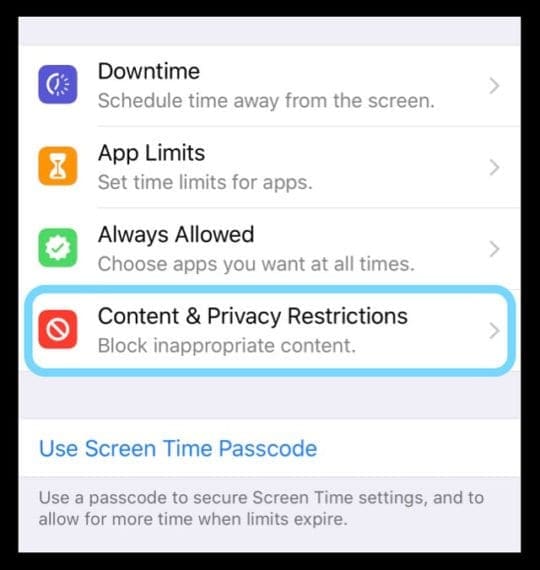
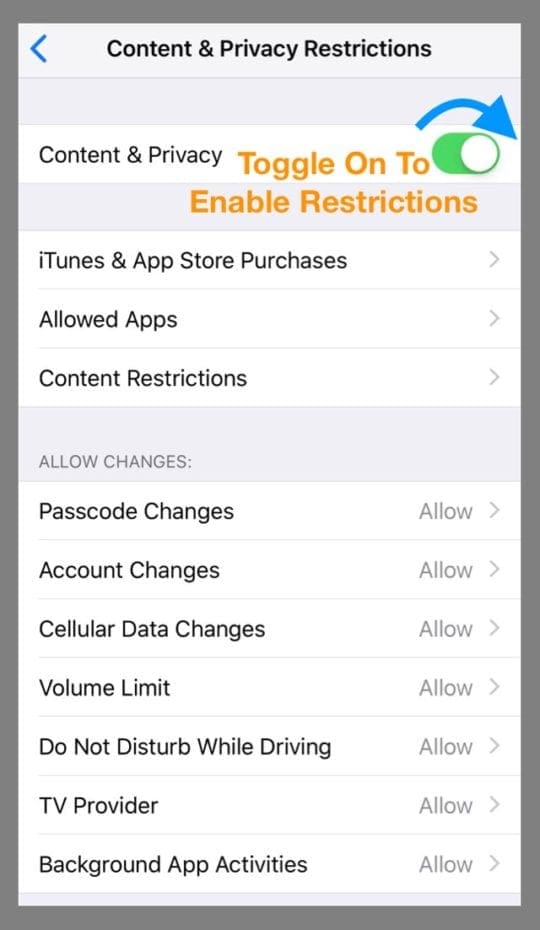
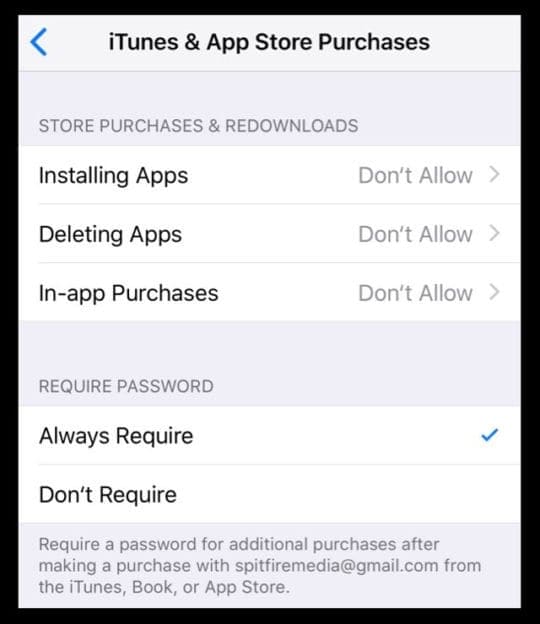
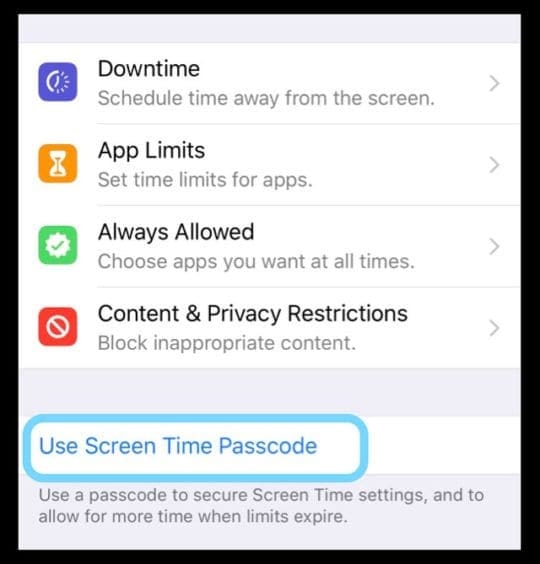

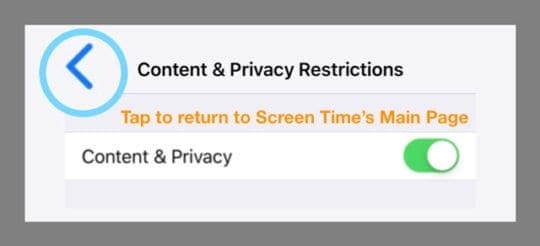









YouTube and web restrictions still in place after turning off screen time and multiple refreshes, resets and shut downs
I noticed I had stopped getting Emails and msg would come up saying I had restrictions on. I can’t get the restrictions off so I can open up my email.
Putting “Restrictions” under “Screen Time” is t first thing that violated Apple’s principle of “intutive design”. For a really time I could always remember where the “restrictions” are located, whenever I need it. The reason is simple, the heading “Screen Time” does not really give any clue that “restriction” should be there.
Glad you showed me where the screen time and parental controls are.
My issue is my 5-year-old who has Autism.
Loves to turn the volume all the way up when watching youtube.
On this iPad, I could not figure out how to stop this under restrictions the volume just says allow or don’t you can’t set it and I’m not sure it works.
Apple really needs to fix this issue, considering a lot of parents are having this problem they have good Autism Apps for our kids.
As much money as we spend on these pads and the apps for our Autistic kids that they need by the way.
We should be able to control the volume that’s crazy. Thank you for your article it made me learn a lot more about his tablet thank you.
Hi Amber,
Having more robust options is a great idea!
For now, first, open YouTube and set the volume to where you think is best for your son–not too loud and not too quiet. Then, open Screen Time set the Content & Privacy Restriction’s volume limit to Don’t Allow.
Once done, the audio level you set yourself is locked in–your son will not be able to change it up or down. Perhaps not ideal but certainly better than pumping the volume all the way up!
I don’t know if you can help me or not but I need to turn off the restrictions mode but I cannot remember my passcode. Is there a way to turn off restrictions without using my passcode. Any help would be greatly appreciated. Regards John.
Hi John,
Recovering your Restrictions (Screen Time) passcode depends on what iOS version your device runs. For iOS 12 and below, we recommend using iTunes and a small, free program called Pinfinder.
Unfortunately, pinfinder no longer works with iOS 13 as Apple no longer includes a copy of your Screen Time passcode in ANY iTunes backups including encrypted ones.
So for iOS 13+ and iPadOS, the only reliable option to remove a Screen Time (restrictions) passcode is to turn off “find my” for that device, make an encrypted backup, and then restore your device.
Your article has helped me to get a small understanding of screen time.
I have another problem with IOS 12 in that Siri has disappeared from my phone 7.
I never used Siri but I wanted to make a grocery list by telling Siri to add items to the Kroger reminder but she is gone.
I have done what I can to find a solution without reloading the phone.
Can you suggest a method?
Thank you,
Randy Cooprider
Hi Randy,
Siri is now built-into iOS, so it’s impossible to delete.
First, close all open apps:
1. On an iPhone or an iPad with no home button from the Home screen, swipe up from the bottom of the screen and pause slightly in the middle of the screen
2. On an iDevice with a home button, double-click the Home button and swipe right or left to find the app that you want to close
3. Swipe right or left to locate the app you want to close
4. Swipe up on the app’s preview to close it
5. Repeat until there are no apps open
Then, restart your device by powering it off, waiting for a few minutes, and powering back on.
After a restart, go to Settings > Siri & Search and toggle on Listen for “Hey Siri” and Press Side/Home Button for Siri.
This should start a voice imprinting routine to set Siri up for your device.
Hope it works for you and your iPhone 7!
Cheers,
Liz
They told me to beware of Apple updates
My IOS 12.2 update “F” up my iphone 6s
No more Apple and android plus no free
updates without a credit card on file
How can I change my restrictions / screen time passcode?
Unable to download facetime as restrictions are on but unable to find restrictions on iphone 6
Hi Jimmy,
Depending on your iOS, restrictions are located in either Settings > Screen Time > Privacy and Content Restrictions (for iOS 12+) or Settings > General > Restrictions (for iOS 11 and below).
Hasn’t any of you figured out that IOS 12 no longer offers you ANY privacy at all?
Don’t you get it, now you have to inherently let Apple collect, store, and harvest ALL data about your entire app use and activities, in order to get the illusion of ‘disabling’ devices.
If you turn-off Apple’s tracking of you do – disable ScreenTime – then it’s now impossible to ‘disable’ any of the devices.
Far from ScreenTime being just a new place to hang all the ‘privacy’ controls, it’s how Apple has completely negated every control you had over your data.
I’ve worked in Silicon Valley for 25 years, and I’ve loved Apple products for the most part.
But I’m sick and tired of the outright lies and deception now, and for the first time I am going to start getting rid of my Apple devices.
The tech is no longer a ‘help’, and Tim Cook is lying to us all about Apple’s ‘comittment’ to privacy.
This stuff has simply become an outright liability, both socially and in-terms of our legal protections as well as right to privacy.
ScreenTime is Apple’s centralized Big Brother get-out-of-jail-free card.
I’d rather go back to using a brick for a phone now.
How the hell can I turn on in app purchasing for Google Movies in this new system.
Been to content and privacy restrictions and set it to allow in app purchase but it’s still not working.
The google movies doesn’t show in the allowed apps in this section and there appears to be no way to add it in.
I have added it as an allowed up in the higher screen time level with no luck.
Tying in-app purchasing to screen time is a nightmare Apple!!!! Just put the restrictions ruction back and make it easy to toggle on and off for all apps on the device ffs.
Hi Sarch,
It looks like Google Movies has not updated for iOS 12 yet–which is why you’re not finding it in iOS 12 Screen Time.
The last update I see is from May, 2018–months before iOS 12 released.
We suggest reaching out to Google and talking to customer support to see if and when they intend to update the app for iOS 12.
iOS changes become more of a burden than improvement. There is too much that changes and not enough of the simple setup for a simple user. i.e. phone, contacts, email, txt.
how do I turn off messages?
Hi Eric,
Do you want to completely turn off messages or limit access with restrictions (for a child)?
You can turn off iMessage via Settings > Messages > and toggle off iMessage. Then toggle off all the other features in Messages–like MMS Messaging and so forth.
This prevents your phone from receiving iMessages–but not other types of texts.
There is no toggle in restrictions to turn off complete access to messages–you can remove the SIM card which prevents any access to cellular.
Sorry about that!
Consider giving your feedback to Apple on adding this feature.
I was having the WORST trouble with trying to use Hulu.
For once I can contribute help!
Anyone who still is having trouble with Never or Allow still being grayed out (can choose and put a green check mark but it does not save your selection) you HAVE to uninstall and reinstall the app.
I must’ve chosen do not share my location when I originally installed the app because nothing I did except the reinstall asked for the sharing location prompt.
Every time it would say I needed to enable location services. Pain in the butt!
how do you keep the iPad from popping back to the home screen after every single restriction you want to set? When you are doing more than one iPad this is unbearable.
Where is “enable restrictions” in Settings, General etc.? I saw everything but how to turn use if cellular data, on and off, for Apps on my iPhone X’s.
I placed restrictions on my child’s iPad and It locked me out of all my other children’s iPads so be careful
This article was helpful. I got the Restrictions set, finally. I do think that you should not change things that don’t need to be changed. It just frustrates a LOT of your existing customers. If you want to add something, add it but don’t rearrange everything to do it.
I’d like to disable In-App Purchases.
Is it true that I can’t disable this feature without having to permanently enable Screen Time?
I don’t want a whole screen time analysis I just want to avoid accidentally purchasing content when I’m in apps!
What does screen time even have to do with restricting in-app purchases……..
Hi John,
Yes, what you say is correct. To restrict in-app purchasing, you need to enable Screen Time.