Do your kids keep hacking Screen Time? As the use of the digital health tool becomes more widespread, exploits that can bypass it are too. Luckily, we have a few tips that can help you shore up your Screen Time defenses.
To be clear, there’s no such thing as an unhackable piece of software. But we have a few practical tips to keep your Screen Time setup working as intended and protected from some of the more common “hacks.”
Contents
What is Screen Time — and why are kids bypassing it?

If you’re not familiar with Screen Time, it’s essentially a digital wellbeing tool built into Apple’s products. For adult users, it can help you track the time spent on your devices and manage that time in a number of ways.
But Screen Time is also useful for parents since it allows them to both track and set guidelines on how their children can use their Apple devices. We’ve previously covered how to use Screen Time for parental controls in past articles, which you can see below.
- How to Use Screen Time with your Family Sharing Account
- Manage your child’s contact list with Screen Time on iPhone and iPad
- Use Screen Time with Apple Arcade to manage play time
Unfortunately, Screen Time is a software feature. And as we’ve mentioned earlier, there will inevitably be exploits, hacks and bypasses that the enterprising kid can use to get around Screen Time limits.
This has apparently become such a problem that The Washington Post recently penned a story about the undeniably clever ways that kids are getting around Screen Time.
And sure, those ways are clever. But that doesn’t mean they’re not stoppable.
Some tips to keep kids from hacking Screen Time
It would be impossible to cover every exploit, hack or workaround for Screen Time in one article, especially since new ones are consistently being discovered. But, of course, there are some common and easy hacks that you can prevent, as well as additional tips that can render more common bypasses useless.
1. Use a good passcode
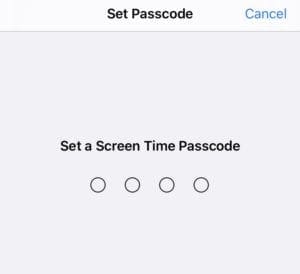
Your kid can change certain Screen Time parameters and settings if they have your passcode. So pick a tough passcode that you don’t use for anything else. Don’t use your birthday, you and your spouse’s anniversary, or anything else that your kid can easily figure out.
And, just like with your internet passwords, keep this piece of data safe. Don’t write it down somewhere your children will find it. When you’re typing it in, make sure your kid isn’t glancing over at your screen or looking over your shoulder. Keep it secret. Keep it safe.
2. Make sure that Block at Downtime is enabled
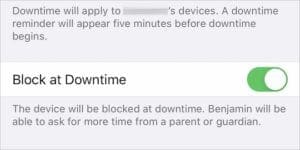
Screen Time isn’t just for parental controls. As such, some of the features — like Downtime — are designed to be more of a suggestion for adult users who need to break smartphone addiction. But you can make Downtime a bit more robust with one simple toggle that is, for whatever reason, often missed by parents.
- Head to Settings —> Screen Time —> Family —> Your Child’s Name.
- Navigate to the Downtime section.
- Make sure that Block at Downtime is enabled. This one simple setting will ensure that your child needs to explicitly ask you for more screen time. Otherwise, they can just ignore the suggestion.
3. Enable Communication Limits
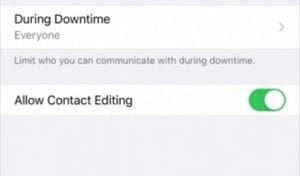
Back in iOS 13.3, Apple introduced the ability to set limits on communications in Screen Time. Mostly, that was a boon for parents — even though a bug quickly derailed its usefulness. That bug has since been fixed, but there’s another important toggle to keep in mind.
- In Settings —> Screen Time —> Family, tap your child’s name.
- Select Communication Limits.
- Set your preferences for Allowed Communications and Allow Introductions in Groups.
- You can also select additional preferences in During Downtime.
- One of the most important toggles to remember is Allow Contact Editing. That’s because kids have been editing existing contacts with new phone numbers and emails to get around Communication Limits.
4. Use strong app limits
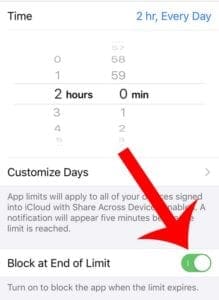
If you use Screen Time to monitor and manage your child’s device usage, you probably use app limits. But those app limits may have more bark than bite unless you enable one particular setting. Here’s what you should know.
- In Settings —> Screen Time —> Family, tap your child’s name.
- Select an individual app or app category. Tap on Next.
- Set a time limit for that app or app category.
- Ensure that Block at End of Limit is enabled. If it isn’t, your child will simply be able to ignore the app limit suggestion.
5. Don’t allow time zone changes
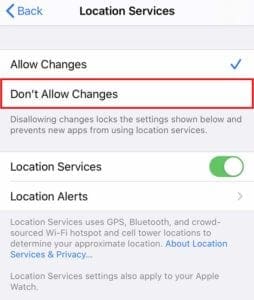
By default, an iPhone will automatically determine the current date and time. But many users don’t realize that it’s perfectly possible to manually set date and time settings. And, in fact, some kids have been using this method to bypass Downtime restrictions.
You can disable Time Zone changes, but it’s a bit of an involved process. Here’s how.
- On your kid’s iPhone, make sure Screen Time is disabled.
- Navigate to Settings —> General —> Time & Date and ensure that Set Automatically is toggled on.
- Now, enable Screen Time from their or your iPhone. Make sure to set a passcode.
- Navigate to Content & Privacy Restrictions.
- Scroll down to Location Services and find System Services.
- Toggle Setting Time Zone to on.
- Now, you can head back to the Location Services screen and select Don’t Allow Changes.
6. Disable Siri access
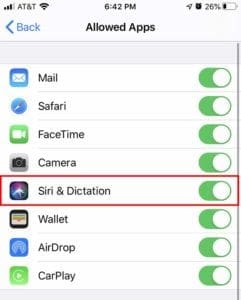
One clever way of mitigating restrictions on iMessage is to simply use Siri to send or read messages. That’s because Siri is treated as a different app than Messages, as well as the fact that Messages is a core service of iOS. Luckily, you can simply disable Siri access entirely.
- On your iPhone, head over to Settings —> Screen Time —> Family —> (Your Child’s Name).
- Tap on Content & Privacy Restrictions.
- Type in your passcode.
- Tap on Allowed Apps.
- In this section, make sure Siri & Dictation is toggled off.
7. Be vigilant

At the end of the day, Screen Time is a poor substitute for proper parental vigilance. We know that most parents are busy, but even just a few minutes a day of checking in on your children’s device activity could go a lot further than just flipping on Screen Time and hoping it’ll do the trick.
That’s especially true because workarounds for some of these tips will inevitably surface. Given enough time and effort, anything can be bypassed or “hacked.” There are also plenty of “hacks” that just can’t be avoided or even detected. A little vigilance and observation can go a long way.
So check in on your kids. Even better than stifling them would be to make sure they’re channeling that effort and creative energy toward something more productive or beneficial tasks than hacking Screen Time.

Mike is a freelance journalist from San Diego, California.
While he primarily covers Apple and consumer technology, he has past experience writing about public safety, local government, and education for a variety of publications.
He’s worn quite a few hats in the journalism field, including writer, editor, and news designer.

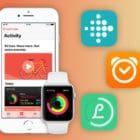
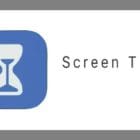


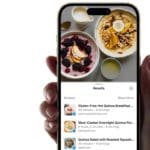
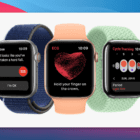



Why should i put screen time on my kids phone?
So my kid says if he have screen time of his phone, be cannot use Apple Music to hear music or iMessage and WhatsApp to chat with his friends.
If I go on his phone to Settings > Screen Time and then on all activities or something I can see everything. If he go to adult sites like PornHub I put an restriction that he can’t use adult things. I also put an restriction that he can’t clear website cache. Some months ago he freaked out because the restrictions are too hard he can’t chat with friends he can’t play with friends online. He burned my 100 dollars down. I got luck that the fire was in the garden and not IN the house. I made him to go to a Psychatric and the doctor man said That I should turn the phone restrictions not so high. I can see everything in Safari > On this Book > and I see every site where he go! If somebody feels that Apple have not enough security, buy an Android (Samsung, Sony, Huawei…) There is an App called „Salfeld“ its very safe!
AND my kid doesn’t freak out so far 🙂