In the digital era, where our lives are increasingly intertwined with our devices, managing screen time has become a crucial aspect of digital well-being. Apple, known for its intuitive design and user-friendly features, offers the Screen Time function on iPhones and iPads, a tool designed to help users monitor and control their device usage. However, like any technology, it’s not immune to hiccups.
Related Reading
- How to Use Screen Time with your Family Sharing Account
- How to Lock or Restrict Volume Control on Your Kids iPhone or iPad
- Why Are Apps I Haven’t Downloaded Showing Up in Screen Time? + How to Fix
- How To Reset the Screen Time Passcode on iOS, iPadOS, or macOS
- How to Turn on Screen Time on Mac: A Simple Guide
If you’ve encountered issues where Screen Time isn’t working as expected on your iPhone or iPad, you’re not alone. This article delves into the heart of this common problem, offering step-by-step solutions to get your Screen Time feature back on track. Whether you’re a tech-savvy user or new to the Apple ecosystem, our guide is crafted to help you troubleshoot with ease, ensuring you can manage your digital time effectively.
Contents
- What is Screen Time?
- Screen Time Not Working on iPhone: Toggle It Off and On
- Screen Time Not Working on iPhone: Restart Your iPhone
- Screen Time Not Working on iPhone: Check For an Update
- Screen Time Doesn’t Turn On, Not Clickable, or Greyed Out?
- Screen Time Not Showing Your Child?
- Family Screen Time Issues
- Screen Time Limit (App Limits) not working?
- Get children’s info to show up properly
- Customize Downtime by day of the week
- Screen Time Not Working on iPhone: Is Downtime Enabled?
- Screen Time Not Working on iPhone: Are the Time and Date Set Correctly?
- Screen Time Not Working on iPhone: Sign Out of Apple ID
- Screen Time Not Working on iPhone: Reset All Settings
- Screen Time Not Working on iPhone: Factory Reset
- Screen Time Not Working on iPhone: Apple Support Method
- No Time? Check Out Our Video On How To Reset Screen Time’s Passcode
- Conclusion
What is Screen Time?
Screen Time, available on iOS, iPadOS, and macOS devices, is a feature designed to help users understand and manage their device usage. It provides comprehensive insights into how much time you spend on different apps and websites, offering daily and weekly reports. These reports detail your most used apps, the number of notifications you receive, and the frequency of your device usage, enabling you to track and reflect on your digital habits.
The feature includes several tools to promote healthier screen usage. App Limits allow you to set daily time limits for specific apps, while Downtime schedules time away from the screen, restricting access to only essential apps. For parents, Screen Time offers Communication Limits and Content & Privacy Restrictions, enabling them to control their children’s screen time and access to content.
Screen Time stands out for its ability to sync across multiple Apple devices, offering a unified view of your digital habits. Its goal is not just to limit screen usage but to foster awareness and intentional use of technology, aiding users in achieving a more balanced digital lifestyle.
To find the Screen Time information, here are the steps:
1. Open Settings on your iPhone
2. Scroll down and select Screen Time
From here, Apple shows you a breakdown of which types of apps you frequently and regularly use. Then, there are options for Downtime, App Limits, Always Allowed, and Content & Privacy Restrictions.
You can even set up a Screen Time passcode which will allow you to use apps even after the limits expire. Additionally, you can set up Screen Time for Family, which provides time reports for how much your child is using different apps.
Screen Time Not Working on iPhone: Toggle It Off and On
Sometimes, minor software glitches or conflicts can disrupt its functionality. By toggling Screen Time off and on, you can reset its settings and potentially resolve issues that hinder its proper operation.
- Open the Settings app on your iPhone or iPad.
- Scroll down and tap Screen Time.
- Scroll all the way to the bottom of the page.
- Tap Turn Off Screen Time.
- When prompted, tap the Turn Off Screen Time button again to confirm.
- If necessary, enter your Screen Time passcode to turn this feature off.
Screen Time Not Working on iPhone: Restart Your iPhone
Before delving into complex troubleshooting steps, sometimes all you need is a basic restart. A restart can help clear temporary glitches and refresh system processes, often leading to the swift restoration of Screen Time’s functionality.
- Press and hold the Side Button with either the Volume Up or Volume Down buttons at the same time.
- Once the Slide to Power Off slider appears, slide the toggle to turn off your iPhone.
Sometimes a Force Restart might be the better option to get things working again. Here’s how you can do so:
- Press the Volume Up button and release.
- Press the Volume Down button and release.
- Press and hold the Side button for 10-15 seconds until your iPhone reboots.
If your iPhone doesn’t reboot after following the above steps, you may need to press the buttons more quickly in sequence. Timing is crucial to ensure the iPhone understands the action you’re attempting to perform.
Screen Time Not Working on iPhone: Check For an Update
When you encounter problems with the Screen Time feature on your iPhone, such as it not working correctly or displaying inaccurate data, one of the first steps to consider is checking for a software update. Software updates often include bug fixes, improvements, and new features that can enhance the functionality of Screen Time, addressing glitches and ensuring the feature operates smoothly.
- Open the Settings app on your iPhone or iPad.
- Tap General.
- Tap Software Update.
- Wait a moment for your iPhone or iPad to check the server for an update.
- If an update is available, tap the Download & Install button.
Screen Time Doesn’t Turn On, Not Clickable, or Greyed Out?
If you see these problems, it usually means that you are not listed as a parent or guardian in your Family Sharing Plan.
When Screen Time isn’t editable, your device is restricted by your Family Sharing Plan.
Screen Time Not Showing Your Child?
Make sure you are in a Family Sharing Plan and that you turn on “Add Family Member”
- Launch Settings > Apple ID
- Tap Family Sharing > Add Family Member
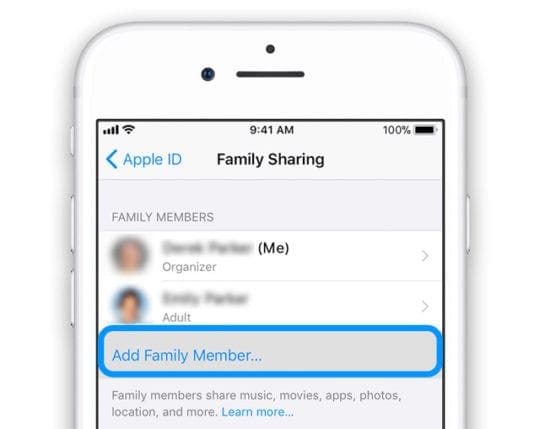
- If it’s greyed out, you are not the Family Organizer. Ask the Family Organizer to add a family member
- Send an invitation via Messages if family members aren’t seeing or getting your invites
If that doesn’t help, make sure you turn ON Parent/Guardian/Adult approvals for anyone listed as a parent or guardian:
- Go to Settings > Apple ID Profile > Family Sharing
- Select anyone listed as a parent, guardian, or adult
- Tap Parent/Guardian to turn it ON
- Turning this feature on requires that you approve requests for anyone listed as a child in your Family Sharing account

- Turning this feature on requires that you approve requests for anyone listed as a child in your Family Sharing account
Family Screen Time Issues
It seems that there are quite a few issues for those who are trying to take advantage of Family Screen Time. In one instance, the parent had to replace the child’s iPhone but none of the information transferred to the new device.
Instead, the old iPhone is still listed alongside the new iPhone but is set as the default. To bypass this issue and get the right devices listed, the first step you’ll want to take is to register it under the correct Apple ID.
Then, if that doesn’t work, follow these steps:
1. Open Settings
2. Tap on the Apple ID at the top
3. Scroll all the way to the bottom to view devices
4. Delete the old iPhone if it is no longer in use
For some reason, it doesn’t seem like Apple fixed this issue entirely. Instead, some users are still running into the same problems with Screen Time.
If you are having issues with Screentime and Family Sharing, we have a comprehensive guide that walks you through the setup and addresses some of the common problems such as gray screen on screen time, understanding parents vs. adults rights and other issues.
In that case, use the Feedback site to submit your issue to Apple. Hopefully, a workaround will be on the way in a future release.
Screen Time Limit (App Limits) not working?
First, check that Block at End of Limit is toggled ON. 
If this is not turned on, your child sees a message just letting them know the limit has been reached and allowing them to ignore the limit. 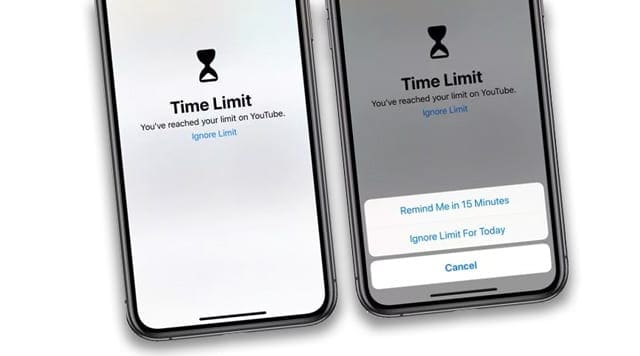
If your child clicks ignore for today, then the limit is useless.
Reset Your App Limit Preferences
- Go to Settings > Screen Time
- Turn Off Screen Time

You can disable the Screen Time passcode in the settings - At the confirmation, tap Turn Off Screen Time again
- Restart your device
- Return to Settings > Screen Time, tap Turn On Screen Time
- Toggle on Share Across Devices (Settings > Screen Time > Share Across Devices)

- Select App Limits and set up your App Limits again
- Check that the toggle for Block at End of Limit is ON:
- Settings > Screen Time > App Limits > Choose the category > tap Next > Toggle ON Block at End of Limit

- Settings > Screen Time > App Limits > Choose the category > tap Next > Toggle ON Block at End of Limit
- Tap the Add button at the top right to save your preferences
Set a Specific Limit Per App
- To set a limit per app, tap on the Screen Time graph on your child’s iPhone or iPad/iPod

- Select either Today or Last 7 Days to see apps used within the previous week

- Scroll down the most used section and locate the app you want to set a specific limit for
- Tap that app and then tap Add Limit underneath the Limits category
- If asked, enter your Screen Time Passcode (same as Restrictions)
- Add the time limit you want (see image part A)
- To change hours for each day (or for the weekend), press Customize Days and set the limit on a per-day basis
- Toggle on Block at End of Limit (see image part B)
- Press Add at the top-right of the screen to save (see image part C)

- Once saved, you see an hourglass icon next to the app and the app limit shows up as an individual app (with restrictions listed) in Settings > Screen Time > App Limits

Add Screen Time’s Downtime Feature
- Another idea is to use Downtime in combinations with Screen Time’s App Limits
- Set a period of the day when you want your children to be device-free using the From and To time entries
- Then make sure you toggle on Block at Downtime

Get children’s info to show up properly
Another issue that seems to be plaguing parents is that the data iOS shares across devices are not 100% accurate. There are reports that the name of devices are not correctly matching up and are sharing the wrong information.
One fix for this is to reset Screen Time completely on all devices. Make sure you update your devices to the latest version of iOS.
After you follow those two steps, then you will have to follow the process for setting Screen Time up again. This repetition can be a tedious process, but doing so should work out any of the kinks that are plaguing Screen Time.
Finally, one user claimed that you should toggle on ‘share across devices.’ This feature helps ensure that the proper information shares without providing incorrect data.
There are some well-documented ways that kids can cheat through Screentime. One popular method is to send a youtube link to iMessage and then watch the video inside the message. Guess there’s always a way out!
Customize Downtime by day of the week
Screen Time Not Working on iPhone: Is Downtime Enabled?
Users often encounter issues with Screen Time because Downtime settings might be inadvertently activated or not configured properly. We’ll guide you through the process of checking and adjusting these settings, ensuring that your Screen Time features align with your intended usage.
- Open the Settings app on your iPhone or iPad.
- Scroll down and tap Screen Time.
- Tap Downtime.
- Scroll to the bottom of the page.
- Tap the Turn Off Downtime button.
- Make sure that the toggle next to Scheduled is turned off.
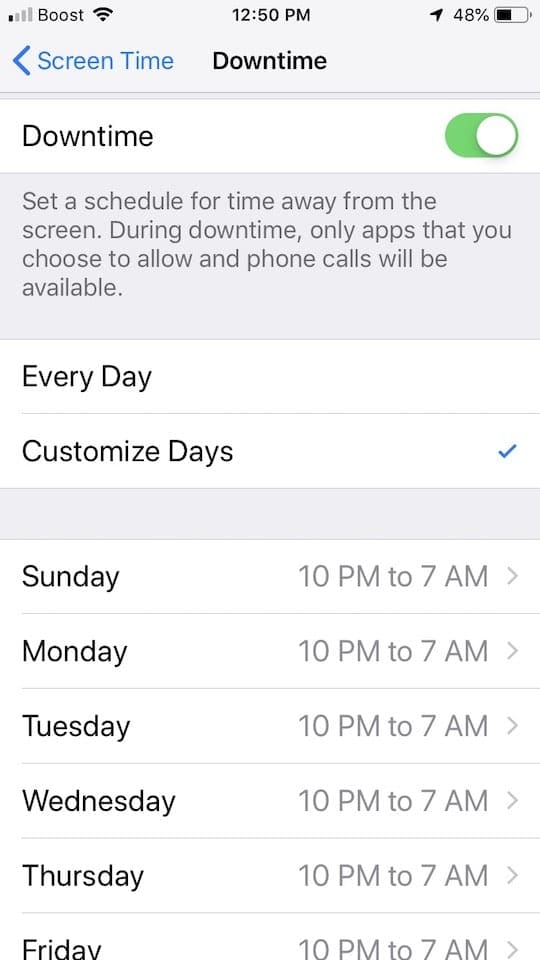
So if, for example, you want Downtime to kick in at 10:00 pm on work nights but not until after midnight on the weekend, these options have been made easy to manage with the latest versions of iOS.
Screen Time Not Working on iPhone: Are the Time and Date Set Correctly?
A common yet often overlooked factor in the malfunctioning of Screen Time on your iPhone is the accuracy of the device’s time and date settings. This feature relies heavily on the device’s internal clock to track app usage, enforce limits, and provide accurate activity reports. If the time and date are set incorrectly, it can lead to anomalies or failures in how Screen Time functions.
- Open the Settings app on your iPhone or iPad.
- Tap General.
- Tap Date & Time.
- From here, tap the toggle next to Set Automatically to the Off position.
- Wait 10-15 seconds.
- Tap the Set Automatically toggle again to turn it back on.
One more minute 
Parents may love or hate this feature!
With One more minute, Screen Time no longer just shuts down apps immediately. Instead, when you or your child reaches the Screen Time limit, your device asks if you want one more minute.
It’s designed to allow you or your child time to save the work or log out of a game. But more likely, for most kids it’s just one more minute of screen time! And unfortunately, some kids quickly figured out they can keep clicking it over and over to get more time!
Screen Time Not Working on iPhone: Sign Out of Apple ID
In this section, we’ll explore one troubleshooting step that can help resolve such issues – signing out of your Apple ID. Sometimes, the integration of your Apple ID with Screen Time can lead to glitches or inconsistencies. By signing out and back in, you can refresh the connection and potentially fix problems with Screen Time.
- Open the Settings app on your iPhone or iPad.
- Tap [Your Name] at the top of the page.
- Scroll all the way to the bottom.
- Tap the Sign Out button.
- If prompted, enter your passcode to confirm.
- Restart your iPhone.
- Once restarted, repeat the steps to sign back into your Apple ID.
Screen Time Not Working on iPhone: Reset All Settings
If you find Screen Time not working on iPhone, another method you can try essentially resets all of the preferences that you might have tweaked over the duration of owning your iPhone or iPad. This literally means that if you’ve tapped a toggle to turn something on, performing this reset will put things back to the way that they were when you first took the iPhone or iPad out of the box.
- Open the Settings app on your iPhone or iPad.
- Tap General.
- Scroll to the bottom and tap Transfer or Reset iPhone (iPad).
- Tap the Reset button at the bottom of the page.
- Tap Reset All Settings.
- Enter your passcode if prompted.
Screen Time Not Working on iPhone: Factory Reset
Performing a factory reset gives you a blank slate, which helps if you’ve been dealing with a few problems, or are just planning to sell your device. The only thing that we would recommend before going down this path is to make sure your iPhone or iPad is backed up, so you don’t lose any pertinent information.
- Open the Settings app on your iPhone or iPad.
- Tap General.
- Scroll to the bottom and tap Transfer or Reset iPhone (iPad).
- Tap Erase All Content and Settings.
- Enter your passcode if prompted.
Screen Time Not Working on iPhone: Apple Support Method
When all else fails and you find that Screen Time on your iPhone is still not working despite your best efforts, it may be time to reach out to Apple Support for assistance. Apple offers a robust support system that can help you troubleshoot and resolve issues with your device, including Screen Time-related problems. Here are the steps to reach out to Apple Support:
1. Visit the Apple Support Website:
- Open your web browser and go to the Apple Support website.
- Navigate to the “iPhone” section or use the search bar to find information related to Screen Time issues.
2. Choose a Support Option:
- On the Apple Support page, you’ll find various support options, including articles, user guides, and the option to contact Apple Support directly.
- Start by browsing the articles and guides to see if you can find a solution to your Screen Time problem. Apple’s support documentation is comprehensive and may provide the answers you need.
3. Contact Apple Support:
- If you can’t find a solution in the articles or guides, it’s time to get in touch with Apple Support directly.
- Click on the “Contact Us” or “Get Support” button. This will typically lead you to a page where you can select your specific issue.
- Follow the prompts to choose your device (iPhone), the problem category (Screen Time), and the type of support you require.
4. Choose Your Contact Method:
- Apple offers various contact methods, including phone support, live chat, or scheduling a call.
- Select the contact method that is most convenient for you. Phone support is often the quickest way to get assistance for urgent issues.
When Screen Time on your iPhone refuses to cooperate, Apple Support is your go-to resource for expert assistance. Don’t hesitate to reach out to their knowledgeable team, as they are well-equipped to help you get your Screen Time feature back on track and ensure your digital habits are managed effectively.
No Time? Check Out Our Video On How To Reset Screen Time’s Passcode
Conclusion
Navigating through the maze of technology can sometimes be challenging, but with the right guidance, solutions are often at our fingertips. In this article, we’ve explored various methods to resolve issues with the Screen Time feature on your iPhone or iPad. By following the steps outlined, you should be able to get back in control of your digital habits in no time.
Remember, technology is here to enhance our lives, not complicate them. If the problem persists, don’t hesitate to reach out to Apple Support for more personalized assistance. Stay connected, but more importantly, stay in control of your screen time for a balanced digital life.
Andrew Myrick is a freelance writer based on the East Coast of the US. He enjoys everything to do with technology, including tablets, smartphones, and everything in between. Perhaps his favorite past-time is having a never-ending supply of different keyboards and gaming handhelds that end up collecting more dust than the consoles that are being emulated.

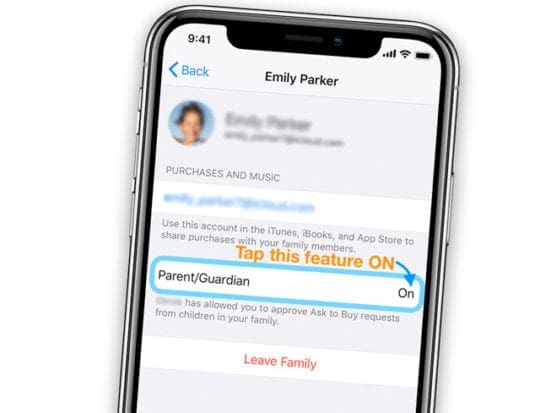
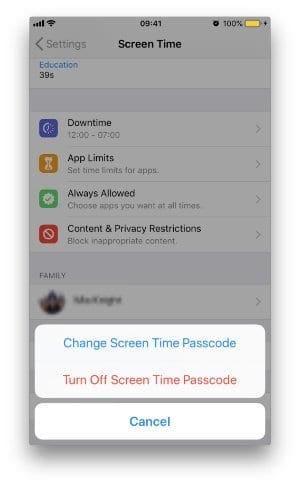


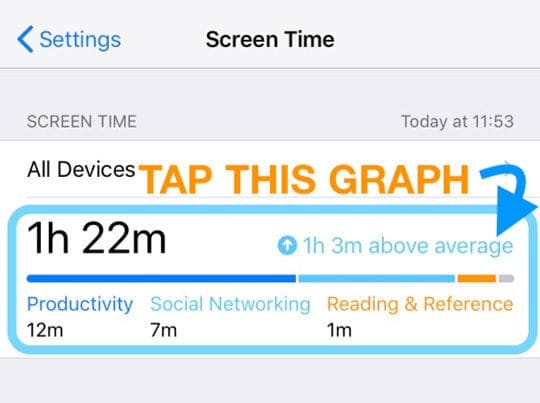
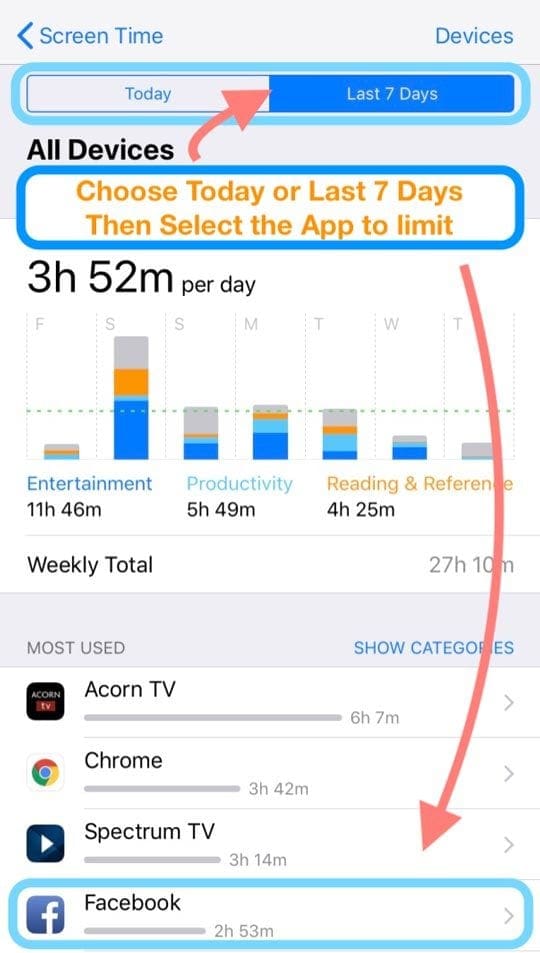
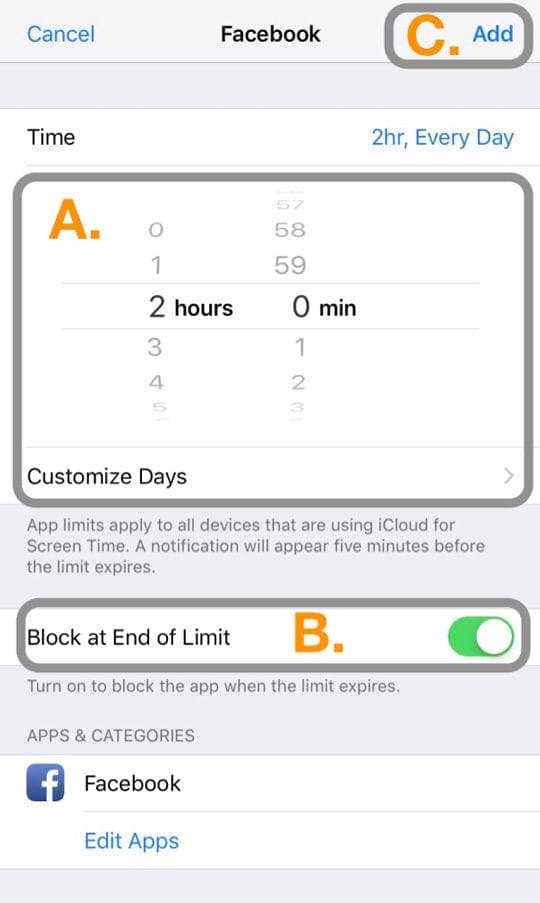
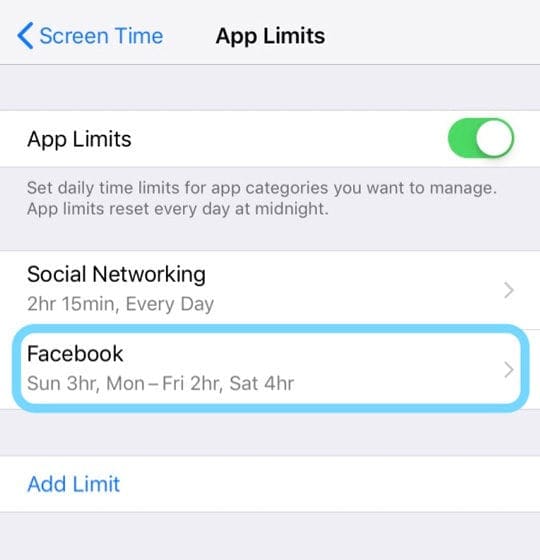
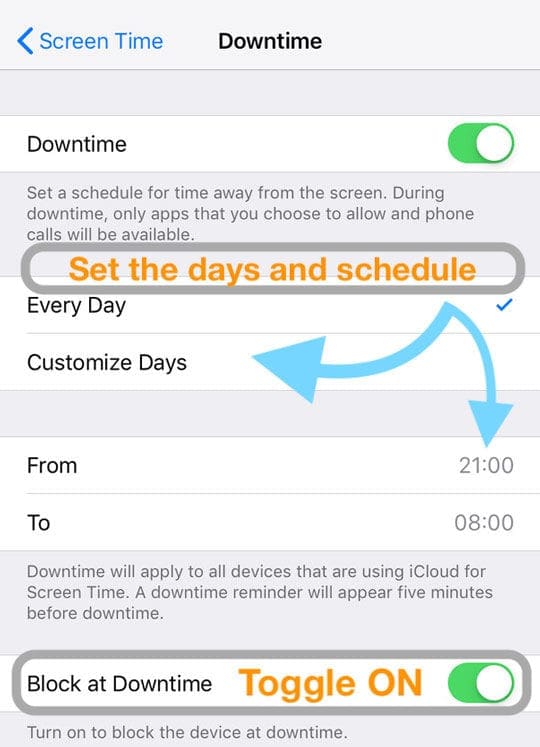
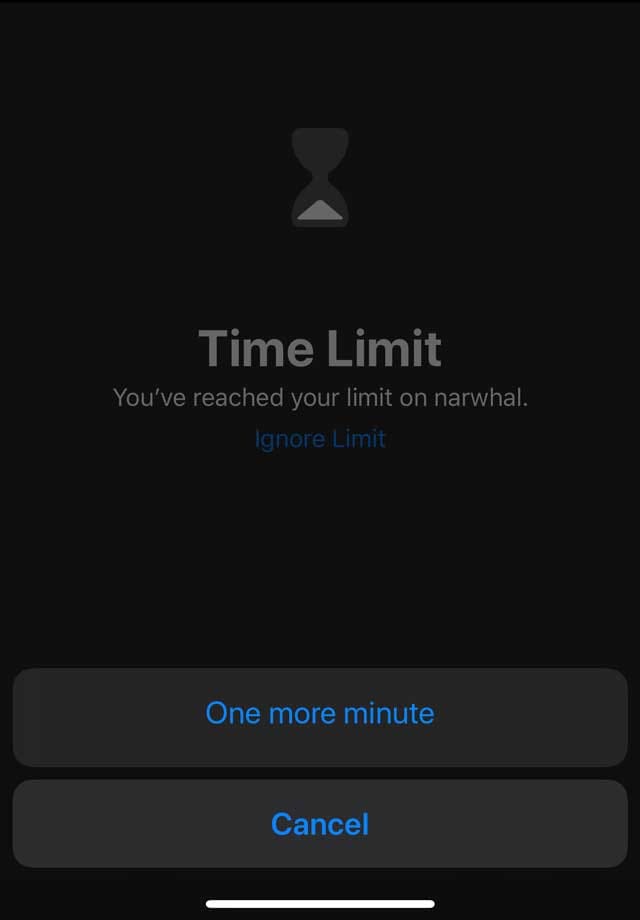






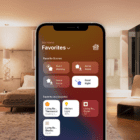


I have my daughters phone restricted to what apps I allow her to use. I have not restricted her google use but it tells her it’s restricted. Web content is set to unrestricted under content restrictions. What do I need to do to allow her to search the web?
I have another problem, my iPhone seems not to see my child. It only sees one device (iPhone, but not the user itself), says “since the device is used, the screen time will appear here” but nothing is appearing and my approval to request for more time does not work. I do not know what to do. Thanks for any help.
My child’s iPhone used to show ‘Ask’ when buying apps but now it goes to a payment page instead. How can I sort this?
Installed messenger kids app and wanted to set it as an “always allowed” app but it didn’t appear in the list of apps. Any solution to this?
This ipad OS sucks. I’m using Air 2 and it doesn’t limit my kid from watching youtube for more than 2 hours. Apple sucks.
Is there a way to block child from making changes in Settings? Specifically Date and Time. My child is getting around Downtime by changing the Time on his phone. I can’t find where to block his access to Settings or Date/Time.
When in fbook the app limit is working as it shows egg timer etc, but in screen time data no usage is shown in the last 7 days?
I can’t add apps to my child’s new device. The requests never show up in my notifications (it’s been 36 hours).
The “allowed apps” feature on screen time is not working properly on my child’s ipad. I keep including some and they revert back, or it allows all of them, but the excluded and included ones. It seems to be a bug and I do not know how to get rid of it. HELP!
When i am using screen time they show option like one more minute but i want my iPhone doesn’t show any other option except enter passcode because anyone tap the one more minute he use my app and i dont want to anyone use my app except from me
Hi Suraj,
It sounds like you a member of a family sharing plan and the family organizer has set some limits on your access in Screen Time.
Try turning Screen Time completely off, then set it up again to reset your restrictions and other Screen Time categories
Screentime seems to sporadically reset the “always allowed” apps, do you have any suggestions to fix this?
Why does my screen time show minutes or hours used when I have not used it at all in days or weeks?
Hey! I’ve tried every single tip here yet my daughter’s Netflix still allows her unrestricted access.
I’ve got an app limit on it and also downtime yet the app ignores both! I’ve also tried deleting the app and reinstalling and that didn’t work either.
Reset screen time.
No work either.
Help me pleeeeease! 🙂
Hi Natalie,
I’m sorry that screen time isn’t working for you on the Netflix app. It should.
Is Screen Time working correctly on other apps and Netflix is the only app that has this issue?
In Screen Time:
1) Make sure you have a screen time passcode set up
2) In Downtime, make sure you toggle on Block at Downtime
3) Check the apps under Always Allowed, make sure Netflix is listed under Choose apps and not allowed apps
4) When you set up the app limit for Netflix, make sure that Block at End of Limit is toggled on
How do you under strict screen time my screen time says it’s restricted on my iPad
What if you go to settings in the screen time is great it won’t let me tap on it to start screen time..?
I have set a screen time limit on my child ipad. But there is this app called Roblox that does not follow the time limit. I have also try to limit the maximum time allowed for Roblox, again it did not work b
Can you tell Me how to put a limit on this app.
I’ve had previous strange glitches with Screen Time with iOS 12…but since upgrading to iOS 13.3 (and now 13.3.1) all of the features seem to be fairly stable with regards to controlling things on my two daughter’s phones…EXCEPT managing their contacts remotely in the Communication Limits section.
I have tried EVERYTHING…and even walked up through multiple tiers of Apple tech support…but nothing has fixed it and at this point, I can’t spend any more time on it and am giving up.
For now, my daughters just have to come to ask me to enter my screen time passcode into their phone when they need to add a new one my wife and I approve of…but it’s a pain not being able to do it remotely.
Here is a list of things Apple has had me try (and # of these things I had already done before contacting them). Also, most of these steps were usually followed by a reboot of all our phones:
1. Logging out of iCloud on my phone and their phones.
2. Disabling screen time on their phone then re-enabling it, then reset all settings
3. Disabling screen time on my phone then re-enabling it, then reset all settings.
4. Making sure “Share Across Devices” was toggled on their phone…and even if it was…toggling it off and back on.
5. Toggling on/off “Ask To Buy” in Family Sharing settings
6. Changing screen time passcode for each of my daughters
I’m curious…is anyone else having this issue? We’re all running i)S 13.3.1 and all have 8 Plus’s.
Oh…and it should have went without saying…but I’ve tried 5-6 times from my phone to just toggle “Manager *daughter’s name* Contacts off then turn it back on so it sends them another request. I have their phone each time and accept the request from their phone…but I still can’t see any of their contacts from my phone…
Roblox keeps switching to Always allowed app even though I keep removing it. I check to make sure but then whenever my child uses roblox it seems to switch back to always on.
We have finally found out why Screen Time is not working for us. My daughters run into our bedroom, find either my husband’s or my iPad, click on the notification request for more time, click on View, unlock the iPad and approve the request! They don’t have to enter the screen time passcode at all (which they don’t know)! Do Apple know about that? I guess we can change our iPad locking codes….sigh…..
I’ve been looking everywhere for the answer to this question, but can’t seem to find it. Will the usage data update if my child’s phone is turned off? I have been having issues with the usage data updating regularly recently, and I’m wondering if it’s because her phone is turned off. We’ve tried updating and resetting both devices, but it still doesn’t update everytime I go to the report.
HI Stephanie.
Yes, you are correct. If your daughter’s iPhone is off, then iCloud and Apple Servers cannot access the most recent data. However, when your daughter turns the device back on and it connects to the internet, it should initiate a sync process to update that data–sometimes that takes longer if there are other activities that the device needs to update/sync first.
HI there, I need help.
I have 2 children. each has an iPhone and an iPad. They each have separate iCloud account for each of their devices. For the child whose screen time works, I am logged into the right iCloud account for each device and her screen time is reporting properly based on the device she is on.
For my other daughter with the same setup, when I click on her screen time for her iPhone, the device listed is her ipad, and she has a message stating that as the device is used, screen time will be reported here.
On her iPad, screen time is working correctly and I can see her details. For her iPhone account, I can modify her downtime etc and she can request extensions from her iPhone and I get them properly. It just isn’t showing her usage. I have reformatted each of her devices, to no avail and share between devices is also toggled on.
Help!
I have set up a time limit on some apps like youtube.
My son has figured something out so that the time does not get recorded for that app.
It will be stuck on 5 minutes or so of usage when I know he is been on it for hours.
The daily accumulative hours seems to show the right time.
But the time from individual apps does not add up. He somehow does something that just stops recording/adding up those individual apps usage time.
Thanks,
Hi there.
I’m having issues with App Limits with websites.
I’ve restarted and turned screen time on and off.
Problem is that only some of the websites I add limits for actually work with these limits.
For instance, I add one website for a block of 1 minute and 1 minute later the site is blocked and gives me the add more time option (on the entry of the passcode).
Yet other websites that have limits added for them seem to ignore the limit.
I entered the web address completely and I get notifications saying ‘5 minutes left on example.com’, but after the 1-minute limit nothing happens and the website can continue to be used.
Also, if I add the homepage of a website, will that include sub-pages of that same site?
Thanks
Having problems in Screen Time with the Always Allow Apps finding Safari (so I can always allow this app). Please advise what to do.
Hi Michelle,
I’m not exactly sure what’s going on. Is iOS not allowing Safari, even when you placed it in the Always Allowed section?
First, turn off Content & Privacy Restrictions and then navigate to Always Allowed and see if you can add Safari. If so, and desired, turn any Content & Privacy Restrictions back on.
On my App Limit page does not how ‘Block at end of limit” toggle. Is there any setting that I miss?
Hi Adi,
Do you have a screen time passcode set up? If not, try setting up a screen time passcode and then set your app limits.
We found that when our device didn’t have a screen time passcode set, that the option to block at end of limit did not appear, once we set up a passcode, that option was available.
My daughter has Down Time or Screen Time on her iPhone 7. It seems the minutes accumulate even when the phone is turned off. Can you help please?
My grand daughters iPhone 7 has screen time. It seems the time is being used up even when her phone is off. Is there something I can do?
Have you ever had the issue where a child will send a request for more time on a game or app & screen time will automatically give an hour without sending a request to the parents?
Anyone? I’ve asked Apple and they can’t help.
I set up screen time a few months ago on my daughter’s phone, it only has restrictions set on.
However, one morning I picked up my phone and MY PHONE WAS ON DOWNTIME!!!
All the messaging and social media apps were greyed out.
Now every day I have about 5-10 minutes I can send or receive texts etc. no password seems to work and I have to have one for screen time in order to do a factory reset. The reset is the answer Apple gave me but it’s a circle without a password.
I’m not sure if something is not working with Screen Time, or if I just don’t understand the reporting…looking at my son’s current screen time, the big number above the bar graph shows 30m, but just one of the categories (entertainment) says 41m, and there are a total of 12 more minutes on other categories. Am I missing something, or is Screen Time not reporting correctly?
It sounds like it is not reporting accurately.
However, there are times when apps are open but not actively in use–like having multiple tabs open in Safari but only interacting with one of them. So it is possible to have some variation in reported times.
Hi,
The option ‘Block at downtime’ does not appear on my iPhone X so I’m unable to block my kids’ screen time when needed as they can ‘ignore limit’. Any ideas? Thanks.
Update:
I have ‘block at downtime’ on my own Downtime section – but it doesn’t appear on the kids’ setting.
All devices are running the same version of iOS – 12.4.1
Thanks.
Update 2:
The ‘block at downtime’ on my own Downtime section has now disappeared as well! Not such an issue as I don’t use it for myself anyway, but just thought I’d mention it.
Hi Hannah,
Sorry to hear about your problems with Screen Time’s Downtime feature. The Block at downtime option is available on child devices only–not adults–so you won’t see this option in your settings. You should see it for your child accounts under Family Sharing > Shared Features.
Take a look at one of your kid’s devices–make sure you set-up a Screen Time passcode for each of those devices. Then tap open Downtime and see if there is the option to Block at Downtime on their devices–if so, toggle this setting on.
If your family sharing account has multiple parents listed, take a look and compare the setting for Screen Time for your children’s devices–make sure both parents settings are the exact same.
If this feature still isn’t working, verify that all devices run the same iOS version. The next step is time-consuming–then on each device reset all settings–go to Settings > General > Reset > Rest all settings
About reset all settings
* This is usually the last resort since it resets all your personalized features back to factory defaults
* This resets to default everything in Settings, including notifications, alerts, brightness, and clock settings like wake up alarms
* Resetting all settings also reverts all your personalized and customized features like wallpapers and accessibility settings back to factory defaults.
* Performing this action does not impact any of your personal device data, including photos, texts, documents, and other files
* You need to reconfigure these settings once your iPhone or iDevice restarts
After resetting, add back in WiFi accounts and any other customizations (like wallpapers.) Then set up Screen Time again, making you you select that it is your child’s device and create a passcode that you do not share with your children and that’s not easy for them to guess.
Hello Elizabeth:
Regarding Communication Limits: as you suggested, I am the Organizer and my (minor age) daughter is the Family Member. I’ve turned Screen Time off and rebooted both the master and slave phones to no effect. The option for Communication Limits is still not appearing on either phone. I can set all other limits and switch Screen Time off from the master phone. Don’t now what else to try at this point. Deeply frustrating.
Hi Dan,
Oh darn! I hoped this would work for you.
And yes, it is frustrating (and ridiculous) that such a feature causes so much trouble.
We’ll continue to troubleshoot our own testing devices to see if we can figure out how to get this option to finally show up!
You could try Apple Support–but since iOS 13 is still in beta testing, it’s likely they will not be of much help until it releases publically (in about 2 weeks.)
Since you are using the beta for iOS 13.1, tap the Feedback app and submit a bug report.
Sorry, we can’t get this working for you and your family right now.
Liz
I spent hours upgrading my iPhone 7 and my daughter’s 6s to iOS13.1 beta, just to get the Communication Limits feature under Settings / Screen time. Despite being touted on some on-line how-to videos I cannot see this feature on either iphone. Anyone able to see the Communication Limits feature on any iPhone using the beta? Any help greatly appreciated!
(Note: all of the other Screen time functions show up on both her and my phone (Down Time, App Limits, Always Allowed, Content & Privacy Restrictions. Just not the one thing I wanted: Communication Limits)!
Hi Dan,
We also experience trouble with this setting not showing up. Are you the designated family organizer? From our testing, we think this option may only show up when the designated family organizer (not just a parent/guardian) sets up the child’s device AND manages Screen Time. And of course, all devices run iOS 13 and above.
Try resetting Screen Time on both devices and make sure you are the family organizer. If not, use the family organizer’s device to set up Screen Time for your child.
We’re also looking more into this issue and will let you know if we discover any additional things to do.
Liz
Hi,
Last school year, our screen time was working properly but this coming year I have added my son’s iPad to our family share.
Then I just noticed that none of my kids’ devices are responding to my screen time as if I don’t have WiFi but I do.
Whatever I make changes in my screen time, no responses. I also have a second parental control app called OurPact.
I don’t know it has something to do with it. Please help!!!
Hi Mari,
Your second parental control shouldn’t impact Screen Time. We suggest you reset the network settings on all your devices and your children’s devices–then connect them all to the same WiFi network. See if that resolves this issue with Screen Time.
Reset Network Settings
Resets all your network connection options and sets your device’s network settings back to the factory defaults. Clears your current cellular (if applicable) and WiFi networks including saved networks, WiFi passwords, and VPN settings.
Before you reset your network’s settings, be sure have your WiFi network name and passwords available for re-entry.
screen time is not refreshing for both of my kids.
I use it to limit their access to applications and games but one day it just stopped refreshing.
I have removed both children and have added them back to my family but that doesn’t seem to work. what can I do?
Hi Cristian,
Sorry screen time isn’t working correctly.
Have you reset Screen Time on all the family’s devices by turning it off (Settings > Screen Time > Turn Off Screen Time.)
Do this for all devices–then restart them, updated the iOS if there is an update available, and then turn Screen Time on for your device first and toggle on Share Across Devices, followed by all your children’s devices.
Another reader suggests to turn on Location Services for all devices as well–Settings > Privacy > Location Services
Let us know if this works (or not) for you.
Liz
It turns out that screen time can be completely circumvented shortly after the power-up of the iPhone. If your child quickly goes to “screen time” after power up. Really frustrating as a parent. Makes me want to break the phone.
So, my kids have discovered that they can change the date and time on their phones so they can use them whenever they want. I wish that the date and time was a restrict able app as well.
Screen time works and is accurate from what I can tell by my own activity.
My partner, however, will have phone conversations with me for a certain amount of time but then the data report will be way off.
It will say 4 min when it was actually 17 min.
Also, I see her using Facebook and then later screen time report contradicts what I am seeing with my own eyes.
Are the data reports that inaccurate on certain devices or is she possibly using her iPhone while logged into a different Apple ID?
However, find my iPhone always shows her location. If she logged out wouldn’t find my iPhone stop working? Please help!!
Hi Sarah,
Sorry Screen Time isn’t working as you expect.
Is it possible that your partner is multitasking when on the phone or when using Facebook?
For example, if you are on a phone call but also checking emails–Screen Time will log what is active and not what is in the background. So in this case, the Mail app is active while the phone call (via phone app) is in the background.
It is possible that she’s using a different Apple ID–but it’s a time-consuming process to change Apple IDs for anything other than iMessage, FaceTime, and iTunes/App Store.
She could be turning screen time off or more likely, multi-tasking.
Liz
How to stop my son from pressing the ‘ignore for today’ button when the screen limit message shows up ?
Hi Stone,
Make sure you toggle on block at end of time limit on the app limit. That should prevent that message from appearing. After changing this setting, restart your son’s device.
Let us know if the problem persists.
Hello,
The screentime works perfectically om my daughters ipad and iphone (allthough the connection of the two devices fails).
But its when I do the exact same thing for my son, it flips off again before my eyes within seconds.
I’ve tried
Logging off and in the apple id son on ipad
rebooting the ipad of mu son
Turning the ipad of my son off and on
Turning my iphone off and on
Returning the settings on my sons ipad and logging off and in again
Checking my and my sons references on appleid.apple.com
I’ve tried gor 2 hours but nothing helps.
Can you please help me???
Hi Goele,
Sorry, this feature isn’t working on your son’s device.
It sounds like you’ve tried almost everything!
If you haven’t already tried to reset all settings on your son’s device, we suggest you do that. Go to Settings > general > reset > reset all settings.
Reset All Settings
* This is usually the last resort since it resets all your personalized features back to factory defaults
* This resets to default everything in Settings, including notifications, alerts, brightness, and clock settings like wake up alarms
* Resetting all settings also reverts all your personalized and customized features like wallpapers and accessibility settings back to factory defaults.
* Performing this action does not impact any of your personal device data, including photos, texts, documents, and other files
* You need to reconfigure these settings once your iPhone or iDevice restarts
Also, check if there is a profile installed on your son’s device. Go to Settings > General > Profile. If you find one, remove it, then restart the device and continue your set-up.
When you reconfigure Screen Time, make sure you choose “This is my child’s (device type)”
Let us know if this works or if the problem persists,
Liz
“Now, my wife and I can both manage our kids’ accounts using Screen Time from our iPhones, iPads, and Macs”
How are you able to do this from a Mac?
My Mac has no Screen Time section in settings.
And the Parental Controls has nothing to do with an Apple ID, it just controls for that specific Mac.
I can add/modify Family Sharing accounts for iCloud, but that’s all.
Hi Kevin,
You are correct, there is no Screen Time for macOS (at least not yet.)
We imagine this reader was referring to Family Sharing via iCloud.
We’ll remove that reference to the Mac since it is confusing. Thanks for pointing it out!
My son and I have IOS 12.2. I’ve turned on family share and added him. It shows me as an organizer only. When I try to view his screen time activity, it’s a blank screen. Reading other posts, it says I must turn on the parent/guardian toggle. However, there is no parent/guardian toggle under my name. I would also like to approve all apps he requests first. What do I do?
Hi Kelly,
Please make sure you set your son up with a child account.
I set a limit on my daughter phone for snap chat and even though it says it’s locked at the end it shows it’s gone over?
If she leaves tabs open can she still get on it?
This is what she tells me when I ask her how it’s on over that set time?
She says not using it but it on my end shows over the locked amount I set it for??
Hi Christine,
There are lots of ways kids get around these restrictions–and since most of them are pretty savvy with technology, it’s an uphill battle.
That said, there are a few things you can try:
1. If you established the limit using your device, try instead establishing a limit directly on your daughter’s device.
2. Make sure you choose a Screen Time password your child cannot guess–we often choose obvious things that are super easy for our kids to figure out within that 4 digit limitation
3. Set up content & privacy restrictions to limit your daughter’s ability to change things like installing/deleting apps, and most features under the “Allow Changes” category (like passcode changes, account changes)–change these to Don’t Allow.
4. Use Downtime in combination with App Limits. Toggle it on and set times when you don’t want any access. Turn on Bock at Downtime.
5. Make sure when setting an app limit or any other restriction, if there is a toggle for BLOCK AT END OF LIMIT turn it on
6. Check what apps are in Always Allowed and in Content & Privacy Restrictions Allowed Apps–limit these to basics. If you really don’t want your child on social media like SnapChat, make sure there isn’t a web browser (like Safari or Chrome) in the Always Allowed apps
hope this helps,
Liz
I couldn’t remember if it was due to recent app updates or disruption from other apps like Kidslox try-out.
My Screen time usage has been shown in minutes for around 2 weeks.
Across a week’s usage, total usage is still in m (I supposed this is minutes).
Previously, I saw the count in h (hours).
How could it be? How do I adjust it’s tracking?
Hi Tan,
Check if your Screen Time setting is set to Share Across Devices–if you have more than one iOS device signed in with your Apple ID.
Screen Time usually shows hours instead of minutes once the total time exceeds 60 minutes (across all devices.)
If you reset Screen Time (turned it off and then back on), then all those stats also reset–starting back at zero minutes. So that could be an issue as well.
Some readers also discovered that Screen Time’s stats reset back to zero after updating–this isn’t supposed to happen but it appears for some folks, it does happen!
Hello
I have the following problem:
I am able to set app restrictions and they are active.
But – even when my daughter is restricted to use some of the apps or group for 30 min – the statistic is showing that she used it fo 1.5 hours!
having same issue. even when I remove messages from always allowed. So suppose to be removed at downtime. it showed back up able to use after it was not able to use first couple days. Really frustrating!
How do you block a child from changing the time settings on his phone?
We have downtime settings for his iPhone 7s, but he simply goes in, sets a different time, and keeps playing.
We also have game and entertainment restrictions, but he seems to be able to bypass that too by simply changing the date ahead to get in his extra hours.
Hi
Did you try to change the Content & Privacy Restrictions?
There you can set that she can’t change the passcode.
Unfortunately for the time change I don’t have any ideas.
Screen time does turn on, but after one or twi days it does not shows any info. There is a message: “As you use your iPhone, screen time will be reported here”
I tryed to reset all settings, deleted old iPone but does not work anyway
I am trying to limit my daughter for using Facetime.
I have set an app limit for one hour a day but it seems that if my daughter is having a facetime call while the app limit is reached, the facetime call continues anyways.
I thought the call would end if the time limit reached the time limit?
My “parent” device runs an older IOS so I’m not getting reports on my children’s screen time, but my 11-year-old learned a very easy workaround on the screen time limits.
Simply change the day/time of the clock in the Settings menu.
Boom, the iPod believes it and it’s another new day with that day’s new screen time limit.
Is there a way to prevent this?
There does not appear to be a way to lock them out of the settings/clock menu that I can see (and if I gave them zero minutes allowed on productivity, they wouldn’t be able to use the alarm).
Or would syncing this to a parent device give me accurate readings where I’d see the extra time they “cheated”?
My daughter and I both have iphone 5s phones.
When the ios 12 update came out and both our phones updated, hers has the Screen Time setting, but mine does not.
I have tried powering my phone down completely and restarting several times, but still, don’t have it. Any suggestions?
Hi Emily,
Did you have any restrictions set-up and enabled on your device when you updated to iOS 12?
If so, it’s possible that this causes your problem–maybe!
The best suggestion we have is to update your iPhone using iTunes the next time an update comes out. iTunes updates your device with the full iOS version, not just the bits that they updated since the previous version.
That’s why updating via iTunes usually results in a more stable and consistent iOS than via Over The Air (the Software Update function in Settings.)
Liz
My daughter got an XR for Christmas, her old phone has been deleted from her account but on screen time her old and new phone show up and it always defaults to the old phone, essentially making screen time useless.
Her old phone isn’t showing up on my list of devices.
How do I fix this???
Hi Kminter,
First, let’s double check the old devices is removed:
Go to Settings > Apple ID Profile, tap that and scroll the list of devices associated with the Apple ID. If that old iPhone shows up there, select it and then select “Remove from Account”
If you still have the old iPhone, turn it on and turn off both Find My iPhone and iCloud Backup. Changing the old device’s name also helps, go to Settings > General > About and tap Name–change this to something different and add OLD at the end of the name.
Once all that is done (if possible, restart all devices and see if Screen Time works. Go to Settings > Screen Time and tap on All Devices, at the top just below the title “SCREEN TIME.” Tap Devices again from the upper-right corner and choose the new iPhone XR as the selected device.
If Not, continue with the additional steps below
Try turning off Screen Time on all devices and toggling off Share Across devices. Then restart all those devices and set-up Screen Time again.
If the problem continues, let us know
Liz
We have 4 iPhones on family sharing and have set up screen time limits for our kids’ phones.
We have restrictions on social media with the time limits set.
My daughter’s phone works correctly but my son’s phone is a problem.
He is able to continue using his phone after the screen time limit which we have set has been reached.
It warns him that he has 5 minutes left but allows him to continue.
Hi Kylie,
Sorry to hear that Screen Time’s App Limits are not working on your son’s iPhone.
First, check that the toggle for Block at End of Limit is ON. On your son’s iPhone, go to Settings > Screen Time > App Limits > Choose the category > tap Next > Toggle ON Block at End of Limit.
Another setting that should be on is the Share Across Devices toggle (Settings > Screen Time > Share Across Devices.)
A final suggestion is to use Downtime as well as App Limits. Set a period of the day when you want your children to be device-free using the From and To time entries. Then make sure you toggle on Block at Downtime.
This suggestion is time-consuming, we know, and a pain that you shouldn’t have to do more than once. But some of our readers found success by removing all of Screen Time’s Settings on your son’s iPhone and then adding all the restrictions and app limits you want back in?
If you already tried that or don’t want to (we understand if that’s the case), try setting a specific limit for the apps in question one by one rather than using the app category.
To set a limit per app, tap on the Screen Time graph on your son’s iPhone–scroll down the most used section and locate the app you want to set a specific limit for. Tap that app and then tap Add Limit underneath the Limits category. Add the time limit and ensure that the toggle for Block at End of Limit is ON.
If the app is still bypassing your restrictions, Contact Apple Support directly.
Hope something here helps!
Liz
Every time I activate Screen Time it causes my child’s iPad to put his iPad on downtime. I originally scheduled his downtime for 5pm-8am because he uses it at school for educational purposes, but it’s not honoring that time and keeping him on downtime 24/7. The only way to give him the time he needs to research and school is to completely turn off screen time. Any ideas on what’s going on or how to make it work?
I still cannot get screen time to work with my daughters iPhones 8. I have the 8+. When I try to set it up, it will not allow me to control he phone. So if she’s out with friends or at a school function and her time is up, she cannot requests more time.
I want to give my old 6s with ios 12 to my daughter with the data turned off via restrictions. I have set up the restrictions fine however going settings-mobile-mobile data toggle i can turn it on and off at will regardless of the restrictions settings. This is an ongoing fail as i tried the same thing on an old 5c. Whats the deal?
2 problems with screen time.
It worked for a while and then stopped working.
When I toggle on screen time for my 14-year-olds phone, within 10 secs the toggle resets to off.
Same thing with restrictions. I turn it on and within 10 secs it switches itself off.
In addition, my daughter’s icon disappears. When I go to family sharing, her icon is gone.
I have the same problem since Dec. 25 and since then have been passed around from Apple technician to Apple technician, each one taking info. and recording my issues and even my screen recording as I walk them through the process.
But never getting back to me as arranged.
Did you find any solutions to this?
I feel like I’ve tried everything. Turning screen time on/off, resetting all settings on my son’s phone, resetting the entire phone back to factory then setting up as a new phone altogether. Nothing has worked.
I’m having the same issue with one of my kids phones. All the others work properly and if I use App Limits, it works. But “Downtime” automatically shuts off on that phone seconds after I turn it on. I can literally watch it turn off before my eyes.
I’ve tried setting it on her phone, on my wife’s phone and with an apple tech on the phone, but it won’t stay on. They’ve promised call backs, etc. and I get nothing. Also they act like they’ve never heard of the issue, but I’ve been researching it since before Christmas and I find hundreds of parents with the same issue.
Hopefully they find a solution soon.
I’m having the same issue. Apple tried to tell me it was because my child was over 13 but isn’t screen time supposed to work until 18?
Is there any update on this issue?
I too have the weird issue of screen time toggling itself back after mere seconds to off on my son’s account – I too went through screen recordings, and help desks, but the issue cannot be fixed.
It’s obviously an issue with my sons account as if I try to set the screen time restrictions on his iPad directly or through my iPad in family sharing settings it toggles immediately back to off on both iPads – it’s extremely frustrating. Somewhere my son’s account isn’t talking to apple cloud as is should so setting won’t stick…surely it can’t be that hard…
I have turned screen time off completely, restarted my phone and turned back on.
Made sure date/time is set to auto.
Removed and readers screen time passcode and made sure the “share across devices” is on.
But no matter what after my son uses his iPad and I go to screen time on my settings to review his account it shows nothing.
It also isn’t shutting off apps after the time limit I’ve set on them….so what do I do now?
I have two boys with iPads and was looking forward to this control option because it would be perfect.
Any other recommendations?? Thanks!
Hi I’ve been using the Downtime feature which has been working great.
But in the last week or so Instagram and Netflix are available 24/7 even though I had them on the list of apps to restrict at certain times.
I don’t know how to fix this, as they’re not on the “always allowed” list.
Do you have any suggestions? Thank you
Hi Deen,
Sorry Downtime isn’t working for you.
Let’s try and refresh your device’s settings on downtime.
Open Settings > Screen Time > Always Allowed.
Add Netflix and Instagram to the Allowed Apps–yes, I know this is counter-intuitive
Restart your device.
After restarting, go back to Settings > Screen Time > Always Allowed and remove Netflix and Instagram from the Allowed Apps section.
See if that helps.
If not, other readers found that completely deleting the child’s profile (or whomever you want Downtime scheduled for) and starting fresh again with Screen Time and Downtime solved problems with Downtime not working.
Let us know if the problem persists,
Sam
I tried this suggestion, it did not work. I even took the iPad into Apple Store to see if the could sort it out. All they could suggest was a factory reset. As the iPad has all his school work and apps through the school it is not possible to do this. The apps that are not affected are fortnite, roblox and brawl.
It is driving me nuts. Please help
After an automatic update, at least I think there was an update before this started. I can no longer access imabigfanof or facebook.com sites. I had no problem a month ago and now I can’t play a game that I have been playing for over 2 years. I need to be able to access those sites. I keep getting the message, cannot connect then a button with Retry. Nothing happens. I have deleted the games off the iPad, I even deleted Facebook from the iPad and then reinstalled it. Still nothing.