Thanks in large to the success of the Apple Watch, there are more and more smartphone users coming to rely on the iPhone for their health and fitness tracking. But working out and tracking rings is only one part of the battle, as there are a lot of other factors that go into your overall health.
Related Reading
- 11 Best Health and Fitness Apps for iPhone
- How to Erase Health Data from Apple Watch and iPhone
- How to Set up Notifications for Medications in Apple Health
- How To Track Your Fitness Without An Apple Watch
- How to Share Health Data on iPhone
Because of that, Apple has continued to innovate and implement new and exciting features in an effort to make it easier to keep track of your various health needs. Back when iOS 14 was released, Apple also debuted its built-in “Health Checklist”, which can be found right in the Health app on your iPhone.
Contents
What Is Health Checklist?
Your iPhone and Apple Watch are capable of keeping track of a lot of different metrics when it comes to your daily routine and workouts. With iOS 16, this is being taken even further, as you can also keep track of the different medications you regularly take, along with being provided with notifications when it’s time to take them.
With so many health and wellness features at your disposal, you might not even know what’s enabled and what’s still turned off. And that’s where the Health Checklist comes into play. According to Apple, this is basically a list of the different health-related features that are available across your iPhone and Apple Watch.
How To Access Health Checklist on iPhone and Apple Watch
For most of the year, chances are that you won’t be missing out on any new features that you didn’t already know about. But whenever a new software version is released for your Apple Watch and iPhone, you’ll likely want to make sure that you are taking full advantage of what’s on offer. And in order to do so, you’ll need to access and use Health Checklist on iPhone and Apple Watch. Here’s how you can access the Health Checklist:
- Open the Health app on your iPhone.
- Tap the Summary tab in the bottom toolbar.
- If applicable, tap the Review button below the Health Checklist notification.
Before continuing, it’s important to note that you might not see the Health Checklist option in the Summary tab. If this happens to you, there’s another way to access it.
- Open the Health app on your iPhone.
- Tap the Summary tab in the bottom toolbar.
- In the top right corner, tap your profile image.
- Under the Features section, tap Health Checklist.
How To Use Health Checklist on iPhone and Apple Watch
Once you have accessed the feature, it’s time to learn how to use Health Checklist on iPhone and Apple Watch. Right at the top of this section within the Health app, Apple lets you know that any of the settings that you change will automatically be applied to both your iPhone and your Apple Watch.
By default, there are two different sections available from Health Checklist. Inactive is just a list of features that have not been turned on or enabled yet. And the Active section is for those health features that have already been enabled from your iPhone or your Apple Watch.
Health Checklist Categories
Here’s a list of all of the options you’ll find when you want to use Health Checklist on iPhone:
- Medical ID – Medical ID gives first responders vital information in an emergency.
- Irregular Rhythm Notifications – Apple Watch can look for irregular heart rhythms in the background and notifiy you if it sees them.
- Noise Notifications – If your environment is loud enough to affect your hearing, your watch can notify you.
- Emergency SOS – Your iPhone and Apple Watch can quickly call emergency services and message your emergency contacts.
- Fall Detection – If you take a hard fall, Apple Watch can call emergency services if you need help.
- Low Heart Rate Notifications – You’ll receive a notification if your heart rate is low for at least 10 minutes.
- High Heart Rate Notifications – You’ll receive a notification if your heart rate is high for 10 minutes while you’re inactive.
- ECG App – Open the ECG app on your Apple Watch to take a recording.
- Cardio Fitness Notifications – You’ll receive a notification if your cardio fitness is at a low level.
- Blood Oxygen – The Blood Oxygen app will check your oxygen levels throughout the day.
- Walking Steadiness Notifications – You’ll receive a notification if you are at an elevated risk of falling in the next 12 months.
- Headphone Notifications – You’ll receive a notification if you’ve been listening to loud headphone audio for long enough to affect your hearing.
The List Continues To Grow
Some of the features and notifications listed in the previous section are enabled by default, and there’s no way to turn them off. This is done with features that don’t have any major or lingering effect on battery life, meaning that you won’t have to sacrifice battery life just to keep an eye on a specific health metric.
Apple is doing a wonderful job at turning the iPhone and Apple Watch into a powerful combination for those who either want, or need, to keep an eye on their health. And while the list of features above may look long as it is, there are even more options on the way as some users will be able to keep track of AFib right from their devices.
Andrew Myrick is a freelance writer based on the East Coast of the US. He enjoys everything to do with technology, including tablets, smartphones, and everything in between. Perhaps his favorite past-time is having a never-ending supply of different keyboards and gaming handhelds that end up collecting more dust than the consoles that are being emulated.

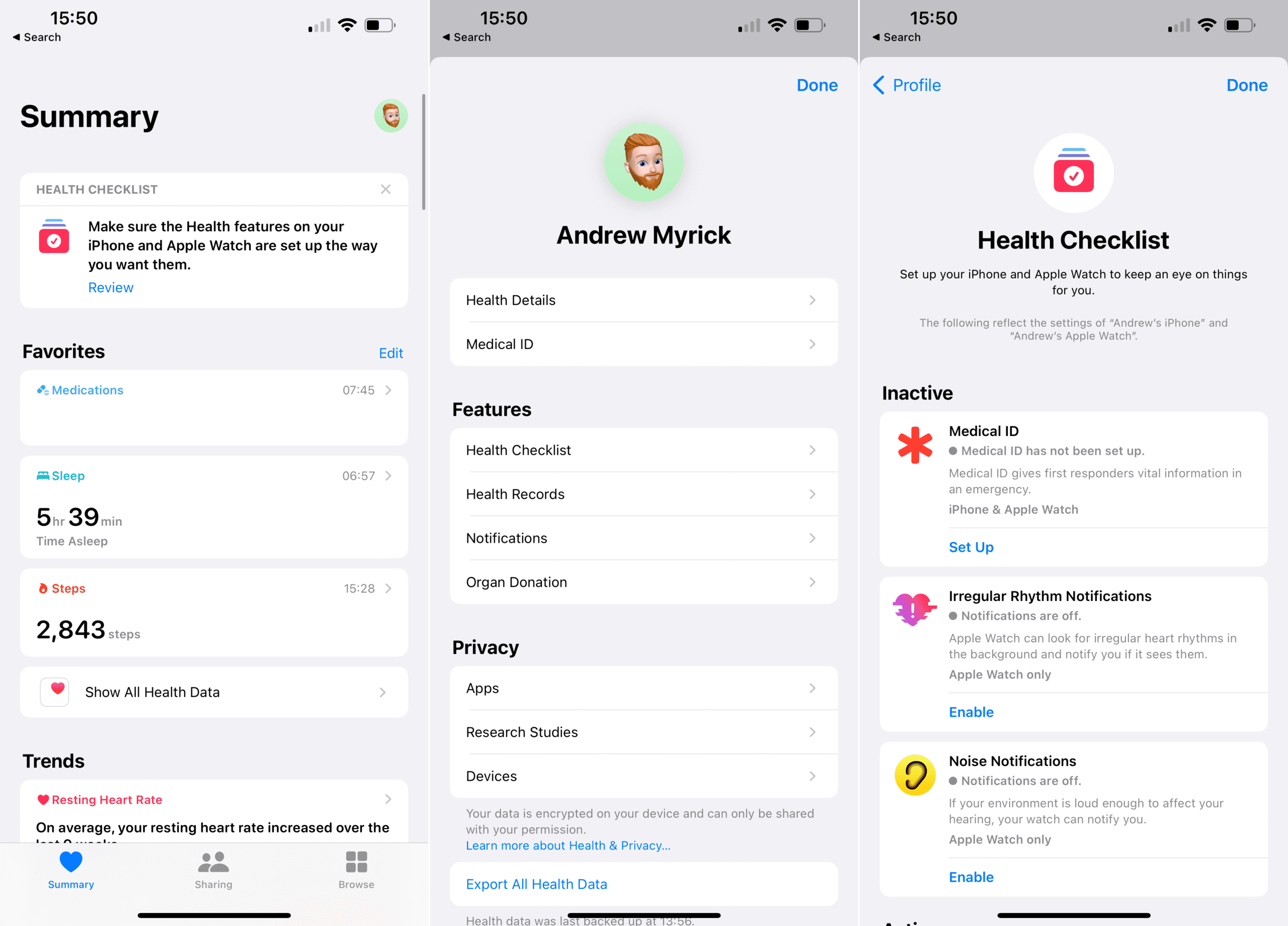





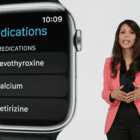
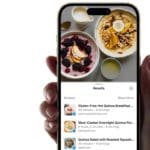


Write a Comment