iOS 16 is bringing with it a lot of cool and useful features to change how you use your iPhone on a daily basis. But there are some other features that aren’t headline-grabbing, while still being extremely useful for some. These other features are buried in different apps, found in the Accessibility settings, or only apply to a specific subset of users.
Related Reading
- 11 Best Health and Fitness Apps for iPhone
- How to Erase Health Data from Apple Watch and iPhone
- How To Track Your Fitness Without An Apple Watch
- How To Connect Apple Watch to Fitbit
- How to Delete a Workout on Your Apple Watch
Contents
What’s New in Health on iOS 16?
One area where Apple is making some pretty incredible changes is via the Health and Fitness apps on your iPhone. Until now, the only way that an iPhone user could track and meet their various fitness goals was via the Apple Watch. However, despite attempts to make the Apple Watch accessible to more people, the fact remains that it’s not something that every iPhone user owns. With iOS 16, the Fitness app is now a standalone app that is available for all iPhone users. You’ll be able to track and meet your goals, all using the various motion sensors built into your iPhone.
How to Track Medications on iPhone
Another key improvement being made to health and fitness with iOS 16 is the ability to enter your various medications, log when you take them, and even set up reminders so you don’t forget. Once iOS 16 is released, you’ll no longer need to worry about setting a bunch of alarms within the Clock app, or trying to figure out if your medication conflicts with things like drinking or performing other tasks.
Set Up Medications
While the steps below may seem a bit daunting, the truth is that Apple has made it very easy to add medications to the Health app. All it takes is following the steps on the screen, and adding the proper information when prompted. These steps will take you through the entire process to set up Medication Tracking on your iPhone:
- Open the Health app on your iPhone.
- Tap Browse in the bottom toolbar.
- Select Medications in the list of Health Categories.
- Tap the Add a Medication button.
- Tap inside the Search Box.
- Enter the name of the medication you want to add.
- If listed, tap the name of the medication under Top Matches.
- Select your medication strength.
- Tap Next.
- Under When will you take this?, tap Frequency.
- Select one of the following:
- At Regular Intervals
- On Specific Days of the Week
- As Needed
- Choose your interval.
- Pick a Start Date.
- Tap the Done button in the top right corner.
- Select a Time of Day.
- Tap the Next button at the bottom of the page.
- Select the shape of your medication, or tap the Skip button at the bottom.
- Tap Next.
- Pick the Left and Right Side colors, and the background (if applicable).
- Enter a Nickname and any other notes.
- Tap the Next button.
- On the Medication Interactions page, tap the toggles for any factors that apply.
- Tap the Done button at the bottom.
Taking a couple of steps back, if you don’t want to manually enter your medication information, or if it’s not found, you can also use the camera. This feature is limited to owners of the iPhone 11 and newer devices, but Medication Tracking is available for all iPhone models that can run iOS 16.
When you reach the step to search for a specific medication, there’s a small camera button to the right. Just tap that, follow the onscreen steps to make sure the label is lined up, and let your iPhone do the rest of the work for you.
Log Medications
When it comes to actually logging your medications, there are a couple of ways to do so. One way is when the reminder arrives, as you can just tap the notification and log whether you took your medicine or not. But if you don’t have notifications set up, or have some “as-needed medications”, here’s how you can log in when you take them:
- Open the Health app on your iPhone.
- Tap Browse in the bottom toolbar.
- Under Log, tap the medicine that you added.
- Tap Skipped, Taken, or the Mark All as Taken button.
- Tap the Done button at the bottom.
When you tap the Done button, you’ll be taken to a calendar view that gives you a glimpse at how consistently you’ve been taking the medicine. Some of this might require a bit of “memory training”, especially when it comes to medication that you only take “as needed”. But it’s still a unique way to keep track of your medicine, and you can even export the data to share with your health care professional.
Add to Favorites
Even if you don’t set up notifications, but you still need to take medicine every day, it can be a bit of a pain needing to jump through a bunch of menus and sub-menus just to log your medication. Thankfully, Apple thought ahead about this and includes a way for you to add medications to the Summary page within the Health app.
- Open the Health app on your iPhone.
- Tap Browse in the bottom toolbar.
- Select Medications from the list of Health Categories.
- Scroll all the way to the bottom of the page until you reach the More section.
- Tap Add to Favorites.
Once complete, the star on the right side will be filled, and now you can see your medication information right from the Summary screen. This makes it more accessible for logging medications, along with accessing the information that you need quickly.
Andrew Myrick is a freelance writer based on the East Coast of the US. He enjoys everything to do with technology, including tablets, smartphones, and everything in between. Perhaps his favorite past-time is having a never-ending supply of different keyboards and gaming handhelds that end up collecting more dust than the consoles that are being emulated.

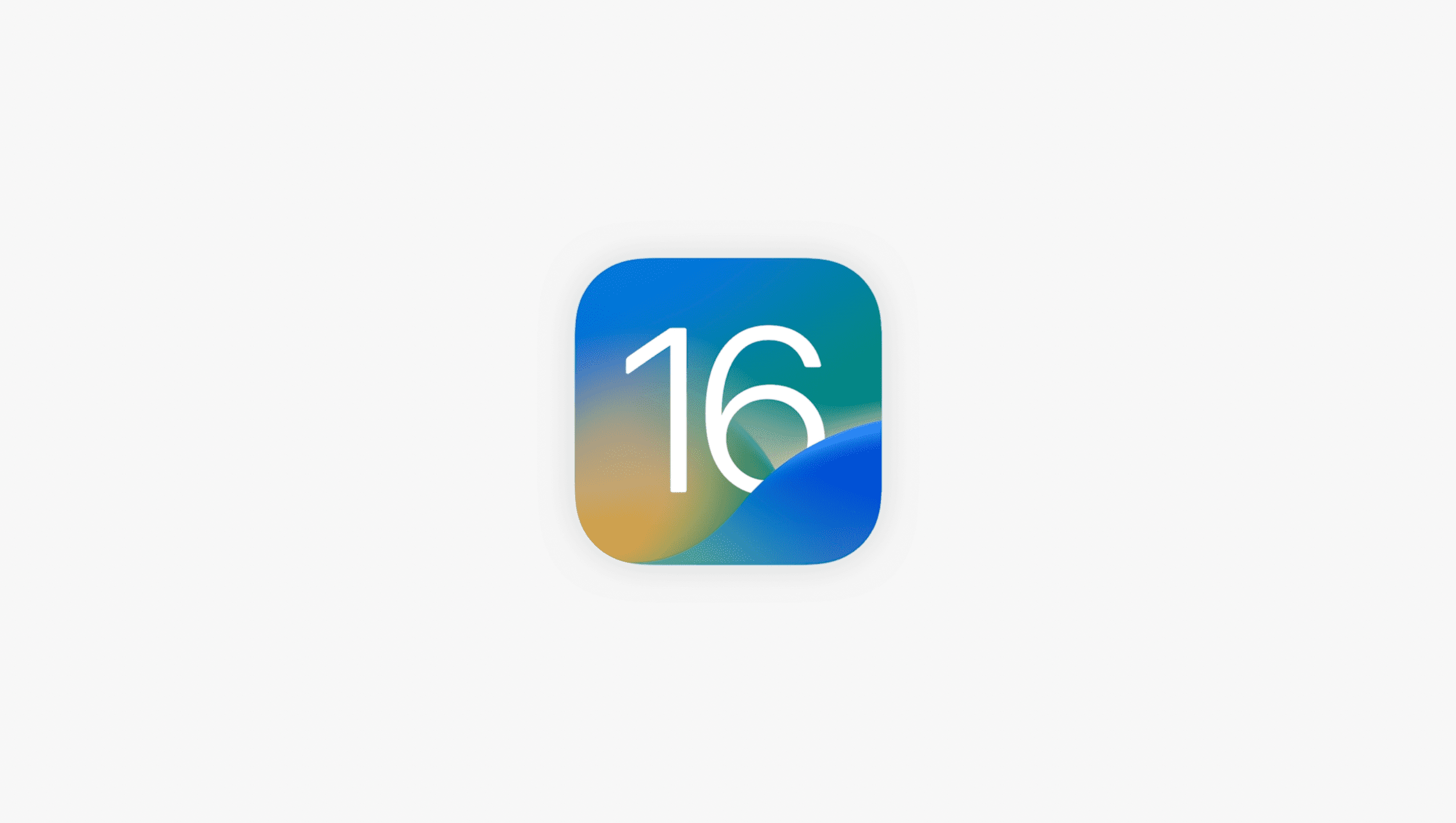









Write a Comment