Your Apple Watch captures pretty much all your movement, which is usually great for keeping track of your walking, running, work outs, and other activities. It then stores this information on your iPhone, which you can funnel into any number of third-party workout applications, to keep a detailed report of your exercise routine — but sometimes the data may be wrong or just accidentally saved.
Unfortunately, it’s easy to save incorrect fitness information. A child accidentally tapping in a workout or a friend borrowing your Apple Watch could both easily disturb your neatly categorized workouts, which is why you can delete a workout from your Apple Watch.
Contents
How to Delete a Workout in the Fitness App
If you have an Apple Watch you should also have the Fitness application (previously known as Activity) on your iPhone, which provides a sweeping report of every fitness activity performed on your watch. In Fitness, you can check out your progress with activity rings, exercise goals, calories burned, stand goals, and of course, your workouts. If an incorrect workout is added to Fitness, you can go to the official app on your iPhone to get rid of it.
- Launch Fitness on your iPhone.
- Tap on Workouts.
- Delete a workout in two ways: swipe left on the workout all the way until you feel a slight vibration and then lift your finger off the screen or swipe left only a bit and then tap on the red Delete button.
Either one of these delete options will bring up a pop-up, where you can choose to:
- Delete Workout & Data: Remove workout from Fitness and data from Health
- Delete Workout Only: Remove workout only from Fitness
Tap on any option to delete your workout. If you want to remove the workout and all the data attached to it, choose Delete Workout & Data. However, if you want to remove the workout but keep the associated health data, which helps with activity ring progress and such, choose the Delete Workout Only option instead.
How to Delete a Workout in the Fitness App
The Fitness application isn’t the only place where you can find and delete workout data on your iPhone. If your Apple Watch workouts are being relayed over to your iPhone, the data is being stored in the Health application as well. It’s this information that’s used for third-party workout apps and activity rings, but you can get rid of it, as well as the workout itself.
- Open the Health app.
- Go to the Summary tab.
- Scroll down and tap on Show All Health Data.
- Tap on Workouts.
- Scroll down and tap on Show All Data.
- Delete a workout.
As with the previous option, you can delete a workout in two different ways: swipe left all the way until the workout is deleted or swipe left only a bit on it, to reveal the Delete button, and then tap on it. However, that doesn’t get rid of the workout and its associated data just yet. After hitting Delete, you’ll be faced with the same two options as mentioned before:
- Delete Workout & Data: Remove workout from Fitness and data from Health
- Delete Workout Only: Remove workout only from Fitness
Conclusion
If you ever accidentally record a workout on your Apple Watch, getting rid of the data from your iPhone is very simple. Although there are two options, removing a workout via the Fitness application is the easiest and therefore the one we recommend first. However, if there are issues with Fitness, you always have the option to remove workout data from the Health application.
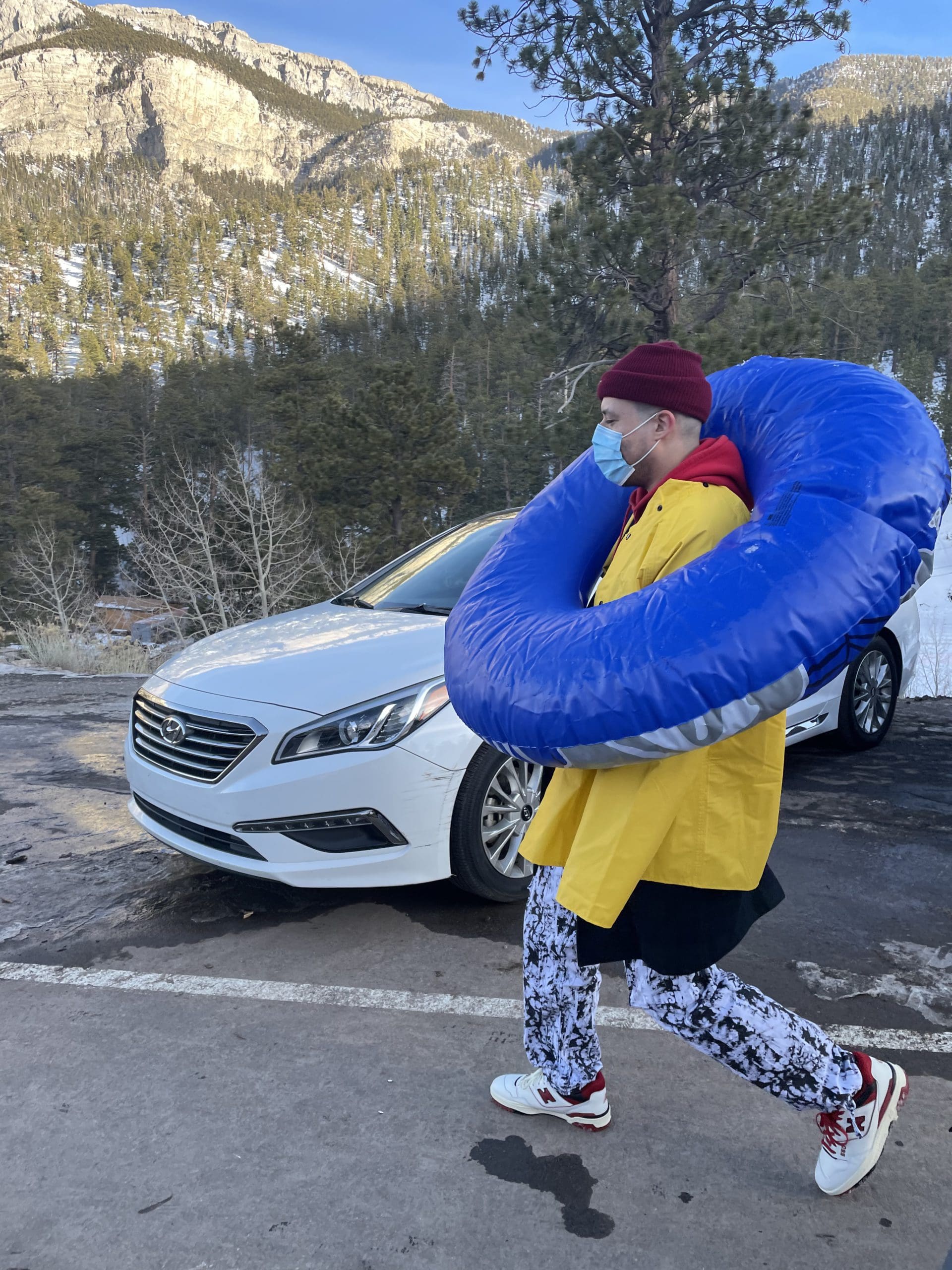
i like to write stuff.

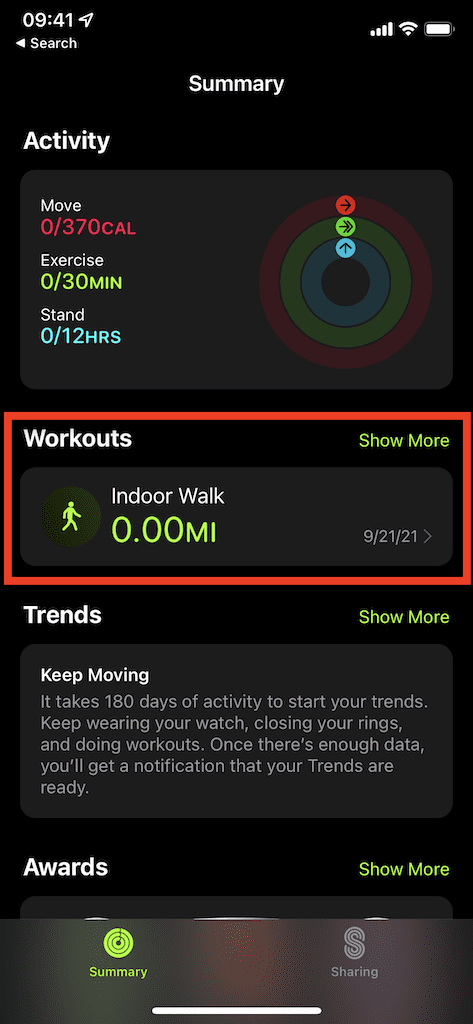
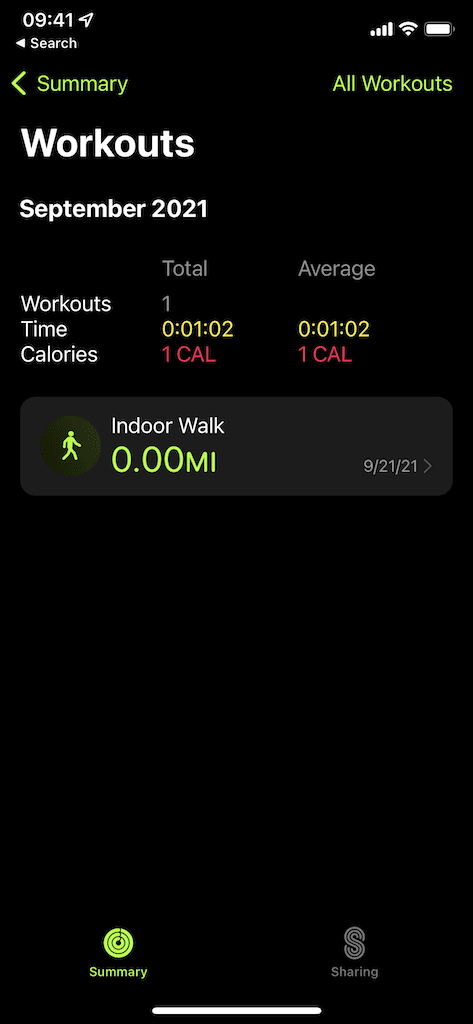
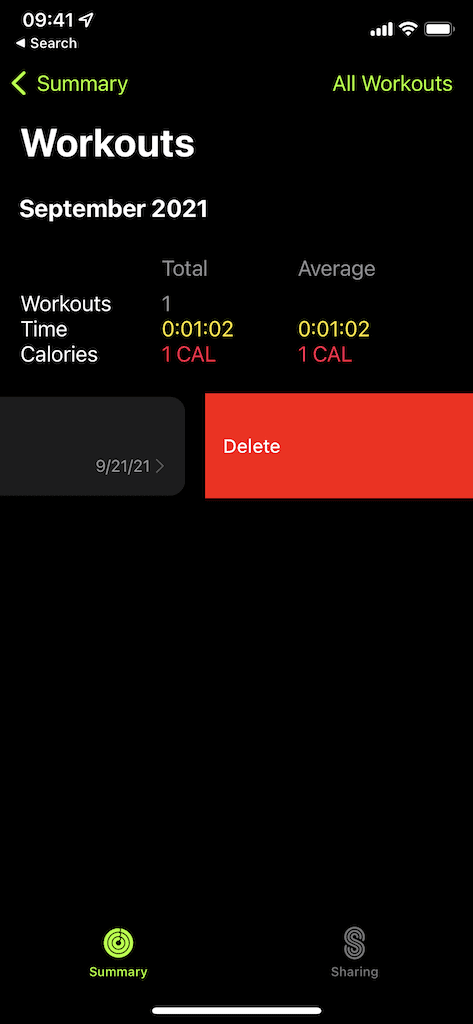
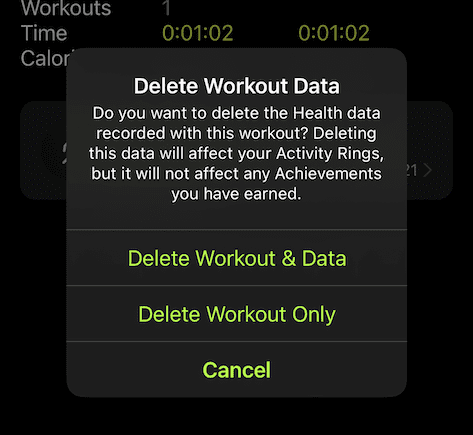

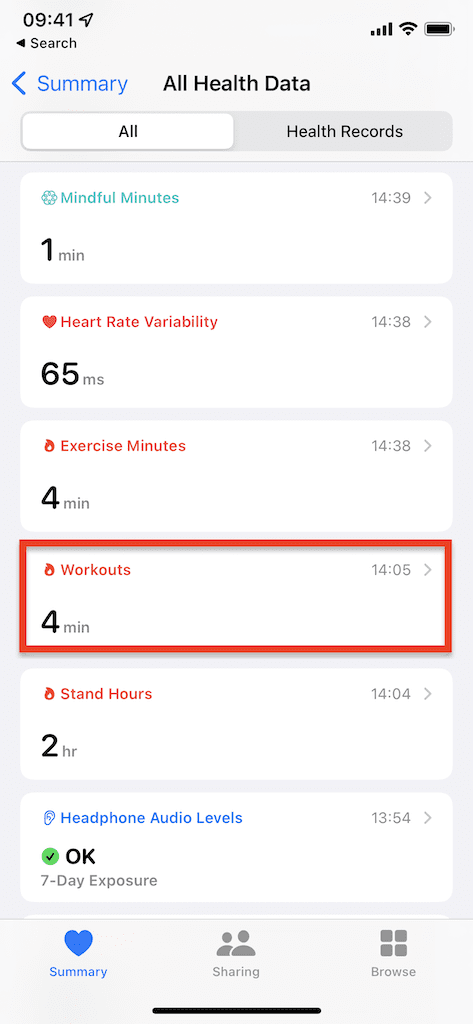
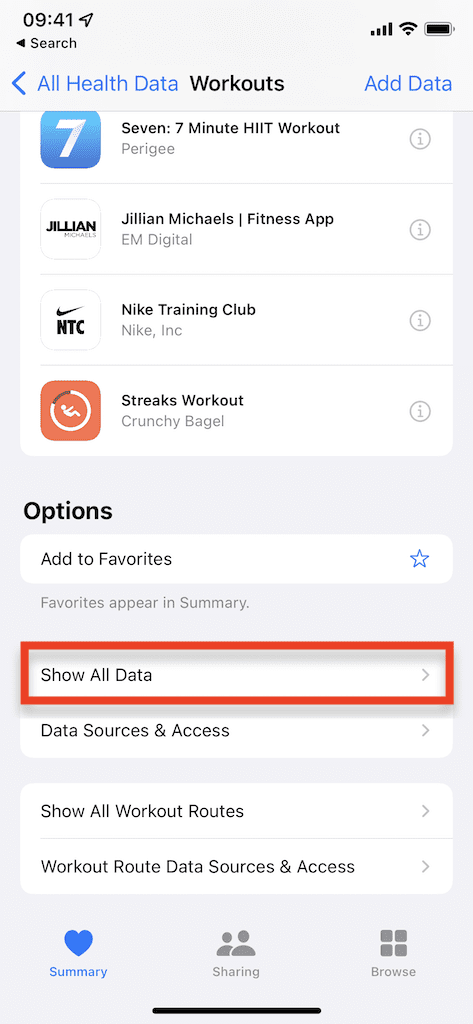
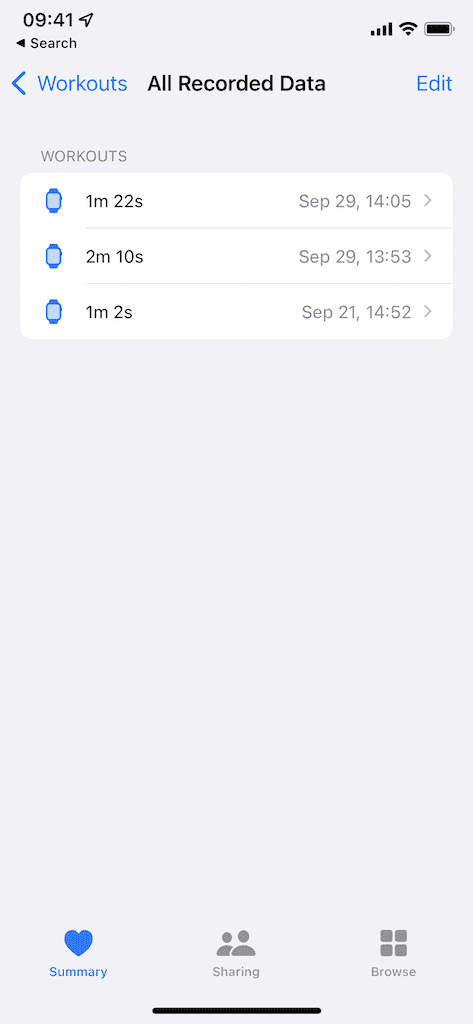
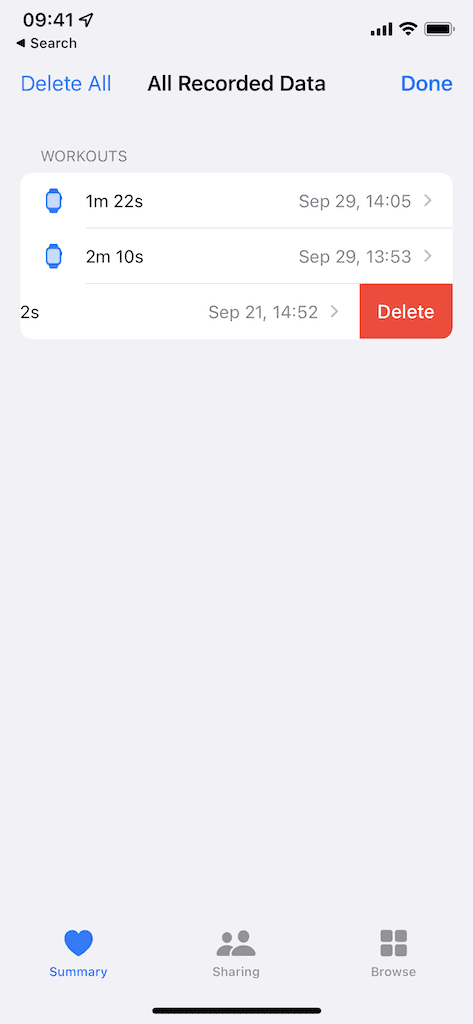
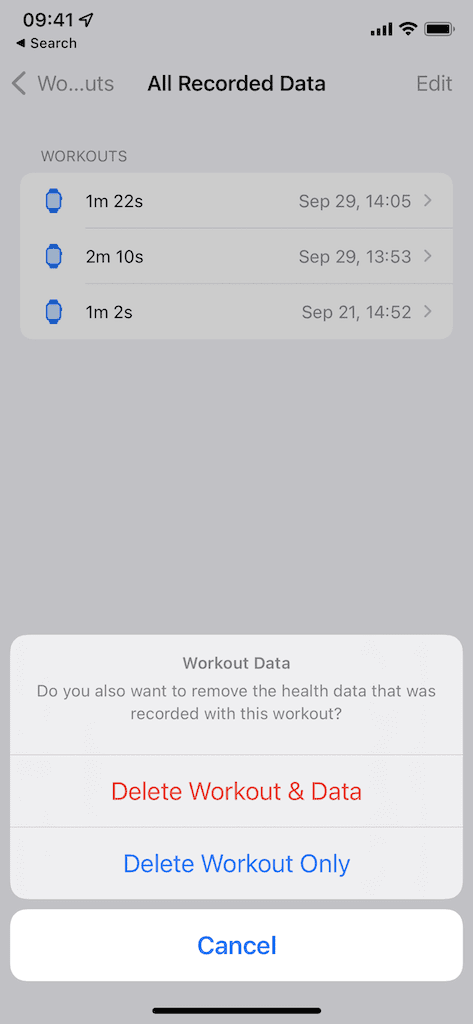









I woke up this morning noticing i had accidentally set a workout going during my sleep. I need to delete this but it’s not giving me any option to delete – if I hold down on the workout as mentioned above nothing happens and it doesn’t work trying to swipe left or right – swiping left takes me to the previous day and swiping right is just nudging the page
I deleted a workout (accidentally left “yoga” on all night!), and I didn’t delete the associated health data because I didn’t want to lose my overnight heart rate information, etc. But the move data and exercise minutes associated with the workout did not delete. I’ve closed the app, even shut down both my phone and Apple Watch, but it’s still there. I found where I can edit Move data in the Health app, but there are 10+ entries every single minute of the 7 hours that the yoga workout was recorded! It’s pages and pages of data and it seems the only way to delete is one entry at a time (ironically with a 2-click process needed to delete the erroneous data that was so easy to accidentally record). Is there any other way?? It is so surprising that Apple has not provided an easier way to correct an erroneous workout entry.