Monitoring our food intake isn’t solely about weight management or shedding a few extra pounds. It’s a pathway to overall healthier living. By paying attention to what we consume, we can identify factors that may affect our cholesterol levels, trigger heartburn, or even disrupt our sleep at night.
Related Reading
With the availability of food tracker apps for iOS and Apple Watch, tracking what you eat becomes more than just a log. These apps offer insights into healthier food choices, provide a detailed overview of your calorie and nutrient consumption, and deliver these features right at your fingertips, no matter where you are.
Consider these top four food tracker apps as your go-to tools for embarking on a healthier dietary journey this year. They’re designed to support you in making informed and positive changes to your daily eating habits.
Contents
MyFitnessPal: Calorie Counter
With MyFitnessPal, you get a clear view of your goal, with food and exercise, right on the Home screen.
Tap the plus sign on the bottom to add food, water, or exercise. If you select Food, you’ll be asked to select a meal or snack. Search for a food or create one of your own. Then, check out the carbs, fats, and proteins, add a serving size and number, and view extra nutrient details like calcium, iron, vitamins, and potassium as available.
You can review the Nutrition section showing what you have consumed per meal, per day or week.
Extra sections and features:
-
Home screen view gives you an overview of your stats along with helpful articles, videos, and tips.
-
Diary for tracking your meals, snacks, water, and exercise.
-
Progress shows how close you are to your weight goals and lets you share and upload photos.
-
The More area contains options for goals, challenges, nutrition, reminders, steps, a community, and other helpful features.
MyFitnessPal on Apple Watch:
-
View your quick nutrient intakes.
-
Add water, a meal, or a snack.
-
Check out more nutrient details including fiber, vitamins, and sugar.
-
Review your step count.
MyFitnessPal also offers its host of useful features for free and you can take a look at the MyFitnessPal Premium plan for options like a food analysis, timestamps, ad-removal, file export, and more. The app is available for iPhone, iPad, Apple Watch, and iMessage.
FoodNoms 2 is the latest version of the FoodNoms app, designed to run on iPhone, iPad, Apple Watch, and Macs. The original version was released onto the App Store back in 2019, but a brand-new update arrived in early 2023, completely revamping the entire experience.
The goal of these design changes was to improve the usability of goals, decrease cognitive load, and make it easier to evaluate which goals have been met. Accessibility has also been enhanced with increased color contrast and dynamic type support.
Previously, FoodNoms could only write nutrition data to Apple Health. Now, it can also read nutrition data from Apple Health. This bidirectional syncing allows for various use cases, such as integrating with dedicated water tracking apps or smart water bottles, and quickly logging meals from meal subscription services like HelloFresh. The quality of the data recorded to Apple Health is also handled efficiently by FoodNoms.
Another big benefit to using FoodNoms 2 is that it now automatically encrypts your food log, library, meal types, and goals before uploading to iCloud. With Apple’s newly announced Advanced Data Protection for iCloud enabled, this data is also end-to-end encrypted, ensuring the privacy of food and brand names, nutrition data, goal configurations, energy burned data, custom meal types, and favorites.
Extra features:
-
Favorites: Each individual favorite is customizable with 250 different icons and 12 color options.
-
Smart Suggestions: While the interface remains the same, everything under the hood is brand new. It’s now based on a popular algorithm used for recommendation systems, like those in Amazon and Netflix.
-
Database Search: Generic foods are now separated from branded foods, and search results are served from multiple nodes around the globe, improving performance.
-
Automatic Calorie Goals: Historically, users had to calculate and input their calorie goals manually in FoodNoms. Now, FoodNoms 2 introduces automatic calorie goal calculation, allowing users to configure the goal based on their body profile instead of inputting a specific amount of calories.
FoodNoms 2 Comes to Mac
Previously, Apple Silicon Macs could run FoodNoms as an “iPad app on Mac” app. Now, FoodNoms 2 is an actual true Catalyst app, adding support for Intel machines and introducing several UI enhancements that make it feel more like a Mac app. While it’s still an iOS-first app, the design changes and new keyboard shortcuts make it a great option for Mac users.
Lose It! – Calorie Counter
Another terrific app for food tracking is Lose It! – Calorie Counter. Similar to MyFitnessPal, you can see a nice view of your calorie budget and your progress on the My Day tab.
Head to the Log section to track your meals, snacks, water, and exercise. You can snap a photo of the food as well as tap to search and add one. Like with the other apps, you’ll get a view of the nutrients for the food and add your servings, but you can also show the serving size guide or add to Siri. The app also gives you a handy barcode scanner for adding foods of your own that you can select over and over.
If you truly are trying to lose weight, you can add your weight each day and track that as well.
Extra sections and features:
- My Day shows calories, nutrients, bonuses, challenges, and nutrition plan ideas.
- Log is where you track your food, water, exercise, and weight.
- Social is a section to connect with other app users like you.
- Goals lets you see your weight goal and how close you are to it.
- Me is the profile section where you can check all of your data quickly.
Lose It! on Apple Watch:
- View your daily calorie goal and your progress towards it.
- Check out your log and mark the day complete when you finish eating. Use Force Touch to add a meal or snack.
- See your step count.
- View your nutrients chart.
- See your weekly progress at a glance.
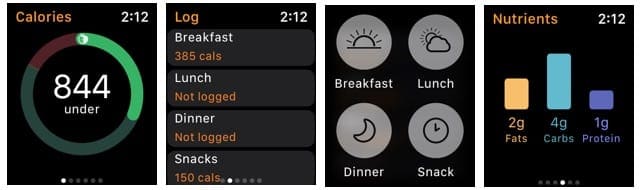
Lose It! – Calorie Counter also offers bonuses like badges for completing goals, which might be a good motivator. If you’d like to check out the Premium version, you can set more goals, gain more insights, and personalize it, all via in-app purchase. The app is available for iPhone, iPad, Apple Watch, and iMessage.
- Download Lose It! – Calorie Counter
Cronometer is more than just a calorie counter. It’s a tool that encourages users to focus on overall nutrition. With a community of over 6 million users, it offers a platform to track diet, exercise, and health data, ensuring that users are meeting nutrient targets and making progress over time.
Cronometer allows users to log meals and track all macro and micronutrients. This extensive tracking provides a detailed view of nutritional intake, helping users understand their diet better. Users can create custom foods, recipes, exercises, and metrics, making the app highly personalized and adaptable to individual needs and preferences.
Cronometer offers insightful health reports and charts, enabling users to learn how nutrients and metrics correlate over time. This feature helps in understanding patterns and making informed decisions. Whether you’re following a Keto, Vegan, or doctor-recommended diet, Cronometer allows you to set weight, macro, and nutrient targets to align with your specific goals.
For those practicing intermittent fasting, Cronometer offers a fasting timer to track fasts and observe their effects over time. With a strong focus on privacy and security, Cronometer ensures that user account data is not sold to third parties. The security of user accounts is taken seriously.
Extra features:
-
Comprehensive Tracking: With the ability to track up to 84 nutrients and other compounds, it offers a detailed view of nutrition.
-
Customization: From custom foods to specific diet settings, Cronometer offers extensive customization to suit individual needs.
-
Insightful Reports: The health reports and charts provide valuable insights into nutrition and health trends.
-
Privacy Focus: The emphasis on data privacy and security ensures that users can trust the platform with their information.
Cronometer is not just a tool for counting calories; it’s a comprehensive platform that focuses on overall nutrition. Its wide array of features, from tracking 84 nutrients to custom diet settings, makes it a versatile and valuable tool for anyone looking to understand their diet and make healthier choices. Its strong community, accurate data, and focus on privacy further solidify its position as one of the best food tracker apps for iPhone.
The Apple Health app is a comprehensive tool designed to help users manage their health and wellness. It’s a central hub that organizes important health information, making it easily accessible and secure. Here’s an in-depth look at why the Apple Health app is considered one of the best food tracker apps for iPhone, along with a breakdown of its various features.
To start tracking your food intake, you’ll need to manually enter the details of the food you consume. Tap on the specific nutrient or dietary aspect you want to track, such as “Dietary Energy” for calories. Then, tap the “Add Data” button, where you can input the amount and select the date and time of your meal. You can also add notes for additional context.
For more convenience, you can also integrate third-party apps that specialize in food tracking with the Apple Health app. Many popular food tracking apps offer integration with Apple Health, allowing you to log your meals in those apps, and the data will automatically sync with the Health app. To do this, go to the “Sources” tab in the Health app, find the third-party app you want to connect, and enable the permissions to share data.
Extra features:
-
Mental Health Support: The Health app offers access to standardized mental health assessments and resources, helping you understand your current risk for depression or anxiety and providing access to crisis resources and articles.
-
Managing Sleep: It also helps you prioritize your sleep by managing your sleep schedule, creating a bedtime routine, and tracking sleep metrics like blood oxygen levels, heart rate, and sleeping respiratory rate.
-
Designed for Privacy and Security: Your health data is encrypted on your device and is accessible only with your passcode, Touch ID, or Face ID. Privacy is at the core of the app, ensuring that your information is safe and secure.
-
Medications Made Easier: You can receive reminders to log medications, vitamins, and supplements on your Apple Watch, iPhone, and iPad. Detailed charts and highlights are available in the Health app, providing more information about when and how consistently you take your medications.
The Apple Health app is more than just a food tracker; it’s a comprehensive health management tool that offers a wide array of features to support overall well-being. From tracking medications and sleep to providing insights into mental health, the app is designed to empower users to take control of their health. Its integration with various devices, focus on privacy, and ability to provide personalized insights make it one of the best food tracker apps for iPhone.
Start Tracking!
Hopefully one of these food tracking apps for iPhone and Apple Watch is exactly what you’ve been looking for. Let us know if you already use one of these or if you plan to give a certain one a try!

Sandy worked for many years in the IT industry as a project manager, department manager, and PMO Lead. She then decided to follow her dream and now writes about technology full-time. Sandy holds a Bachelors of Science in Information Technology.
She loves technology– specifically – terrific games and apps for iOS, software that makes your life easier, and productivity tools that you can use every day, in both work and home environments.
Her articles have regularly been featured at MakeUseOf, iDownloadBlog and many other leading tech publications.
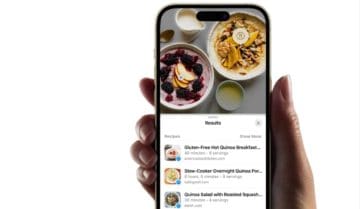
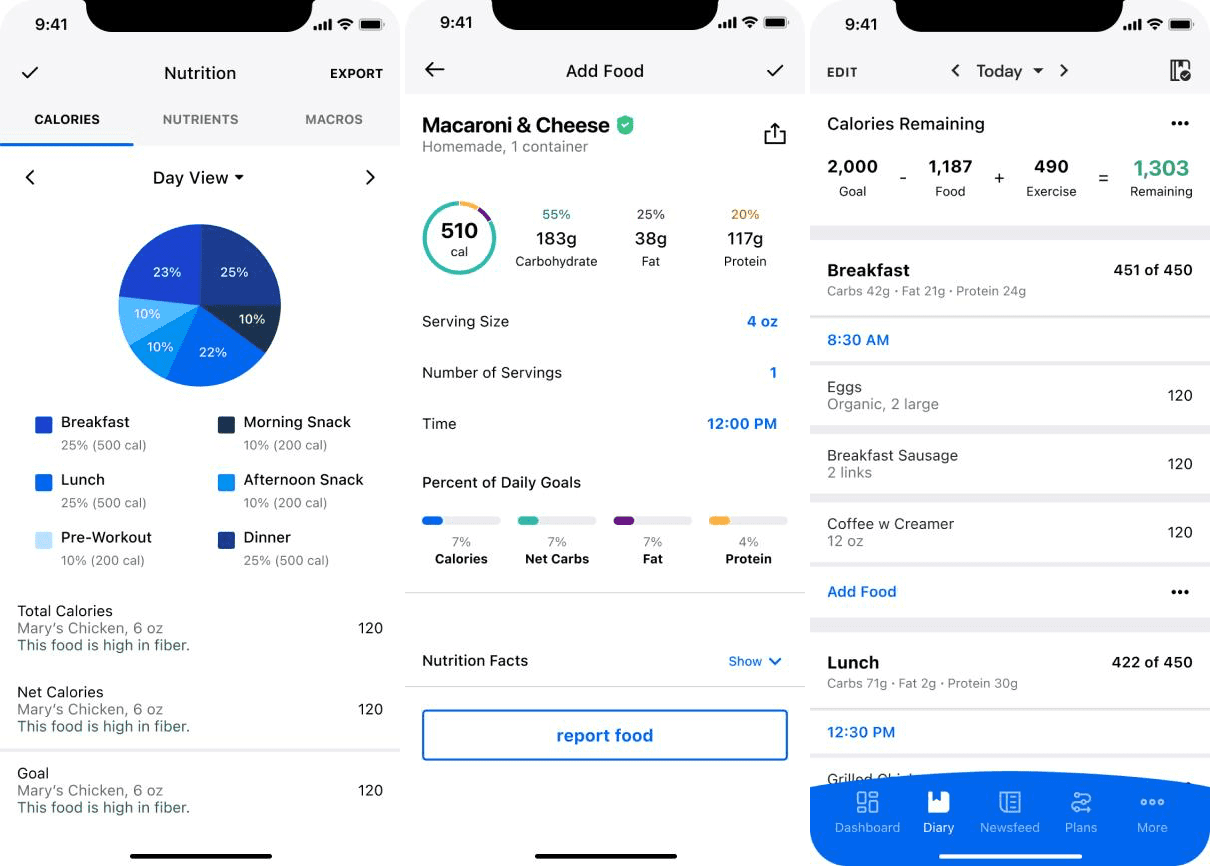
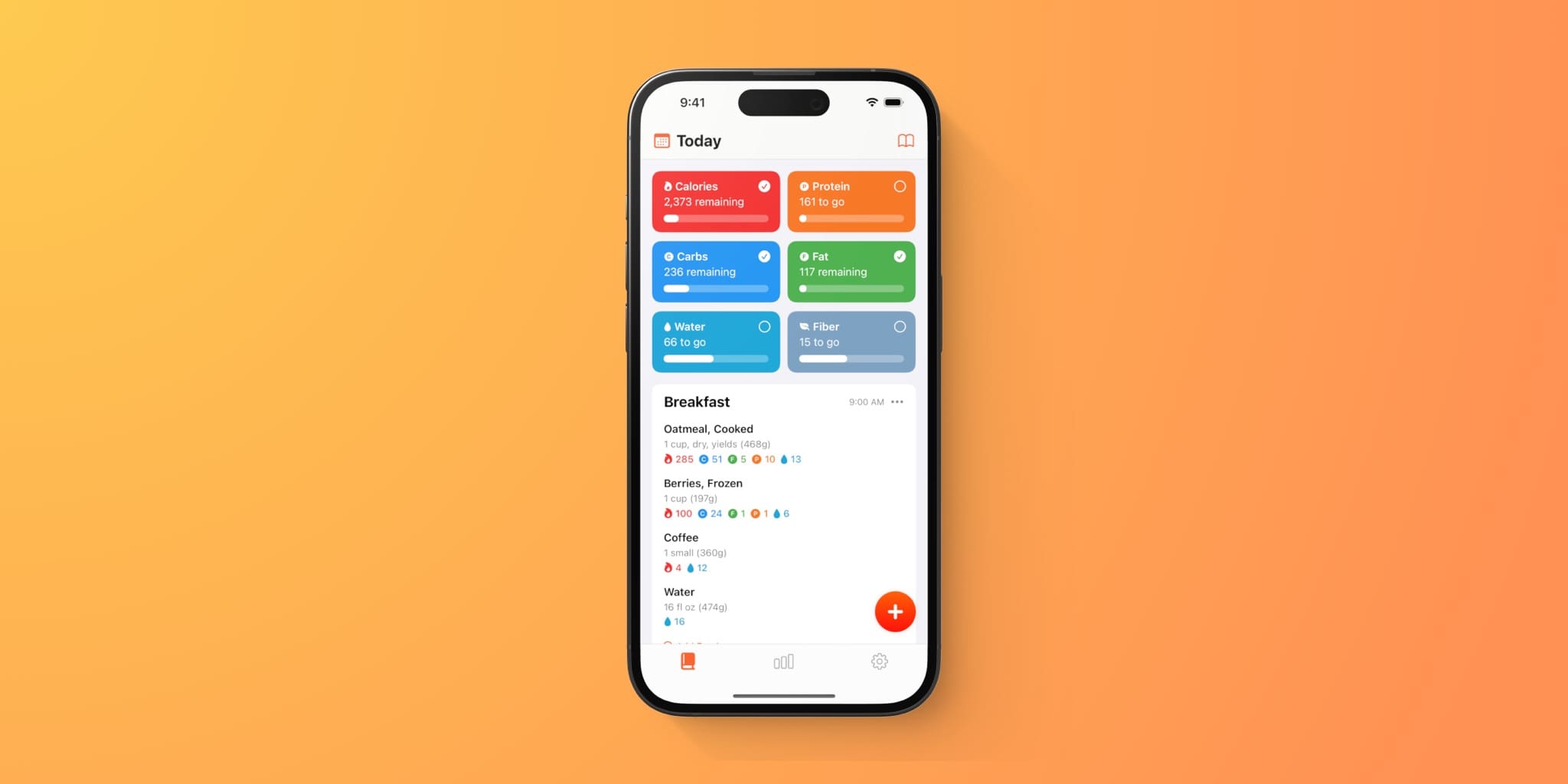



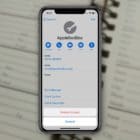








Write a Comment