With macOS Catalina, Apple changed the location and appearance of your iCloud settings in System Preferences. If you are logging in after updating your Mac to macOS Catalina and you are not sure how to sign in or sign out of your iCloud account, read on!
Contents
Quick tips 
Follow these quick tips to sign in or out of iCloud with your Mac using macOS Catalina and above!
- Go to the Apple menu > System Preferences and click your Apple ID. Choose Overview, then Sign Out…
- If you haven’t signed in to your Apple ID on your Mac, tap Sign In and enter your Apple ID information. Follow the on-screen instructions to verify
- Once you sign in to your Apple ID, select the iCloud and choose which features you want to use
- To turn off specific iCloud features, go to Apple Menu > System Preferences > Apple ID and choose iCloud from the left sidebar. Then untick the features you no longer wish to sync in iCloud
Related Articles
- iCloud in macOS Catalina, an overview of the key changes
- Need to run 32-bit apps on macOS Catalina? Use a Mojave virtual machine
- Everything new in Mail for macOS Catalina
- iCloud Backup Won’t Complete and other Backup Related Issues, Troubleshooting Guide
How to access iCloud in macOS Catalina
The old iCloud icon in the System Preferences is now gone in macOS Catalina. But you still use System Preferences to access your iCloud account–but via your Apple ID instead.
In order to access your iCloud credentials on macOS Catalina, follow the steps below:
- Click on > System Preferences
- Choose Apple ID (the iCloud icon is no longer available in macOS Catalina)

- Select Overview on the left panel

- Click on ‘Sign Out’ at the bottom to log out of your Apple ID and iCloud

- Choose ‘Keep a copy’ in order to create a local copy of the data
For logging back again into your account, you will have to follow the same path of going to > System Preferences > Apple ID
If you want to obtain a detailed view of the apps that are using your iCloud account, you can sign in into your iCloud account via the ‘Internet Accounts’ section in System Preferences.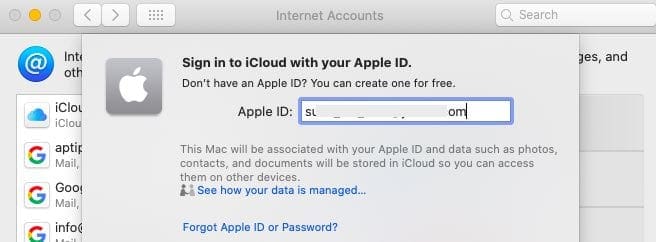
Click on Internet Accounts and then click on iCloud on the left panel. Enter your credentials here to log into your iCloud account.
Turn off only some iCloud features
- Go to Apple menu > System Preferences > Apple ID
- Tap iCloud from the sidebar

- Untick the box for each iCloud features you no longer want to use
- For iCloud features with additional settings like iCloud Drive and Find My Mac, tap the Options or Details button and uncheck any boxes for things no longer wanted

iCloud Accounts issues on macOS Catalina
Sometimes, when you try to log back in using your Apple ID via the system preferences, you may encounter an error that says ‘An Unknown error occured” even though your credentials are right.
If you encounter such error messages while accessing iCloud via System preferences on macOS Catalina, restart your MacBook and then try again.
If you are using iCloud Drive on your Mac with your main Apple ID, you can easily verify the account that you are signed into by opening up the Finder App.
- Once in Finder, click on iCloud Drive on the left-hand column, and you will be able to verify the contents of your iCloud drive to confirm the iCloud account you are using.
- After upgrading to macOS Catalina, if your iCloud drive shows an empty folder or weird files, disable the iCloud drive from System preferences, restart and then re-enable iCloud drive.
We encountered this issue on several Catalina Betas and were able to work around the issue.
Unable to Accept iCloud Terms and Conditions on macOS Catalina
Several users have found that after updating to macOS Catalina, they are unable to use iCloud. This is primarily happening for users who use multiple Apple Ids. (particularly in their Mail settings)
If you have multiple accounts, check the steps here to get this issue sorted.
- Tap Settings > Mail, Contacts, Calendars, and then tap on the first iCloud account. You should see a Terms and Conditions link near the top in blue.
- Tap the link, scroll to the bottom and tap the Accept link.
- Repeat steps 1 & 2 for any other iCloud accounts you have showing in the list of accounts.
Using Multiple Apple IDs on macOS Catalina?
Generally, most users operate their Apple devices using a single Apple ID, however, there are many users who use a general id for their iCloud but use a different ID to purchase music or other media from respective App stores.
In this case, you have to use your main Apple ID in the System Preferences on macOS Catalina and for the individual apps, you can use the different Apple ID by accessing the account settings for these apps.
For Apple Music on macOS Catalina, you can access the Sign-in process by clicking on ‘Account’ from the Apple Music menu.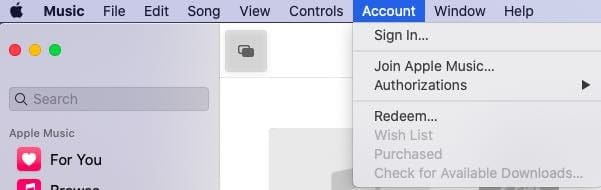
In the case of the App Store, click on the Sign-in button at the bottom left corner to sign in using your Apple ID.
You can also access App Store credentials by clicking on ‘Store’ at the top menu and access ‘Sign in’ and ‘Sign out’ from here.
On the new TV app on macOS Catalina, you can access your credentials by clicking on ‘Account’ from the top menu.
The same is true for the new Podcasts app as well. You can access your credentials from the top ‘Account’ menu.
We hope you found this short article helpful. Please let us know if you have any questions or concerns.

Obsessed with tech since the early arrival of A/UX on Apple, Sudz (SK) is responsible for the original editorial direction of AppleToolBox. He is based out of Los Angeles, CA.
Sudz specializes in covering all things macOS, having reviewed dozens of OS X and macOS developments over the years.
In a former life, Sudz worked helping Fortune 100 companies with their technology and business transformation aspirations.

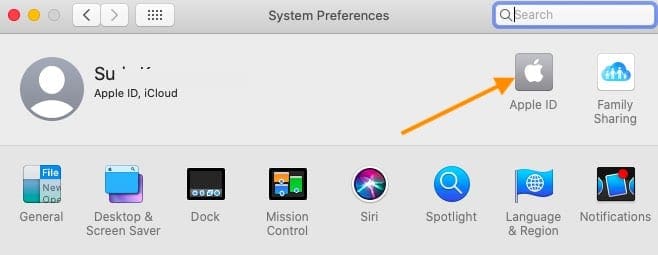
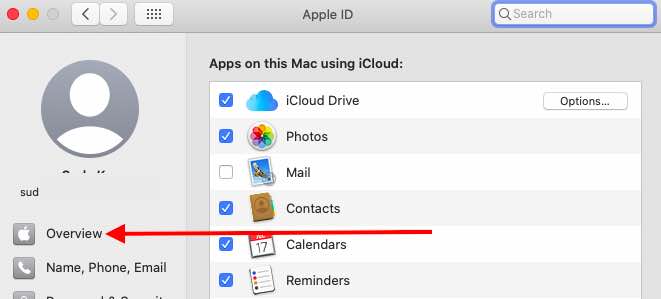
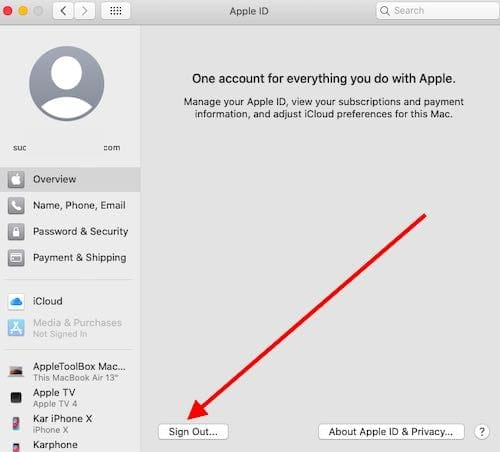
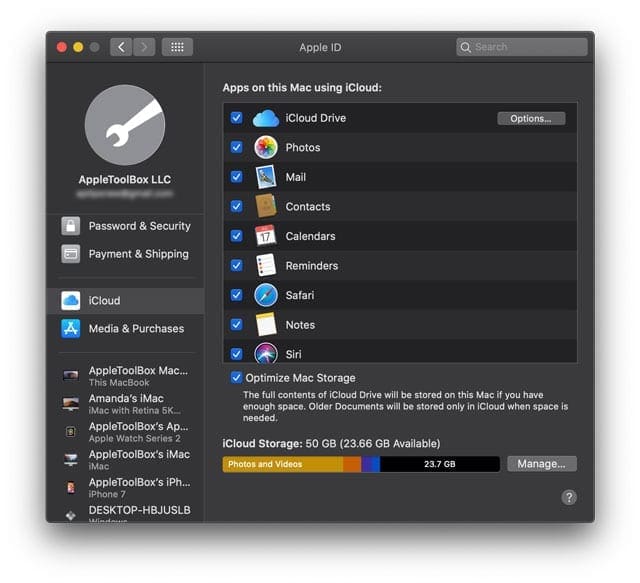
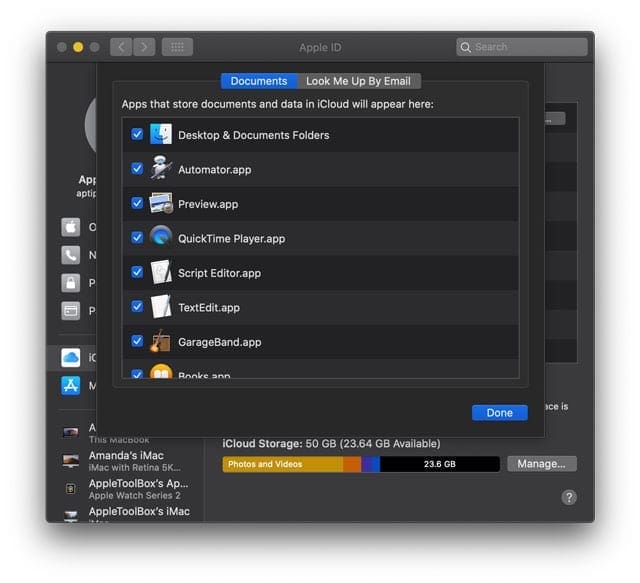









How to sign in and out of the cloud using Sonoma
I can’t sign out of Apple ID. The button is greyed out. Why would that be?
I am at my wits end…have tried every YouTube advice, have sought support from Apple?/Mac experts..still no luck so now to you even though at the moment iCloud is also a bit of a problem.
2 things:
1) the microphone input level indicator flashes weakly for a nanosecond when I try to adjust it then is completely dead…I cannot use FaceTime, or messenger etc…pretty frustrating whence since corona virus lockdown
2) the main keypad is super stif…takesages tome the cursor…
Any advice (and please, not the stuff I have already spent hours on e.g PRAM, move the cursor (Duh!!!), swoop lightly, etc..
Hi Jennifer,
So sorry to hear about all these issues with your Mac!
Can you let us know what model of Mac/MacBook you use and what version of macOS Catalina (or if you use a different version)?
Regarding the microphone, see this article for some tips: MacBook Microphone Stopped Working, How-to Fix
Another suggestion, if possible, is to try using an external microphone to see if the problem is related to your Mac’s internal mic or something larger like a hardware issue.
For the keyboard issue, if you use a MacBook (including Pro and Air) with the butterfly keyboard design, it could be that your Mac has a flawed keyboard. See this Apple guidance document for information on their Keyboard Service Program for MacBooks.
The issue is usually caused by trapped debris–you might be able to get it unstuck by using a can of compressed air and holding your keyboard at a 75-degree angle.
Alternatively, if you have access to an external keyboard from an old Mac or even a Windows PC, try plugging that keyboard into your Mac and see if it works. You can borrow someone’s keyboard if possible, just to test.
Finally, if your Mac is out of warranty, we’ve personally had good luck fixing these types of issues with third-party computer service centers from the local area. have an in-person inspection of the device might be the best option since it is very hard to diagnose remotely.
Why do software engineers feel that they have to move things around, change or eliminate them and call it progress?
I was perfectly happy with the way things were before Catalina.
Remove iCloud icon, get rid of classic mail layout, add trackpad gestures that happen without me knowing what the heck I did.
These don’t make me happy.
In fact, it just ticks me off to no end. JUST STOP!
There is nothing wrong with a mature OS that just works and works the way everyone is used to.
And if you want to make a change for the better, give me a button to TURN OFF NOTIFICATIONS.
Hi Ted,
Yes, quite a lot of folks agree with you! And it is frustrating to have to relearn and relearn how to do things.
As far as notifications on your Mac, you can indeed turn those completely off.
On your Mac, got to the Apple menu > System Preferences > Notifications
Toggle off Allow Notifications option for each app to no longer receive any notifications for that app.
Repeat for each app you do not want notifications for
Alternatively, you can also leverage Do Not Disturb to halt notifications. Go to System Preferences > Notifications and tap Do Not Disturb. Set a schedule that covers either a full 24 hours, like 7:01 AM to 7:00 AM or covers your usual work hours (8:00 AM to 6:00 PM)
I have just moved to South Africa so have created new apple IDs for my family so we can have a family apple music account.
I used my mac to set up my daughter’s account, had to sign in to complete the process, but now I can not sign her out so that I can log myself back in. This is particularly problematic as I use screen time and time limit her screen time.
How do I sign her out please. catalina 10.15.1
Under overview, the sign out button is not active only the about apple ID and Privacy on is active.
Hi Michael,
It’s likely that Screen Time is limiting your access to your Mac since you signed in with your daughter’s account. Are you able to sign out of Screen Time or turn it off?
You may need to temporarily adjust your daughter’s screen time settings on another device to allow you access back to your Mac.
Hi, still no luck, now button is not greyed out, but it does not sign out when clicked, just jumps to screen ‘apps on this mac using icloud’ and stays signed in.
Hi Michael,
I’m guessing that this might be a Keychain issue–is Keychain enabled for your Apple ID in iCloud? If so, you could copy the contents of the keychain folder to a different folder (like on your Desktop) for safekeeping then reboot and try logging in to iCloud with your Apple ID. This should force your Mac to re-download your iCloud keychain.
You could also try using the Terminal app located in your Applications > Utilities folder to reset your iCloud ID.
1. 0pen Terminal
2. Type defaults delete MobileMeAccounts
3. This should force macOS Catalina to sign you out of iCloud
4. Try to log in from the iCloud pane in System Preferences
If you are uncomfortable with either option, we suggest you contact Apple Support techs and have them walk you step-by-step. Since the issue is Apple ID-related, there should be no charge.
I have a new iMac running Catalina, but I’m completely unable to log into iCloud, FaceTime, Apple tv, messages, iTunes store, and the app store.
I have followed the steps shown 1-5 for accessing iCloud, but I’m completely unable to log back in. Although I was unable to log in before anyway.
I have tried reinstalling Catalina, but this had no effect.
When attempting to log in I just receive either a message stating “an unknown error has occurred” or “verification failed”
On the finder app I’ve clicked on iCloud, but it showed that iCloud needed to be switched on. I tried to do this by attempting to log into iCloud, but I just receive the same error messages. Now though iCloud isn’t even showing on the finder app.
I have attempted to create another apple id, even this was met with a failure message.
Would you be able to assist me with these issues please?
Hi Stephen,
We’ve had this exact issue in the past–please take a look at this article and see if these steps help: Error Occurred During Activation for iMessage or FaceTime on Mac?
A simple question.
Why do you mess about with everything?
You folk who are doing it 24 hours a day on new fast machines might be able to keep ups, but normal users are disadvantaged massively and regularly.
I manage to keep a fingertip grasp of what you’re doing but my wife is becoming increasingly angry.
I don’t think you should take your users angry.
If you change something, make it obvious what you’ve done. Don’t rely on a user to have to go to a webpage to read what has changed. When we go to our computer to do something, we don’t want to spend half a day trying to figure out what you’ve changed this time before we can start!
Please send link to “not sure how to sign in or sign out of your iCloud account, this short article is for you.”
Need article and HELP .. Upgraded to Catalina … No Cloud, Photos and Albums + Slideshows gone .. years of photos gone or shown 2 or 3 per year… totally messed up …
HELP! Thanks.
Ron
Hi Ron,
It’s possible that your Mac is still in the process of indexing and syncing with iCloud. So don’t panic–wait a few hours and see if more of your information populates.
If you have a high speed 5 GHz networks, switch to that to further increase the sync process.
If after a few more days, you still don’t see your albums, let us know for further assistance.
I can’t open iCloud to look at my photos (or use findmyiphone) after loading Catalina.
I have gone through the process above and I still can’t get iCloud to open in Safari.
I keep getting a dialog box “iCloud has stopped responding….” etc.
There is another dialog box underneath but it disappears as soon as you click on either of the 2 choices (Close or Send to Apple).
Please advise how I can get back into iCloud.
HI Catherine,
Sorry to hear about all these frustrations after updating to macOS Catalina!
First, let’s close all open apps–look at your Dock and quit from all apps that are open.
Once you quit from all open apps, restart your Mac
After restarting, refresh your connection to WiFi and choose the fastest connection (if applicable)
The try to get to iCloud via Safari or via System Preferences.
Dear Elizabeth, thanks for your reply.
I had already quit and restarted before I posted the comment.
I have tried quitting and restarting again today and with the same result.
The same thing happens when I try to access iCloud from System Preferences.
The dialog box underneath the “iCloud has stopped responding….” dialog box is something to do with the connection to the server but because it is covered up immediately, I can’t fully see the wording. It has 2 buttons; OK and Support but I can’t access them because the “iCloud has stopped responding…”box.
Is Catalina incompatible with Safari or something?
I’ve accessed iCloud from my husband’s PC (and it’s fine on my iPhone) so it can’t be a wifi problem. It’s pretty annoying not being able to connect to iCloud from a Mac, don’t you think?
Hi Catherine,
Yes, Safari works with macOS Catalina–it better because it is Apple’s own app!
Let’s try and remove all your cookies and website data from Safari and then log into icloud.com on your Mac.
1) Open Safari app
2) Choose Preferences under the top Safari menu
3) Tap the Privacy tab
4) Choose Manage Website Data
5) Once all your cookies and other stored website data populates, tap Remove All followed by Remove Now
6) Tap Done
7) Close the Safari app
8) Restart your computer
9) Open Safari again
10) type in iCloud.com (if that doesn’t work, try beta.icloud.com)
11) See if you can now sign in
I have tried Elizabeth Jones’ advice from 11 November (removing all cookies and website data and restarting, etc) but I still cannot access iCloud from my mac since uploading Catalina.
At least there was only one dialog box coming up (instead of 2) which said “Connection Error iCloud encountered an error while trying to connect to the server.” with 2 click boxes, Support and OK.
Clicking on OK just brings the same dialog box back up.
Yesterday I clicked Support and eventually got to a place where I could book a call.
I booked for 10 am GMT today (Wednesday 27th November) but no-one called or texted.
My sons iPhone phone got stolen in Barcelona in about may 2019. He has about 4-5 email addresses could not remember the passwords to access them.
After months of trying we retreived access to most of them and reset them except for one we are still trying to get one. Apple are not helpful in this area!
His new phone had to have new email address etc, as we could not access existing information no thanks to apple for 3-4 months.
We are paying for iCloud backup, but cannot use it, as there seems to be no way to connect the new phone iCloud to the same iCloud back up.
How do we do this? we are paying for iCloud space we cannot use or access. We are still trying to retrieve it.
Catalina hides stuff. tried to back up phone to MacBook, no information bar to show it is happening, eventually found the phone icons hiding location, not sure I can find it again, seems a tiny circle next to the iPhone icon turns around to let you know it is doing something, presumably backing up the phone, no message to let you know it worked. tried to back up to iCloud but iCloud icon in Catalina is removed.
had to google to find how to find it and set it up.
Who is writing Mac software?? CATOLINA WAS NOT READY FOR RELEASE IT SEEMS TO BE A MESS.
EVERYDAY USE PROCEDURES SHOULD HAVE BEEN AUTOMATED IN THE UPDATE.
Most people like simple menu-driven software, as they cannot remember things, particularly if they seldom or occasionally use, hiding secret tiny icons like Apple and Microsoft now do is hated by most people.
How do you move a new iPhone replacement iCloud to the already existing icloud data bank? It SHOULD BE COMMON SENSE to software writers that phones are stolen all the time and that there should be a SIMPLE system in place to merge or join data from replacement devices.
Another question is there a simple method to view photos and videos on an iPhone backup in a MacBook or iCloud?
This is a simple procedure in Microsoft why is it so hard in Mac. Finding moving to Mac very frustrating, not enjoying it.
Hi Bill,
Sorry that your son and you are having such a terrible time getting things back to normal! It certainly sounds frustrating.
If your son knows his Apple ID and password, he can log in to his icloud account from any computer (preferred) or iDevice (using iOS 13 or iPadOS) to check what information is stored on iCloud.
If he doesn’t remember his Apple ID’s password but knows what email he associated with that Apple ID, he can use this site to retrieve his Apple ID and password so he can log in.
Once he knows that Apple ID and password, he should be able to use that on any new Apple device and connect that device to his backup.
Liz