In the realm of technology, predictive text is an advanced feature that has greatly transformed our typing experiences, making them faster, more efficient, and personalized. This feature is also available on macOS, where it serves as a powerful tool to enhance your writing tasks, whether you’re drafting an email, taking notes, or simply chatting with friends.
Related Reading
What is Predictive Text?
Predictive text on macOS is a feature designed to enhance your typing experience by suggesting words or phrases as you type. It uses machine learning algorithms to predict and suggest the next word you’re likely to type based on your past typing habits and patterns. This feature can be found in many applications on macOS, including Mail, Messages, and Notes.
There are several compelling reasons to use predictive text on your macOS device. The foremost is the speed and efficiency it brings to your typing process. Instead of manually typing each word in its entirety, you can simply click on the suggested word that appears as you type. This saves a significant amount of time, especially when dealing with long or complex words, and reduces the likelihood of spelling errors.
Predictive text also contributes to improving your writing. It suggests a diverse range of vocabulary based on your writing style, which can help you express your thoughts more effectively and diversely. It’s like having a personal editor that offers real-time suggestions as you write.
Another significant advantage of predictive text is its contribution to making technology more accessible. For individuals with mobility impairments or conditions such as dyslexia, predictive text can be a game-changer. By minimizing the need for precise keystrokes and providing correct spelling suggestions, it makes the typing process more inclusive and less strenuous.
How to Turn off Predictive Text in macOS Sonoma
While we’ve had predictive text on the iPhone and iPad for years, it’s been slowly making its way to the Mac in different ways. But now, it’s here in full force, provided that you’re using a Mac running macOS Sonoma. But if you don’t want to worry about your Mac trying to predict what you want to write for you, then you can easily turn off predictive text in macOS Sonoma. Here are the steps that you’ll need to take in order to do so:
- Open the System Settings app on your Mac running macOS Sonoma.
- In the sidebar on the left, scroll down to the bottom of the list.
- Click Keyboard.
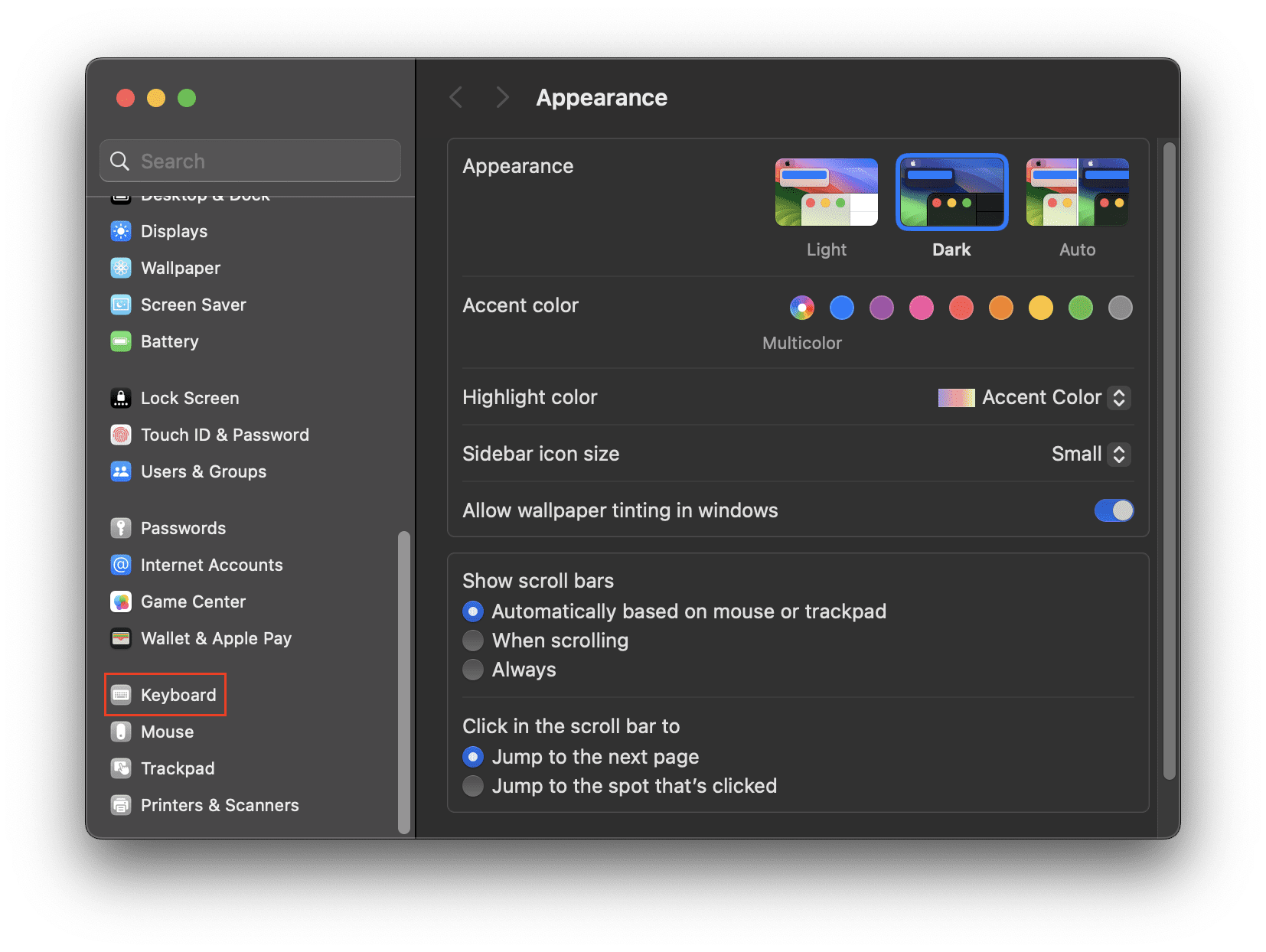
- Scroll down until you reach the Text Input section.
- Click the Edit… button next to Input Sources.

- On the right side of the window, click the toggle next to Show inline predictive text.
- Click the Done button in the bottom right corner of the window to save your changes.

Conclusion
Predictive text on macOS is more than just a convenience—it’s a powerful tool that can transform your typing experience. By offering speed, efficiency, personalized vocabulary suggestions, and enhanced accessibility, predictive text ensures a smoother and more enjoyable writing experience on your macOS device. So, the next time you’re typing, let predictive text assist you and see the difference it makes.
Andrew Myrick is a freelance writer based on the East Coast of the US. He enjoys everything to do with technology, including tablets, smartphones, and everything in between. Perhaps his favorite past-time is having a never-ending supply of different keyboards and gaming handhelds that end up collecting more dust than the consoles that are being emulated.
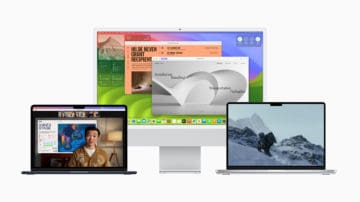
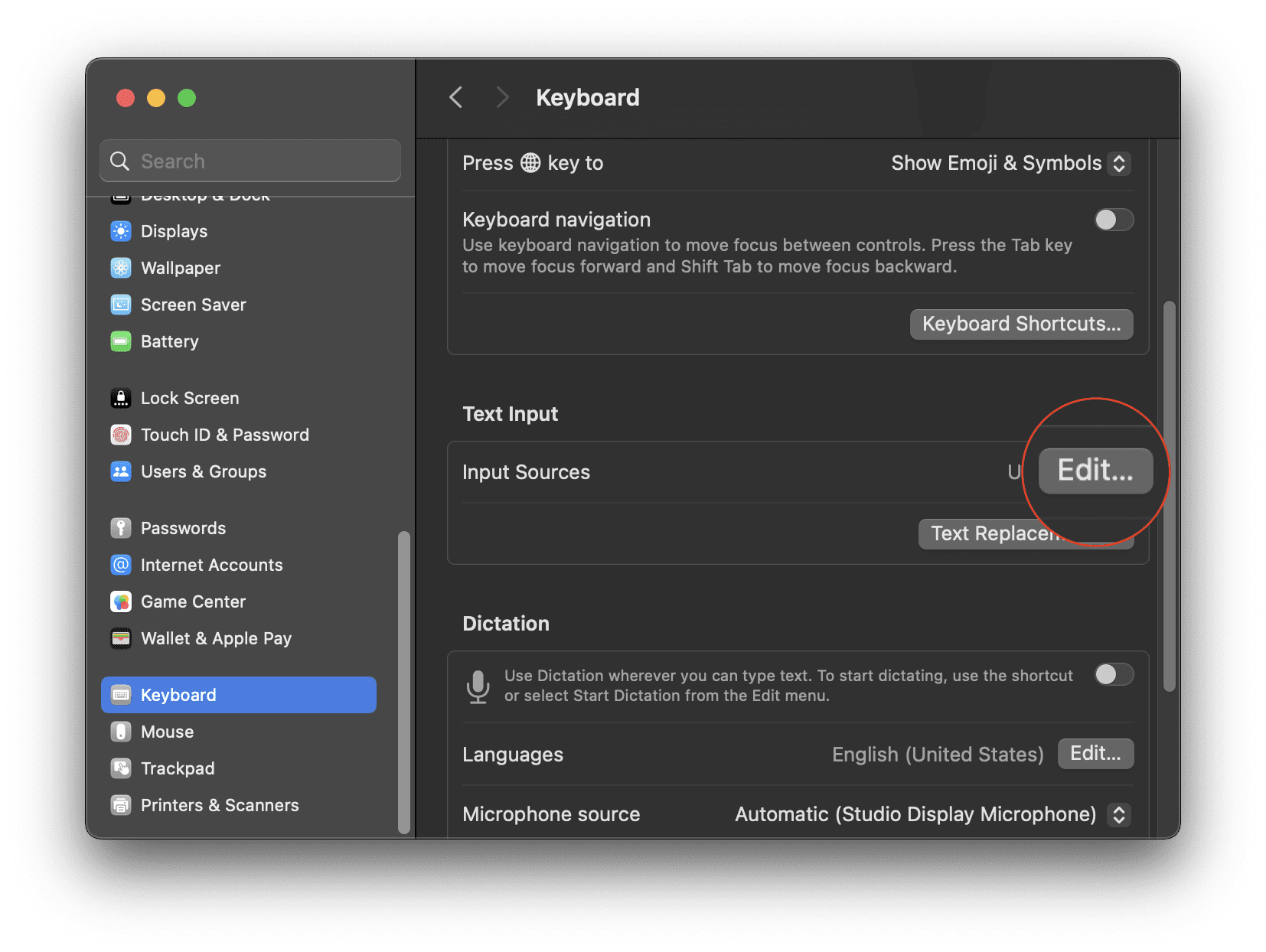
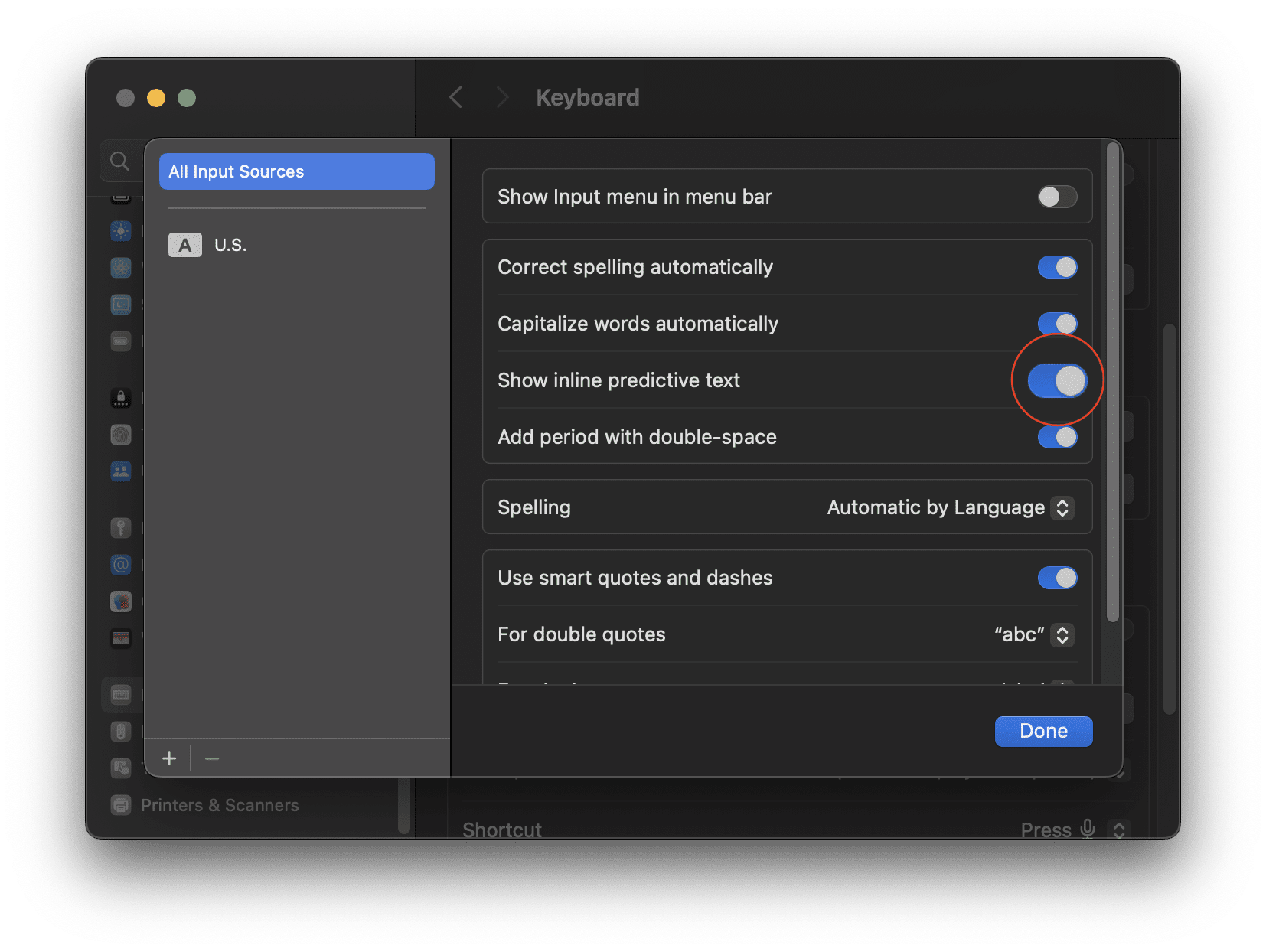









In an article about how to turn predictive text off, is it really necessary to spend the majority of the article proselytizing about the wonders of this obnoxious, intrusive feature? Anyone who gets to this article is here to turn the feature off. It’s not that we don’t understand what it is or why it exists. We DO know, and we don’t like it.
And thanks for the instructions, by the way. It’s a huge relief to not have the electronic backseat driver banging on about every sentence I type.
I typed a letter to my editor (I’m a novelist) and it turned the word or into ore. This is not useful or helpful.