Some users are having challenges in getting their Emojis to work on their MacBook after updating to macOS Mojave. Users have reported that emojis are either not showing up while they type or are totally missing from their MacBook.
Emojis are a very common way to add character to our communication. Although many users use Emojis on their iPhone or iPad, many users are unaware that you can easily use emojis on your MacBook without the need of a third party emoji keyboard.
RELATED:
- How to Add your Favorite Emojis for Quick Access and other Emoji Tips for your MacBook
- iPhone Predicative Text / Emojis Not Working, How To Fix
- New Year, New Fixes to Optimize Your MacBook’s Performance and Storage
How To Fix the Missing Emoji Issue on Your MacBook
If you are experiencing missing emoji issue, here are some tips that should help you fix this issue. We highly recommend trying the ‘Restoring font Book’ process if you have already done some basic troubleshooting around this issue.
- Try holding down Ctrl + Command + SpaceBar together to check if the keyboard shortcut is able to launch the Emoji and symbols window (character viewer pop-up window)
- If the problem started happening immediately following a macOS upgrade, restart your MacBook in Safe Mode
- Start or restart your Mac, then immediately press and hold the Shift key. The Apple logo appears on your display. Release the Shift key when you see the login window. Now you will be in Safe Mode.
- Exit out of the Safe Mode by restarting your MacBook normally. Once it is up and running, check and see if you are able to use Emojis
- Most Emoji related problems are directly related to the Font book on your MacBook. Follow the steps to restore your Font Book.
- Open the Finder app and search for ‘Font Book’
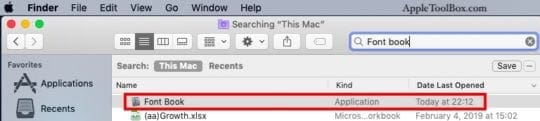
- Double click to launch the Font Book Application
- Next, Click on File at the Top menu and choose ‘Restore Standard Fonts’

- Restart Your MacBook
Now you should be able to locate emojis and should not see any missing emojis on your MacBook.
Emoji Issue on MacBook with TouchBar Functionality
There is one caveat to the above sequence of steps. This is only relevant for users who are using MacBook Pro with TouchBar.
Apple has suggested that MacBook pro users with Touchbar feature should check and see if they are using Webroot. It is a known issue that Webroot can interfere with emoji use and accented characters.
As per Apple, You will need to perform these steps in order to start using emojis.
Follow these steps to fix the issue:
- Click the Webroot SecureAnywhere icon in the menu bar.
- Choose Pause Secure Keyboard Entry.

- Once you have paused the secure keyboard entry, you should be able to use emojis again on your MacBook.
We hope that you found this short article helpful. Please let us know in the comments below if you have any questions or if you would like to share a favorite tip around using emojis on your MacBook.

Obsessed with tech since the early arrival of A/UX on Apple, Sudz (SK) is responsible for the original editorial direction of AppleToolBox. He is based out of Los Angeles, CA.
Sudz specializes in covering all things macOS, having reviewed dozens of OS X and macOS developments over the years.
In a former life, Sudz worked helping Fortune 100 companies with their technology and business transformation aspirations.
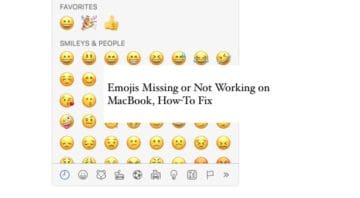
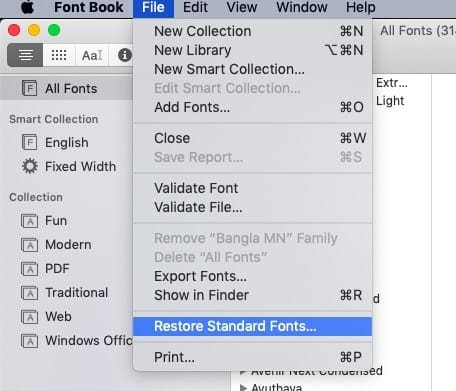
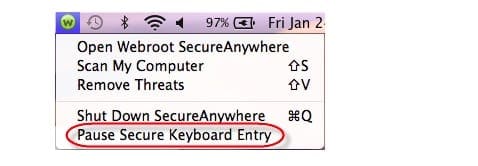



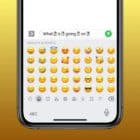


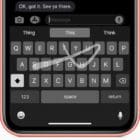


On MacBook Air I was restore Restore Standard Fonts. After that shortcut for emoji started working again without restarting.
I have been looking on to this problem for a loooong time, and couldn’t find the solution. Thank you so much! it was very helpful.
my emojis aren’t working on certain bases. it only seems to work anywhere but safari
I have an iMac. and the first solutions brought up the emojis right away.
Hope they don’t go away again .I want them on Mail.
I use the shortcut for the emoji keyboard all the time so it was super annoying not to have it, and you made it work again. Thank you!!
THANK YOU SO MUCH YOU SAVED MY LIFE
Hi, I don’t have webroot on my laptop, but my emoji icon on my touch bar is still missing.
I’ve tried to restore past fonts through the Font Book application, I have done a safe reboot, and none of these have fixed the problem.
However, while I was in the safe boot mode, the emoji icon did appear on my touch bar again.
Once I got out of safe boot mode, it disappeared again.
What do I need to do to fix this?
Hi Meredith.
If you emojis showed up in Safe Mode, then it points to one or more of your Mac’s login items or third-party software interfering and causing the problem.
So let’s take a look at those items:
Choose Apple menu > System Preference
Tap Users & Groups
If you see a lock icon in the lower-left corner, tap it and enter your admin password to unlock it
Click your account name
Choose Login Items
Write down a list of the current login items (we’ll need this later)
Select all of the login items, then click the Minus (-) button to remove them
Restart your Mac
See if this solves the problem, if so open Users & Groups again, and add each of the login items one at a time (look at your list for this info), and restart your Mac after adding each one.
To add back a login item, click the Add button (+) below the list of items, select the item, then tap Add
If the problem reoccurs, remove the login item that caused the problem
Let us know if this helped or not.
Liz
This restores to system fonts only.
How do I do this without losing the hundreds of fonts I downloaded myself.. important I don’t lose them
Just wondered about that too. My solution: Open Font Book, click “all fonts” on the left, then search for “emoji” on the upper right. On my system there was a problem with double installed fonts. If so, click on “resolve automatically” and you are done.
I am not finding “Font Book” on my MacBook at all. I’m having weird little issues like Emojis not appearing in my iMessages (while they do appear in the sender’s display) and my magic mouse right-click button suddenly stopped working.
Update: I did find Font Book, restored to Standard Fonts, restarted…no luck. Still having the same issue.