iPhones have become an indispensable part of our daily lives, streamlining our communication and enhancing productivity. One of the nifty features that aid in this pursuit is the iPhone’s text replacement and keyboard shortcuts. These tools allow users to create custom abbreviations for commonly used phrases, significantly speeding up typing on the go.
Related Reading
However, when these features fail to work as expected, it can be a source of frustration and hinder efficiency. In this article, we delve into the common reasons why your iPhone’s text replacement and keyboard shortcuts might not be functioning properly and provide comprehensive step-by-step solutions to fix these issues.
Contents
- Restart Your iPhone
- Delete a Keyboard Shortcut and Add it Again
- Add a New Keyboard Shortcut
- Delete All Keyboard Shortcuts
- Delete ‘TextInput’ from iCloud
- Reset Keyboard Dictionary on iPhone
- Remove Any Other Keyboards
- Force Text Replacements to Sync
- iPhone’s Text Replacement & Keyboard Shortcuts Still Not Working?
- Conclusion
Restart Your iPhone
The timeless solution: reboot your iPhone. If your iPhone’s Text Replacement and Keyboard Shortcuts aren’t working, the initial step to take is simply restarting your device.
- Press and hold the Side Button with either the Volume Up or Volume Down buttons at the same time.
- Once the Slide to Power Off slider appears, slide the toggle to turn off your iPhone.
There’s also another way for you to power off your iPhone, and it’s via the Settings menu. This method has been around for a few years now, and is great for those who have a faulty power button.
- Open the Settings app on your iPhone.
- Tap General.
- Scroll all the way to the bottom of the page.
- Tap Shut Down.
- Slide the power button across the screen to power off your iPhone.
Delete a Keyboard Shortcut and Add it Again
Sometimes the key to resolving issues with keyboard shortcuts on your iPhone lies in a basic but effective strategy: deleting and then re-adding the shortcut. This section of the article will guide you through the simple steps of removing an existing keyboard shortcut and then creating it anew. This process can often rectify glitches or errors that were causing the shortcut to malfunction.
- Open the Settings app on your iPhone.
- Tap General.
- Swipe down and tap Keyboard.
- Tap Text Replacement.
- In the bottom left corner, tap the Edit button.
- Tap the Delete button to the left of any available shortcuts.
- Once it appears, tap the Delete button on the right side of the shortcut.
- In the top right corner, tap the Add button.
- Enter a Phrase that you want to use.
- Enter the Shortcut that will be used to insert the phrase.
- Tap the Save button.
Add a New Keyboard Shortcut
Expanding your iPhone’s efficiency is just a few taps away with the addition of new keyboard shortcuts. However, some users have found that in order to fix their iPhone keyboard woes, simply adding another keyboard shortcut to the list will knock out the cobwebs and get things back in working order.
- Open the Settings app on your iPhone.
- Tap General.
- Swipe down and tap Keyboard.
- Tap Text Replacement.
- In the top right corner, tap the Add button.
- Enter a Phrase that you want to use.
- Enter the Shortcut that will be used to insert the phrase.
- Tap the Save button.
Delete All Keyboard Shortcuts
There are times when a fresh start is the best solution, and this is particularly true for managing your iPhone’s keyboard shortcuts. In this section, we’ll explore the straightforward process of deleting all your keyboard shortcuts at once. This approach is ideal for those looking to declutter their shortcut list, troubleshoot persistent issues, or simply start anew with a clean slate.
- Open the Settings app on your iPhone.
- Tap General.
- Swipe down and tap Keyboard.
- Tap Text Replacement.
- Write down any of the Text Replacement Keyboard Shortcuts that you have on your iPhone.
- In the bottom left corner, tap the Edit button.
- Tap the Delete button to the left of all of the listed shortcuts.
- When it appears, tap the Delete button to the right of the shortcuts.
Delete ‘TextInput’ from iCloud
In this section, we delve into a specific and often overlooked aspect of troubleshooting keyboard issues on your iPhone: deleting the ‘TextInput’ folder from iCloud. This process can be a crucial step in resolving persistent keyboard-related problems, such as malfunctioning shortcuts or syncing issues.
- Open the Settings app on your iPhone.
- Tap [Your Name] at the top of the page.
- Tap iCloud.
- At the top of the page, tap Manage Account Storage.
- Wait for the list of apps and services to finish loading.
- Scroll through the list of options.
- Locate and tap TextInput.
- Tap the Delete Data button.
- If prompted, enter your iPhone’s passcode.
Reset Keyboard Dictionary on iPhone
Encountering issues with predictive text or autocorrect on your iPhone can often be resolved by resetting the keyboard dictionary. By resetting the dictionary, you’ll clear out all the custom words and phrases it has learned, returning it to its original state. We’ll walk you through each step of this simple yet effective solution, helping you restore your typing experience to optimal efficiency.
- Open the Settings app on your iPhone.
- Tap General.
- Scroll to the bottom of the screen and tap Transfer or Reset iPhone.
- At the bottom of the page, tap Reset.
- From the pop-up menu that appears, tap Reset Keyboard Dictionary.
Remove Any Other Keyboards
Diversifying your typing experience with multiple keyboard options on your iPhone can be beneficial, but sometimes it leads to complications or conflicts, especially when troubleshooting text replacement and shortcut issues. Whether these are third-party keyboards or additional language keyboards, simplifying your keyboard setup can often resolve unexpected issues and streamline your typing experience.
- Open the Settings app on your iPhone.
- Tap General.
- Swipe down and tap Keyboard.
- At the top of the page, tap Keyboards.
- In the top right corner, tap the Edit button.
- On the left side of any keyboards not labeled “English (US),” tap the Delete button.
- When it appears, tap the Delete button to the right of the Keyboard.
- After you are finished, tap the Done button in the top right corner.
- Open another app and see if your Text Replacement Keyboard Shortcuts are working again.
Force Text Replacements to Sync
Synchronizing text replacements across your Apple devices is a key feature for maintaining consistency in your typing experience. However, there are instances where these replacements don’t sync as expected. In this section, we’ll explore effective methods to force text replacements to sync properly on your iPhone.
- Open the Settings app on your iPhone.
- Tap General.
- Swipe down and tap Keyboard.
- Tap the toggle next to the following options to the Off position:
- Auto-Capitalization
- Auto-Correction
- “.” Shortcut
- Exit the Settings app.
- Turn off your iPhone.
- Wait for between 30 seconds to 1 minute.
- Turn your iPhone back on.
- Follow the steps above to turn on the options that you previously turned off.
- Once enabled, let your iPhone sit untouched for between 30 seconds to a minute.
- From the main Keyboard settings page, tap Text Replacement.
- Check to see if your Text Replacements are now appearing.
iPhone’s Text Replacement & Keyboard Shortcuts Still Not Working?
In the quest for enhanced typing efficiency on your iPhone, text replacement and keyboard shortcuts are incredibly useful tools. But what happens when these features don’t work as expected, even after trying all the standard fixes? If this is something you’re tired of dealing with, you can actually download and install third-party keyboards. While the App Store is full of different options, these are three of our favorites.
Gboard
Gboard is the keyboard from Google for your iPhone, packed with features to make typing effortless. On top of GIFs, emoji search, and Glide Typing, the power of Google is at your fingertips with Google Search built in. Forget switching from app to app – just search and send, all from one place. To help you with spelling and to predict searches you might be interested in, Gboard will store the words you type on your device. This data is not accessible by Google or by any apps, and can be cleared at any time.
Microsoft SwiftKey AI Keyboard
Microsoft SwiftKey is always learning and adapting to match your unique way of typing – including your slang, nicknames and emojis. That means autocorrect that actually works and helpful predictions, so you can get your point across fast, without errors. Customize your keyboard to match your style, with dozens of themes to choose from. Send emojis, GIFs and more to your friends – Microsoft SwiftKey even learns your favorite emoji. Let Microsoft SwiftKey help you text faster with Artificial Intelligence, swipe-to-type and more!
Typewise Custom Keyboard
Current keyboards are based on the 140-year-old mechanical typewriter layout. Typewise is different. It’s the first keyboard that is specifically designed for smartphones. A recent study with 37,000 participants showed that on current keyboards 1 out of 5 words contains typos. With Typewise you finally get rid of these ARRGGHH-moments. Thanks to the hexagon layout, keys are 70% larger and much easier to hit. It helps you to make four times fewer typos. What you write is personal. That’s why the keyboard does NOT require “full access” and none of your typing data is transmitted to the cloud.
When the iPhone’s native text replacement and keyboard shortcuts fall short, turning to a third-party keyboard can be a game-changer. Installing a third-party keyboard is a simple yet effective solution, offering a fresh and potentially more efficient way to navigate your digital tasks.
How to Set Third-party Keyboard as the Default
Replacing the built-in keyboard on your iPhone isn’t as simple as just downloading another app. That’s just the first piece of the puzzle, but if you’ve never done this before, or just need a refresher, here’s how you can set a third-party keyboard as the default on your iPhone.
- Once the third-party keyboard app is installed on your iPhone, open the app and begin the setup process.
- If you need to go back and manually enable a third-party keyboard , open the Settings app.
- Tap General.
- Swipe down and tap Keyboard.
- At the top of the page, tap Keyboards.
- Tap the Add New Keyboard… button.
- Under the Third-party Keyboards section, select the keyboard app that you want to use.
- Once it’s been added to the list, tap the name of the keyboard app.
- Tap the toggle next to Allow Full Access to the On position.
- When prompted, tap the Allow button from the pop-up window that appears.
From there, you might want to open the app for the third-party keyboard, and poke around in the settings. The three alternatives that we shared offer quite a bit of different options and settings to change, including setting up text replacement and keyboard shortcuts, along with changing the way the keyboards look.
Conclusion
Navigating through the nuances of technology can sometimes be challenging, but the solutions are often simpler than they appear. In this article, we’ve explored the various reasons why your iPhone’s text replacement and keyboard shortcuts might not be working and provided detailed methods to troubleshoot and fix these issues.
By following the steps outlined, you can ensure that these handy features are up and running, enhancing your typing efficiency and overall iPhone experience. Remember, staying informed about simple fixes and understanding your device’s functionalities can make a significant difference in your daily digital interactions. Should you encounter further issues or if the problem persists, don’t hesitate to seek assistance from Apple Support or visit your nearest Apple Store for professional help.

Obsessed with tech since the early arrival of A/UX on Apple, Sudz (SK) is responsible for the original editorial direction of AppleToolBox. He is based out of Los Angeles, CA.
Sudz specializes in covering all things macOS, having reviewed dozens of OS X and macOS developments over the years.
In a former life, Sudz worked helping Fortune 100 companies with their technology and business transformation aspirations.



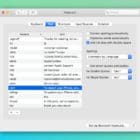






This document is outdated. The first half doesn’t work, and the second half does not exist in iOS 16.
Apple has messed up iPhone 14 / iOS 16, and consequently, the text replacement doesn’t sync, the phone locks in about one minute and 30 seconds, and Lock-screen notifications for the mail app work only when there is wifi (iPhone is now the new landline) and mostly for the iCloud mail account and even that one doesn’t show on always work on lock-screen.
People new to iPhone won’t notice these things because they haven’t seen otherwise, but there was a time the iPhone worked, and you didn’t need endless troubleshooting.
And I thought I was the only one who would exaggerate about my text-replacement usage.
None of my text replacements is synced with my Macbook Air 11″.
Funny enough, I created an account on a Macbook Pro 13″ few days prior to setting up the Air, and all of my text replacements synced fabulously on the Pro without me having to do anything in the System Preferences.
Is this some sort of bully towards the Macbook Air? 🙁 and no, I don’t have over 128 text replacements. Do you suggest me typing in all the text replacements on the mac? or is there any way to export and import the text replacements’ files?
Come on Apple. What is going on? Why do we have to jump through so many hoops in order to fix a problem with text replacement?
Your advice did not work…Please fix this issue.
My text replacement in my spreadsheets is very important.
Please please fix this issue.
Thank you. Bob
Hi Bob,
We have some readers recommending using the GBoard keyboard instead of the native iOS Keyboard. They’re finding that text replacement works again after switching to GBoard.
A few others found that updating their iOS to the latest version via iTunes also fixed the problem.
Liz
It seems Apple for some stupid reason mucked up text shortcuts’ max length. Check and you may find that shorter shortcuts work but more than 3-4 lines ones will not work. Ridiculous design decision. Or poor quality control if a mistake.
Agreed this is ridiculous especially for sales people who use the longer text to shorten/speed up their lives…uuuugh!
Assuming, you have already tried logging out out of your iCloud account, Restarting phone and then logging back in.
The other important thing to keep in mind is that Apple reduced the number of characters allowed in Keyboard shortcuts to 128. This has made many shortcuts to not show up at all for many users. Not sure why they did it but we are hoping that it will get fixed in the next update.
Tried it all. Some of my shortcuts won’t work.
iCloud off worked for me. Mahalo
Yep Hard reset was the answer for me Ta
Is this related to the ios6 autofill problem? Still seeking a fix for my ipad2.
Every time I sync my phone, shortcuts stop working. Get your sh*t together, Apple.
It’s documents and data. Turn it off in settings and restart your phone. This solves the problem. But still needs to be resolved because some people obviously want use the sharing data on their multiple devices. But since I’ve turned mine off its been working ever since when nothing else worked for me. It’s an iCloud issue I think
Try turning the “shortcuts” off, then on again. This worked for me.
Believe me, I’ve tried all these supposed remedies, and none works for long. It an iOS issue and only Apple can fix it. Complain. Apple techs at Genius Bar and Apple Support Phone aren’t aware of the problem.
Hard reset worked for me thanks, for the tips!
restarting always works for me too, but eventually comes back. Only a temporary fix. annoyed. use my shortcuts alot!
Restarting worked….thanks dear
The iCloud sync option worked for me. Thanks!
The iCloud sync option worked for me too, except that after I turn sync back on, the problem reappears.
I keep having problems with iCloud and iTunes Match all the time. I don’t see how iCloud is better than MobileMe with all its notorious bugs. Not their finest hour either.
For me too. Even when a I turned it back on 🙂
Do a hard reset by pressing and holding the Sleep/Wake button and the home button together for at least 10 seconds until your device is turned off (ignore the slider).
This one worked for me. Thanks!
Hard reset worked for me too! Glad to have my shortcuts back!