Your iPad is designed to be customized. However, sometimes you may want to undo all your customization to get it back to the same setting when you first bought it. In addition, you may also want to erase all your contact info, browsing history, emails, favorites, etc. This is especially true if you plan on selling or giving your iPad to someone. And that is exactly what your iPad’s “Reset” app is designed to do. It can reset your iPad back to factory settings!
Related Articles
- Reset Mac Back to Factory Settings
- Factory Reset a Jailbroken iDevice Using iTunes
- Prepare for Selling or Buying Used iPhone or iDevice
Contents
Reset Your iPad Back to Factory Settings without iTunes
Did you know that your iPad’s Settings app includes a one-stop-shop where you can reset each (or every) feature on your iPad?
Say for example, that for whatever reason your iDevice’s AirDrop decides to act up, and you need to reset your internet connection. Well, that is easily done through the Setting called Reset Network Settings.
In this post, we break down each option, and then you choose which one best suits your situation.
But first, let’s find the location of your Reset feature
- Open the Settings app on your iPhone.
- Tap General.
- Scroll down and tap Transfer or Reset iPad.
- At the bottom of the page, tap the Reset button.
This brings up the Reset screen with the following options:
- Reset All Settings – All settings—including network settings, the keyboard dictionary, location settings, privacy settings, and Apple Pay cards—are removed or reset to their defaults. No data or media are deleted.
- Reset Network Settings – All network settings are removed. In addition, the device name assigned in Settings > General > About is reset to “iPad,” and manually trusted certificates (such as for websites) are changed to untrusted. Cellular data roaming may also be turned off.
- Reset Keyboard Dictionary – You add words to the keyboard dictionary by rejecting words iPad suggests as you type. Resetting the keyboard dictionary erases only the words you’ve added.
- Reset Home Screen Layout – Returns the built-in apps to their original layout on the Home Screen.
- Reset Location & Privacy – Resets the location services and privacy settings to their defaults. For example, GPS-aware apps often pop up a location warning asking if you want the app to be aware of your current location. Your answers to these questions are stored on your iPad for each app. This reset erases these answers so that the app may pop up the prompt asking for your location permission again the next time you use it.
Reset iPad Back to Factory Settings: Selecting a Reset Option
If you want to reset iPad back to factory settings, then you’ll need to tap the Erase All Content and Settings button that appears. From here, you’ll be prompted to enter your passcode or password, while also confirming to have your iCloud account removed which includes Find My. As a note, you (or the next owner) will likely run into issues if you do not turn off iCloud on the iPad.
If yes, confirm by tapping “Reset.” You may need to enter your Apple ID to confirm.
That’s pretty much it. Be sure to backup your iPad frequently so that in an event where you accidentally choose one of these Reset options or something else happens with your data that results in a loss, have peace of mind that there is always a backup.
Factory Restore your iPhone, iPad, or iPod Using iTunes
A factory restore erases all your personal information and device & app settings and then installs the latest iOS available for your particular iDevice. Before you start, make sure you have the latest version of iTunes on your Mac or Windows PC.
And make a backup of your iDevice, just in case, there is some information you want to be saved. Finally, turn off Find My iPhone via Settings > Apple ID Profile > iCloud. Enter your Apple ID when requested.
Using iTunes to Reset Your iPad Back to Factory Settings on Mac or Windows
If you own a Mac, things are a bit different than in they used to be. iTunes is no more, as it has been replaced by Apple Music for your music listening and streaming needs. But in order to have it operate as a separate app, Apple implemented a rather ingenious method for controlling any of your connected devices. Here’s how to reset iPad back to factory settings on a Mac:
- Connect your iPad to your computer using a USB cable.
- You will need a USB Type-C cable or Lightning.
- Open the Finder app on your Mac.
- Select the name of your iPad in the sidebar.
- At the top of the Finder window, select General.
- Click the Restore iPad button.
The steps above are only available for those who are using a Mac running version 10.15 or above. In the event that you are using an older version of macOS, or are using Windows, these are the steps you need to take in order to reset iPad:
- Open iTunes and connect your iPad.
- Select your device icon when it shows up in iTunes
- Tap or click on Summary in the Settings panel,
- In the Right Panel, click or tap on Restore iPad
- Click Restore to confirm
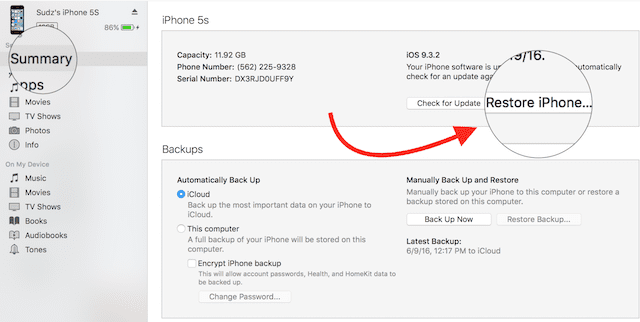
From there, iTunes erases your iPad and then will install the latest publicly stable version of iPadOS that is available at the time. This process could take awhile, but once it’s finished, your iPad will restart. Then, you just need to go through the process of setting it up as if it were brand new, remembering to sign in with your appropriate iCloud account or Apple ID.
Forgot Your Apple ID?
If you haven’t used your Apple ID for a while, you may not remember your Apple ID and/or password. These credentials are critical to your iDevice experience.
When you don’t know your Apple ID and password, you cannot download any Apps, Music, iBooks, Games, etc from the App and iTunes Stores.
If you forget your Apple ID and password, you cannot back up your iPad or iPh0ne data on iCloud.
If you are caught in a situation where you cannot do anything with your iPad due to a misplaced Apple ID or password, take a look at our articles dealing with Apple ID issues. The first step is always trying to fix your Apple ID problems.
Apple ID Troubleshooting
- My Apple ID Has Been Disabled. How Do I Restore My Apple ID?
- Your Apple ID Has Been Locked for Security Reasons
- How to Delete Apple ID
- How To Unlock Your Disabled Apple ID Today!
If you weren’t able to fix the problems with your Apple ID, some users report success with restoring their iPads or other iDevices using iTunes Recovery Mode or with a DFU Mode Restore. These usually work if Find My iPad is already turned off.
How-To Reset an iPad without an Apple ID using recovery mode via iTunes
- Connect your iPad to a computer that has the latest version of iTunes installed (Windows or Mac.) It doesn’t have to be your computer–any computer with iTunes installed is fine
- Open iTunes and then turn off your iPad.
- For those who own an iPad without a home button, you’ll need to quickly press and release the volume button closest to the top (or Side) button. Then, press and quickly release the other volume button. Press and hold the top button. These steps will need to be done in succession quickly, otherwise you won’t be able to put your iPad into Recovery Mode.

- If you own an iPad that still uses a Home button: Hold the Home button and the side/sleep/power button at the same time. Maintain holding these buttons until you see the iTunes logo and a USB cable icon on your iPad’s screen
- iTunes should then show a message that it detects a device in Recovery Mode. Press OK and then select Restore (not Update).

Once the process is complete, the process to reset iPad is successful, and either iTunes or Finder will provide you the pertinent information to get everything set up again.
Did You Buy A Pre-owned iPad?
If you received an older iPad, or one that was owned by someone else originally, the previous owner should have erased its content and unlinked from iCloud and their Apple ID before handing it off to you or any third-party reseller. Although that’s what’s supposed to happen, it often does not. So what to do?
If you can get ahold of the previous owner
- Ask that person (or company designee) to sign in to iCloud.com or Use the Find My iPhone App with THEIR (or company’s) Apple ID
- Go to Find My iPhone> Select All Devices
- Choose your specific iDevice
- Click Erase iPhone or Tap Actions > Erase iPad (or other iDevice) > Erase iPad (or other iDevice)
- Enter their Apple ID password > Erase
- Tap Remove from Account
Once the previous owner erases and removes your iDevice from their account, make sure you fully shut down the iPad and restart it to initiate set-up.

Obsessed with tech since the early arrival of A/UX on Apple, Sudz (SK) is responsible for the original editorial direction of AppleToolBox. He is based out of Los Angeles, CA.
Sudz specializes in covering all things macOS, having reviewed dozens of OS X and macOS developments over the years.
In a former life, Sudz worked helping Fortune 100 companies with their technology and business transformation aspirations.


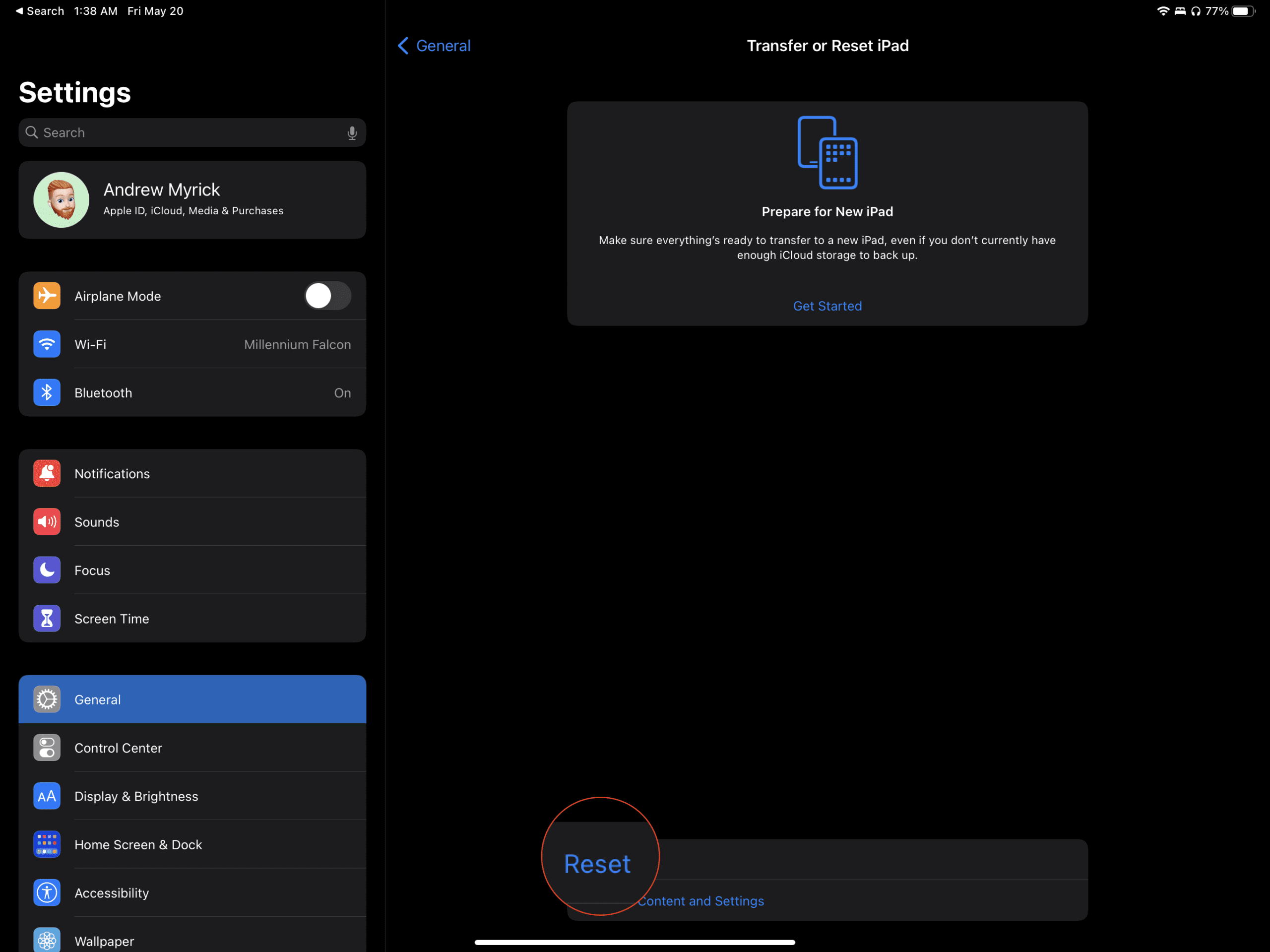
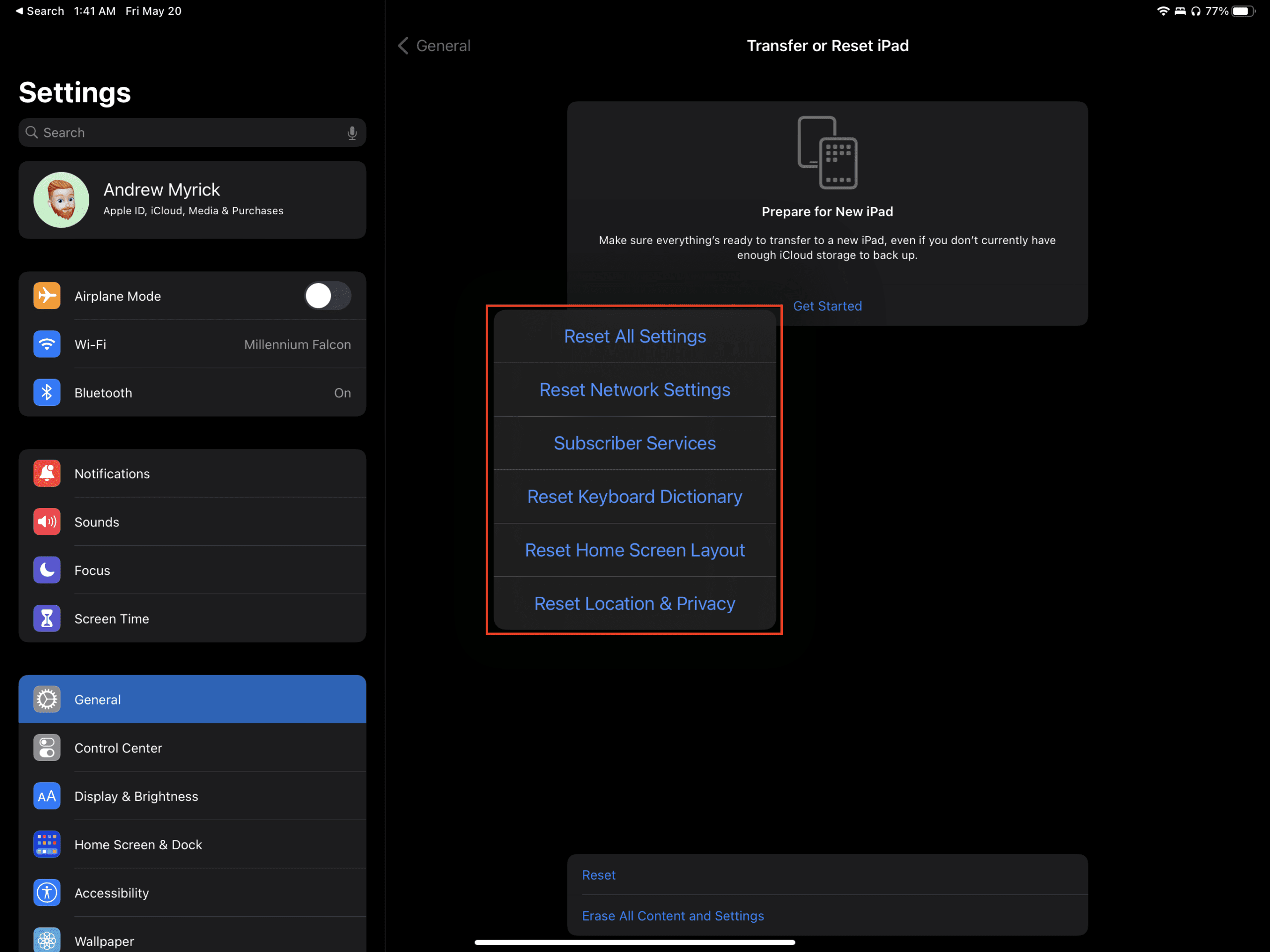
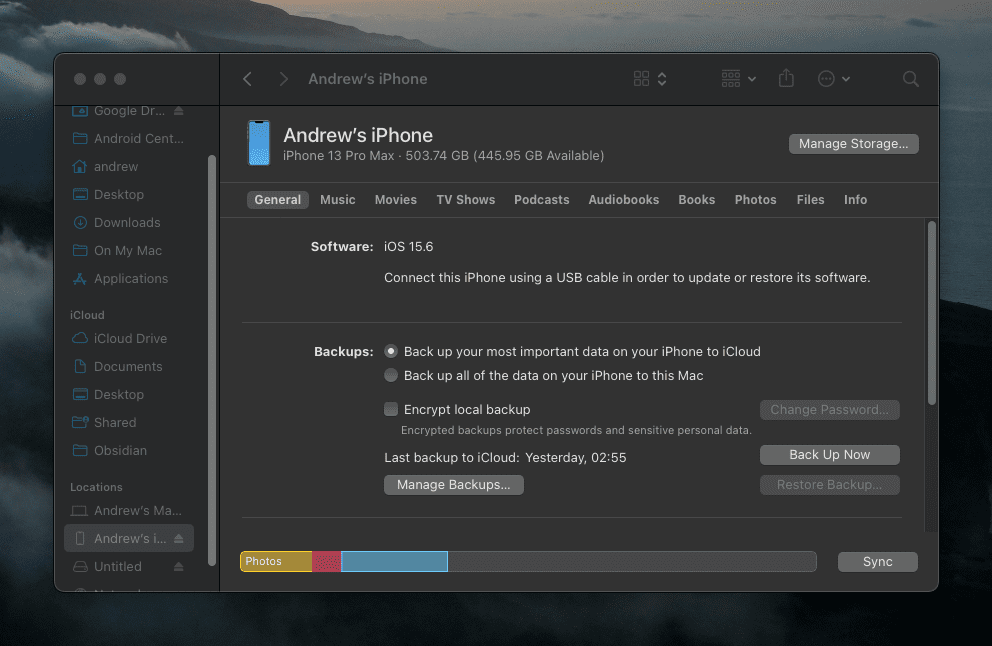

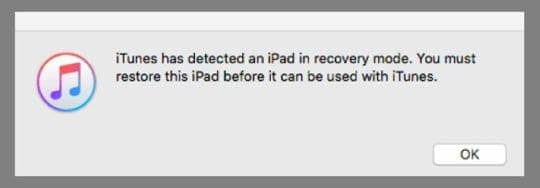




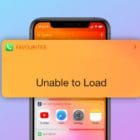



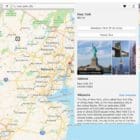
I need to permanently delete a game from my iPad so that I can reinstall it from the very beginning. How do I do this please?
I have been helping someone with a new Ipad. It was initially setup, but now keeps saying that the Ipad is Disabled for 1 hour. I have tried to update and restore it with Itunes. The update gets about 3/4 of the way through, then the Ipad reboots and comes up as disabled again. How can I over come this.
i bought a new iPad and was going to give it to my granddaughter. This never happened because she already got another new iPad. I set up the apple ID, which i have the user id and password but never activated the “find my phone” or registered it in iTunes.
How do i reset the entire iPad and can i then register it with Apple ID with the same user id and password I use on Apple ID that I use with my iPhone?
i bought a new ipad and was going to give it to my granddaughter. This never happened because she already got another new iPad. I set up the apple ID, which i have the user id and password but never activated the “find my phone” or registered it in iTunes.
How do i reset the entire ipad and can i then register it with Apple ID with the same user id and password I use on Apple ID that I use with my Iphone?
I am adding my old iPad back into my account. When it says choose a back up it won’t let me because it says none are compatible because the new (old) iPad is iOS 9 something and all my other devices are iOS 13.3 or 12.4.4 what do I do?
Hi Niki,
If you do not have a backup from iOS 9 or below, your new/old ipad cannot restore from a backup created with an iOS version newer that what the device itself runs.
First, see if you can update your new/old iPad to a later version of iOS–go to Settings > General > Software Update. Then update the iPad to the version it lists.
If the version it lists is still not compatible with your backups or you don’t want to update the iPad, you can sync quite a lot of data using just iCloud and your Apple ID.
Go to Settings > iCloud.
Scroll down and tap Sign IN
Enter your Apple ID and password
Once signed in with your Apple ID–turn on iCloud for apps and services you want to sync. For example, to sync photos go to Settings > iCloud > Photos and toggle Photos on.
Also, enable iCloud Drive to share files:
1) Set up iCloud Drive. Go to Settings > iCloud > iCloud Drive, turn on iCloud Drive, and follow the onscreen instructions.
2) Show the iCloud Drive app on your Home screen. Go to Settings > iCloud > iCloud Drive, and turn on Show on Home Screen.
I used the Erase all Content and Settings (without iTunes) on my iPad 6th generation, but when I started at the ‘Hello’ page I found it still had my name, address, DOB and email. It also did not revert to the speedy start-up I’d had when I first got it – about 6 months ago. Can you tell me why? Thanks.
Hi Yvonne,
Was the device still linked to Find My iPad in iCloud and your Apple ID/iCloud account when you erased content and settings? If so, that’s where it retained the information for you.
I want to reset my IPAD to the original state and have Management Control taken off. It will not let me delete it. When I erase & reset, it still wants the remote control to set my IPAD up. How can I change this?
Hi EB,
Sorry, you’re having issues resetting your iPad back to Factory Defaults.
Try first resetting all settings and then going through the steps outlined in this article. Go to Settings > General > Reset > Reset All Settings.
If that doesn’t work, please let us know what message you see on screen–send us the exact words so we can help you troubleshoot.
Sam
Some time ago we changed servers from Virginmedia to Plusnet, now we have a new ipad I wish to reset my original ipad back to factory settings.
Everytime we try to reset the old ipad it keeps asking for my Apple ID but it has the Virginmedia address.
I cannot remember my old password for Virgin and it keeps saying they will send me a new code, how can they send me a new code when I’m not on Virgin any more, plus my contact phone number has also changed so they can’t send a code that way!
What can I do now to reset the old ipad, as I promised my grandson that he could have my old ipad? Any help with this problem would be gratefully appreciated. Thankyou.
Hi Sue,
You should be able to reset the iPad without an Apple ID using recovery mode via iTunes.
1) Connect your iPad to a computer that has the latest version of iTunes installed (Windows or Mac.) It doesn’t have to be your computer–any computer with iTunes installed is fine
2) Open iTunes and then turn off your iPad
3) Hold the Home button and the side/sleep/power button at the same time. Maintain holding these buttons until you see the iTunes logo and a USB cable icon on your iPad’s screen
4) iTunes should then show a message that it detects a device in Recovery Mode. Accept this and select Restore (not Update)
5) Wait for iTunes to reset the iPad–all data should erase permanently.
If that doesn’t work because Find My iPad is still on, and you are unable to access that Apple ID, first try the tips outlined in this article for folks that need to change an Apple ID email they no longer an access.
If you are unable to change or update your Apple ID, there are some third-party tools available that might help.
We don’t have any particular recommendations so perform a google search. Make sure you read product reviews before trying these third-party options. Some work as advertised but many do not–that’s why we don’t recommend any products.
I got a new Mini I Pad but set it up with my first name but I use the nickname cookie on my I phone Facebook and it now says Carolyn and people are asking if I’ve been hacked’ all I want it is to have my original name cookie as my account
Hi Cookie,
That’s a story! If you open your Contacts App and change your information located in the first entry called My Card. Follow these steps:
Open Contacts App
Select My Card (first entry with your name)
Tap Edit in the upper right corner
Update your First Name to Cookie and any other info needing updates
Tap Done to confirm changes
Updating your contact info changes the name displayed on Messages, FaceTime, and your Apple Apps.
You can also update your Apple ID; however if your link credit cards and other payment forms to your Apple ID, it’s not advisable to change to a nickname unless that nickname also appears on your credit card, bank, and other linked accounts.
If you want email to have your nickname, you need to change that setting in each email provider’s account settings (like go to your Gmail account and update your name from there.)
Hope this helps,
SK
I forgot secret questions my Id . My account was blocked for security. Apple send me advice to blocked email address, but I wish to send for my sescue email address ge *****@yahoo.com. Help me, Please Gennady
Hi Anita, You will need to get in touch with Apple Support. They should be able to help you with this one. Start by visiting their Apple Id support page at https://support.apple.com/apple-id . Hope it all works out for you. Good Luck and Thanks for stopping by.
My iPad kicks me off of a site,screen turns black,then brings me back to the home screen
Hi Elizabeth,
Try updating to iOS 11.2 and see if this fixes the problem. There’s a bug in the earlier iOS that’s causing problems like this. Also, just in case remember to backup via iCloud or iTunes!
Good luck,
Liz (another Elizabeth!!!)
My iPad’s keypad is fixed in the middle of the screen making me unable to see what is to be written in the lower half of the screen. The key board should be at the bottom of the screen. How to do that.
Hi Kanwal,
Press and hold the ‘keyboard’ key at the bottom right of the keyboard and after a second or two, you should see a popup. Tap ‘Dock’ on that and your keyboard should move back to the bottom of the screen.
Let us know if this works for you!
Cheers,
SK
I’m trying to reset my iPad version 9.31 back to factory settings and I don’t have a reset button on it and I don’t know what to do
how do i reset my ipad to factory settings? The email associated with the Apple ID is incorrect and after many attempts to change the password or delete the incorrect email, nothing is working.
Hi Jake, a couple of things might help you. First, let’s work on those Apple ID problems.
Try to see if you can get your Apple ID working again.
If that doesn’t do the trick, some readers report success with restoring in DFU Mode.
Hopefully, one of these does the job and gets your iPad back to working order.
Good luck,
SK
My iPad 2 has a problem with touch screen have to touch it multiple times to work what do I need to do to fix the problem
I have similar problems. I have been given an iPad with iCloud address still on. This address was a company address that was cancelled when the donor gave me the iPad.
I have tried to set up an alternative ID but all Apps keep demanding the old ID.
No idea what to do, the iPad is useless as is.
My iPad image bounces on the screen and the images swipe by them self with out no control, I’m thinking of resetting it to factory ,will that help?need feedback
i try using my late dad ipad but i am seeing an error message IPAD is disabled; how do i restore back to norma
I have an I pad mini and was asking me too update so I up dated and sll I’m getting now is a blank white screen can you please help me
My ipad is about 3 yrs old and taking control of doing what it wants ,wipes me off of a site, closes down, bounces around and freezes etc. help please
I dragged photo icon in my ipad and put it into another small icon box ( icon which keeps various
icons inside in orderly form). To open that small icon box, I need to put password in diagram form.
But I forgot that diagram form password. So I cannot use the photo icon locked inside another icon.
So, I wonder whether there is any method to return all the setting in ipad into the original status?
Appreciate your kind help and advice.
Many thanks
Michael
I am going to reset my ipad 2 and give it to my grand child am I going to have a problem with this, they have there own apple acount so I wanted to let them set this up as there own do you think it will be a problem?
trying to setup my ipod back to fatory but in will not let me will not take my email
hi,
i reset my ipad3 as im giving it to my sister. i forgot to transfer all my notes. Is there anyway I can retrieve those?
i click the ERASE ALL CONTENT AND SETTINGS. but my ipad still won’t open until now, it’s been 12 hours and it still not open i only see the apple logo with a circle on its center and stay that for a long long time…how can i open my ipad back to normal? please help me?
Hy dood
I got the same pro. I attempt to reset and after even days it never get back to normal. only the apple logo. I gave it out to fix and thy return it with new firmware which I don’t like.
Ntmy, read the article….
I want to wipe my current iPad.
What’s the best way to do this?