New iPhones are often incredibly expensive, and getting a used version can help you secure a great deal. You’ll also do your bit for the environment by reducing waste. Many people will be in the market to buy used iPhones as we prepare for the next models to be released, and the same goes for when the holiday season or an important birthday is around the corner.
Related Reading:
- How to Set Up a Used iPhone or iPad
- How Do I Know if My iPhone Is New or Refurbished?
- Is Your Used iPhone Stolen? Here’s How to Check Before You Use It
- Do This if Your iPhone Is Already Linked to an Apple ID
- How to Get the Best Deal When Selling Your Old iPhone
If you’re planning to sell your old iPhone, it’s worth reading these tips before handing your device over to the reseller. You can protect your personal information, while also ensuring that whoever purchases your smartphone is able to use it.
Important from Apple: Before you sell or give away your device, you should remove your personal information. Do NOT, however, manually delete your contacts, calendars, reminders, documents, photo streams, or any other iCloud data while you’re signed in to iCloud with your Apple ID. This action deletes your content from the iCloud servers and any of your devices signed in to iCloud.
Contents
- A Word About Activation Lock
- Steps to Prepare your iPhone When Ready to Sell or Give
- Log Out of Your Apple ID, iCloud, and the App Store
- Clean Credit Card Information in Your iPhone Browser
- Erase Your iPhone’s Data
- Remove Your iPhone From Your Trusted Devices
- Call your Carrier
- Remove your SIM Card
- Clean Your Device
- Deregister iMessage (If You’re Switching to Android)
- Determine Your iPhone Condition
- Look for Where You Can Get the Best Deal
- I Forgot to Prepare My Device For Selling or Giving Away. What Can I Do Now?
- Want to Buy A Used iPhone?
- Prepare Your iPhone for Its New Owner
A Word About Activation Lock 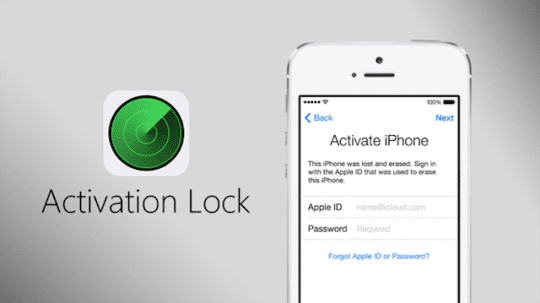
When you turn on Find My iPhone on your iPhone, iPad, or iPod touch, Apple stores your Apple ID securely on its activation servers. Once activation lock is ON, your Apple ID password (or device passcode) is required before anyone can turn off Find My iPhone, erase your device, reactivate your device or otherwise use your device. It’s a feature that prevents anyone else from using your iDevice if it’s ever lost or stolen. Activation Lock is enabled automatically when you turn on Find My iPhone. So, you must turn Find My iPhone off before giving away or selling your device.
Steps to Prepare your iPhone When Ready to Sell or Give
When you’re selling or giving away your iPhone, you should perform a number of steps to ensure that your device is ready for someone else to use.
Back Up Your iPhone With iCloud
Before selling or giving away your iPhone, it’s worth backing up your device with iCloud. You should also ensure that the backup has all of your recent updates.
Here’s how you can back up your iPhone on iCloud:
- Go to Settings > Apple ID > iCloud on your iPhone.
- Click on iCloud Backup, which you’ll find under the Device Backups heading.
- Tap on Back Up Now.
- Select Continue if you’re asked to confirm your choice. Your device will then begin to back up.
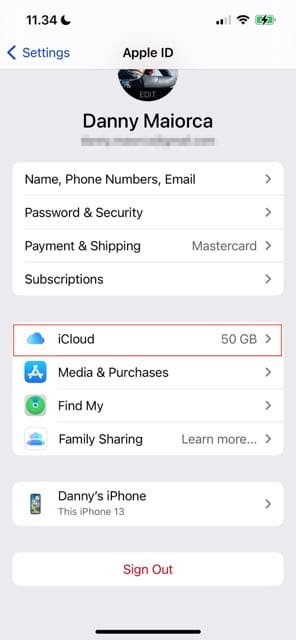
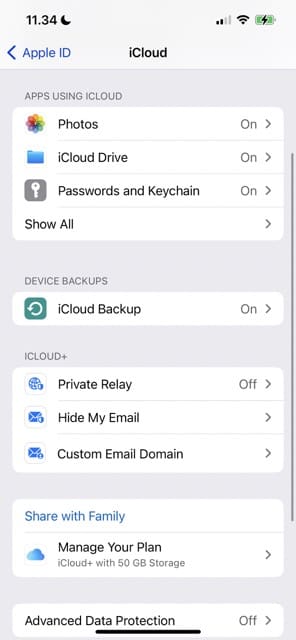
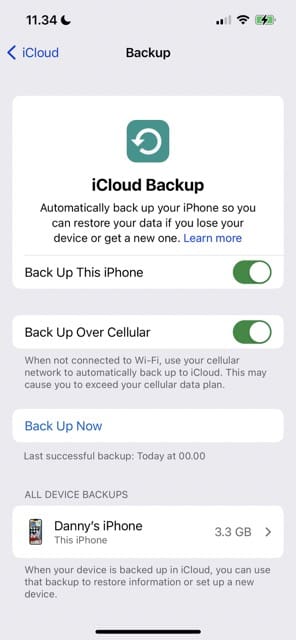
Log Out of Your Apple ID, iCloud, and the App Store
You should also ensure that you’ve signed out of your Apple ID, the App Store, and your iCloud account. That way, whoever uses your iPhone next won’t be able to use your account to download apps or make purchases. The process depends on the version of iOS that you have.
- If you’re using iOS 10.3 or later, tap Settings > Apple ID Profile. Scroll down and tap Sign Out. Enter your Apple ID password and tap Turn Off.
- If you’re using iOS 10.2 or earlier, tap Settings > iCloud > Sign Out. Tap Sign Out again, then tap Delete from My iPhone (or iPad, iPod) and enter your Apple ID password. After that, go to Settings > iTunes & App Store > Apple ID > Sign Out.
If you want to remove photos, it’s okay once iCloud is no longer connected to your device. If you do it before, however, you’ll delete images from all of the devices in which you’ve signed into iCloud.
Clean Credit Card Information in Your iPhone Browser
You should also take all the possible steps to clear credit card information stored on your device, including in your iPhone browser. You can do this by following these instructions:
- Go to Go to Settings > Safari > AutoFill > Credit Cards.
- Select Saved Credit Cards.
- Remove any banking details you see that are stored within Safari on your iPhone.
Erase Your iPhone’s Data
Deleting your iPhone data is also important if you’re handing your device to someone else. Doing so is quite simple, and you can follow these instruction:
- Erase all of your phone’s data by going to General > Reset > Transfer or Reset iPhone.
- Click on Erase All Content and Settings at the bottom of your screen.
- Confirm that you want to erase your iPhone when the pop-up window becomes visible.
This step can take some time, so make sure your iPhone has enough battery to complete the task. Alternatively, connect your device to your charger.
Remove Your iPhone From Your Trusted Devices
You can also remove your iPhone from your Trusted Devices list if you’re no longer going to use it. To do this, go to the Apple ID website (via a browser) and remove your iPhone.
Call your Carrier
If you purchased your iPhone from a specific carrier, you should call your provider and ask them to remove the device from your account. You can, if you want to stay with them, let them know what your new smartphone is as well.
Remove your SIM Card
If your iPhone still has a physical SIM card, open the SIM card port and remove it. If you have an eSIM:
- Go to Settings > Cellular.
- Delete your network and eSIM.
Clean Your Device
You should also clean your iPhone before selling or giving it away. You can use a microfiber cloth and spray designed specifically for cleaning iOS screens. Do not use a normal towel or liquids not speficially designed for this purpose, as they can damage your device.
Deregister iMessage (If You’re Switching to Android)
If you’re still going to use a different iPhone, you don’t need to worry about deregistering iMessage. But should you change to Android or another operating system, make sure you’ve deregistered iMessage.
Determine Your iPhone Condition
It’s also worth thinking about your iPhone condition if you’re going to sell it, especially if you plan to sell your iPhone online. What you choose will depend on the seller’s definitions for excellent, like new, good, and so on. If you’re in doubt, it might be worth picking the lower option; if your device is in better condition, most sellers will adjust your quote accordingly.
If you sell your iPhone online, you’ll need to print off the labels, package your device, and arrange for a courier to pick up your parcel.
Look for Where You Can Get the Best Deal
Regardless of where you live, you’ll probably have a range of second-hand electronics stores that’ll take in your iPhone. Gamestop and eBay are two places that US customers look for iPhones, and CeX is an option if you live in the UK. You can also try Apple Trade In and various other stores.
Apple Trade In offers you a gift card, so it’s a handy choice if you’re planning to buy a new iPhone. However, if you plan to switch to another operating system, it’s not the best option for this reason.
I Forgot to Prepare My Device For Selling or Giving Away. What Can I Do Now?
If you didn’t prepare your device before someone else deleted it, you can try doing the following:
- Ask the new owner to erase all content and settings by going to General > Reset > Erase All Content and Settings. You’ll need to know who the new owner is, so this step is best used when you’ve just handed in your iPhone to a seller or you’ve given it away to a loved one.
- If you’re using iCloud and Find My iPhone on the device, sign in to icloud.apple.com, select your old device, and click Erase. After the device has been erased, click Remove from Account. If you use Apple Pay, remove your credit or debit cards at the iCloud website too. Tap Settings to see all your devices using Apple Pay, then select your old device and tap remove.
If you can’t follow either of the above steps, change your Apple ID password. This doesn’t remove personal information that’s stored on your old device and prevents the new owner from accessing or deleting any of your information from iCloud.
Want to Buy A Used iPhone?
If you are in the market to buy a used iPhone, one of the main problems that buyers have experienced is around activation of the device. If the seller forgets to remove the activation lock before selling, you will not be able to use the phone. There are many instances where the new buyer has not been able to contact the seller and is left with a device that does not work. Make sure that the seller has erased and deactivated the phone before you buy the device.
Prepare Your iPhone for Its New Owner
Upgrading to a new iPhone is exciting, and there’s something rewarding about selling or giving away your old device so that someone else can use it. However, you shouldn’t just hand over your device as is; you’ll need to perform various steps to make sure that your iPhone is ready for its new owner.
Remember to delete your data from your device and sign out of your Apple ID and iCloud accounts. On top of that, you should ensure that everything is in a usable condition and clean your device.

Danny has been a professional writer since graduating from university in 2016, but he’s been writing online for over a decade. He has been intrigued by Apple products ever since getting an iPod Shuffle in 2008 and particularly enjoys writing about iPhones and iPads. Danny prides himself on making complex topics easy to understand. In his spare time, he’s a keen photographer.

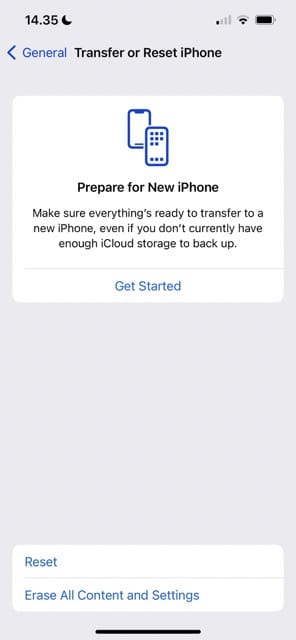
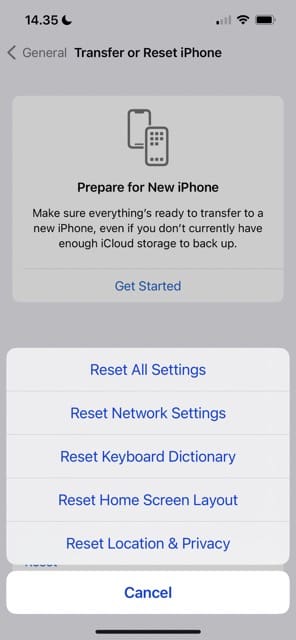
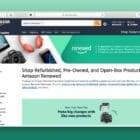








I wish I had seen this article before this article is very useful for iphone users who want to sell and buy an old iphone they discuss how to prepare to sell or buy an used iphone with full description.
‘
wish I had seen this before. I sold got my Iphone wet and it was ruined but I traded in my unlocked one and by misstake got one that was ocked. Now I am out o the US cabbit use it in Eruope.
when I eturn tot the US hope that I can get it unlocked. Is that posssible?