Buying a used iPhone from eBay or Craigslist is a great way to save money. But a second-hand iPhone introduces a new set of risks to your purchase. Besides the fact that it could be damaged or locked to a certain network, you also need to be careful you don’t buy a stolen iPhone by mistake.
Before spending any money on a used iPhone, read this guide so you know how to check if it’s stolen or not. We’ll explain everything you need to do to protect yourself.
Related:
- My device (Mac, iPhone, iPad, or iPod) was stolen or lost; what should I do?
- How to prepare for buying or selling a used iPhone
- Used iPhone? Remove iCloud Activation Lock
- How to set up a used iPhone or iPad
Contents
The dangers of buying a stolen iPhone
Of course, most of us don’t want to buy a stolen iPhone because of the moral dilemma it creates. But even if that doesn’t bother you, there are plenty of other reasons a stolen iPhone makes for a bad purchase.
Not only do you need to worry about the police eventually knocking at your door and taking the phone back—without refunding whatever you paid for it. But security features built into the iPhone could make it completely unusable if it was stolen.
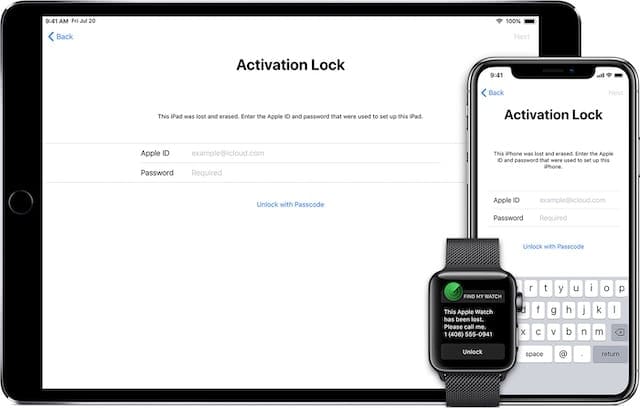
Apple’s Activation Lock means you can’t set up an iPhone and use it as your own unless the previous owner signed out of their Apple ID account first. That’s not going to happen if the iPhone is stolen.
In fact, the previous owner might be using their Apple ID account to track the location of the stolen iPhone instead.
Equally damning is the fact that most cell carriers share a universal blacklist for stolen devices. This means that even if you found a way to bypass Apple’s Activation Lock, the iPhone wouldn’t work with any SIM cards if the previous owner reported it stolen to their carrier.
Before you buy a used iPhone, follow the steps below to find out if it’s stolen or not. You should do this even if the seller claims they’re the original owner.
Step 1. Get the IMEI number
Every iPhone has a unique IMEI number that cell carriers use to identify the phone. It’s like the serial number, except it uses only numbers instead of numbers and letters. If you get the IMEI number of the used iPhone you plan to buy, you can scan it to make sure the phone isn’t reported as stolen.
Contact the seller and ask them to privately send you the IMEI number. This is a perfectly normal request, just explain that you’d like to make sure you can activate the used iPhone with your carrier after you purchase it.
If possible, ask the seller to send you a screen recording or a video of them navigating to the IMEI number on the iPhone. That way you can be certain they’re giving you the number for the phone you plan to buy. Otherwise, they might give you the IMEI number for a different iPhone instead.
It’s also harder for them to edit a fake number into a video than it is a photo.
Where to find the IMEI number
There are lots of different places to find the IMEI number on an iPhone:
- Engraved on the back of the device or on the SIM tray
- Next to a barcode on the original packaging
- Amongst other product details on the original receipt
- In the device settings
Although the IMEI number should be the same wherever the seller gets it from, it’s best for them to get the IMEI from the iPhone settings. That way they can’t look at the wrong packaging or SIM tray by mistake.
Open the Settings app and go to General > About. The IMEI number is listed partway down this screen.
If the iPhone isn’t set up, tap the blue i button in the bottom right corner instead. This brings up various details about the iPhone, including the IMEI number.
It’s not unusual for a seller to feel uncomfortable sharing the IMEI number with you. After all, you are a stranger on the Internet to them.
That said, you shouldn’t agree to buy the iPhone until you can use the IMEI number to make sure it isn’t stolen or blacklisted.
Ask the seller to check the IMEI number for you using the websites listed below. Then ask them to send you a screenshot of the iPhone settings and the scan results showing a partially blurred IMEI number in both.
Just make sure they leave enough of the IMEI number visible that you can make sure it matches across the settings and the scan results.
Step 2. Check the IMEI number is clean
After getting the IMEI number from the seller, you should enter it into multiple websites to find out if it is reported stolen or not. While some of these websites use the same database, others do not. So we recommend you test the IMEI number in each of them.
Most websites give you a certain number of free IMEI scans per day. Many of them also tell you if the iPhone is currently signed in to iCloud or locked with Activation Lock (both of which require the original owner to sign out before you can use the iPhone).
- IMEI Pro: Tick the I’m Not a Robot box before clicking the Check button. This website also shows you the Find My iPhone and iCloud status.
- CTIA Stolen Phone Checker: Tick the I’m Not a Robot box before clicking the Submit button. CTIA is only available in the USA.
- Swappa: Register for a free account and enable the Blacklist check? box before starting the scan.
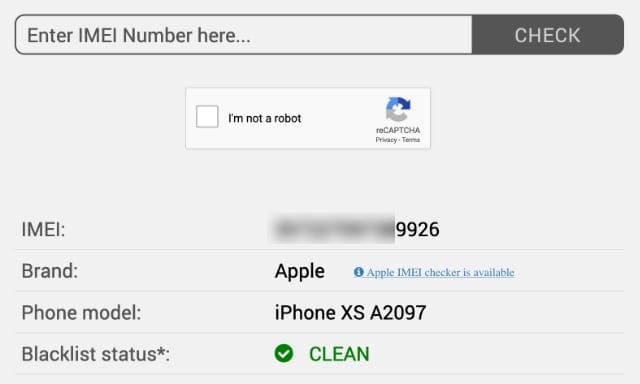
If your device is on a blacklist, then it has been reported as stolen. Don’t buy it.
If the blacklist comes back as clean, but Find My iPhone and iCloud Activation Lock are turned on, ask the seller to sign out of iCloud on the device then run the scan again. Only buy the iPhone if they can sign out.
Step 3. Protect yourself during the sale
Even if the IMEI scan comes back clean, the used iPhone you’re planning to buy still might be stolen. It’s possible the seller found a way to forge the IMEI number in the screenshots or videos they sent you. It’s also possible that the original owner hasn’t reported it as stolen yet.
Before you buy a used iPhone, you should take more precautions to protect yourself.
Pay for the purchase using PayPal or a credit card instead of cash. That way, there’s a record of the transaction. If you find out at a later date that the iPhone was stolen, you need to return it to the police. But your bank may be able to refund your payment.

If possible, meet the seller in person to collect the iPhone. Do this in a public place to stay safe. When meeting the seller, check the IMEI number for yourself. You should also start the setup process to ensure the iPhone isn’t blocked by Activation Lock or Find My iPhone.
If you meet the seller, you could also ask to see their ID. Make a note of their name so you can report them to the police if you later learn the iPhone was stolen.
Of course, the seller might refuse to let you do any of these things. That’s not uncommon, but you should use it to inform your judgment as to whether this is a wise purchase or not. An honest seller might rightfully refuse to share more information with you, but a dishonest seller will definitely do it as well.
How to set up a used iPhone
With your new-to-you used iPhone in hand, it’s time to start setting it up. After confirming the device isn’t blacklisted, you should be able to set it up to use with your SIM card in no time. So long as the device isn’t locked to a particular network.
Follow the steps in our guide to set up your used iPhone in no time at all. We’ll explain the best method to use and show you what to do if you come across any activation issues during the setup.

Dan writes tutorials and troubleshooting guides to help people make the most of their technology. Before becoming a writer, he earned a BSc in Sound Technology, supervised repairs at an Apple Store, and even taught English in China.

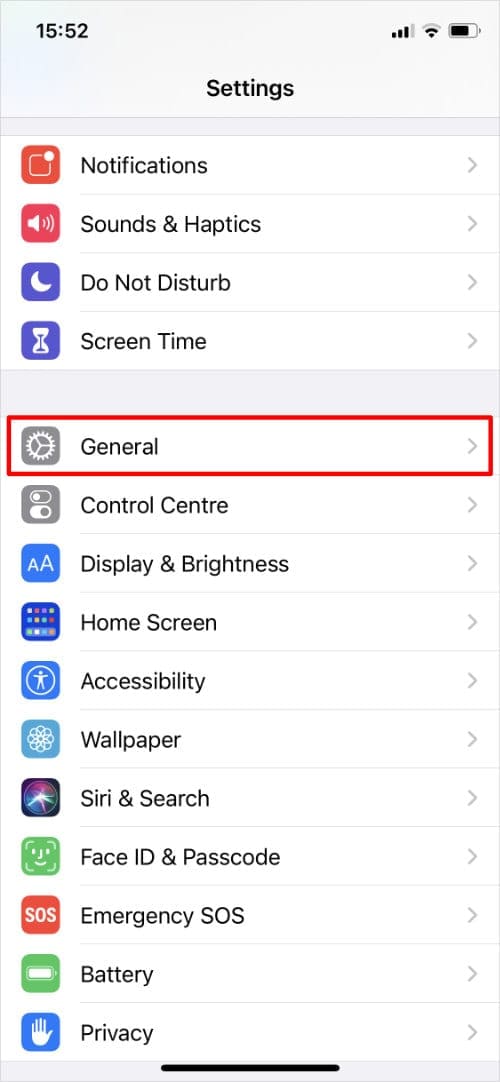


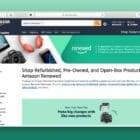








Pls I check my iCloud status and find my iPhone was off I bought it today hope I can reset it. And also when I sign in a new iCloud they says it’s has been sign up many times so I allowed a friend to create and i tried logging in and they still says it has been logged in many times am confused here
I bought an I phone and it was all clear and worked fine for a few days now it’s says no service and has been reported stolen what do I do ?