A replacement AirPod doesn’t work straight away. Instead, you need to pair it with your existing AirPod to sync them both together. The same goes for a new charging case, which you can pair with your AirPods in the same way.
We’ll explain how to pair your replacement AirPod or charging case below, it only takes a few seconds. But first, let’s talk about getting a replacement AirPod in the first place, in case you haven’t done so already.
Related Reading:
- Can Someone Connect My Stolen AirPods to Another iPhone?
- AirPods Not Auto-Pairing? Sync Problems? How to Fix
- I Lost My AirPods! How to Find Your Lost AirPods or AirPods Case
- AirPods Won’t Reset, No Light Flashing: How to Fix
Contents
Getting a Replacement AirPod or Charging Case
If your AirPod was lost, damaged, or stolen you’re going to want a replacement. You typically need to pay out of pocket for a replacement, since Apple’s limited warranty doesn’t cover loss or theft.
If you haven’t already, try using the Find My app on your iPhone to pinpoint your missing AirPod on a map. You can even make it play a loud noise to help you find it. We’ve got a full article on using Find My if you need assistance with this.

If it’s definitely gone for good, you can pay for a replacement AirPod or charging case from Apple. These replacements are cheaper than buying a new set of AirPods, but they still aren’t exactly cheap.
Here are the replacement prices for different AirPods and cases (last updated in February 2024):
- AirPod Pro: $89 each
- AirPod Pro Charging Case: $99
- AirPod (1st or 2nd Generation): $69 each
- AirPod MagSafe Charging Case: $79-$99
- AirPod Wireless Charging Case: $99
- AirPod Lightning Charging Case: $59
Visit Apple’s Get Support website to order a replacement. If your AirPods are insured, speak to your insurance company first in case they have a different process for you to follow.
Alternatively, you might be able to find cheaper replacements online. If you go down this route, be extra cautious of scammers who might sell you knock-off AirPods instead. You also need to make sure your replacement AirPod is the same generation as the remaining one, otherwise they won’t work together.
How to Pair Your Replacement AirPods or Case
Whether you have a replacement AirPod, AirPod Pro, or charging case, the process to pair everything together is the same. Follow the steps below to do so.
- Return both AirPods to the charging case and open the lid.
- The status light flashes amber to show the AirPods aren’t paired.
- Press and hold the Setup button until the status light flashes white.
- If that worked, move your iPhone next to the AirPods and go to the Home screen to prompt a connection animation to appear.
- Tap Connect on your iPhone to use your AirPods again.

According to Apple, that’s all you need to do to pair your replacement AirPods. That said, many users find the process above doesn’t work and the status light never flashes white to show the AirPods are paired.
If You Can’t Pair Your Replacement AirPods or Case…
The only situation worse than losing an AirPod is finding out you can’t get the replacement to pair with your existing set. Usually, this is down to a minor software issue that you can fix by following the steps below.
Step 1. Forget Your AirPods From Your Bluetooth Settings
Your iPhone may recognize each AirPod as coming from a different set. You can usually fix this by removing both AirPods from your Bluetooth settings.
- On your iPhone, go to Settings > Bluetooth.
- Tap the i button next to your AirPods, then select Forget This Device.
- If there are multiple AirPods, tap i to forget each of them.

Step 2. Update the Software on Your iPhone
Out-of-date iPhone software might stop your replacement AirPods from updating to the latest firmware. So, you should make sure that your iOS is updated before you try pairing your replacement headphones.
- Connect your iPhone to Wi-Fi and go to Settings > General > Software Update to look for new updates.
- Download and install any available updates. You should see an Update Now prompt if you have a new software update for your iPhone.
Step 3. Update the Firmware on Your AirPods
If the firmware doesn’t match across both AirPods they might not be able to communicate with one another properly. You can fix this by prompting a firmware update using the charging case.
- Put both AirPods in the case and close the lid.
- Use a Lightning cable to connect your AirPods case to power.
- Keep your iPhone nearby (within four inches) so the AirPods can download new firmware over the Internet.
- Wait at least 30 minutes. Don’t open the case, remove the cable, or take your iPhone away during this time.

Step 4. Pair Your AirPods One at a Time
Some users found success by pairing their AirPods one at a time. This technique is a bit fiddly, and you may need to repeat it a couple of times to make it work, but it’s worth trying nonetheless.
- Put one AirPod in your ear and return the other to the case.
- With the lid open, hold the Setup button until the status light flashes white.
- Now swap the AirPods around and try pairing the other one.
- After pairing each AirPod individually, return them both to the case and try pairing a final time by holding the Setup button again.
- If this doesn’t work, go into the Bluetooth settings on your iPhone to forget both AirPods, then try pairing them together again.

Step 5. Disconnect Your AirPods and Leave Them Plugged In
Some users found that disconnecting their AirPods before prompting a firmware update fixed their pairing issues. Try it yourself.
- On your iPhone, go to Settings > Bluetooth.
- Tap the i button next to your AirPods, then select Forget This Device.
- If there are multiple AirPods, tap i to forget each of them.
- Return both AirPods to the charging case and close the lid.
- Use a Lightning cable to connect your charging case to power and leave it plugged in next to your iPhone for at least an hour.

Can I Pair My Replacement AirPods With My MacBook?
Some readers have asked whether it’s possible to use replacement AirPods with their MacBook. The answer is yes, but it’s first a good idea to pair your AirPods together first. You may also want to connect them to another device, such as your iPhone, to ensure that they’re working as they should.
After doing that, you can go to System Settings > Bluetooth and forget your AirPods — before reconnecting your headphones to your device.
Reader Tips
- Just simply updating my iPhone allowed both AirPods to connect in sync, thank you for this info!
- After receiving my left side replacement, I couldn’t get the case to flash white and had no sound from the left. I was at a loss until finding this blog so THANK YOU VERY MUCH! I completed this step: Pair your AirPods one at a time.
- Hi. I had the issue described above when a replacement AirPods Pro would not pair with the other AirPod in the case, so I could get them to pair with my phone. I tried the reset button on the case but could not get the white light to show, I also removed the paired AirPods from my Bluetooth settings. I eventually got this to work by putting both AirPods into the case, closing the lid AND THEN OPENED IT BACK UP and then pressing the reset button. Within a few seconds I got the white light and then could pair with my phone as if it was a new set of AirPods.
Troubleshoot Other Issues With Your AirPods
If you still can’t pair your AirPod, AirPod Pro, or charging case you might need to speak to Apple again about getting a replacement for your replacement.
That said, if the AirPods seemed to pair but only play sounds through one ear, there might be another issue at play. Plenty of other software errors result in only hearing sound through one of your AirPods. It’s well worth checking out the troubleshooting suggestions in that post to try and fix it without pairing again.
Pair Your AirPod Replacements With These Tips
Losing your AirPods or charging case is annoying to say the least, and there’s unfortunately not much you can do when that occurs besides getting a replacement. Most of the time, you should have no issues repairing your devices. But occasionally, you’ll run into problems where your headphones won’t pair properly.
If that happens, try these steps to solve the problem. Let us know what worked for you in the comments section!

Dan writes tutorials and troubleshooting guides to help people make the most of their technology. Before becoming a writer, he earned a BSc in Sound Technology, supervised repairs at an Apple Store, and even taught English in China.

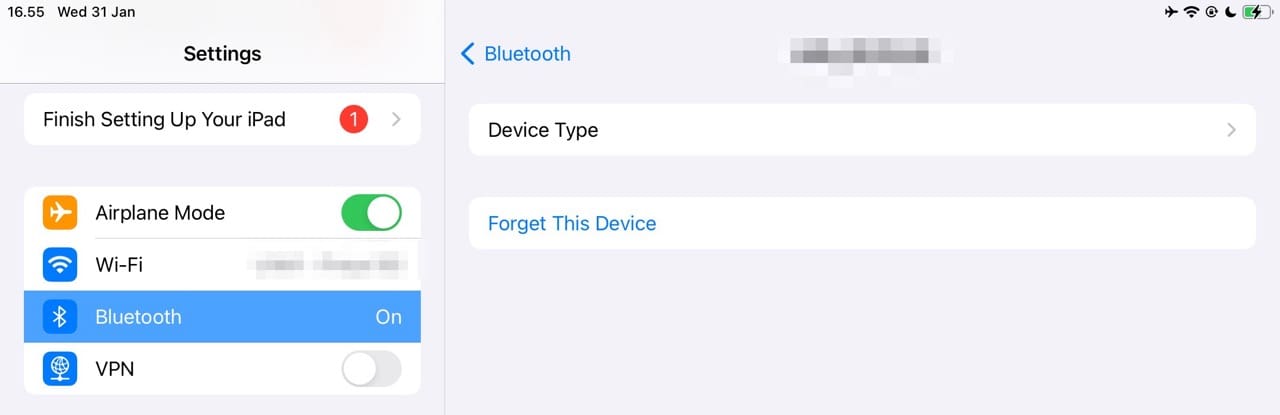
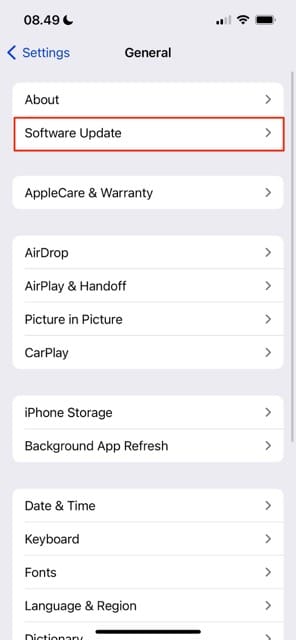
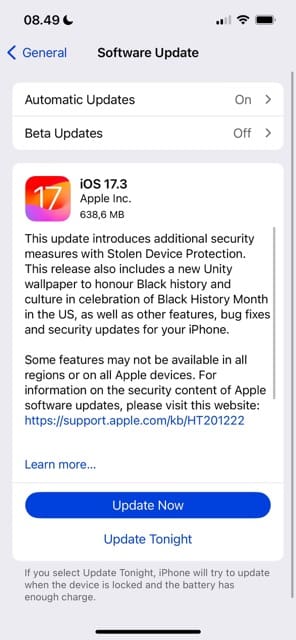
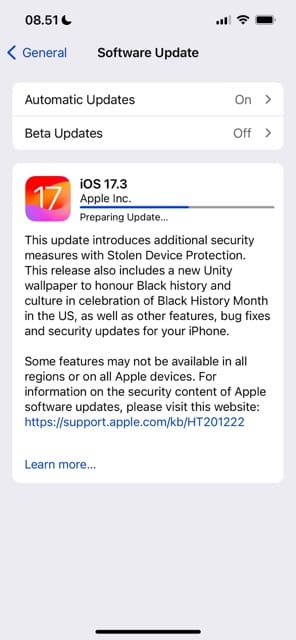









I left my AirPods charger on an airplane. I have ordered 3 replacements from Apple and they are all too small. The AirPods serial number is A2084. Can you help me so I don’t have to buy a whole new set?
Hello. I forgot my airpods pro case on a flight and the airline did not find it.
I purchase a charging case from amazon however it does not pair with my phone, watch, or ipad. Is there an alternative option on amazon. I am out of the country and there is no apple store near me.
Any help is appreciated!
Hello. I forgot my airpods pro case on a flight and the airline did not find it.
I purchase a charging case from amazon however it does not pair with my phone, watch, or ipad. Is there an alternative option on amazon. I am out of the country and there is no apple store near me.
Just simply updating my iPhone allowed both AirPods to connect in sync, thank you for this info!
Thank you for your thorough explanation. I am not sure if Step 3 or Step 4 solved my issue but they are both paired and working.
Thank you finally, I was getting so frustrated contacting apple support and scouring the internet this is the only website that helped me.
This article helped me so much!!! I was having trouble pairing my airpod pros after receiving a replacement for my left my left airpod pro. Just the steps all the way it is completely worth it!!!
FOLLOW THE STEPS TO EXSACT !
THANKS FOR THE HELP !
Thanks. Your easy to follow step by step narrative on how to pair a replacement AirPods Pro worked flawlessly.
So i went down this list one by one trying everything. But the very last one, where you leave your airpods in charge next to your phone worked!!! I swear I only left my phone next to the airpods for 10 min. Thanks so much!!!
Hi, I’ve found your tutorials helpful. So I’ve got a question. I’ve lost my AirPods Pro charging case and i don’t really want to spend that much getting a new case. So i ordered online a “refurbished” one . Meanwhile I pressed forgot the AirPods from my phone. But i heard that i couldn’t connect them anymore because once i forgot them they will be considered as new so I’ll need the original case to connect them.the AirPods themselves are originally from apple but the case won’t be. What do you think. Will it work?
After receiving my left side replacement, I couldn’t get the case to flash white and had no sound from the left. I was at a loss until finding this blog so THANK YOU VERY MUCH! I completed this step:
Step 4. Pair your AirPods one at a time
Some users found success by pairing their AirPods one at a time. This technique is a bit fiddly, and you may need to repeat it a couple of times to make it work, but it’s worth trying nonetheless.
Put one AirPod in your ear and return the other to the case.
With the lid open, hold the Setup button until the status light flashes white.
Now swap the AirPods around and try pairing the other one.
After pairing each AirPod individually, return them both to the case and try pairing a final time by holding the Setup button again.
If this doesn’t work, go into the Bluetooth settings on your iPhone to forget both AirPods, then try pairing them together again.
– got sound working on the left side but now nothing from the right. Going back and forth I finally did the “firmware update” step above, which seemed odd to me that it would fix anything bc if the airpods aren’t connected to my phone how do they use it to download a firmware update etc. But I followed the instructions and left my phone alone while I had lunch, about 30 mins. Came back, repeated all from Step 4 above, was very excited to see white flashes at all appropriate times and then repaired with my iphone and everything works as it should!!!! Thanks so much!
I had to get the whole set along with both airpods and case replaced. I have tried everything here but still fail to get it paired with my iphone. Anyhting else I should do. Would appreciate any help here.
I just got a replacement airpod in this was so helpful. Thank you
Hi. I had the issue described above when a replacement airpod pro would not pair with the other airpod in the case so I could get them to pair with my phone. I tried the reset button on the case but could not get the white light to show, I also removed the paired airpods from my Bluetooth settings. I eventually got this to work by putting both airpods into the case, closing the lid AND THEN OPENED IT BACK UP and then pressing the reset button. Within a few seconds I got the white light and then could pair with my phone as if it was a new set of airpods.
Can you do this with an macbook or an android device? Really need an answer
This article was super helpful for me! One airpod died so I replaced just the one, and they both ended up with different firmware. What ended up working was syncing them separately to my iPhone. Took the R headphone out of the case, held the power button until the L was paired (while in the case), then switched them and did the same thing again. Once both were individually paired I placed both back in the case and set it next to my iphone, case charging and plugged into the wall, and waited about an hour and a half. That was enough for the firmware to upgrade on both of them to the same. Then I selected “Forget this device” for both the L and the R airpod, re-set the case (holding down power button until the light flashes amber 3 times to reset), and re-connected them both. They work like a charm!!
are there ways to do this without an iPhone? perhaps with a macbookpro?
Thank you for this perfectly concise and well-organized order of operations.
For me, it was the iOS Software Update. Was happy to know there were more methods to test if that didn’t cut it. Great write-up in general. Much appreciated.
Step 4: Pairing Individually worked really well for me. Thanks for writing this article. It was much more helpful than anything else I read.
Hello, sir, I bought my new airpods pro before 5months and one airpod damaged I gave it to the Apple store for repair.
After 45 days he gave me a new one but it’s not pairing together.
I returned again to the store he told me another one too damaged.
Now 14 days no reply. what can I do pls help me.
Hi Abdul,
When you returned that AirPod Pro that wasn’t pairing, they should have issued you a confirmation via email. Check that email for a link to follow-up and check on current repairs.
There are 3rd party airpods charging case replacements now.
I think there is no need for us to cost huge money on the original one.
Thank you for this article on pairing a single air pod replacement. It worked wonderfully.
However, Apple should send some instructions with the replacement one for those who can’t do it by your directions.
But it was a tremendous help and they are both working absolutely wonderful.
Thank You