Got your hands on a pair of Apple AirPods Pro headphones, but find that they aren’t meeting the Apple mantra of it just works? No matter the issue, we got you covered with our comprehensive breakdown of possible fixes and tips to get your pods back to what they are supposed to do!
Related Reading
- Share your audio & announce messages using your AirPods and iOS 13
- Why the AirPods are Apple’s Best Product in Years
- “Hey Siri” not working on your AirPods 2? Here’s how to fix it!
- Are the new AirPods Pro waterproof?
Contents
- AirPods Pro vs Beats Solo Pro
- How to reset AirPods Pro
- Cannot set up AirPods Pro with your iPhone
- Update AirPods Pro Firmware
- Change the force sensor options
- AirPod pro tap functions not working?
- How to enable Noise Cancellation with just One AirPod
- Use Shortcuts to set the ‘Noise Control Mode’
- Slow down gesture interaction
- Setting up AirPods Pro Shortcuts to switch between modes
- Are Calls Dropping?
- AirPods Won’t Connect to Mac
- AirPods Are Connected, But Nothing Is Playing
- Sound Is Louder on One AirPod Compared to the Other
- Make Sure You Have The Best Fit
- Sound Still Isn’t Great? Try Turning Off Headphone Safety
- Are my AirPods Pro still wirelessly charging?
- Can you add AppleCare+ after purchasing?
- Want to get the best sound? Learn more tips for AirPods Pro today with our top AirPods Pro video tips!
- Conclusion
AirPods Pro vs Beats Solo Pro
How to reset AirPods Pro
Before you try any other methods of fixing your AirPods Pro, you should attempt to reset them. This process is simple and straight forward, as it forces the AirPods to forget any paired devices.
Here is how to reset the AirPods Pro:
- Place both AirPods buds in the charging case
- Ensure that the charging case has some battery remaining
- Locate the small button on the back of the case
- Press and hold the button for at least 15 seconds
While you are pressing the button, watch the charging light on the front of the case. The light will flash white and then amber after a few seconds. Once the light turns amber, the AirPods Pro have been reset.
Then, just open the case, unlock your iPhone and pair the two products together just like you did on launch day. It’s important to note that the AirPods Pro will unpair themselves from any of your iCloud-connected devices, in addition to the iPhone.
Cannot set up AirPods Pro with your iPhone
As this is a new product, there may be some complications with your AirPods Pro not working even when trying to set up with your iPhone. The first step you need to take is to ensure that your iPhone or iPad is updated to iOS 13.2.
If you are seeing a red exclamation mark when trying to set up your new AirPods Pro, it might be related to a bug that is causing glitches when setting things up. Please check the article below to see if it helps.
This version of iOS was just released a few days ago and is required in order for the AirPods Pro to properly connect. Here’s how you can check to see what version of iOS you are running:
- Open the Settings app on your iPhone
- Select General
- Tap About
From this panel, you will see the name of your iPhone at the top, and right below it will be the software version. If you are running an earlier release, you will need to properly update the software by going to Settings > General > Software Update.
Update AirPods Pro Firmware
After updating your iPhone to iOS 13.2, there are some reports stating that the Pro still won’t pair properly. This is because Apple shipped an older firmware version that needs to be updated. Some users have reported seeing version 2B576, when the most current release is 2B584.
Not only does this new firmware version fix any potential pairing issues, but it also fixes possible charging problems. Here’s how to check your firmware version:
- Open the Settings app on your iPhone or iPad
- Select General
- Tap About
- Scroll down and select your AirPods Pro
This panel will display different bits of information including the serial number, and firmware version. If you are not running the latest 2B584, updating the firmware is easy-ish. Since you cannot force your iPhone to update the firmware for the AirPods, here’s a workaround.
- Ensure that your AirPods are paired and connected to your iPhone
- Listen to music for up to one minute
- Place the AirPods Pro back into the charging case and charge them for at least 30 minutes
Once you have finished charging them, you can head back into the About panel and see if the firmware automatically updated. This should be the case, and you should no longer have any more concerns.
Change the force sensor options
The AirPods Pro is really the “Swiss Army Knife” of headphones, and Apple has included many customizable features. With these new earbuds, you are provided with Active Noise Cancellation, along with Transparency which makes it easy to hear external sounds.
Apple has added a few customization settings for those who want to add or remove the ANC or Transparency features.
Here’s how to do so:
- With your AirPods connected, open the Settings app on your iPhone
- Tap Bluetooth
- Hit the blue “i” next to the name of your AirPods
- Tap either Left or Right to reveal more options
From here, you can choose what options are available for each independent AirPod, versus having settings defaulted for both. You can even dedicate a specific AirPod to using the Force Sensor for activating Siri, if “Hey Siri” isn’t your thing.
AirPod pro tap functions not working?
On the AirPods Pro models, Apple changed from a tap system to a squeeze (press and hold) system. 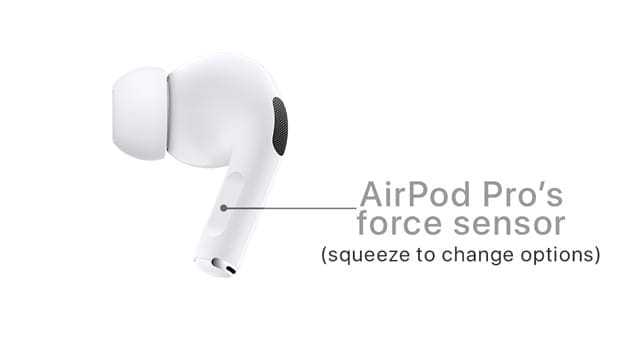
So if you are tapping your force sensor as you did on earlier AirPod models, try squeezing and see if that works for you!
- Squeeze once to play or pause music or when a call is incoming to answer the call
- Press it twice to skip forward on a track
- Squeeze three times to skip back on a track
- Press and hold that squeeze to switch between Active Noise Cancellation and Transparency mode
If your AirPods Pro do not respond to your squeezing, contact Apple Support or set-up an appointment to get them checked out!
How to enable Noise Cancellation with just One AirPod
Out of the box, noise cancellation is only available when both AirPods are in your ears. However, there’s a hidden feature, found under the Accessibility settings, that allows you to enable ANC with just one AirPod.
Here’s how to access that and turn it on:
- Open the Settings app on your iPhone
- Scroll down and select Accessibility
- Scroll down and tap AirPods
- At the bottom, toggle Noise Cancellation with One AirPod to the On position
- Restart
Once completed, you will be able to get noise cancellation with just one AirPod, versus needing to have both of them inserted. This is a fantastic little feature if you enjoy the better sound quality offered when ANC is enabled.
Use Shortcuts to set the ‘Noise Control Mode’
If there was some type of Shortcuts integration, it would only make sense for Federico Viticci to find it. The myth, man, and legend spotted a new Shortcut that allows you to set the Noise Control Mode without hopping into Control Center.
Here’s how you can create the Shortcut for yourself:
- Open the Shortcuts app on your iPhone
- Tap the “+” button in the top right-hand corner
- Using search, type AirPods into the search-box
- Tap Set Noise Control Mode
- From the main panel, tap Route within the shortcut and select your AirPods Pro
- Then, tap on Noise Control Mode
From here, you can select what you want to the Shortcut to do, and here are the options:
- Off
- Noise Cancellation
- Transparency
- Ask Each Time
Regardless of whether you are a regular Shortcuts user, or a novice, this feature can come in super handy. It removes the need to swipe down from the top right to access Control Center and instead can be run directly from the Shortcuts widget, or your home screen.
Slow down gesture interaction
The AirPods Pro are designed with speed and flexibility in mind, but there are instances where that “speed” may be too fast. Luckily, Apple has included some Accessibility options to adjust the speed when using the gestures.
- Open the Settings app on your iPhone
- Scroll down and select Accessibility
- Scroll down and tap AirPods
From here, you are presented with three different categories: Press Speed, Press and Hold Duration, and Noise Control. We want to focus on the former two categories for Speed and Hold Duration.
Under Press Speed this will adjust the speed required to press two or three times on the stem of your AirPod. The Default is already enabled, with there also being options for Slow and Slowest. As for Press and Hold Duration, this adjusts the duration required to press and hold the stem of your AirPods to invoke different actions. Other than Default, you can adjust the settings to Short or Shorter.
Setting up AirPods Pro Shortcuts to switch between modes
You can in fact set up new shortcuts that will help you switch easily between the ANC mode and the transparency mode when using your AirPods Pro.
We’ve all been there. You’re in the middle of an important call, and suddenly, your AirPods Pro decide to drop the call. Frustrating, right? But don’t worry, I’ve got your back. Here’s a step-by-step guide to help you troubleshoot and resolve this issue:
Check Your Connection:
-
Ensure your AirPods Pro are connected to your device. Head to the Bluetooth settings on your device and make sure your AirPods Pro are listed and connected.
-
If they’re not connected, try pairing them again.
Update Your Device:
-
Sometimes, software glitches can cause connectivity issues. Ensure your iPhone or the device you’re using is updated to the latest version. Head to Settings > General > Software Update and check for any available updates.
Check for Physical Damage:
-
Inspect your AirPods and their charging case for any visible damage. If you notice any, it might be time to contact Apple Support or visit an Apple Store for further assistance.
Avoid Interference:
-
Electronic devices or thick walls can sometimes interfere with the Bluetooth connection. Make sure you’re in a clear area, away from potential sources of interference.
Change Microphones:
- Make sure your AirPods are connected to your iPhone.
- Open the Settings app on your iPhone.
- Tap Bluetooth.
- Locate your AirPods from the list under My Devices.
- Tap the i button in the right side.

- Scroll down and tap Microphone.
-
- Automatically Switch AirPods
- Always Left AirPod
- Always Right AirPod
- Tap the < Back button in the top left corner to save your changes.
By default, your AirPods will have the Automatically Switch AirPods option enabled. In that case, select one of the other options from the list, and then see if the call still drops.
AirPods Won’t Connect to Mac
It can really be annoying when you’re trying to sit down and watch a movie on your Mac, or trying to get some work done and your AirPods just won’t connect. Thankfully, there’s a way to try and get things back in working order without just toggling Bluetooth on and off. The following method actually “kills” the Bluetooth background processes, which means that any of your Bluetooth peripherals will be temporarily disconnected.
- Open the Terminal app on your Mac.
-
- sudo pkill blued
- Hit the Enter key.
- When prompted, enter your admin password.
- Press the Enter key again.
- Wait a few moments.
After a few moments, you’ll be able to try and reconnect your AirPods to your Mac. However, if this doesn’t work, there’s another command that you can enter.
- Open the Terminal app on your Mac.
-
- sudo pkill bluetoothd
- Hit the Enter key.
- When prompted, enter your admin password.
- Press the Enter key again.
- Wait a few moments.
In some cases, you might want to try and restart your Mac after entering the command, but still, wait a few moments so that the command can be run by your Mac.
AirPods Are Connected, But Nothing Is Playing
From time to time, you might find that you connect your AirPods to listen to some music, but there isn’t any audio coming out of your earbuds. This can be a really frustrating situation, but not all hope is lost.
- Open an app such as Apple Music or YouTube and start playing something with audio.
- Double-check that the volume is turned up.
- If that’s the case, swipe down from the top right corner to open the Control Center.
- Tap the icon that appears in the corner of the audio playback box.
- Select your AirPods from the list of devices.
In the event that you are still having problems, put your AirPods back in the charging case, then restart your iPhone. After your iPhone is finished restarting, then go through the steps above again so you can make sure that your music is playing through your AirPods.
Sound Is Louder on One AirPod Compared to the Other
We’ve all been there: you’re jamming out to your favorite tune or diving deep into a podcast episode, and suddenly you notice something’s off. The sound seems louder in one AirPod than the other. Before you start panicking and thinking about buying a new pair, let’s dive into why this might be happening and how you can potentially fix it.
- Make sure your AirPods are connected to your iPhone.
- Open the Settings app on your iPhone.
- Scroll down and tap Accessibility.
- Scroll down again until you reach the Hearing section.
- Tap Audio/Visual.
- Scroll down until you see the Balance section.
- Make sure the dial is set to the middle with the numbers reading 0.00.
- Tap the < Accessibility button in the top left corner to save your changes.
In the world of tech, even the smallest issues can sometimes throw us off our groove, especially when it comes to our beloved audio experiences. If you ever find that one AirPod is playing louder than the other, remember that it’s often a fixable issue. With the right troubleshooting steps and a bit of patience, you can get back to enjoying your music, podcasts, or calls with balanced sound in no time. And if all else fails, remember that Apple Support is just a call or click away.
Make Sure You Have The Best Fit
So, you’ve got your shiny new AirPods, and you’re ready to dive into some tunes. But wait, are you sure you’re getting the best sound experience? Enter the Ear Tip Fit Test. This nifty feature ensures you’re using the right ear tip size for optimal sound and comfort. Let’s break down how to give it a whirl.
- Make sure your AirPods are connected to your iPhone.
- Open the Settings app on your iPhone.
- Tap Bluetooth.
- Locate your AirPods from the list of devices.
- Tap the i (More Info) button on the right side of the window.

- Scroll down and tap the Ear Tip Fit Test button.
- When prompted, tap the Continue button.
- Tap the Play button on the Ear Tip Fit Test page.
- Follow the on-screen steps to complete the Ear Tip Fit Test.
And there you have it! With the Ear Tip Fit Test, you’re not just listening; you’re experiencing sound the way it’s meant to be. It’s a small step, but trust me, your ears will thank you. So, the next time you pop in those AirPods, you’ll know they’re tailored just for you.
Sound Still Isn’t Great? Try Turning Off Headphone Safety
While the Headphone Safety feature is designed to protect our ears from potential harm due to high volumes, sometimes it can feel a tad restrictive, especially if you know your listening habits well. If you’re looking to take the reins and turn off this feature, you’re in the right place. Let’s dive into the steps to give you full control over your volume levels.
- Open the Settings app on your iPhone.
- Tap Sounds & Haptics.
- At the top of the page, under Headphone Audio, tap the Headphone Safety button.
- Tap the toggle next to Reduce Loud Sounds to the Off position.
- In the top left corner, tap < Back to save your changes.
With “Headphone Safety” now off, you’ve got the freedom to crank up those jams as you see fit. Just remember, with great power comes great responsibility—always be mindful of your hearing health. But for those moments when you just need that extra volume boost, you’re all set.
Are my AirPods Pro still wirelessly charging?
For some strange reason, Apple decided to give folks a bit of a scare when wirelessly charging the AirPods Pro. When you set the charging case on a wireless charging pad, you can see the green or amber light flash and then it disappears.
This does not mean that the charging has stopped, merely seconds after placing the case on the pad. Instead, Apple opted to have the lights fade out, leaving you to figure out on your own whether it’s still charging.
There is a little trick that you can do in order to see whether your AirPods Pro are still charging. When the case is placed on a charging pad, double tap on the light on the front of the case. The light will flash either Amber or Green, letting you know whether it’s finished charging or if it needs more time.
Can you add AppleCare+ after purchasing?
A big frustration with Apple products was the fact that you had to purchase AppleCare+ at the same time as your device. The company has finally relaxed on those rules and you can finally purchase AppleCare+ after you purchase a device.
There is a bit of a “catch” if you want to call it that, as you only have a certain amount of time before you can no longer buy AppleCare+. As with other Apple products, the AirPods Pro can have AppleCare+ coverage added after the fact, provided that you sign up for it within 60 days from the date of the purchase.
With AppleCare+, the fee for incidents is just $29 and covers just about anything that could potentially happen. In comparison, if you lost an AirPod or needed to replace the wireless charging case, the cost would be $89 for either one.
For just $29, you get two years of AppleCare+ coverage with two “accidental” incidents at the $29 rate. If you lose your AirPod or the case, you will be forced to pay the $89 warranty fee, regardless of whether you own AppleCare+ or not.
Want to get the best sound? Learn more tips for AirPods Pro today with our top AirPods Pro video tips!
Conclusion
We are still testing out our AirPods Pro and are learning more and more about what you can do with them. Let us know if you were a Day One adopter and if you have already replaced either the AirPods or AirPods 2 with these.
If you continue running into issues, sound off in the comments and we’ll be more than happy to help! In the meantime, share some of your favorite current songs that sound great on AirPods Pro.
Andrew Myrick is a freelance writer based on the East Coast of the US. He enjoys everything to do with technology, including tablets, smartphones, and everything in between. Perhaps his favorite past-time is having a never-ending supply of different keyboards and gaming handhelds that end up collecting more dust than the consoles that are being emulated.

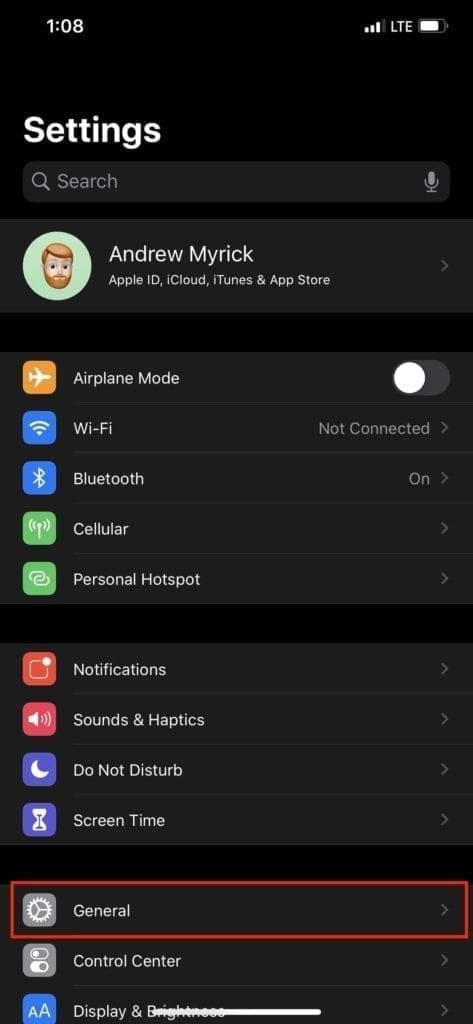
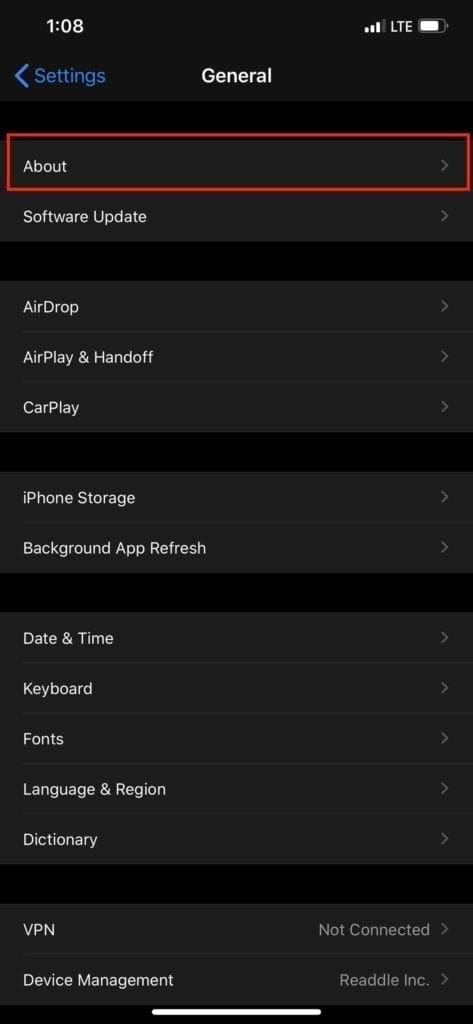
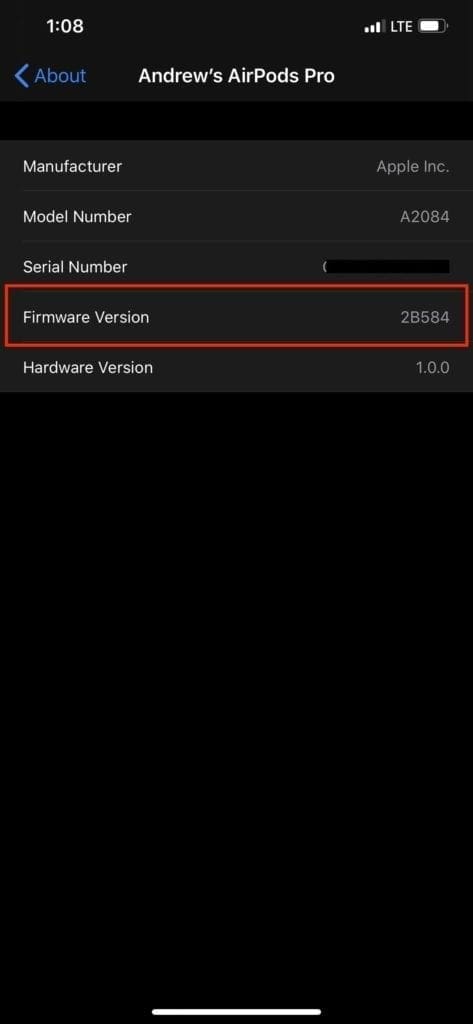
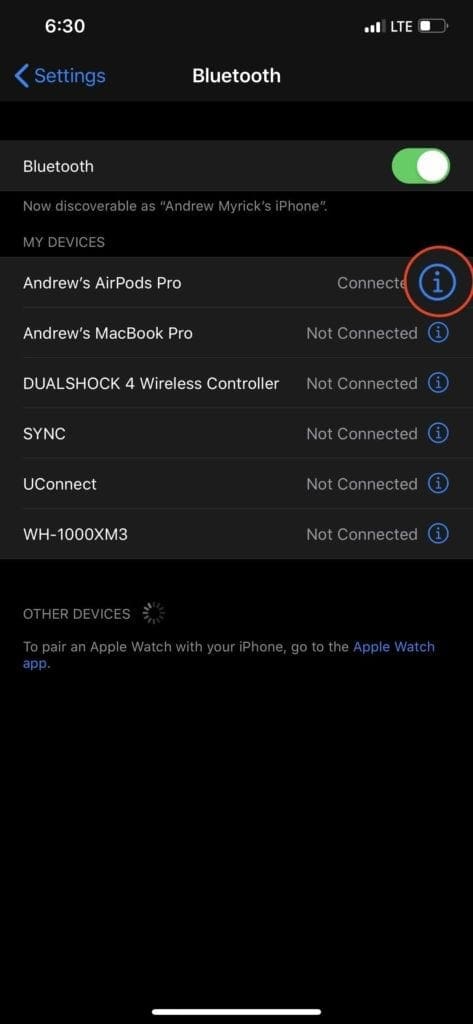

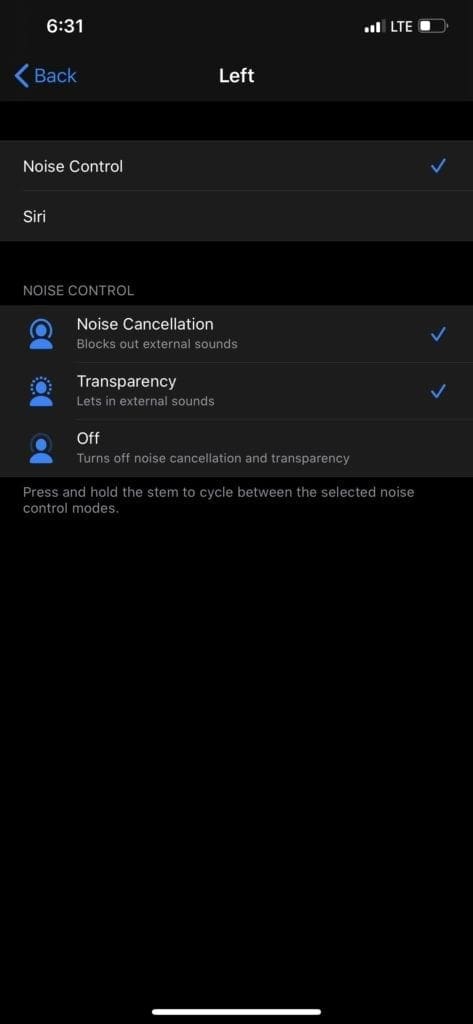
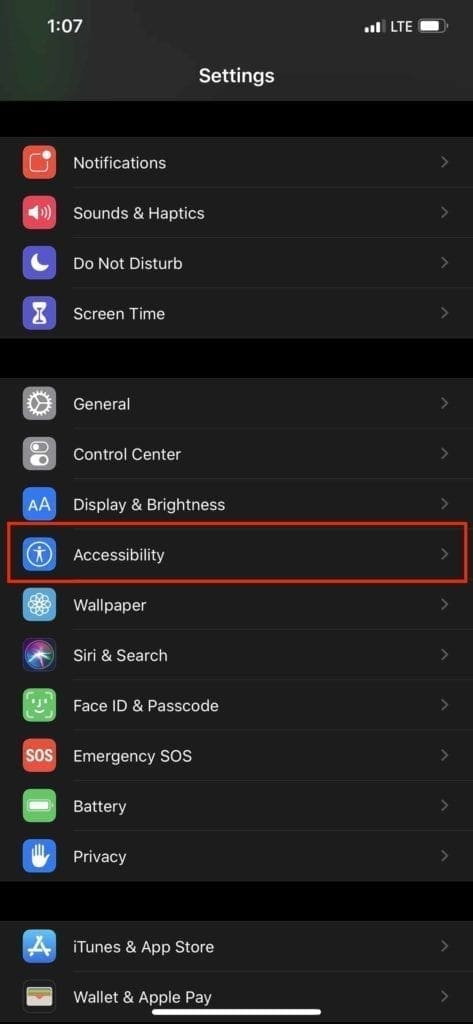
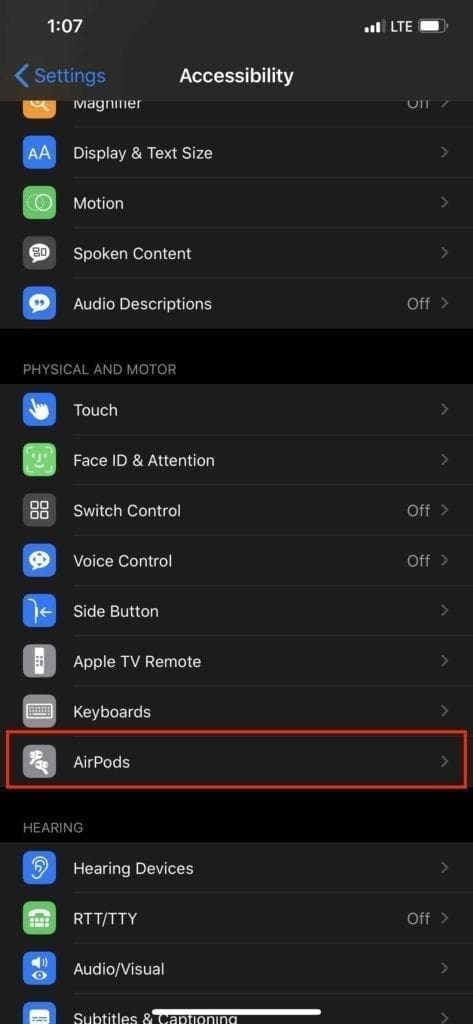
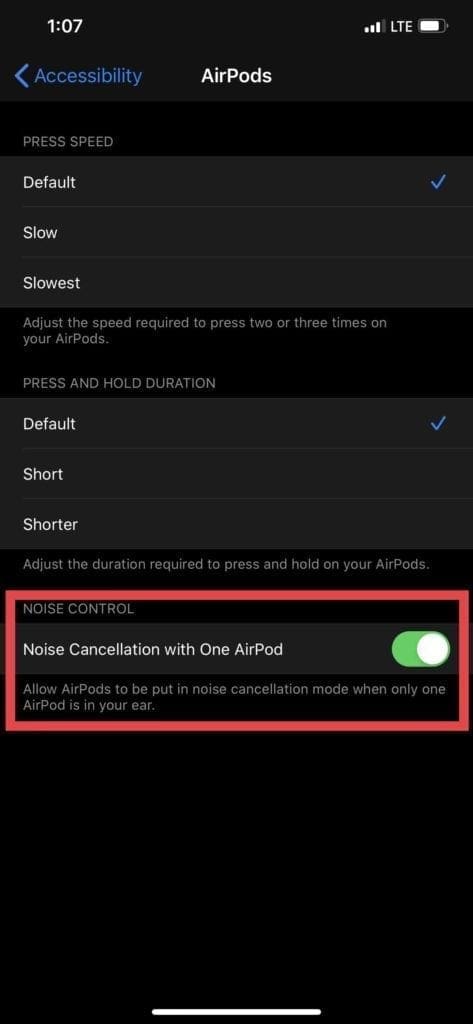
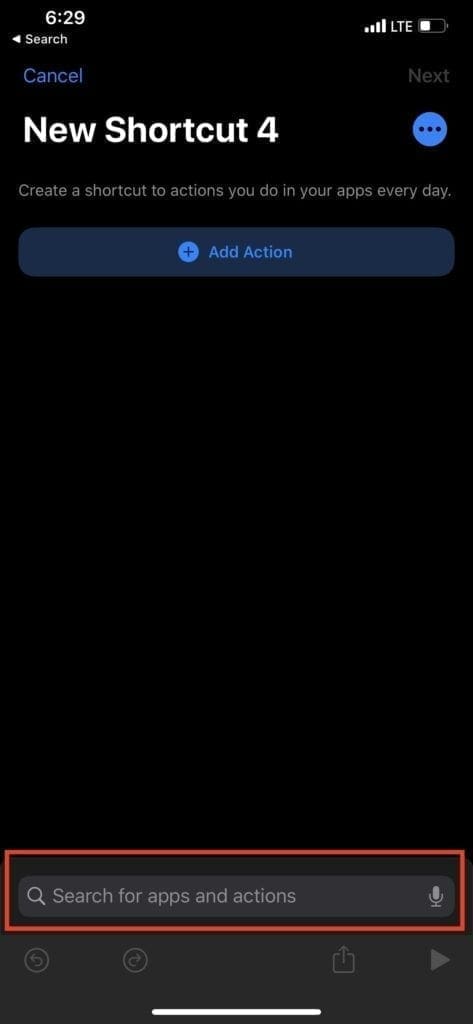
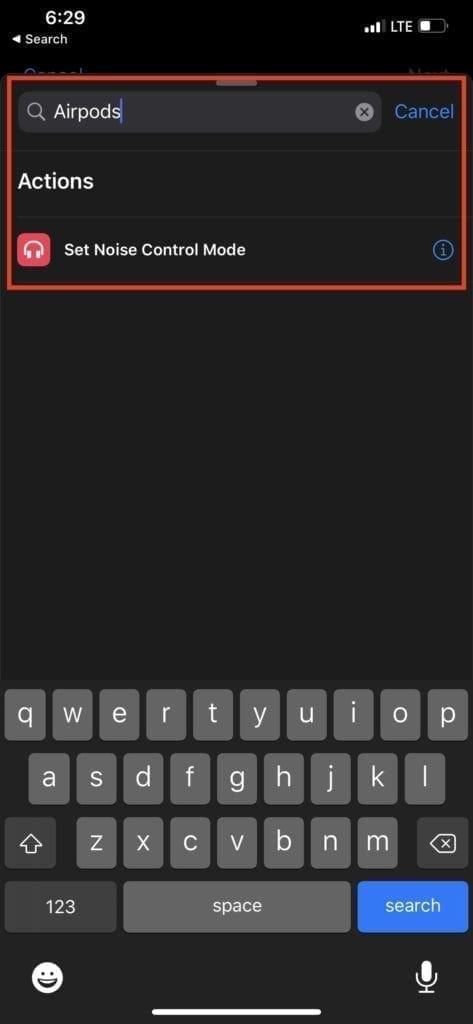
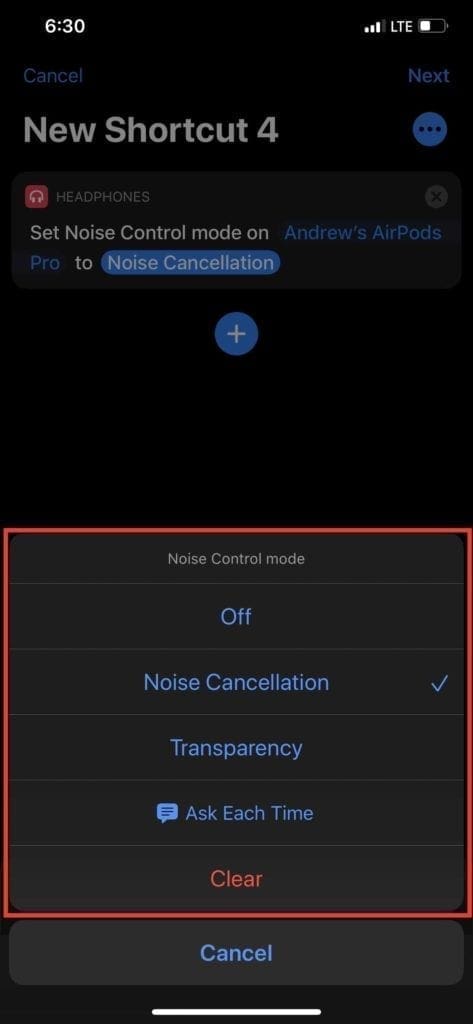
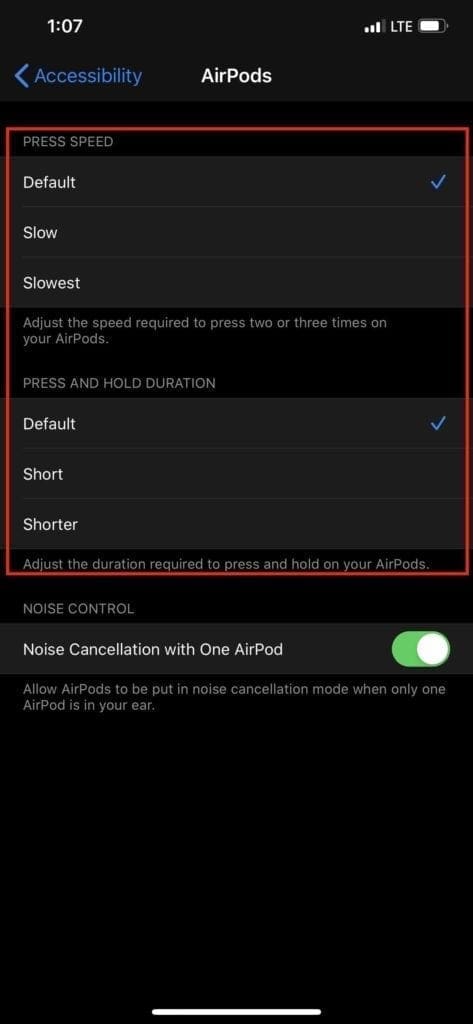







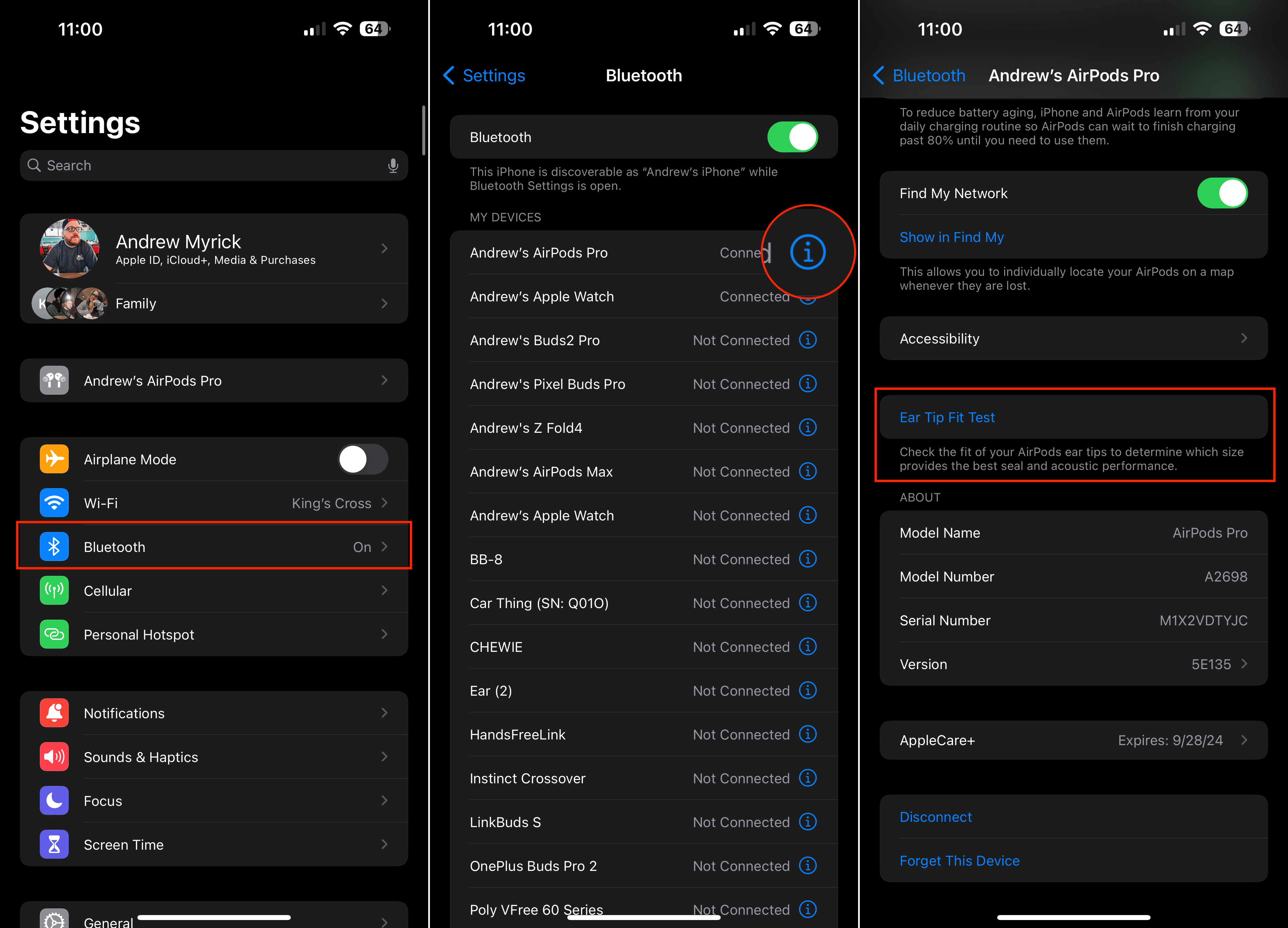
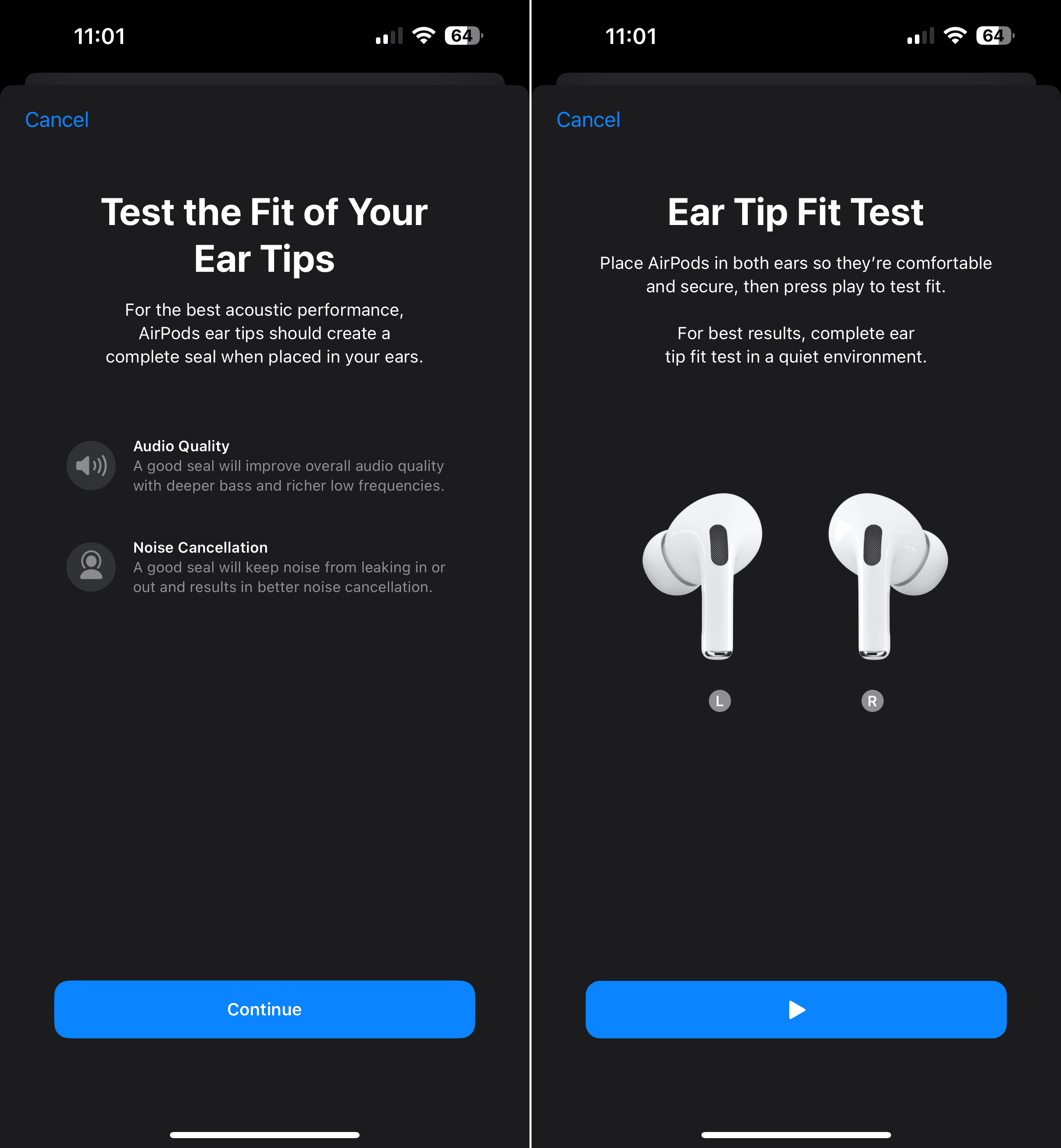
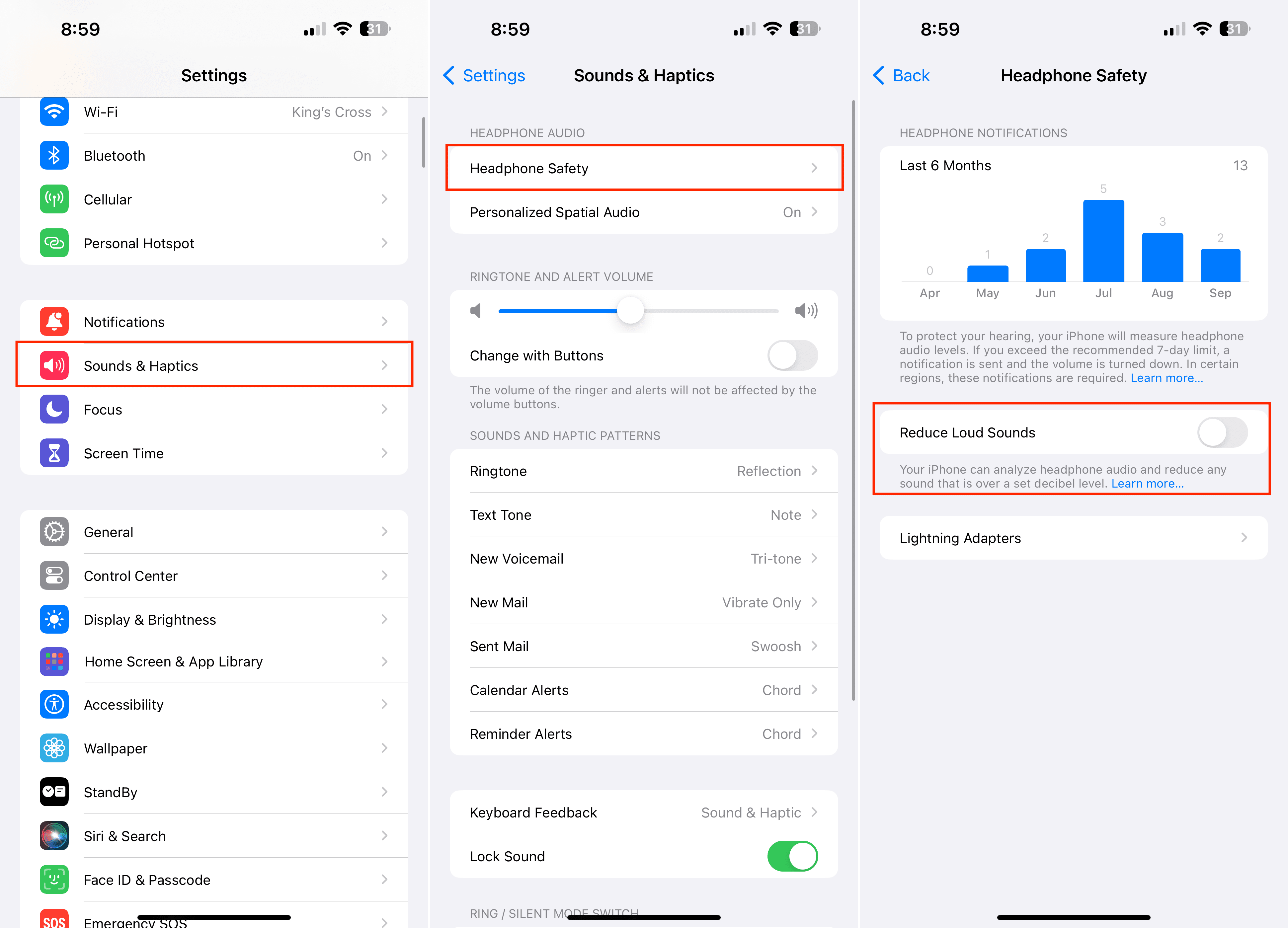

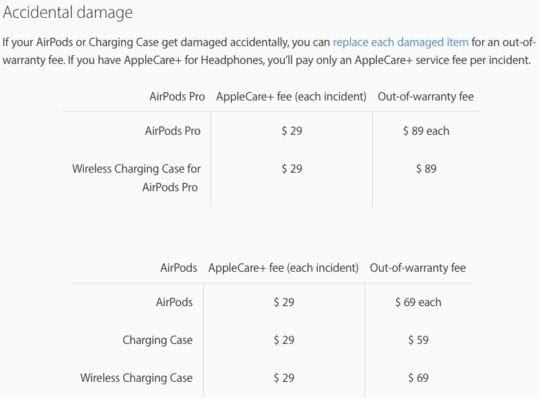









I HAVE HAD MY AIR PODS PRO FOR OVER A YEAR AND THEY HAVE WORKED FINE. TODAY, ALL OF A SUDDEN THEY DECIDED TO NOT WORK! I AM NOT DEVICE SAVVY AND DON’T KNOW WHAT TO DO, AND NEED SOME HELP GETTING THESE THINGS TO WORK AGAIN. MY CHARGING STATION IS WORKING AND SHOWS A GREEN LIGHT ON THE CASE WHEN PLACED ON THE PAD AND WHEN OPENING THE CASE. I DO NOT HEAR THE SOUND I USE TO HEAR WHEN I PUT MY RIGHT POD IN MY EAR NOW.
My air pods pro worked fine for 1 1/2 years now my left one is not charging all the time ?
Case shows 100%, right one is 100% but most of the time left doesn’t charge but occasionally it does ?
Thanks !
My Airpod Pro cannot be found. I have reset cleaned out, Pretty much done all that I have read. The look charged. Light on case goes on when I open but Bluetooth does not recognize. I tried on my iPhone 10 as well as my laptop. Any other tips on getting them to be recognized?
Really frustrated with iPod pros continually stopping and then not being able to restart the music from my iPods there seems to be no way of playing music from the budsthemselves. Have tried gripping the stems. Sometimes they start but then almost immediately stop. Have rest them to see if there was a problem but hasn’t helped. Anyone have any suggestions?
The air pods pro stoped working,
Please help
Had my airpod pro for 30 days. used them until the charge died. now the case does nto charge, turn on or work in any way. have changed charging cord and block, held the button on back for 15 seconds, opened and closed the lid nothing.
i also faced same problem, after buying they worked fine for 6 months, after that charging case stopped working at all, first it stopped charging with cord, i used wireless charger, case changed to green light but not connecting to any device, not resetting, when i open or close lid, it is not showing any light, now they are lying useless from 2 months. if you got them fixed your airpods pro please let me know how did you got them fixed
Got AirPods Pro for 1st time…
they were working fine for a week….but then some settings changed….
now by force press, i can change songs, do noise cancellation ( that means Censors are working fine), i can hear to loud n Clear Music….
but when a Call Comes, i am unable to Pick them by Force Pressing the AirPods….i have to take phone out and press green Button on Phone, then i can talk on Airpods…..
so what Settings are Changed, can u Help please ????
When I connect the AirPad Pro to my iPhone
Sound is played from one side and when I reset the AirPad and reconnect it to the phone
This time the sound is played from the other side
Please help me
How do you stop connecting to all devises on the cloud. My wife cannot use hers without connecting to my phone
I just got a pair of AirPods Pros. Had real trouble getting them to connect to my iPhone. Tried everything that I found online nothing worked.
Just switched off bluetooth on my iWatch and now they work, weird.
Touch censor of my airpods pro not working
How can apple get away with marketing these as ANC when they have never completely cancelled ALL noise. I can still hear most noises on my train commute, just a few inadequate notches lower. This is ridiculous for such an expensive product. Really annoyed. Apple should be reported or class action lawsuit undertaken.
one of my air pod pros has become filled with static all of a sudden. Can this be fixed
Hi Robin,
Try cleaning your AirPod Pros and then re-pairing them.
If that doesn’t help, contact Apple Support–there are similar reports with AirPods Pros and Apple tends to replace the buds.
I used your info, and got helped, seriously thanks a tonx2.
air pod pro sound like I am in a box when speaking to someone on the phone.
I am very close to returning them
I just got the pros. Charged for 3 days so I know they are charged but why do they keep shutting off? In the last 5 minutes they have stopped 4 times!! Help Me.
What if my AirPods pro are not turning on to pair or not charging what do I do? Please help because I am panicking & they were so expensive!
Hi Raymond,
If they aren’t showing the pairing animation and also not charging, it sounds like a hardware problem. Please locate your receipt and contact Apple Support immediately.
Go to a local Apple Store
Set up an appointment at an Apple Store or an Apple Authorized Service Provider. Have your AirPods Pro serial number, bring your Charging Case, proof of purchase, or the AirPods Pro box (if available) to that appointment.
Contact Apple Suppor.
Chat with or call Apple Support.
The AirPods Pro serial number is on the underside of the case lid.
I have no sound in the left AirPod pro upon setup. The right is tinny with no bass. Sound quality is non existent. There doesn’t seem to be noise cancelling. Everything sounds the same. Please help.
Hi Steve,
Please check that your audio balance is set up correctly in Settings > Accessibility > Audio/Visual > Balance. If so, try sliding it all the way right and see if those audio problems persist. Repeat and slide all the way left.
If you still notice problems, try resetting the AirPods:
1) Place both AirPods in the case
2) Open Settings > Bluetooth and tap the “i” icon next to your AirPods
3) Tap Forget This Device and confirm
4) Open the case lid, then press and hold the setup button on the back of the case for 15+ seconds until the front status button on the AirPods case flashes amber, then release
5) With the lid still open, place the AirPods next to your iPhone (or other device) and wait for the set-up animation
6) Follow the on-screen prompts to pair the AirPods with your device
7) Name your AirPods again and set your options for the press&hold/double tap
8) Run through the Ear Tip Fit Test again
If the problems remain after all that, the last suggestion before visiting an Apple Store or contacting Apple Support is to reset your network settings (Settings > General > Reset > Reset Network Settings) and then run through the reset procedure again.
Hi, just got the pro today I don’t find then canceling noises like appel said, i am so disappointed for god sake I’m in bed now i can hear my cat meowing in the living room let alone my air conditioning..
Was the PRO a spam?
Hi Adonis,
Make sure you enable noise cancelling on the AirPods.
On your device, go to Settings > Bluetooth
Tap the “i” Info button next to the AirPods name
Tap Noise Cancellation
Next, put the AirPods in your ears. Open Control Center. Press and hold the volume slider until you see the additional AirPod controls and make sure noise cancelling is selected.
If it’s on and you still hear outside noise, run the Ear Tip Fit Test in the Bluetooth settings for your AirPods.
For some strange reason my air pods will not play on the left side. I have tried my air pods on other apple I phones and both sides work perfectly. I thought maybe it was the phone, so I purchased another one and the same thing occurred with the new phone. I have tried resetting the air pods by pressing the button on the back of the case and still nothing happens. HELP ME PLEASE.
I have just received the Air Pod Pros for Christmas:)
I have charged them, paired them, etc. but they have been cutting off intermittently which stops the songs on my iPhone.
I have to press the play button on my phone to start the songs again.
Also, they are not completely noise canceling as advertised as you can still hear external noise…I have to admit that Bose (my all-time #1 choice) are totally noise canceling, but that’s ok…
I have reset my Apple PODS to see if it helps. Has anyone experienced this issue? Thanks;)
I’ve got the same issue since I bought mine 3 days ago. Been dealing with Apple Chat which is fine – issue still unresolved- but jealous of other people who’s work fine out the box.
my airpod pros work great except when a call comes in or i call someone they cant hear me
Brand new pair of AirPod pros for Christmas and after one charge the left one doesn’t work. Tried all the tips and tricks – checked firmware update, tried to reset but still have one disappointed little boy and I’m one annoyed parent considering how much they cost. Now have to make a 3 hour trip to an Apple store to figure it out.
Great guide! One question I have done everything you said on my phone to use the noise canceling with only one AirPod Pro in my ear! However it still isn’t working and doesn’t give me the option to put it into noise canceling with only one in ear?
Anyone else having this issue and is there a newer fix? I usually only wear one at a time, so I’d to get this option fixed. It’s the big reason why I upgraded from my AirPods.
Thanks
Hi Chris,
First, make sure you run iOS 13.3 on your iPhone. Then visit Settings > Accessibility and scroll down to AirPods. In that menu, toggle on Noise Cancellation with one AirPod. Then restart–it should now work!
Let us know.
Liz
Hi Liz,
Thanks for the quick reply! I tried all that. Both my phone and AirPods Pro have the latest software. I’ve toggled that switch on for one AirPod noise cancelling in accessibility and it still won’t won’t work when I go to control center and try to put it into noise-canceling! It always says I need two AirPods in for that feature to work! I called Apple support and they had no idea what I was talking about! Lol
Chris
Hey Chris,
Did you restart after making that change on your accessibility settings?
I updated my phone and my left AirPod pro is not working.
My Pro’s worked great for a month, then the right pod wouldn’t connect but left one did. Followed tech guides for fix—didn’t work.
Unpaired then would not pair again even after reset.
Took to Apple store they did reset after holding reset button for well over a minute.
Paired again but now the air pressure equalization on the left pod doesn’t work the same at the right.
Taking them back again today to Apple. Hopefully they will replace.
I have the same issue. The right pod even is not visible in Bluetooth settings on Mac. How did it go? Did they replace it?
I walk the same 3.7mi loop each day and the terrain has spotty cell connection to my Apple Watch 4.
My old AirPods have played great directly from the watch forever throughout the entire walk.
New AirPods Pro though are having trouble and it occurs only where ATT Cellular signal strength fluctuates.
Audio will become full of rapid dropouts and often just stop altogether – which is odd because everything I am listening to is cached on the watch.
If I toggle Noise Cancellation to a different mode it helps for a moment but usually degrades again and audio still often just stops.
So last week I shut the Cell Signal off in the watch for the entire walk and none of the audio issues described above occurred while using the AirPods Pros.
Yesterday, I left Cell on and when audio went berzerk I shut off the Cell Connection immediately and clean audio resumed.
Today I used the old AirPods with Cell on (as I have hundreds of days) and had no issues at all!
I have power cycled the watch several times and reset the Pro pods without impact. I am curious if others are observing similar and if issues are more likely the pods or the watch?
I listen to music/class lectures exclusively through youtube app on my iPhone X. When the video/song is playing I can pause the track using my AirPods Pro touch feature. The track won’t start playing again until I go into the phone and unpause it manually. Once it’s playing again, the same thing happens. The AirPods Pro will pause the song no problem but will never start playing it again no matter how many times I “squeeze” the earpiece…thing. Lame is an understatement considering how much these things cost and the fact that my phone is only 3 months old. Thoughts? (Did the hard reset on the case, made sure the firmware is updated, etc.)
AirPod pro tap functions not working. Brand new out of the box. I have hard reset already suggestions?
HI George,
On the AirPods Pro, Apple changed from a tap system to a squeeze (press and hold) system. So try squeezing instead of tapping and see if that works for you:
Squeeze once to play or pause music
Squeeze once when a call is incoming to answer the call
Squeeze twice to skip forward on a track
Squeeze three times to skip back on a track
Squeeze and hold that squeeze to switch between Active Noise Cancellation and Transparency mode
If your AirPods continue to not respond to your squeezing, contact Apple Support or set-up an appointment to have them inspected.
Hope it works!
Liz
My wife’s iphone 10 has not been able to provide her the option of sending a photo via messaging unless iMessage is turned on.
Only then will the messaging appl be displayed for her to do.
All other iPhone we have including other iPhone 10’s work just fine.
she has made two trips tot he genius bar now and nobody can figure it out.
I played with the e=setings/siri suggestions, etc and I was able to get the message appl presented( once only) with iMessage turned off if and only if I first disable MMS, keep iMessage on, remove message from suggested list, then turn MMS back on, and then add it back to the suggested list, and then turn off iMessage.
This worked for one time only and thereafter message will not show back up as an appl.
The issue(bug) is somehow related to all of these setting. note that she has had this problem for over two years now since she got her iPhone X and ported her iPhone 7 into the iPhone X. Please help/suggest
My Pros keep pausing in the middle of a song then come back on. What could be causing this?
Nu airpods pro make nu Music and mobiel sounds distorted when I select noise canceling.
Even after all the types of resetting.
I was a day one adopter. I thought it may take some getting used to with having silicone push into my ear canal. As a church musician I have used in-ears for 20 years, but several months back purchased ear molds so they would be more comfortable. I have to say the AP Pros are a great upgrade. Unlike most in-ears, they do not have a stem around which the silicone sits. It is simply a soft silicone end that when pushed into the canal becomes quite comfortable fairly quickly. In addition, the active noise cancellation is very, very nice. Whether I’m visiting the local city market or using the restroom with an outdated fan rotating at 112 decibels, I can merely turn on the active noise cancellation and listen quietly, or loudly, to whatever is playing on my phone. In fact, I’ve actually discovered with the active noise cancellation, I do not need to turn the volume up as loud as before.
All in all, when it’s affordable (which I know is relative), I adopt apple products day one. And this is one I’m glad I did.
My Airpods pro is not charging my left ear.
When I first got them, I had to reset the case in order for the phone to even connect.
So this is a new problem.
Overnight the left ear lost its charge and did not charge it during the night.
Thought maybe it was not seating properly in the case, but appears to be seated fine.
Hi Alberto,
Sorry for all this trouble with your new AirPods Pro.
Since they are very new, we suggest you contact Apple Support–they will likely replace that AirPod or AirPods case–need to determine where the problem lies (the AirPod itself or the case’s left charging port)
My wife’s set of AirPod Pros only seemed to do active noise cancelling for sounds coming from in front of her. Sounds coming from behind were seemingly enhanced – she closed her eyes while I walked around her flapping a newspaper, and from in front she couldn’t hear it at all, but from behind her it was really loud.
It made them totally useless in a crowded room, where you can’t always face the source of noise.
Anyone else experienced this, or were they a defective set?
Thanks for the wealth of information. It’s greatly appreciated.
Issue with AirPod Pros constantly skipping songs. Only left ear AirPod but sounds like constant morse code!!!
I got the AirPods Pro yesterday and I have been having a hard time to make them work properly.
When I first paired them they seem to be working fine but I noticed that they were disconnecting themselves after 1-2 songs.
I saw the Bluetooth bottom on my iPhone 11 Pro Max sliding itself on and off for a few times.
I have the latest iOS on my phone and latest firmware on the AirPods .
I turned off/on my phone, reset the AirPods and even erased my phone completely and started it like a new iPhone but keep having the same issues.
I connected the AirPods to my iPad Pro (first generation) running on the latest iOS version and the AirPods seems to be working ok.
I have been using Beats 2 wireless before updating to iOS 13.2 without any problem. I tried To used them after the update but it seems they are getting disconnected also. My Bluetooth connects to my car and Apple Watch without any problem. So I’m not sure where the problem is or what to do next.
having the same issues
Any resolve to this? Experiencing same type of issue.
When listening to a podcast (not when listening to music), using “Hey, Siri” to change the audio setting (noise cancellation or audio transparency) causes one of the Airpod Pro pods to stop working. Sometimes–but only rarely–will it reconnect on its own. Otherwise, I have to reset it in one of the various ways (closing and then reopening the podcast app; taking both pods out of my ears and then replacing them; etc.). The problem does not occur if I change the audio setting in any other way (i.e., with the control panel or the touch sensor on the pod stem (the option I chose for my left pod).
I can’t get these AirPods to pass the Car Tip Fit Test. What am I doing wrong? I have tried all the sizes in each ear, still not giving me a green ok.
Barry, have you made sure that they are secure in your ear? The first time I tried doing the test, I had to take the AirPods out and re-insert them. Other than that, you may want to hang tight for some third-party ear-tips from companies like Comply Foam to release their ear-tips for the Pro.
Hi, I had the same problem when first trying the fit test.
You need to scroll down to play, to the bottom of the page after first clicking on play button, scroll down, click on play button again and the test will run in 3 secs.
Hope that helps
Hi, I’m having the same issue with the ear tip test, nothing but fails. Bought them on Friday, seal was fine. Now on Saturday i’m having the seal issue. Apple support basically told me the device was working fine and that the seal test was only a guide ?????
Anyhow…this second play button, has this been taken away as I can’t see it