Now that quite a few devices out there no longer feature headphone jacks, using wireless earbuds like Apple’s AirPods is more and more the norm for mobile folks on the go. But like its predecessor EarPods, AirPods get dirty and waxy over time. So, every now and again, you need to clean your AirPods and give them a good old-fashioned tidying!
Today, we’ll show you how to keep your AirPods clean and ensure that you can enjoy your favorite songs and podcasts through them for longer.
Related Reading:
- How to Clean and Disinfect Your Apple Watch
- How to Clean Your iPhone Speaker and Microphone
- AirPods Not Working? Troubleshoot Problems
- Finding Your Lost AirPods & AirPod Case
- AirPods Put Through the Washing Cycle: What Can You Do?
Contents
Cleaning Your AirPods: The Symptoms
The more you use your AirPods, the more they pick up what’s around them. That’s why it’s so important to store your AirPods or other wireless buds in a case when you’re not using them. If you are someone who tosses your AirPods or wireless buds into and out of your bags, pockets, etc., you are likely to pick up lint and other debris much faster than those storing their Pods in a case. So please, keep them in the case when not in use.

When you start noticing a reduction in sound quality coming out of your Pods, your AirPods’ speakers might just have a lint and wax build-up. Look closely at your AirPods’ speaker screens; that’s the mesh that covers the speakers. Check if they’re dirty or clogged. While the mesh is meant to protect the speaker elements, it also collects dirt, lint, wax, and other debris inside and along the small holes. That’s why you’ll often see the speaker screen seem like it’s a different color after a while, and you may have noticed similar things with other headphones you’ve owned in the past.

Other symptoms include muffled sound, static, and other types of audio interference. If you notice a slow decline in sound quality (versus a sudden drop), the first thing to check is the physical condition and cleanliness of your AirPods or other wireless earphones. More often than not, this is the problem rather than something that’s particularly damaged with your device’s interior.
How to Clean Your AirPods
Your AirPods will gather debris over time, and that’s simply unavoidable. But the good news is that you can stop the build-up from becoming so big that your listening experience is significantly hampered. Below, you’ll find our top tips for cleaning your AirPods.
Set a Routine for Cleaning Your AirPods
The easiest thing is to clean your AirPods after each use (or at least every day.) That way, any debris, wax, or lint is removed straight away, so it doesn’t collect and build up into something unmanageable. For daily cleaning, wipe your AirPods using a microfiber cleaning cloth, similar to what you probably use to clean your glasses and sunglasses. Be sure to wipe over all parts of your AirPods or wireless buds, including the speaker screens.
Be gentle with your speaker screens; pressing too hard can actually cause them to break away from your headphones. If that happens, you’ll probably experience a quicker drop-off in sound quality as your headphones age. On top of that, you could increase the risk of damage to your headphones via sweat and other things.

We do not recommend using Q-Tip or anything like that because these tend to shed, and the bits can get stuck around your device.
Why Microfiber?
Microfiber cleans better than traditional cloths, like cotton or paper towels, due to the small size of each of a cloth’s fibers (about 1/100th the diameter of a human hair). Each fiber has a system of spokes, and it’s these that trap dirt at a much higher rate than woven cloth or paper. That power means you do not need to use a cleaning agent to pick up any dust or debris.
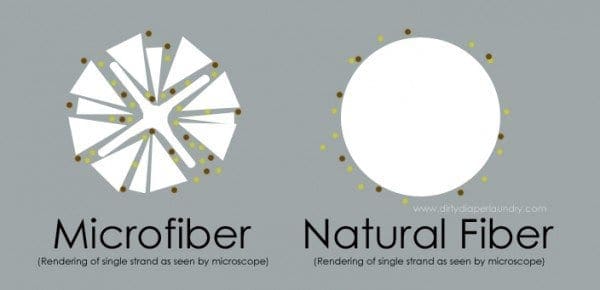
Microfiber allows us to follow Apple’s warranty rules and avoid using solvents and other products that potentially allow moisture into the openings of your AirPods. As a result, it’s likely that your headphones will laster than would otherwise have been the case.
*Some* Liquid Is Okay, but Only in Small Amounts
If something is really stuck on your AirPods, adding a little water or isopropyl alcohol to your microfiber cloth is okay. You can also use a disinfecting wipe — just make sure it doesn’t contain any bleach before you use it!
Make sure you wet the cloth with a little water or isopropyl alcohol and NOT the AirPod. Using warm water is best and preferably distilled water, where minerals and other contaminants found in tap water or spring water are removed. Once the cloth is wet, wring out all the excess liquid first. Then, you can wipe your AirPods.

Is it Okay to Use Disinfectant on my AirPods or EarPods?
Apple now says it is okay to use a 70% isopropyl alcohol wipe or Clorox disinfecting wipes on your AirPods or EarPods. DO NOT use anything containing bleach!
Just make sure the wipe or cloth is damp but not wet. Then, gently wipe the exterior surfaces of your AirPods or EarPods.
It’s critical that you do not clean the speaker mesh with any wipes or liquids, as these may cause damage.
And of course, don’t submerge the AirPods in water or any other liquid. If water enters the interior of the Pod, it could damage the speaker or hardware.
Finally, if using a little water, liquid, or damp wipe, let your Pods dry for at least 15 minutes before you put them back on or back in the case.
It’s important to let them dry naturally. So, don’t use a fan, hairdryer, or anything else. Those could make your problems worse by blowing things into your AirPods.
Though some people recommend hand sanitizers and bleach-based solutions, these are actually really bad for tech devices. These types of alcohol cleaners damage polish and may even damage the hardware. So if you need a little moisture to loosen things up, stick to water.
A Super Duper Clean
If you’re one of those iFolks who waits until it just ain’t working right, you need a more sophisticated approach. First, clean your AirPods or wireless buds with a microfiber cloth. Then, use an anti-static brush to clean a little deeper into the places that collect dirt, like your speaker screens and the seams. Gently brush these parts in one direction only. Do not brush back and forth; you are more likely to push dirt and wax inside the screens if you employ a back-and-forward motion.

Finally, listen to your AirPods’ sound quality and repeat the cleaning if necessary.
If you don’t have a small anti-static brush or don’t want to get one, use a SOFT and NEW toothbrush to brush out wax and other debris gently. Remember the brushing rule, always brush in one direction only!
Using AirPods Pro? Clean the Ear Tips Too!
- Pull off the ear tips from each AirPod and rinse the ear tips with water.
- Wipe the ear tips with a soft, dry, lint-free cloth or use a damp disinfecting wipe.
- Air-dry the ear tips before reattaching them to each AirPod.
Are AirPods Water-Resistant or Waterproof?
If you have AirPods Pro, your AirPods are water-resistant but not waterproof. The Wireless Charging Case for AirPods Pro is not waterproof or water-resistant, so be careful not to get moisture in any openings. If your case comes in contact with liquid, dry it by placing it upside down with the lid open.
If you have AirPods (1st and 2nd generation), your AirPods and charging case aren’t waterproof or water-resistant, so be careful not to get moisture in any openings. If your AirPods come in contact with liquid, including sweat from a workout, wipe them down with a dry microfiber cloth. To dry the case, place it upside down with the lid open.
Don’t Forget Your AirPod Case!
Yup, you need to clean your AirPod case too. In fact, because it’s an enclosed space, it’s arguably even more important to clean your AirPods case. Try and keep to a schedule of doing so around once per week.
Wiping this down with a microfiber cloth should remove most dirt and grime. Just make sure you clean the inside as well as the outside of the case. Debris inside your AirPods Charging Case often causes improper AirPod charging and may impact overall performance.
And remember to clean the lightning connector too! Since this is more exposed, it tends to collect grime at a faster rate than any other part. The same steps that would apply to cleaning your iPhone, iPad, or Mac charger also apply to cleaning the lightning connector for your AirPods.
Can I Clean Under My AirPod Speaker Screens?
It’s quite gross, but you can sometimes see debris appear under the speaker screen on your AirPods or headphones. While getting rid of this is quite challenging, it’s not impossible. Try these tips to do that, but be VERY careful as you could damage your AirPods if you aren’t careful.
Once you’ve cleaned under your speakers, cleaning your AirPods on a regular basis should fix the issue and stop it from recurring.
Try Getting Rid of the Debris With a Toothpick
One possible option is to use a toothpick and pick up the debris beneath your speakers. However, you need to be very careful here; don’t choose something that could break the speaker screen.
Isopropyl Alcohol
Applying a small amount of isopropyl alcohol via a microfiber cloth could potentially help you get rid of the stuff under your speaker screen. Refrain from directly pouring anything as you could damage the interior parts that help your headphones function.
Reader Tips
- For me, I find that Blu-Tack Reusable Adhesive works great. I like it because it’s a 100% dry cleaning method. You mold it, so it fits perfectly into each speaker or open space. Then just give it a tug to release. You end up seeing all the holes from the mesh, and anything that was stuck to the screen shows up on the tack! I use the Blu-Tack brand, but any brand of adhesive putty should work.
- Here’s what I do. I dip a cotton swab dip in the water or sometimes in hydrogen peroxide (that helps soften and dissolve ear wax). Then, I squeeze one drop onto the mesh of the AirPod speaker. Wait a few seconds then tap your AirPod, mesh-down, onto a hard surface to remove all the liquid physically. Follow this with some compressed air to eject any remaining liquid.
- All I needed to do was blow some air on each speaker. Use your own or a can of compressed air — just be gentle and make sure you blow dry air!
- I’m an engineer, so naturally, I tried Duct Tape! Yeah, it sounds a bit odd but trust me. Cut a small piece and wrap it with the sticky side facing outward. Then stick it to the mesh repeatedly to remove any grime. I used this method on my right AirPod and then compared it to the left, and I definitely heard a big difference in sound quality.
Keep Your AirPods Clean With These Tips
Making an active effort to keep your AirPods clean will help ensure that your headphones last much longer than they otherwise would. You should ideally clean your AirPods every day, and the case for your AirPods shouldn’t go more than a week without being cleaned. While it may seem laborious, cleaning your AirPods is actually quite easy and you only need a few items.
Hopefully, these tips — along with the recommendations from our readers — helped you and your AirPods look fresher. Let us know if you’ve tried anything else that has worked in the comments!

For most of her professional life, Amanda Elizabeth (Liz for short) trained all sorts of folks on how to use media as a tool to tell their own unique stories. She knows a thing or two about teaching others and creating how-to guides!
Her clients include Edutopia, Scribe Video Center, Third Path Institute, Bracket, The Philadelphia Museum of Art, and the Big Picture Alliance.
Elizabeth received her Master of Fine Arts degree in media making from Temple University, where she also taught undergrads as an adjunct faculty member in their department of Film and Media Arts.

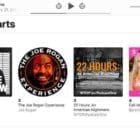


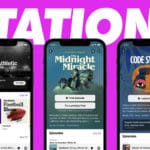





Thank you! This was super helpful and the toothbrush helped me get my headphones to work properly again! Thank you!!!!!!!!!!!!!!!!!!!!!
You guys are beyond amazing I used my old toothbrush and it worked!! Not even Apple themselves helped me thank you guys so much and keep up the amazing work!!!
The tooth brush worked.
OMG…the volume issue was driving me nuts.
I almost threw them away and bought a new set…the duct tape was the key…best solution out of all of them
These tips helped us to clear our Airpods and earphones easily. Everyone should read this post.