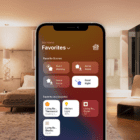Apple’s AirPods have revolutionized the wireless earbud market, offering high-quality audio, ease of use, and seamless integration with Apple devices. However, like any technology, they can sometimes encounter issues.
Whether you’re dealing with connectivity problems, audio glitches, or charging difficulties, there are several troubleshooting steps you can take to get your AirPods working again. This comprehensive guide will walk you through these steps to help resolve common AirPods issues.
Contents
What Are AirPods?
AirPods are wireless Bluetooth earbuds designed by Apple Inc. They were first introduced in September 2016 alongside the iPhone 7 and iPhone 7 Plus, and have since become a popular accessory for Apple device users. AirPods are designed to provide a seamless and convenient listening experience, with features such as automatic pairing, easy setup, and Siri integration.
AirPods come in three different models: AirPods (1st & 2nd Gen), AirPods Pro, and AirPods Max. The first two generations of AirPods feature a universal fit, while AirPods Pro come with interchangeable silicone ear tips for a more customizable and secure fit. AirPods Max, on the other hand, are over-ear headphones that offer high-fidelity audio and active noise cancellation.
All AirPods models come with a charging case that provides additional battery life and serves as a convenient storage solution. The charging case can be charged using a Lightning cable or a Qi-compatible wireless charging pad, depending on the model. AirPods Pro and AirPods Max also feature active noise cancellation and transparency mode, allowing users to control the amount of ambient noise they hear while wearing the earbuds.
AirPods are compatible with a wide range of Apple devices, including iPhones, iPads, Macs, and Apple Watches. They can also be used with non-Apple devices that support Bluetooth connectivity. However, some features, such as automatic pairing and Siri integration, may be limited or unavailable on non-Apple devices.
AirPods Not Working? Basic Troubleshooting Steps
Whether you’re facing challenges with connecting to your device, experiencing poor sound quality, or dealing with unresponsive AirPods, such setbacks can be more than just inconvenient. Fortunately, many of these problems can be resolved through some basic troubleshooting steps. This section of the article is designed to guide you through simple yet effective solutions to get your AirPods functioning optimally again.
AirPods Not Connecting?
It can be quite frustrating when you’re attempting to relax with a movie on your Mac or focus on some work, but your AirPods refuse to connect. Fortunately, there’s a solution to restore functionality without merely switching Bluetooth on and off. This technique effectively terminates the Bluetooth background processes, leading to a temporary disconnection of all your Bluetooth accessories.
- Open the Terminal app on your Mac.
-
-
sudo pkill blued
-
- Hit the Enter key.
- When prompted, enter your admin password.
- Press the Enter key again.
- Wait a few moments.
After a few moments, you’ll be able to try and reconnect your AirPods to your Mac. However, if this doesn’t work, there’s another command that you can enter.
- Open the Terminal app on your Mac.
-
-
sudo pkill bluetoothd
-
- Hit the Enter key.
- When prompted, enter your admin password.
- Press the Enter key again.
- Wait a few moments.
In some cases, you might want to try and restart your Mac after entering the command, but still, wait a few moments so that the command can be run by your Mac.
Find Lost AirPods
That sinking feeling when you realize your AirPods are nowhere to be found is all too familiar. Whether they’ve slipped out of your pocket on a run or disappeared under a pile of laundry, misplacing these tiny earbuds can be stressful. Luckily, Apple’s “Find My” network has your back! In this section, we’ll guide you through effective strategies to help you reunite with your missing AirPods, so you can get back to enjoying your favorite audio.
- Make sure your AirPods are connected to your iPhone.
- Open the Settings app on your connected iPhone.
- Tap the name of your AirPods.
- Scroll down and tap Show in Find My.
- Tap the Find button.
- Start moving around to locate your AirPods, following the on-screen directions and instructions.
If you’re trying to find lost AirPods earbuds, the “Find My” feature will display three different screens: “far”, “near”, and “here”. You’ll see a small dot in the center with a blue circle that expands until it fills the screen. At the bottom, you’ll find options to cancel the search or play a sound to help you locate your missing AirPods.
Battery Dies Too Quickly
Prior to initiating the process of resolving AirPods battery drain issues, it’s crucial to ensure that both your iPhone and AirPods are running the latest updates. Additionally, Apple has been releasing regular updates for the AirPods. However, the process of updating your AirPods isn’t as straightforward as simply clicking an “update” button. Here are the steps you need to follow:
- Ensure that your AirPods are paired and connected to your iPhone.
- Listen to music for up to one minute.
- Place the AirPods back into the charging case.
- Connect the charging case to power via the Lightning port or on a wireless charger.
- Charge your AirPods for at least 30 minutes.
- Open the case lid and make sure that your AirPods are again connected to your iPhone.
- Leave the lid of the charging case open to ensure that the AirPods are connected to your iPhone.
- Wait.
While a shorter battery lifespan on your AirPods can be a source of frustration, these troubleshooting steps should help manage the issue. If nothing seems to improve the situation significantly, it might be time to consider a battery replacement service provided by Apple or authorized repair centers. This can breathe new life into your beloved earbuds.
Clean Your AirPods
To maintain the performance and hygiene of your AirPods, it’s essential to clean them regularly. Here’s a step-by-step guide on how to clean your AirPods, including the charging case and ear tips.
Cleaning the AirPods
- Use a soft, dry, lint-free cloth to gently wipe the exterior surfaces of your AirPods. Avoid using any liquids or abrasive materials that could damage the speaker mesh.
- For the microphone and speaker meshes, use a dry cotton swab or a soft-bristled brush to gently remove dirt and debris. Be careful not to press too hard, as this could push wax through the mesh.
- If you have removable silicone ear tips, such as those found on AirPods Pro, you can soak them in warm, soapy water for 30 minutes. Agitate the container to loosen up any gunk. After soaking, use a clean cloth or cotton swab to remove any remaining earwax or dirt, and let the silicone tips dry completely before reattaching them.
Cleaning the Charging Case
- Use a soft, dry, lint-free cloth to wipe away any dirt from the charging case. You can slightly dampen the cloth with water or alcohol, but be careful not to get any liquid inside the charging ports.
- If you have a wireless charging case, clean the metal contacts with a soft, dry, lint-free cloth. Do not use abrasive materials or put anything in the charging ports to avoid damaging them.
Additional Tips
-
Do not submerge your AirPods or the charging case in water or any cleaning agents.
-
Avoid using sharp objects, such as safety pins, to clean the speaker or microphone mesh, as they could puncture the speaker.
-
If your AirPods are exposed to substances that may cause stains or damage, such as soaps, shampoos, lotions, or perfumes, wipe them clean with a cloth slightly dampened with fresh water and dry with a soft, dry, lint-free cloth. Make sure they are completely dry before placing them in the charging case.
By following these steps, you can keep your AirPods clean and in good working condition, ensuring a better listening experience and preventing potential ear infections.
Reset Your AirPods
Before exploring alternative solutions for troubleshooting your AirPods Pro, it’s advisable to start by resetting them. This procedure is straightforward and ensures that the AirPods disconnect from any devices they’re paired with.
- Place both AirPods buds in the charging case
- Ensure that the charging case has some battery remaining
- Locate the small button on the back of the case
- Press and hold the button for at least 15 seconds
While pressing the button, keep an eye on the charging indicator located on the case’s front. Initially, it will blink white, followed by a shift to amber after a brief period. When the indicator turns amber, it signifies that the AirPods Pro have successfully reset.
Next, simply open the case, unlock your iPhone, and proceed to pair both devices as you initially did when you first got them. It’s crucial to understand that this process will remove the AirPods Pro from all devices linked to your iCloud account, not just your iPhone.
AirPods Keep Pausing
If you’re finding your AirPods randomly pausing your music, podcasts, or videos, it’s a frustrating scenario. Whether you’re mid-workout, engrossed in an audiobook, or simply trying to relax with a playlist, these interruptions shatter your immersive audio experience.
Don’t worry, you’re not alone! There are several reasons behind this annoying behavior. From low batteries to faulty sensors, there could be various culprits. There’s a good chance it has something to do with Automatic Ear Detection. Here’s how you can toggle this feature on and off to see if that’s causing your problems:
- Open the Settings app on your iPhone or iPad.
- Tap Bluetooth.
- Under the My Devices section, locate your AirPods Pro.
- Tap the i button to the right of your AirPods Pro.
- Tap the toggle next to Automatic Ear Detection to the Off position.
AirPods Tips, Tricks, and Guides
AirPods Troubleshooting
Conclusion
Troubleshooting AirPods issues can often be straightforward with the right steps, from basic checks and cleanings to firmware updates and Apple Support. By following this comprehensive guide, you can resolve common problems and optimize your AirPods’ performance for a better listening experience.
Remember, regular care and proper usage can extend the lifespan of your AirPods and ensure they continue to provide high-quality audio seamlessly integrated into your daily life. For unresolved issues, consulting with Apple Support can provide you with professional assistance and potential replacement options.