It shouldn’t come as much of a surprise that Apple waited a few years before releasing a successor to the original AirPods Pro. For one, those earbuds were so far ahead of the competition that it gave Apple a bit of a cushion, relieving any pressure to release a new version. But it also allowed Apple to go to listen to feedback to determine what features should be available on the AirPods Pro 2.
Related Reading
- AirPods Pro 2 Bring Better ANC and Longer Battery Life
- Everything Announced at Apple’s iPhone 14 Event
- AirPods Not Working? Troubleshoot Your Problems
- Spatial Audio on the AirPods Max Is an Absolute Game-changer
- AirPods Pro—The Complete Guide
Along with offering incredible Active Noise Cancelation, the AirPods Pro are also well-known for its Transparency mode. This allows you to hear the world around you, without needing to take your AirPods out of your ears, allowing you to keep listening to your favorite playlist or a podcast. And while the original AirPods Pro were pretty great, the AirPods Pro 2 are even better.
What is Adaptive Transparency?
Thanks to the new Apple H2 chip found in the AirPods Pro 2 this will automatically adjust the intensity of the Transparency Mode. So when you’re walking down the street and a fire engine passes with its sirens blasting, you won’t have to worry about your eardrums bursting. The AirPods Pro 2 will automatically make the necessary adjustments in order to avoid damaging your hearing.
However, that’s only one piece of the equation, as you might be in the middle of a conversation and it’s difficult to hear the other person. In that event, the AirPods Pro 2 will enhance the spoken words, making it easier for you to actually listen to what the other person has to say before you respond.
How to Use Adaptive Transparency on AirPods Pro 2
While the current iteration of Transparency Mode is still considered an industry leader, there were some limitations. For example, if you activated Transparency Mode, the construction vehicle driving might feel like your ears were going to burst. And while it doesn’t seem as though you will be able to manually adjust the effectiveness of Transparency on AirPods Pro 2, Apple still has you covered.
- Make sure your AirPods Pro 2 are connected to your iPhone.
- Open the Settings app on your iPhone.
- At the top of the page, tap the name of your AirPods Pro 2.
- Scroll down and tap the toggle next to Adaptive Transparency.
If you haven’t used Transparency Mode before, your first time listening to something with Adaptive Transparency might be a bit jarring. However, you’ll quickly become acclimated to the “muffled” noises of the world around you. This is also great as you will be able to hear when someone starts talking to you, and can pause the music playing ahead of time instead of the other person just getting frustrated that they can’t hear you.
Andrew Myrick is a freelance writer based on the East Coast of the US. He enjoys everything to do with technology, including tablets, smartphones, and everything in between. Perhaps his favorite past-time is having a never-ending supply of different keyboards and gaming handhelds that end up collecting more dust than the consoles that are being emulated.







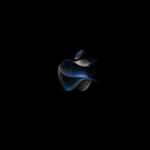


Write a Comment