Today, we’re going to delve into the world of Apple’s AirPods, specifically focusing on a feature that enhances your audio experience: Adaptive Audio. If you’re an AirPods user and want to make the most of your device, you’re in the right place. In this blog post, we’ll guide you through the process of using Adaptive Audio with your AirPods. Let’s get started!
Related Reading
Contents
What is Adaptive Audio?
Adaptive Audio is a feature available on AirPods Pro and AirPods Max. It uses computational audio to adjust the sound in real-time, based on the shape of your ear and the fit of the earbuds. This ensures that you get a consistent listening experience, no matter how you wear your AirPods.
How Does Adaptive Audio Work?
Adaptive Audio works by using advanced algorithms and the microphones in your AirPods to continuously monitor and adjust the audio. Here’s a step-by-step breakdown of the process:
- Hearing Test: When you first set up Adaptive Audio, you’ll be asked to take a hearing test. This test plays a series of sounds at different frequencies and volumes, and you’ll indicate whether you can hear each sound. The results of this test are used to create a personalized hearing profile.
- Fit Test: Next, you’ll take a fit test. This test uses the microphones in your AirPods to detect how well they fit in your ears. If the fit isn’t optimal, you’ll receive suggestions on how to improve it.
- Real-Time Adjustments: Once the hearing and fit tests are complete, Adaptive Audio will continuously monitor and adjust the sound based on your hearing profile and the fit of your AirPods. This ensures that you always get the best possible sound quality.
Adaptive Audio is a powerful feature that can significantly enhance your listening experience on your AirPods. By understanding how it works and how to enable it, you can take full advantage of this feature and enjoy your favorite music, podcasts, and more in a whole new way.
How to Use Adaptive Audio with AirPods
Now, let’s get to the main topic of this blog post. Here’s a step-by-step guide on how to use Adaptive Audio with your AirPods:
- Update Your Devices: Before you start, make sure your AirPods and your connected Apple device (iPhone, iPad, etc.) are updated to the latest version. Apple often releases updates to improve functionality and compatibility, so it’s always a good idea to keep your devices updated.
- Connect Your AirPods: Connect your AirPods to your Apple device. You can do this by opening the lid of your AirPods case near your device and following the on-screen instructions.
- Navigate to Settings: On your Apple device, open the ‘Settings’ app.

- Go to Bluetooth Settings: In the ‘Settings’ app, tap on ‘Bluetooth’.
- Select Your AirPods: Under ‘My Devices’, tap on the ‘i’ icon next to your AirPods.
- Enable Adaptive Audio: In the ‘Audio Accessibility Settings’, tap on ‘Headphone Accommodations’. Then, turn on ‘Adaptive Audio’.
And that’s it! You’ve successfully enabled Adaptive Audio on your AirPods.
Conclusion
Using Adaptive Audio with your AirPods can significantly enhance your listening experience. It adjusts the sound in real time, ensuring that you get the best audio quality, no matter how you wear your AirPods. So, the next time you listen to music, watch a movie or make a call with your AirPods, remember to enable Adaptive Audio for the best experience.
Remember, AirPods are more than just wireless earbuds. They’re a powerful audio device that offers a range of features to enhance your listening experience. So, explore, experiment, and make the most out of your AirPods.
Stay tuned for more tips and tricks on how to get the most out of your tech devices. Happy listening!
Please note that the AirPods’ interface and functionality may change with updates and different versions of the software. Always refer to the latest official Apple resources and your device’s manual for the most accurate, up-to-date information.
Andrew Myrick is a freelance writer based on the East Coast of the US. He enjoys everything to do with technology, including tablets, smartphones, and everything in between. Perhaps his favorite past-time is having a never-ending supply of different keyboards and gaming handhelds that end up collecting more dust than the consoles that are being emulated.

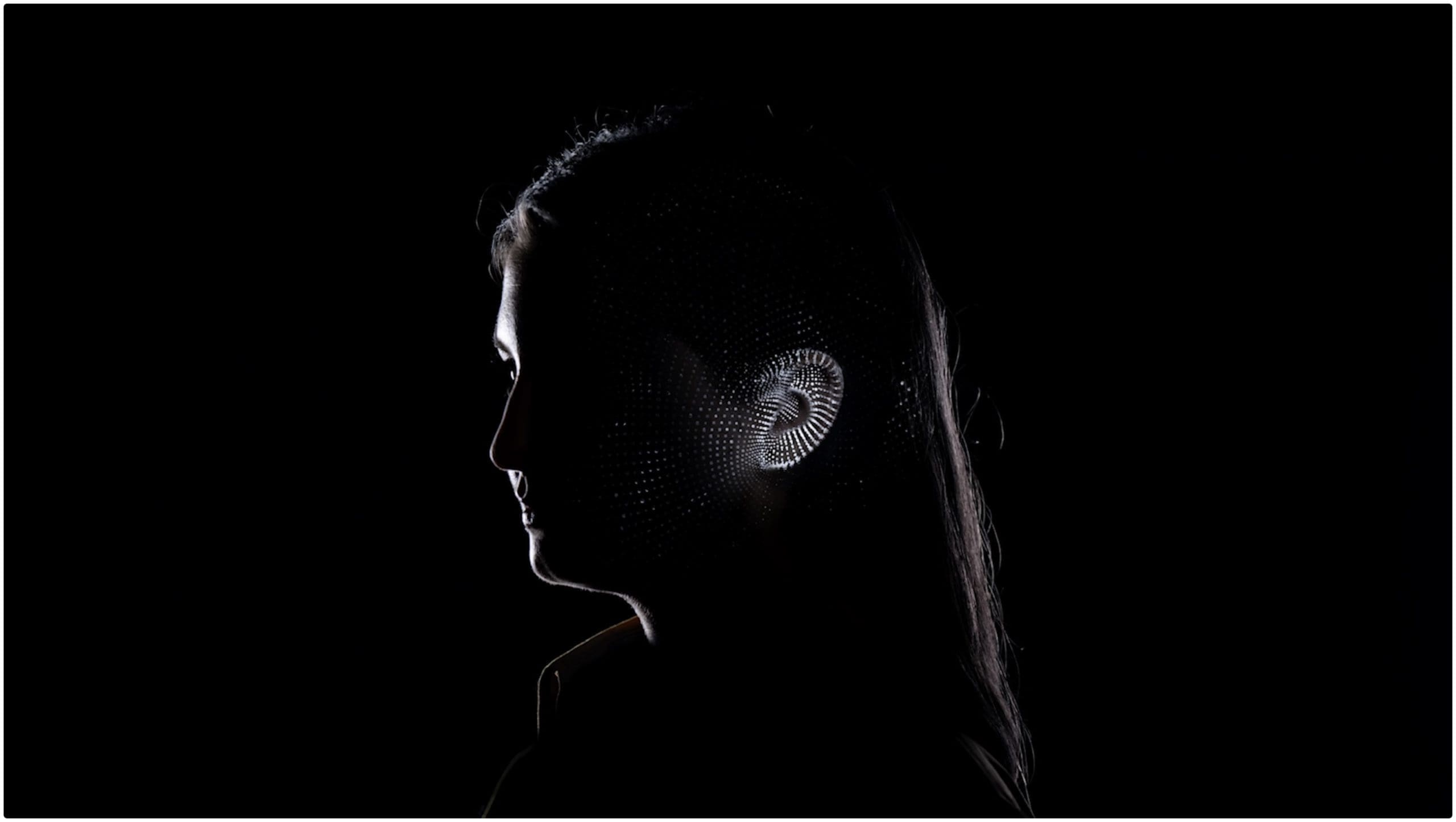
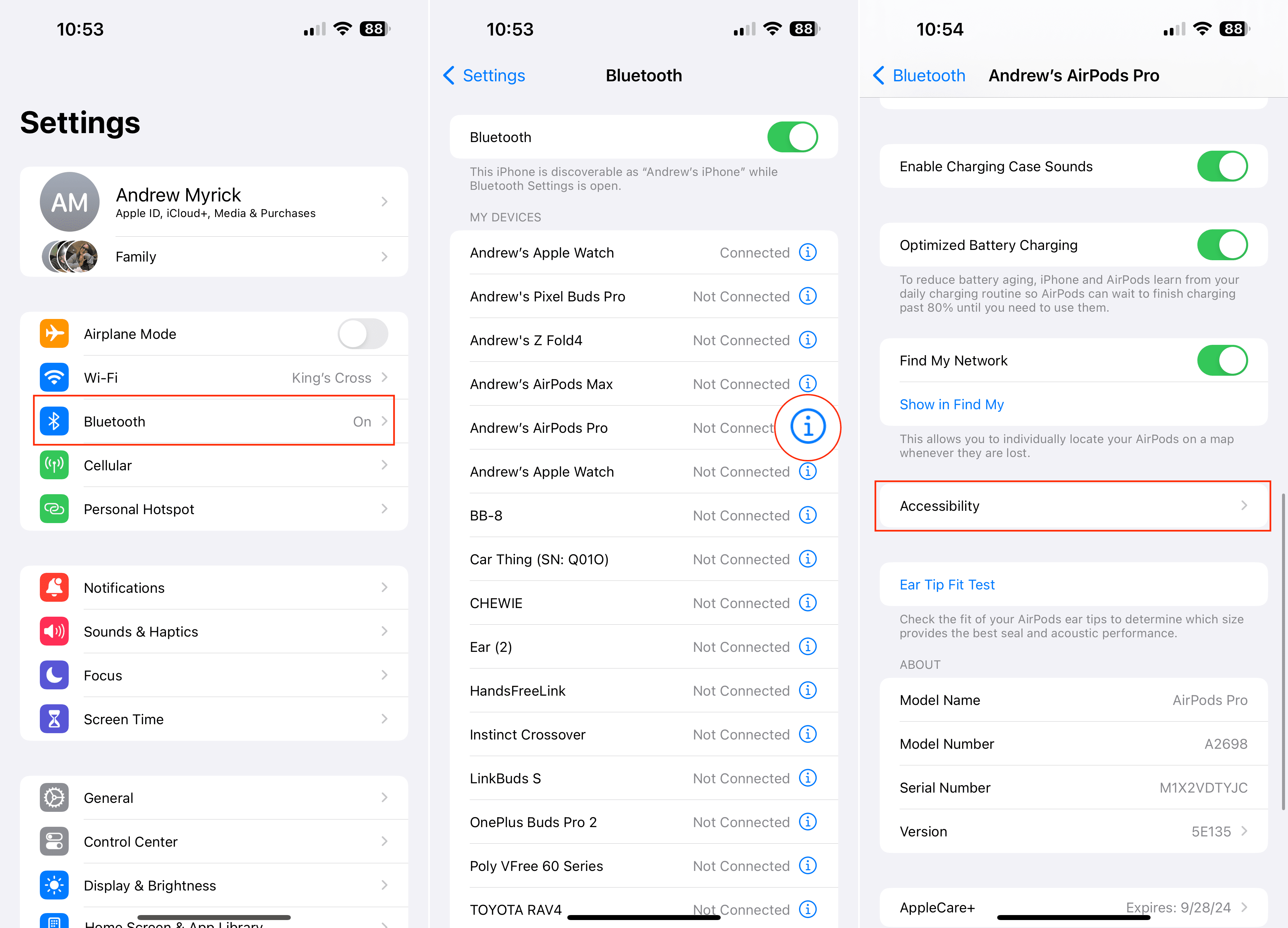
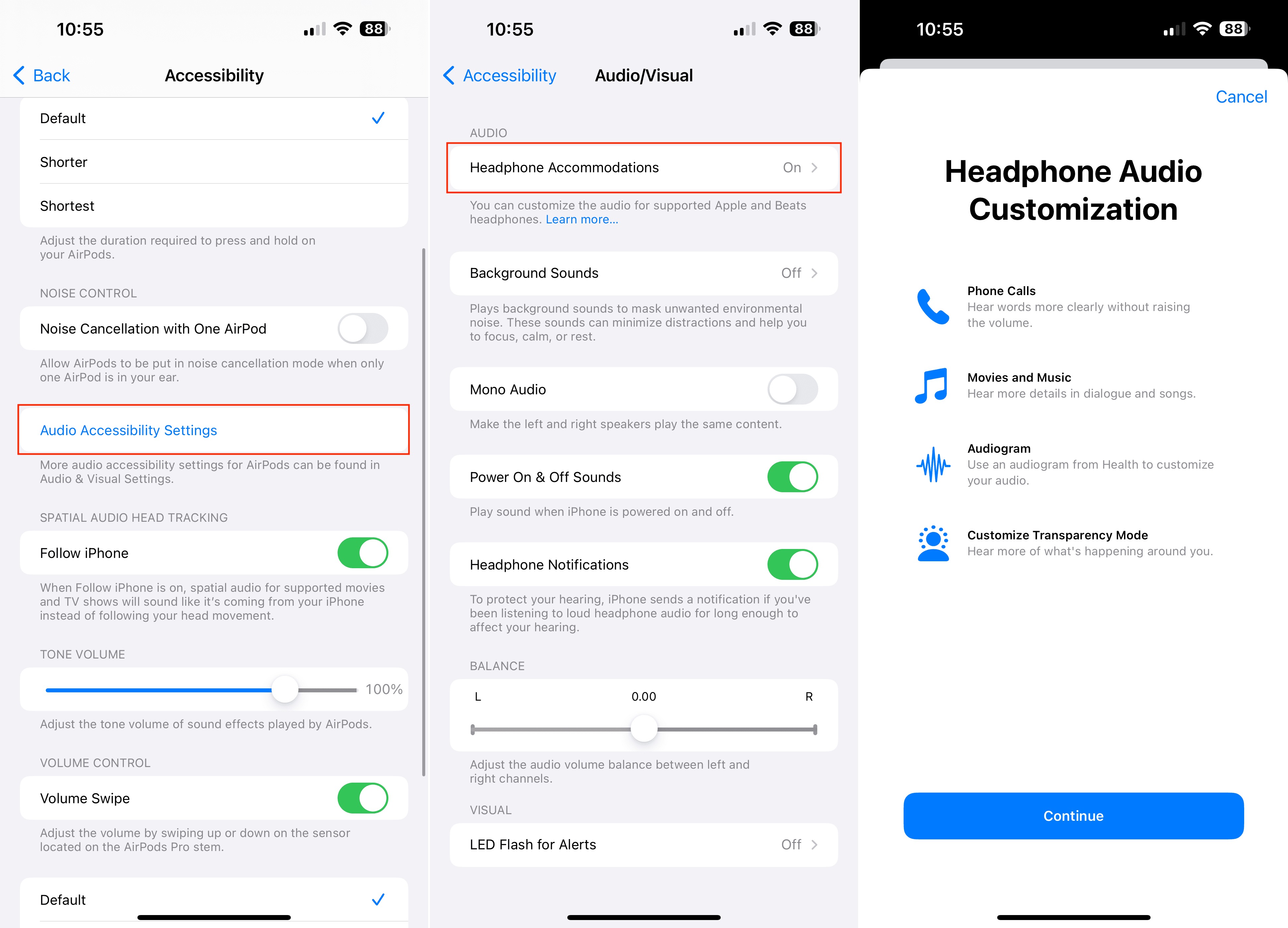









Write a Comment