Now that we’re in the age of wireless technology, stretching the cable on your earphones to watch a film with a friend should be a thing of the past. Almost everybody has AirPods, and with Shared Listening in iPadOS and iOS 13, we can both listen to audio from the same device at the same time.
Well, we should be able to do that, but it isn’t always the case. If you can’t get Shared Listening working on your AirPods or PowerBeats Pro, you certainly aren’t the only one.
In this post, we’ve explained everything you need to know about Shared Listening, including how to fix problems with it.
Contents
Quick Tips
Check out these quick tips to get Shared Listening working again, or read the full post below:
- Restart the iPhone or iPad you’re trying to share audio from.
- Reset both sets of earphones, then pair them to your device again.
- Close the app on your device, then try listening to audio from another app.
- Try pairing both sets of earphones from the Bluetooth Settings.
- Update iOS or iPadOS on your device to the latest public release.
Related:
- Siri not announcing your messages on your AirPods or Beats? How to fix it
- Share your audio and announce messages using your AirPods and iOS 13
- “Hey Siri” not working on your AirPods 2? Here’s how to fix it!
- Will iOS 13 be delayed and released later than September?
- 5 hidden iOS 13 gems that no-one is talking about
Sometimes referred to as Audio Sharing, Shared Listening allows two sets or wireless earphones to connect to the same iPhone, iPad, or iPod touch. That way, you can both enjoy the same music, watch the same YouTube video together, or squeeze up around the same screen to share a movie on a long trip.
Shared Listening is one of the many new features in iPadOS and iOS 13, which we’re expecting to release any day now! Although beta testers have been enjoying the software for months.

If you watched WWDC 2019, you saw how effortless Shared Listening is supposed to be to use. Simply bring your device next to your friend’s device and a notification appears asking if you’d like to share audio.
It’s like magic! Just like the AirPods pairing notification.
Of course, both devices should already have their own set of AirPods or PowerBeats Pro paired. And it doesn’t always work as seamlessly as Apple would like us to believe; otherwise you wouldn’t be reading this post.

The most likely reason you can’t get Shared Listening to work is that your devices aren’t compatible with the feature. Shared Listening only works on iPhone, iPad, or iPod touch devices released after 2016. And they must also be running iPadOS, iOS 13, or later.
So that means you need one of the following devices:
- iPhone 8 or later.
- iPad Pro 12.9-inch (2nd generation) or later.
- iPad Pro 11-inch, 10.5-inch, or 9.7-inch.
- iPad Air (3rd generation) or later.
- iPad Mini (5th generation) or later.
- iPod touch (7th generation) or later.
There’s not yet any support for Apple TV, HomePod, or even Mac! Hopefully we can expect this with future software releases.
What’s more, you can only use Shared Listening with AirPods or PowerBeats Pro. It doesn’t matter which generation AirPods you have. But no other wireless earphones work with the feature.

Even when you’re using a compatible device with AirPods or PowerBeats Pro you still might enough problems with Shared Listening. Plenty of users have already experienced problems or been unable to get the feature to work.
If that’s happening to you, use our troubleshooting steps below to fix it. Test if Shared Listening or Audio Sharing is working again after each step, and let us know in the comments at the bottom which step works for you.
Step 1. Restart the iPhone or iPad
Have you tried turning it off and on again? This troubleshooting suggestion should always be one of the first things you do when anything stops working on any of your devices.
Close every app on your iPhone, iPad, or iPod touch. You can do this by double-clicking the Home button or swiping up from the bottom of the screen then pushing every app off the top.
Now press and hold the Side button with either Volume button until you’re prompted to “slide to power off.” Wait at least 30 seconds for your device to power off before pressing the Side button again to restart it.
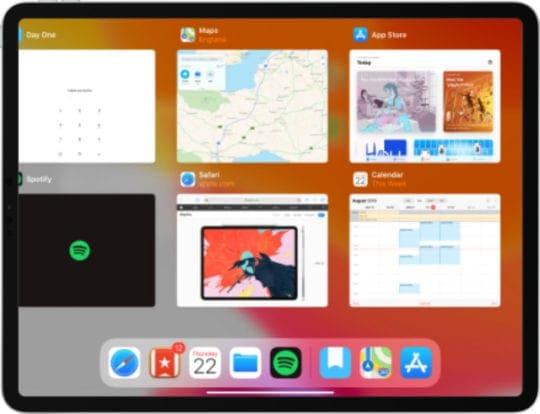
Step 2. Reset both sets of earphones
There might be a syncing problem with your AirPods or PowerBeats Pro that is causing problems with Shared Listening. The simplest solution for this is to unpair and reset your wireless earphones, then pair them to each device again.
Make sure you do this for both sets of AirPods or PowerBeats Pro you want to use Shared Listening with.
How do I reset my AirPods?
- Unpair your AirPods from their current device:
- Go to Settings > Bluetooth.
- Tap the ‘i’ button next to your AirPods.
- Choose ‘Forget This Device’ then tap confirm.
- Return your AirPods to the charging case and close the lid.
- After 30 seconds, open the lid again.
- Press and hold the Setup button on the back of the case.
- Keep holding the button until the status light flashes from amber to white.
- Now pair your AirPods with your device again.

Depending on whether you have a wireless charging case or not, the status light may be inside the lid or on the front of the case. Image from Apple.
How do I reset my PowerBeats Pro?
- Unpair your PowerBeats Pro from their current device:
- Go to Settings > Bluetooth.
- Tap the ‘i’ button next to your PowerBeats Pro.
- Choose ‘Forget This Device’ then tap confirm.
- Return your PowerBeats Pro to the case and leave the lid open.
- Press and hold the System button in the case.
- Release the button after 15 seconds or when the light flashes red and white.
- Now pair your PowerBeats Pro with your device again.

For PowerBeats Pro the status light is outside and the System button is inside the case. Image from Beats by Dre.
Step 3. Try using a different app on your device
Shared Listening is supposed to work across all the apps on your iPhone, iPad, or iPod touch — provided you’re using iPadOS, iOS 13, or later. But a software bug might mean you need to try using a different app.
If you’re trying to share audio through Apple Music, try watching a video on YouTube. Or if you’re trying to enjoy a movie in the Apple TV app, try streaming one on Netflix instead.
If one app works and the other doesn’t, look for updates for that app in the App Store. There might be a bug with the current version that’s causing problems.
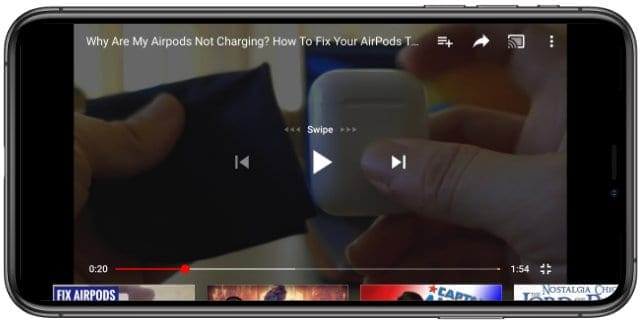
Step 4. Try pairing both sets of earphones to the same device
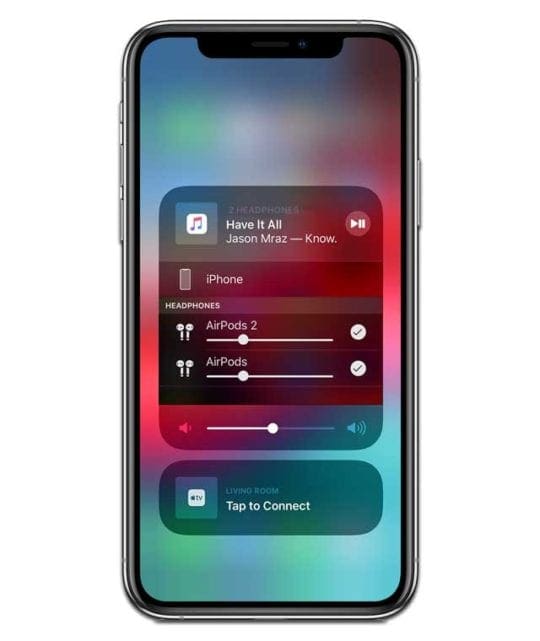
It’s not a slick as Shared Listening, but with Bluetooth 5.0 you should be able to pair both sets of earphones to the same device to listen to the same thing.
This is as simple as pairing each set of AirPods or PowerBeats Pro with the device you’re trying to share audio from. Just pair them as you normally would, one after the other from the Bluetooth settings.
Now swipe down to access Control Center and tap the AirPlay button to see your audio devices. You should be able to turn on each set of earphones to have them both playing audio at the same time.
Step 5. Update iOS or iPadOS on your device
If Shared Listening is still not working for you, try updating your device to the latest version of iPadOS or iOS. Apple frequently releases small patch updates to its software, designed to fix annoying bugs like this.
Connect your iPhone, iPad, or iPod touch to the Internet and go to Settings > General > Software Update. Install the latest available version of your software.
If you’re using beta software, consider downgrading to the latest public release. Beta software is unfinished and particularly prone to errors like Shared Listening not working.
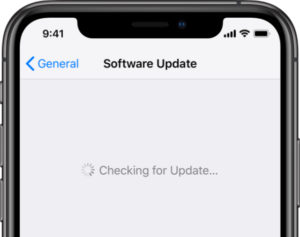
Let us know your experience with Shared Listening in the comments. Are you a fan of Apple’s new feature or do you miss the opportunity to get close to your crush by sharing a set of earphones on the bus?

Dan writes tutorials and troubleshooting guides to help people make the most of their technology. Before becoming a writer, he earned a BSc in Sound Technology, supervised repairs at an Apple Store, and even taught English in China.

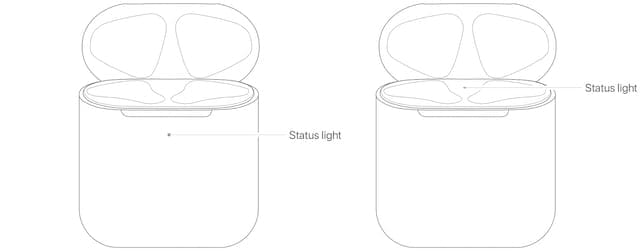










Write a Comment