Having your AirPods disconnect the other person during calls — or situations where the person on the other side can’t hear you — is one of the most annoying iPhone issues. And despite the problem being around for multiple years, it seems as though it still hasn’t been fully patched. Nonetheless, you can try a number of things to solve the problem from your iPhone — in addition to trying different things with your AirPods.
Today, we’ll walk you through the different things you can do to solve the problem if your AirPods continuously disconnect people during your calls.
Contents
- Quick Tips
- AirPods Keep Disconnecting During Calls: The Symptoms
- AirPods Disconnecting Calls: How to Fix
- When Nothing Works to Fix the AirPods Disconnecting Calls Bug…
- AirPods Failing to Connect to an iPhone or Device?
- What if One of the AirPods Doesn’t Work At All?
- Turn Off the “Calls on Other Devices” Feature
- Use These Tips if Your AirPods Continually Disconnect Calls on Your iPhone
- Reader Tips
Quick Tips 
Follow These Quick Tips To Fix Problems With AirPods Disconnecting or Other Sound Problems
- Check the charge level for your AirPods and if needed, charge them up!
- Toggle Bluetooth off and on.
- Turn Off Wi-Fi.
- Use a single AirPod instead of both.
- Change your AirPods’ microphone to always right or always left.
- Turn off Automatic Ear Detection.
- Forget AirPods and then Re-Pair.
- Clean your AirPods.
- Reset the AirPods using the AirPod Case.
- If all else fails: Use wired headphones as a stop-gap.
AirPods Keep Disconnecting During Calls: The Symptoms
First off, you are not alone. Several of our Apple ToolBox readers report that their spanking new Apple AirPods are randomly disconnecting calls. This AirPods disconnecting calls issue seems to have no discernible reason or pattern. And some users say these problems occur multiple times, one right after. These issues force iFolks to manually reconnect their AirPods and their calls many times, especially when on longer calls.
Apparently, AirPods are connecting fine to other audio activities, like listening to music, using apps like Pandora and Spotify, listening to audiobooks, playing games, or watching movies and TV shows.
Unfortunately, this disconnecting issue appears on all kinds of calls. That could be ordinary carrier calls, but it may also happen when using apps like Skype and WhatsApp. During these person-to-person calls, the call gets disconnected midway or intermittently — and it can sometimes happen multiple times.
Of course, AirPods will occasionally drop their Bluetooth signal. This is part of the package and pain with Bluetooth accessories, but the benefits normally outweigh the drawbacks. However, what we are talking about happens much more often with AirPods than with normal Bluetooth headphones. Moreover, Siri seems to not work when this issue persists.
Given that our readers have replicated this scenario multiple times, we tend to think this is either a hardware and product defect or an iOS software bug.
It also appears that when you opt to use only a single AirPod in just one ear, this problem occurs much less frequently than when both AirPods are in your ears.
We don’t know why, but that’s what our readers report to us. So, as a temporary fix, try using just one AirPod to make your calls.
AirPods Disconnecting Calls: How to Fix
Now that you know what happens to other users when your AirPods continuously disconnect calls, let’s look at how you can solve the problem. Below are our top tips.
Fully Charge your AirPods
The first place to start is by ensuring that your AirPods have enough battery. Naturally, you cannot use your headphones to their maximum potential if you don’t have enough charge on your device.
To charge your AirPods, simply put them in your AirPods case. You can check how much your headphones have charged by opening the case lid and holding your AirPods next to your iPhone. Here, you’ll also see how much battery your AirPods case has; if you need to charge your case, simply connect it to your computer or plug socket.
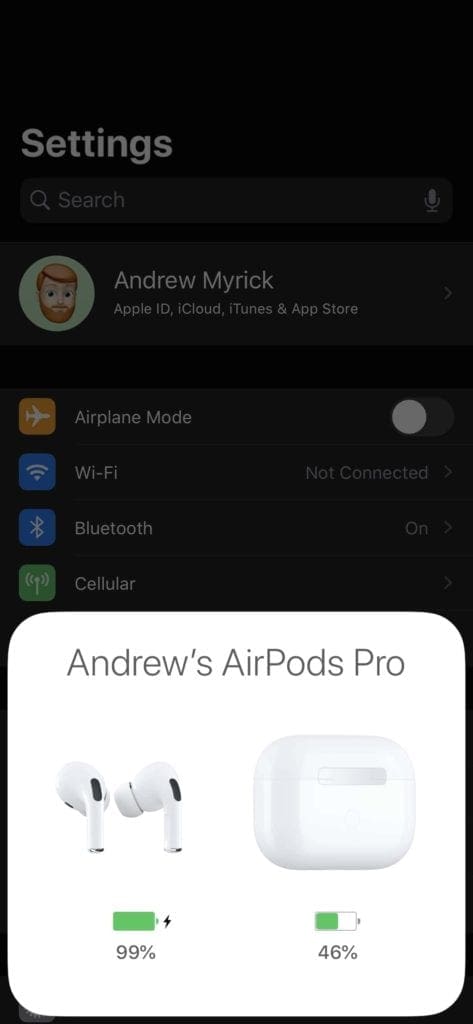
You can also check battery status via the Batteries widget to show the charge status of your AirPods and the AirPod Case or ask Siri: “How’s the battery on my AirPods?”
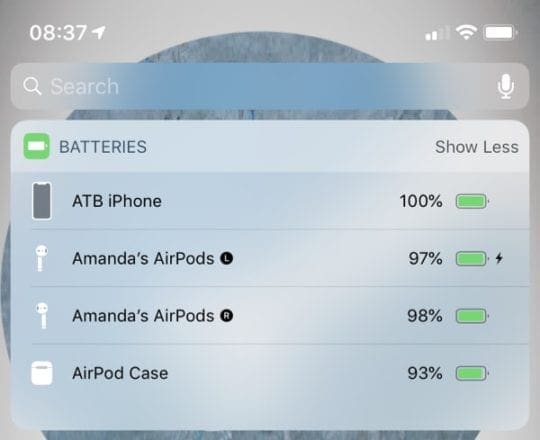
Turn Bluetooth OFF and then back ON
If you’ve fully charged your AirPods and continue to have problems with your headphones disconnecting during a call, you should next try turning Bluetooth off and on again. You can do this by going to the Control Center and tapping the Bluetooth icon. Alternatively, follow the steps below.
- Go to Settings > Bluetooth.
- Toggle Bluetooth OFF.
- Wait 15-20 seconds.
- Toggle Bluetooth back ON.
Check YourAirPods’ Microphone Setting
You should also make sure that your AirPods don’t have any microphone settings that could cause a possible conflict with how your device works. Below are the steps you should follow to check your microphone settings.
- Open your AirPod Case.
- Go to Settings > Bluetooth.
- Select your AirPods and press the “i” icon.

- Select Microphone from the menu option.
- The default is Automatic meaning that both your AirPods act as the microphone.
- Try changing this to Always Left or Always Right. This sets the microphone to use only the left or right AirPod.

Reset Your AirPods Via the AirPod Case
You can also try resetting your AirPods. To do this, you’ll need to place your headphones back in their case.
- Place your AirPods in the case.
- Close the AirPod case lid, wait 15 seconds, and open the lid.
- Check the AirPods status light, located on the front of the case or just inside the case between the two spaces for your AirPods. It should flash white.

- Make sure your AirPods are inside the case.
- Press and hold the AirPods case’s back Setup button for at least 15 seconds until you see the status light flash amber a few times, followed by flashing white.

Find the Setup button on the back of your charging case.
Reset Network Settings on iPhone
Another possible solution is to reset your iPhone’s network settings. Here are the steps to follow for that:
- Settings > General > Transfer or Reset iPhone.
- Tap Reset and select Reset Network Settings.
- Enter your passcode if required.
Note that this will wipe your saved Wi-Fi networks, VPN settings, etc. So, you should make a note of these and keep them handy for later. However, it will not wipe your photos and whatnot.
You can also try resetting all settings by tapping Reset All Settings, which will change all of your customized iPhone settings. But again, it will not wipe your files and folders.
Forget Your AirPods
Forgetting your AirPods and reconnecting them might help mitigate any problems you’ve been having with your calls constantly disconnecting. Follow these instructions:
- Go to Settings > Bluetooth.
- Select your AirPods.
- Press the “i” icon.
- Choose Forget this Device.

- Restart your iPhone.
- Follow the onscreen prompts to reconnect and Repair your AirPods.
- Press and hold the reset button on the back of the AirPod case for 15 seconds and then release it.
Restart Your iPhone or Force Restart
To restart your iPhone, press the standby button and one of the power buttons if your iPhone uses Face ID. Otherwise, hold the standby button if you use Touch ID instead. When the slide to power off option appears, turn off your device. Wait for it to switch off before turning it back on via the standby button. Then, connect your AirPods and try again.
Force Restart iPhone
If restarting your iPhone like normal didn’t work, try a force restart instead:
- On an iPhone 6S or below plus all iPads & iPod Touches, press Home and Power at the same time until you see the Apple logo.
- For iPhone 7 or iPhone 7 Plus: Press and hold both the Side and Volume Down buttons for at least 10 seconds, until you see the Apple logo.
- On an iPhone 8 and above: Press and quickly release the Volume Up button. Then press and quickly release the Volume Down button. Finally, press and hold the Side button until you see the Apple logo.

Turn off Automatic Ear Detection
Another possible solution to this issue is to switch off Automatic Ear Detection. Follow these steps to do that.
- Go to Settings > Bluetooth.
- Select your AirPods.

- Toggle Automatic Ear Detection off. AirPods no longer sense when they’re in your ear, and all audio plays to your AirPods whether or not you’re wearing them.
When Automatic Ear Detection is ON, and you’re not wearing your AirPods, audio plays through your device’s speakers.
Unpair your Apple Watch
One of our readers, DudeMan, discovered that his Apple Watch caused issues with his AirPods maintaining phone connections. Like many of us, his AirPods disconnected during phone calls only, at random times.
To figure out the problem, he performed a full restore on his paired iPhone. And he noticed that this full restore appeared to fix the issue.
He then started adding back in features one by one and tested his phone connection each time. The AirPods disconnecting calls bug resurfaced after he paired his Apple Watch. Unpairing his Apple Watch on the iPhone fixed it immediately.
So, try unpairing your Apple Watch to see if you can then use your AirPods normally. Here are the steps you should follow:
- Go to the Watch app on your iPhone.
- Tap All Watches in the top left-hand corner.
- Select the information icon.
- Select Unpair Apple Watch at the bottom of the screen.
It’s not an ideal solution and certainly not a long-term solution. But it does do the trick until a more permanent fix is available.
When Nothing Works to Fix the AirPods Disconnecting Calls Bug…
Sometimes, problems like this aren’t fixed despite our efforts and actions. They need Apple’s care and specialists’ hands.
So, if you are still stuck with dropped calls when using your AirPods, it’s time to contact Apple Support and visit a local store so their Geniuses can collect diagnostic data from your iPhone and AirPods.
If your AirPods are covered under the AirPods AppleCare warranty, Apple Support may even set you up with a replacement set of AirPods if they verify your problems.
AirPods Failing to Connect to an iPhone or Device?
If one or both of your AirPods fail to connect, take both AirPods out of your ears and place them inside the AirPods case.
Close the case, wait for 10-20 seconds, and then take them out, with the case just next to your paired iPhone. 
What if One of the AirPods Doesn’t Work At All?
If this is the issue you are experiencing, your best bet is first to reset the Airpods. Place them in the case and press the button on the back for about 10 seconds.
Repair it with your iPhone and make sure that the firmware is up to date on the Airpods.
Test again to see if your issue has been resolved.
If you are still facing the problem, you may need to take your AirPods to the closest Apple Store and have them look at them, since you may be eligible for a free replacement.
Turn Off the “Calls on Other Devices” Feature
Apple has a helpful feature that lets you take calls on other devices if they’re nearby. However, if you’re having problems with your AirPods continuously disconnecting your calls, you might want to try turning this feature off. Follow these steps to do that:
- Open the Settings App and go to Mobile Service.
- Scroll down to Calls on Other Devices and select this tab.
- Toggle Allow Calls on Other Devices off.
Use These Tips if Your AirPods Continually Disconnect Calls on Your iPhone
While AirPods are pretty cool and normally play audio without problems, it’s incredibly irritating if you continuously have to deal with errors that cause your headphones to disconnect during calls. You can use wired headphones as a short-term alternative; ditto for unpairing your Apple Watch and only using one headphone. But none of those fix the problem in the long term, so we must look at other viable options.
Hopefully, you’ll now have solved the problem with your AirPods after reading these tips. If you have some of your own suggestions to get your AirPods up and working during calls, please let us know in the comments section.
Reader Tips
- Reader Gordon reported the following: I just had a fascinating experience with my AirPods. I was listening to the radio on my iPhone for one year and working on my iPad. And then I saw something on the iPad I wanted to listen to, and when I put the other AirPod in my ear, I ended up listening to the iPad in one ear and the iPhone in my other ear. I then took the iPhone AirPod out of my ear and put it back in at which point it synced with the iPad AirPod. I don’t know if I could replicate the experience but thought it was kind of exciting and demonstrates the sophistication and independence of the two pods that were able to connect independently to two different devices at the same time. Amazing!
- Some readers fixed the problems by placing both AirPods back in the case, then taking out one AirPod and putting it in the ear before taking out the remaining AirPods and placing that it in the ear. Then play some music and see if you get sound from both ears. If so, place both AirPods back in the case, then remove them and place them back in your ears and see if they now work on calls.
Related Articles
- AirPods or Headphones Only Playing in One Ear? Let’s Fix It!
- How to Pair Your Replacement AirPods, AirPods Pro, or Charging Case
- Can Someone Connect My Stolen AirPods to Another iPhone?
- Perfecting the AirPods Double Tap or Squeeze
- Did your AirPods Go Through The Wash? Here’s What to Do
- AirPods Not Connecting to YourApple Watch? How to Fix
- How to Clean Your AirPods
- AirPods Not Auto-Pairing or Syncing: How to Fix

For most of her professional life, Amanda Elizabeth (Liz for short) trained all sorts of folks on how to use media as a tool to tell their own unique stories. She knows a thing or two about teaching others and creating how-to guides!
Her clients include Edutopia, Scribe Video Center, Third Path Institute, Bracket, The Philadelphia Museum of Art, and the Big Picture Alliance.
Elizabeth received her Master of Fine Arts degree in media making from Temple University, where she also taught undergrads as an adjunct faculty member in their department of Film and Media Arts.
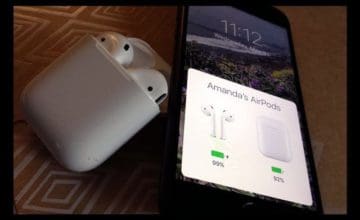
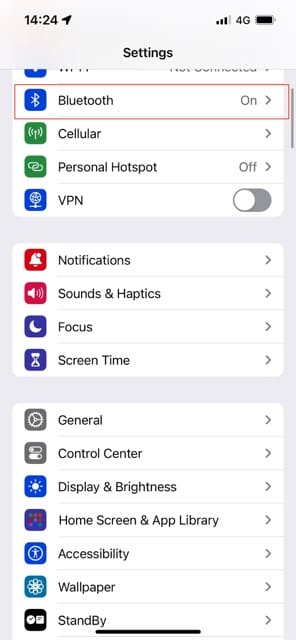
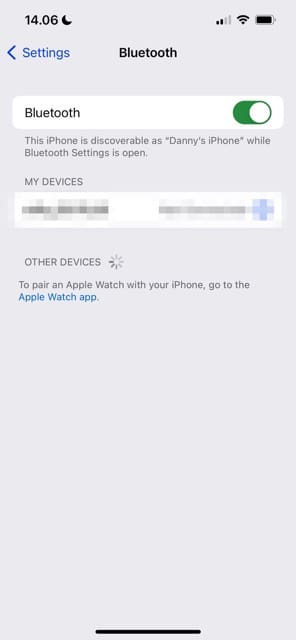
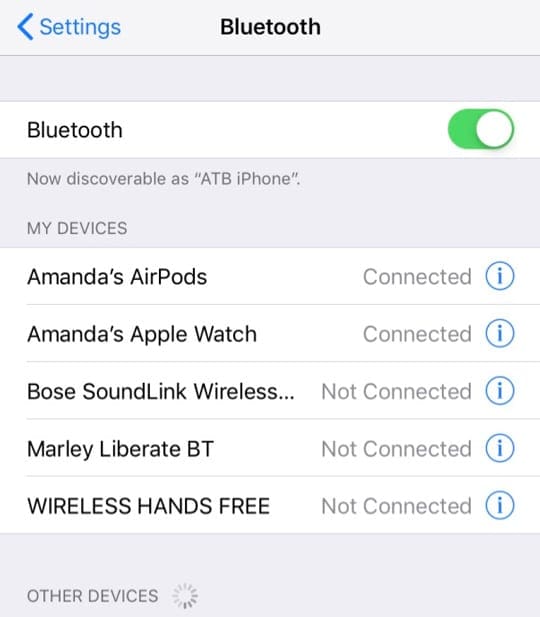
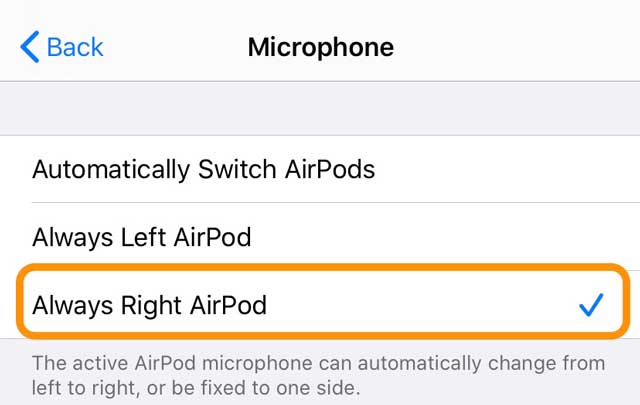


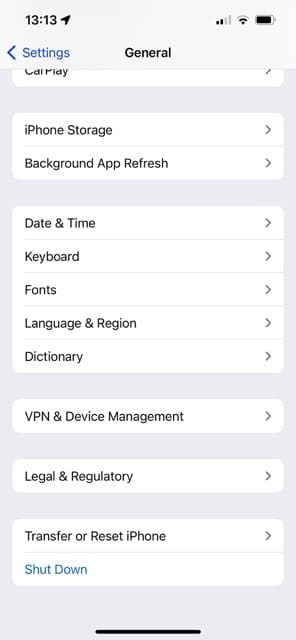
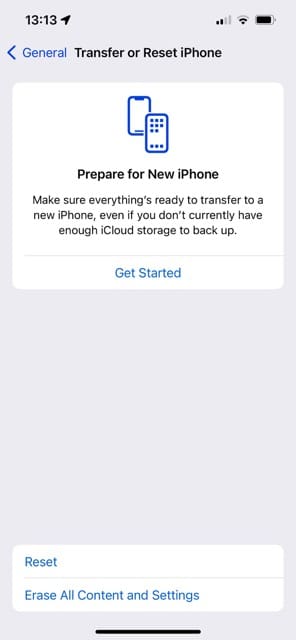
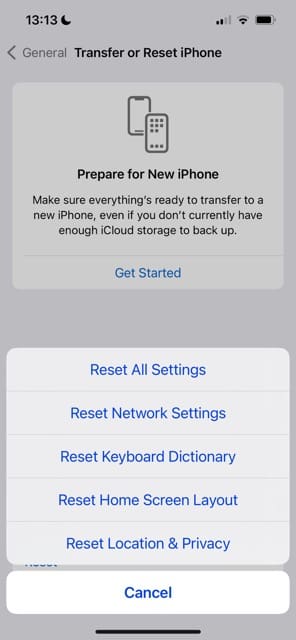
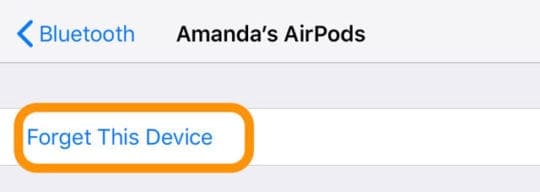


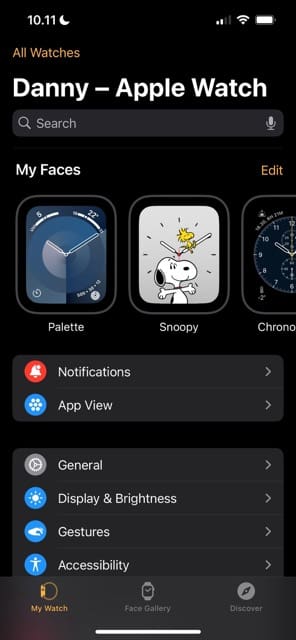
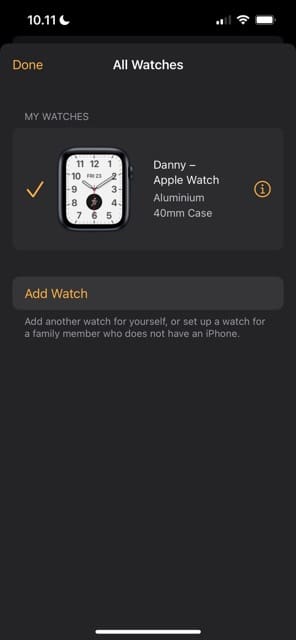
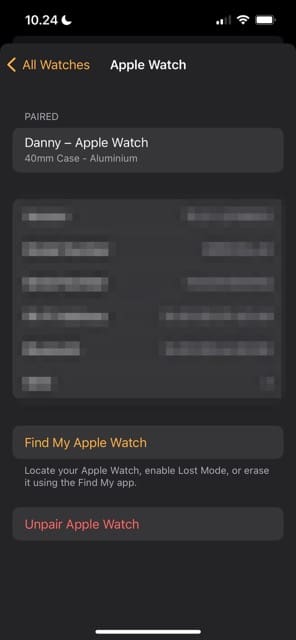










My AirPod not popping on my iPhone except I go through the Bluetooth settings to connect it and I experience connection dropping while listening to music. Please I need assistance on what to do
This is my second pair of air pods and I am having the same problem. I have the iphone 11 pro.
The phone has just been restored by the Apple genius bar and everything installed back on and I am still having the problem
It only seems to happen when I am using the phone (talking), it has not happened while I am listening to music/Spotify.
I will be ten minutes into the conversation and then the sound starts breaking up/cracking and I have to switch to the speaker or just hold the phone to my ear.
Again, this is the second pair and I’m having the same problem.
I don’t know if it is the phone or the air pods but something isn’t right. Any suggestions?
These are the original model air pods.
My iPHONE 7 STOPPED RINGING when a new call comes in. All systems are set and should work, but this only started happening when I first started using my AirPods. At first it was sporadic, now the phone does not ring at all and only vibrates (which it is set to do).
Hi Kathryn,
Try unpairing your AirPods and then runs some tests having friends, family, co-workers, and so forth call you to see if the phone rings. If the iPhone rings, then re-pair your AirPods and see if the problem resurfaces or not.
I have iPhone 6s+ and Gen 1 airpods.
This problem started about a month ago. Only on phone calls, only the right ear drops after a few minutes. Placing it back in the case then back in my ear solves the problem for a couple of minutes only.
Eventually the left ear works for about 5 minutes then that ear piece fails as well. I am now buying wired headphones for phone calls only.
I have tracked down one of the key problems you described as being associated with Apple’s algorithms for automatically selecting which Bluetooth speakers. I have a pair of AirPods and a variety of Bluetooth devices including my car stereos and a GGMM M4 wireless speaker. When I start my car or put my GGMM in Bluetooth mode, my iPhone or iPad will automatically disconnect my AirPods and connect to these other devices. This is handy when, for example, I start a call or start listening to something on the AirPods then step into the car.
A subtle problem occurs when I’m using my AirPods and step into the edge my GGMM’s connectivity range. Here, what happens is that I hear the exact hissing, popping and drop-outs that you describe in the article. On investigation, I found that the problem is that when my iPhone senses the GGMM speakers, it tries switching over. But because I’m at the edge of range, the connection to the speakers will turn on and off as I move. This causes the hissing and popping. Finally, when I get near the speakers, the Airpods cut off and my sound or phone calls and transfer connectivity over to the speakers. (The only solution I’ve found is to turn off my GGMM speakers.)
I like the automation when I get into the car but not with my GGMM speakers. What I wish is that Apple would give me some way to set connection priorities or to disable the automatic reconnections. Regardless, you should probably mention this sort of interference in the article above.
Hi Michael,
Thank you for sharing this! We will add it into the article as something folks should look out for.
I used my AirPods with iPhone7 with no issues for over a year. Got the new iPhoneXR and this issue started happening ALL THE TIME! Maybe it is the iOS updates and would have happened on my 7 too?
I can’t make a phone call without it cutting out. Always on phone calls but also on Skype when I was on the phone with Apple (I live overseas).
I am experimented with my wife’s iPhoneX and had the same issue. So it appears to be the AirPods.
When I listen to iTunes and Spotify it happens way less in fact hardly at all. INCREDIBLY FRUSTRATING. They are useless now for the main reason I loved them, which was making hands free phone calls.
I loved these things and bragged about them to everyone about how awesome they are. Now they are useless.
I went through a number of phone calls with Apple. The AirPods are out of warantee because they are older than a year. They want me to bring them to a store (which I have to wait to do until I am home) and it sounds like they want me to pay for the visit.
If these things aren’t going to last two years then they are a total waste. $200 for less then two years?
From super happy to super disappointed in less than a year. Bad on Apple.
You forgot to mention another option, which is not using these overpriced earphones
I’m not using airpod but jabra’s bluetooth headset on iPhone 6sPlus and I am currently suffering from disconnecting call problema frequently which has affected my work.
Tile 2.23.6 still has problems.
I have no problem at all if I turn off Bluetooth in the Tile app.
Horrendously annoying.
Thanks for the comment. We have seen many users with similar issues with Tile. The good news is that in the new IOS (Still in Beta), the tiles problem seems to have been solved. Keeping our fingers crossed.
For those wo have “Tiles” BT tracking devices:
The problem seems to have been fixed with the TileApp update, v. 2.23.5 (2511) of mid-December. I had a lot of trouble with lack of sound when making calls before, but now everything works without issues.
AirPods are awesome for music and radio apps. They are the most frustrating blue tooth ear pieces to use for phone calls, because when they work (20% of the time) it’s amazing, but when they don’t work (80% of the time), they are dangerous. Dangerous in the sense that Bluetooth can assist in helping people be safer when driving a vehicle because they allow for your hands to be free. But not AirPods, since they connect to your phone but 80% of the time it fails to deliver sound in or out of ear piece (whether in one ear only or in both ears…problem is the same), so you must manually go back to phone Switch to speaker and hold your phone to use the speaker phone functionality. All of this is unsafe and technically illegal in most states (to hold phone up in your hand to Talk).
Note, I have had my AirPods replaced once, as well as restoring phone from backup and finally getting a full phone replacement (I have been using iphone 7 this whole time), and issues Still occur regularly. It’s definitely the AirPods or the software that runs the AirPods on the phone. I will say this, I never had this problem with any other earpieces in the past (mostly used Plantronics), but what is interesting, after using the AirPods and experiencing the many Bluetooth malfunctions, I tried to go back to my plantronics, but now have the same issue with them that I had with the AirPods. Basically, I am saying the AirPods ruined my iphone’s Bluetooth capability (for phone calls only) regardless of what earpiece I now use, as the same intermittent issues happen now whether I am using AirPods or a plantronics earpiece.
I feel Apple is not addressing this issue publically to avoid returns or to avoid an overload of technical support issues (or massive recall). It seems it is easy for them to say there is user error when it comes to Bluetooth issues so they do not place a high priority around resolving this. For $150 earpieces, this is unfair to their customers and I believe they need to place urgency on repairing this.
A question to the group that I do not believe is addressed in this article. Has anybody tried to use the AirPods on an android device? If so, have you experienced the same issues those of us have with the AirPods connecting to phone calls on iPhones?
Hi @sdcAztec,
I wasn’t going to post my issue here as it is different than every comment I’ve read so far before yours. I see that your post is 2 years old, so this may no longer be relevant to you, but I’ll post this reply in case someone else experiences this.
About a year ago I started a new job and they provided me with my first ever Apple device. The General – About says it is a “iPhone SE”, which seems like an older model. A few months ago I received AirPods as a gift and they have worked great for videos, music and phone calls – until recently. A few days ago my phone/AirPod combination developed the very annoying habit of:
A. Showing that it is connected via bluetooth on the phone, and;
B. Failing to connect the phone to the AirPods when dialing a call.
This forces me to poke the Speaker icon (which, like I say, displays the AirPod logo and name indicating it is connected to the phone – however no sound is transferred to the AirPods), select Speaker (so now I can at least hear the phone ringing, being answered, etc.) and then Speaker again to select AirPods.
So far this has always worked to get the sound going on the AirPods for the duration of the phone call (so I’m not getting the disconnect issue), but this is really annoying and if I forget the person I’m calling doesn’t hear anything and gets annoyed and hangs up.
To answer your last question, I have used these same AirPods with my Google Pixel phone and they work great for music but now I’m thinking I’ll test them with phone calls. I mostly use these with my work phone, however.
HTH,
rclowe
Bought Watch Series 2 an got a lot of more speed and a great battery. But still not perfect. Batterie level won’t shown on watch2 the main time, only after a restart for some time.
The main issue about disconnecting is still present! But I’m hoping finding out the reason of diconneting, because since I’ve swichted off WifFi when I’m leaving home, the connection the last two days was stable! But this isn’t a great solution, so I had another idea => Wifi calling
The most calling issues I had were at home. So what is special at home? The only reason I’ve upgrated was wifi calling, beacuse at home I have only a very poor cell connection. So I was glad in December getting the wifi calling option by Tmobile. But it works only sometimes. On my way to work and back I found it out, that the disconnection happens at some places more often than at other places. So my thoughts at the moment are; couldn’t it be that my iPhone 6s plus what’s to switch to wifi calling when it realzises a wifi access point?
I will try further and hoping giving you possitve answers…
Rainer,
I like where your heading. Very interesting observations. Perhaps WiFi Calling is the source of the AirPods issue with disconnecting. We’ll look into this as well and please keep us posted of your investigations!
Thank you very much for sharing! Appreciated all around…and gives some more food for thought.
Cheers,
SK
Having 6s plus, Watch (Series0), airpods, all devices using latest offical software. After a lot of interuptions when having calls, getting the idea switching of my watch in a call of interuptions and the issue was solved. Same problem when making a call by watch and paired airpods.
I’m streaming a lot of by apple music and sometimes my watch (first version) needs a lot of time, updating song text on it’s display. Today I had a 3 hours workout and in the middle of my session I wanted to skip to next album but my watch was totally offline. I couldn’t do anything getting a reconnect, so I was forced doing a restart. After this, everything worked fine again, so I guess it should be a software issue at watchOS?
But ist could be also that my watch might be so slow for stream via apple music. Since I’ve cleared the apps at dock, the system is faster but not really performant.
Does anyone having a watch series 2 and also these issues?
Or maybe iPhone7 with watch 2?
SAME STORY! ! ! I can’t use these expensive ‘iOrnaments’. . . when in the car, they switch back and forth from my car bluetooth back to AirPods, eventually I can’t communicate with my caller from either devise. . . AND the same with my iPhone 6plus. . . . calls switch back and forth. They are UNRELIABLE. CAN’T USE THEM except for music.
I just want to chime in that I have the exact same issue. iPhone 6s with a paired Apple Watch. Unpairing the watch seems to fix the issue, but I need the watch paired more than I need the AirPods. The AirPods work flawlessly when used with my MacBook Air and my iPad.
Having the same issue. AirPods disconnect from Bluetooth during calls, sending the call audio back to the iPhone. I was also having this issue intermittently in my car before I got the AirPods. The issue started this fall, so I suppose it might be related to the iOS10 update. Anyway, thinking it was hardware related, I contacted Apple Support and went to the Genius Bar. They replaced my iPhone (love the Geniuses), and I restored from backup, but the problem persists.
I’m interested in the suggestion about unpairing the Apple Watch, but, even if it works, it’s not a great longterm fix. I like my watch, and it helps with AirPod volume control, etc.
I’ll report this to apple. Maybe the next iOS update will adress the issue?
Here is my feedback, one day after having unpaired my Apple Watch from my iPhone:
– I had no Airpods disconnection during calls 🙂
– Sound still skips quite often when listening to music 🙁 , and as far as I remember much more often then with the cheap bluetooth earphones I bought on Amazon two years ago – that is unpleasant enough for me not to use Airpods any longer for listening to music (I have a much better sounding wired solution anyway)
– I had quite a few bluetooth disconnections between my iPhone 6s and my car’s bluetooth adapter (Parrot MKI9200) but that might be unrelated.
So for now, I have reported the issue to Applecare, on bugreport.apple.com …and will keep my Airpods in a drawer until this is fixed, unless I can help with some testing of course.
Thanks TheDudeMan.
After spending a few hours with Applecare (i Have an iPhone 6S with AppleCare +), I had my iPhone exchanged yesterday in an Apple Store.
…and this morning I had the Airpods disconnecting again while on a call.
I started restoring my new iPhone, trying to again discard my backup and start as a new iPhone.
Luckily I read your post. I am now restoring my iPhone from backup and will try just unpairing my Apple Watch.
Thanks again !
I finally figured out the cause! My airpods would disconnect during phone calls only, and at random times, and it had nothing to do with signal quality. Did a full restore that fixed the issue, and slowly started adding back in features. The problems started again right after I paired my Apple Watch. Unpairing it on the phone fixed it immediately, not even a restart required.
DudeMan,
Thanks for the tip and for sharing it with us! We’ll update the article with your suggestion, since other iFolk are certainly experiencing these issues.
Thanks again,
Cheers,
Liz
Mine were randomly dropping Bluetooth, but only during calls. I reset them and it is doing the trick so far. Thank you!
I turned off automatic ear detection and this seemed to do the trick. Appears to be AirPods thinking I took them out.
Yep. Only one of my AirPods would pair after a few days of use. Held down the button on back of case until orange glow appeared and they now work fine. Held for about 15-20 seconds.