The quickest way to troubleshoot your AirPods is to simply unpair them from your iPhone. If the glitch persists, you can jump to the next step and reset your earbuds. Unfortunately, this method may not always work. Sometimes, the setup button remains unresponsive and the status light won’t flash amber or white. Nothing changes, no matter how long you keep pressing that button. Let’s see what you can do to fix this problem.
Contents
How Do I Force My AirPods to Reset?
Clean the Case Contacts
Dirt, lint, and specks of dust may sometimes get inside your charging case preventing you from charging or resetting your AirPods. Make sure your earbuds are properly connected inside the case. If any of them fails to fully connect, the case won’t detect it’s in there, and the reset button won’t work.
Take a cotton swab and clean the metal contacts in the charging case. They’re located at the bottom of the case, you should see two tiny metal pins there. Then, put your earbuds back into the case and wait for 30 seconds. Open the lid, and press the status button. Hold it down until the status light flashes amber, and then white.
If the issue persists, take both AirPods out, and carefully put them in the case one at a time. If the amber light doesn’t activate, repeat these steps until your earbuds fully connect to the charging case.
Reset Network Settings and Unpair Your AirPods
Reset all the network settings on your iPhone. Go to General, select Reset, and then tap Reset network settings.
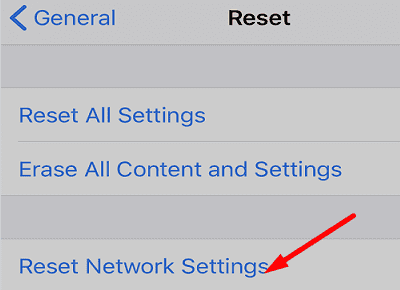
Next, go to Bluetooth, and tap the Info button next to your AirPods. Then, select Forget this device to disconnect your AirPods from your iPhone.
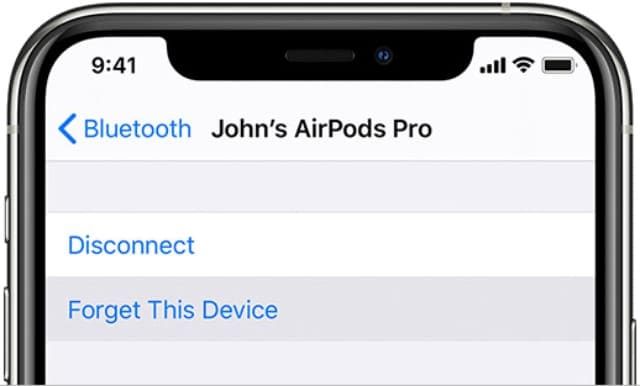
Try to reset your AirPods again, and check if it works. If the glitch persists, restart your iPhone, disconnect your AirPods from all of your devices, and try again.
Alternatively, you can also try this workaround:
- On your iPhone, go to Bluetooth settings, and forget your AirPods.
- Then, put only the right earbud in the case.
- Press and hold the status button until your case flashes white.
- Wait until the pairing animation shows up on your iPhone.
- Put the left earbud in the case ensuring it’s properly connected.
If the issue persists, book a Genius Bar appointment and have your AirPods looked at.
Conclusion
To fix the issue where your AirPods won’t reset, take a cotton swab and clean the metal contacts in the charging case. Make sure the earbuds are properly connected inside the case. Additionally, reset your network settings and unpair your AirPods from your iPhone.
Did you manage to solve the problem and reset your AirPods with the help of this quick guide? Let us know in the comments below.

Madalina has been a Windows fan ever since she got her hands on her first Windows XP computer. She is interested in all things technology, especially emerging technologies — AI and DNA computing in particular.








Please help me fix my airpod, their is no white flash and it is not connecting to any i phone not only mine. Please help me. I tried almost everything but still negative. I cant afford to buy another
My airpods dont blink at all they just turn green when i open em
have you found anything about it so far?
My airpods didn’t detect. The amber light no flashes blinking.
No, because when the pairing animation shows up on your iPhone, the airpods led light doesnt turn amber, the white light just dissapears.