One issue that has seemingly cropped up more and more as of late is that the AirPods start crackling, popping, or have unnecessary static. This can happen when playing music, podcasts, or making phone calls. Nevertheless, it’s a frustrating issue when it happens, and here are a few steps you can take.
Contents
Try with a different app
The easiest way to start troubleshooting your AirPods Pro is to try and switch to a different app. Some have found that there have been app updates which cause issues with the AirPods Pro. So if you’re listening to music and hear the issue, try playing a YouTube video to see if it continues.
Disconnect and re-pair to your iPhone
The next method for getting your AirPods to stop acting funky is to disconnect them. The process for doing so is no different than other Bluetooth products, and here’s how you can do so:
- Ensure that your AirPods Pro are in the charging case
- Wait 30 seconds, and then open the lid
- Open the Settings app on your iPhone
- Select Bluetooth
- Tap the “I” next to your AirPods
- Tap Forget This Device and Confirm
After you have done this, you can proceed to pair your AirPods Pro with your iPhone or iPad again. In the event that you are still having issues, try performing a soft reset. This can be done by placing the AirPods back into the charging case for at least 30 seconds and then removing them.
Performing that task, stops any devices from trying to connect to your AirPods Pro. And when you take the AirPods Pro out of the case, make sure you are using device you’re trying to connect them to. You can even take the extra step of unpairing the AirPods from any other devices they are connected to to prevent interference.
Check for a software update
Recently, Apple has released a new software update for the AirPods Pro. Unfortunately, there are no release notes to refer to as to what the update includes. However, we can assume these are standard bug fixes and software tweaks to improve the experience. Here’s how you can update the software.
- Ensure that your AirPods are paired and connected to your iPhone.
- Listen to music for up to one minute.
- Place the AirPods Pro back into the charging case and charge them for at least 30 minutes.
Toggle Automatic Ear Detection
This next method is more for those who are experiencing “stuttering” with their media playback. But if you fall in that category, you can try toggling Automatic Ear Detection off and then on again. This feature allows for your AirPods to know when it’s in your ear, so that the media can be paused or played based on what’s going on.
- Open the AirPods Pro charging case, but leave the AirPods inside.
- From your iPhone, open the Settings app.
- Tap Bluetooth.
- Locate your AirPods Pro and tap the Information Button in the list of devices.
- Scroll down and toggle Automatic Ear Detection to the Off position.
- Wait a few moments, and then toggle the setting to the On position.
Turn off Wi-Fi while on a call
Sometimes, you may experience the aforementioned problems when on a phone call. This can be due to the different devices interfering with the Bluetooth connection on your iPhone. In that case, you will want to turn off Wi-Fi while on the call. Here’s how you can do so:
If you want to turn off Wi-Fi quickly, swipe down from the top right-hand corner of the screen, and tap the WiFi signal. This will temporarily turn off Wi-Fi, and will re-connect at a later time. If you need to turn off Wi-Fi permanently, then follow these steps:
- Open the Settings app on your iPhone.
- Tap Wi-Fi.
- Toggle Wi-Fi to the Off position.
After the call has been completed, you can go back into the Settings app and turn it back on.
Contact Apple Support
The final option is to reach out to Apple’s Support Team. The representatives likely will have you go through some troubleshooting steps, and if you followed the steps above, this will already be completed. In the event that the AirPods have been found to be defective, Apple may issue you a replacement set of AirPods Pro.
- From your browser, navigate to support.apple.com.
- Log in with your Apple ID.
- Select AirPods.
- At the top of the page, click on Replace an AirPod or ear tip.
- Follow the steps on screen to order replacement AirPods Pro.
Andrew Myrick is a freelance writer based on the East Coast of the US. He enjoys everything to do with technology, including tablets, smartphones, and everything in between. Perhaps his favorite past-time is having a never-ending supply of different keyboards and gaming handhelds that end up collecting more dust than the consoles that are being emulated.


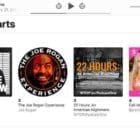
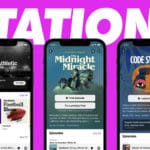






Write a Comment