AirPods may be the best wireless headphones around. In part, this is thanks to how seamlessly they connect to your other Apple devices. But many users report the left or right AirPod isn’t recognized anymore, and that there’s a flashing green light on the case.
Related Reading:
- AirPods or Headphones Only Playing in One Ear: How to Fix
- AirPods Not Auto-Pairing? Sync Problems? How to Fix
- AirPods Not Charging? Here’s How to Fix the Problem
- How Can I Make My AirPods Sound Louder?
- I Lost My AirPods! How Do I Find My Lost AirPods or AirPods Case?
- AirPods: What Do the LED Colors Mean?
You might assume that your AirPods have run out of charge or that one of your earbuds has stopped connecting via Bluetooth. However, some users have discovered that the light on their AirPods case STILL flashes green when plugged in. That’s not normal, and it needs to be fixed.
Find out what’s going on and the best ways to fix it below.
Use these quick tips if there’s a flashing green light and only the left or right AirPod is recognized:
- Return both AirPods to the case and charge it for at least 15 minutes.
- On your device, ensure Bluetooth is on and connected to your AirPods.
- Unpair your AirPods and hold the setup button to reset them.
- Charge your AirPods and device next to each other while on Wi-Fi.
- Drain and recharge your AirPods.
- Make an appointment at the Genius Bar for a replacement AirPods.
Contents
- Why Is My Left or Right AirPod Not Recognized?
- Why Is There a Flashing Green Light on My AirPods Case?
- How Do I Fix a Flashing Green Light on My AirPods Case?
- Reader Tips
- AirPods Case Flashing Green? Try These Tips
Why Is My Left or Right AirPod Not Recognized?

It could have run out of charge, or your iPhone might be set to mono. Maybe it’s physically damaged or suffers from a manufacturing defect. Truth be told, there are lots of reasons one of your AirPods might not be recognized anymore.
But the telltale sign of a problem is if the case flashes a green light when you try to charge them.
Why Is There a Flashing Green Light on My AirPods Case?
Most users whose left or right AirPod stops being recognized also see a flashing green light on their AirPods case. Apple makes no mention of what this means when they talk about the different lights on your AirPods. But it doesn’t look good.
The first-generation AirPods case has a status light inside the lid. The second-generation case and Airpods Pro case has it on the front of the case. Normally, the status light shows if your AirPods or case are charged, charging, or ready to pair.
A flashing green light seems to show a problem.
For many users, the green light stops flashing when they remove the dodgy AirPod from the case. This implies that AirPod wasn’t charging properly. But without more information from Apple, we’ve no way to know for certain.
Still, whatever the cause, you can fix it with our tips below.
How Do I Fix a Flashing Green Light on My AirPods Case?
We’ve put together the best tips for troubleshooting your AirPods when there’s a flashing green light on the case.
However, many users weren’t able to find a permanent solution. In the end, they had to visit the Genius Bar at their nearest Apple Store for a replacement AirPod. Nonetheless, it’s worth trying to solve the problem.
1. Unpair and Reset Your AirPods
When you reset your AirPods, they forget all the devices they’ve paired with. In essence, they act just like they did when you first took them out of the box. So, you need to pair them with your device again after the reset.
How do I reset my AirPods?
- Unpair your AirPods from their current device.
- On iOS: go to Settings > Bluetooth.
- Tap the information icon next to your AirPods, and then choose to Forget This Device.
- On macOS: Go to System Settings > Bluetooth.
- Click the X next to your AirPods.
- Return your AirPods to the charging case and close the lid.
- After 15 seconds, open the lid again.
- Press and hold the setup button on the back of the charging case.
- Keep holding the button until the status light flashes from amber to white.
- Now pair your AirPods with your device again.
Hopefully, that resolved your AirPods issues. But many users with the flashing green light problem were also unable to reset their AirPods, and if that happened to you, move on to the next step.
No Amber Light When Trying to Reset AirPods?
Unfortunately, for some users, the amber light never shows when the reset button is pressed and held on the AirPods case. The status light simply continues to show the white blinking light, and the reset operation is impossible.
If you find yourself stuck in this situation with your AirPods, check the following steps:
Reset Your iPhone’s Network Settings
- Tap on Settings > General > Transfer or Reset iPhone (please make a note of your Wi-fi credentials before resetting as you will need to enter them again).
- Select Reset and choose Reset Network Settings.
- Once the Reset Network operation has completed, disconnect the AirPods by tapping on Bluetooth in Settings and choosing to forget.
- Now, try and use the Reset operation on the case.
If the steps above didn’t solve your issue, take a look at the contacts at the bottom of your AirPods. Clean the charge contacts on your AirPods as well as the contact points in the case.
Insert your AirPods into the case after the cleaning. Now, try resetting the AirPods. You should see the Amber status light.
2. Update the Firmware on Your AirPods
Occasionally, Apple releases an update to the AirPods firmware, which installs through your Apple devices.
A flashing green light with one AirPod that doesn’t work could be due to a problem with the firmware.
You can see the latest AirPods firmware version on the Apple AirPods Wikipedia page. Compare that to the firmware version currently on your AirPods.
How do I see what firmware is on my AirPods?
- Connect your AirPods to an Apple device.
- On the Apple device, go to Settings > General > About.
- Scroll down and tap on AirPods.
- Find the Firmware Version here.
Unfortunately, the firmware update process is automatic — and there’s no way to manually trigger it. But you can make sure your AirPods are in a state to receive any firmware updates should they need one.
How do I update the firmware on my AirPods?
- Make sure your Apple device is connected to a working Wi-Fi connection.
- Update the software on your Apple device through the settings:
- On iOS: Go to Settings > General > Software Update.
- On macOS: Go to System Settings > General > Software Update.

- Download and install any available updates.
- On iOS: Go to Settings > General > Software Update.
- Make sure both AirPods are in the charging case.
- Plug your Apple device and your AirPods into power.
- Keep your AirPods next to the Apple device.
- Wait for at least an hour.
3. Clean Your AirPods and Charging Case
Some users suggest that one of your AirPods might not be recognized because of a dirty connector in the charging case. This can’t be true for everyone — else a single AirPod replacement wouldn’t fix anything. But it has been an effective fix for some.

Clean your AirPods with a soft, dry, lint-free cloth. You can often remove stubborn marks with a rubber eraser. And clean the small ports and seams using a clean, dry cotton swab or interdental brush (we recommend using the brush.)
For the charging case, use a microfiber cloth to clean the inside and outside. You can slightly dampen the cloth using 70% isopropyl alcohol to loosen dirt. But don’t let any liquid get inside the AirPods or charging case.
Pay particular attention to the metal plates inside the AirPods charging case. If there is dirt on them, it could interfere with your AirPods when they charge and sync.
After thoroughly cleaning your AirPods and charging case, return the AirPods to the case and connect it to charge. Use the status light and your Apple device to make sure the AirPods are charging.
4. Drain Your AirPods Battery and Recharge Your Headphones
One outside-the-box method that you could try to stop your AirPods case from flashing green is to drain and recharge your earbuds. Some users have done this by keeping their AirPods case open.
After your AirPods have drained, you can then recharge the case and see whether that fixes the problem.
5. Visit the Genius Bar for a Replacement
Sadly, many users need to contact Apple directly and get their AirPods case replaced. You might need to do the same, but it’s important to exhaust your other options first. We’ve got some reader tips toward the end of this article that you can try before visiting a Genius Bar.
If your AirPods are under one year old, they should still be covered by Apple’s warranty.
Otherwise, you’ll need to pay for a replacement — and if you have an AppleCare+ plan, you still need to pay a service fee. You can find out more details here.
If you need to set up an appointment at an Apple Store, please read our guide for the next steps.
Reader Tips
Some of our readers have shared some helpful advice outlining what worked for them. Here’s what they had to say:
- I had slow blinking green light when the left airbud was in the case. When it was removed the light went out. I knew it was making a connection because of this so it was definitely charging. I tried forgetting them from my phone and when I re-paired them the behavior was still happening. Thinking maybe, just maybe, one of my airbuds got mixed up with my daughter’s… nope. But when I put mine in her case the light started flashing amber/orange. So I put her’s in my case and the same thing happened. When I returned mine back to my case the light went solid green and it now works like normal. Don’t know what happened, but swapping them seemed to do the trick. Hopefully this will work for others when their case gets “confused”.
- I was having the same problem of the flashing green on my AirPods. For 2 days I looked for ways of fixing this issue, I read about restarting my phone and than resetting the AirPods and I made the mistake of pressing forget device to intent to connect them again and they stopped showing up. I then left the case open maybe about 2 hours to drain the case battery and suddenly it started blinking white and I quickly open my Bluetooth page on my iPhone and my AirPods showed again and was able to connect them again. That worked for me hopefully it does for you!
-
I’ve had the same problem with my AirPods 2nd gen. Out of the blue the right airpod wasn’t syncing. When I took the right one out of the case the green light was on without flashing, but when I put it back in, the green light kept flashing and I wasn’t able to hard reset it either. No amber light, just the white light blinking. I’ve tried all the possible troubleshooting solves, but nothing seemed to work, so I gave it a last shot and left it plugged into the charger all night. When I woke up the amber light was on, so I waited a few more minutes until it was green again and the AirPods started working again. Hope this will help other people with the same problem. 🙂
AirPods Case Flashing Green? Try These Tips
If your AirPods case is flashing green, there’s often something that needs to be addressed as soon as possible. Cleaning your AirPods case is a good place to start, and you can also try repairing your earbuds with whichever device you use them. Meanwhile, some users have suggested letting your battery drain and recharging it.
Should everything fail, you may need to visit an Apple Store and get a replacement. Let us know how your appointment went if you did, and feel free to drop your suggestions below.

Dan writes tutorials and troubleshooting guides to help people make the most of their technology. Before becoming a writer, he earned a BSc in Sound Technology, supervised repairs at an Apple Store, and even taught English in China.

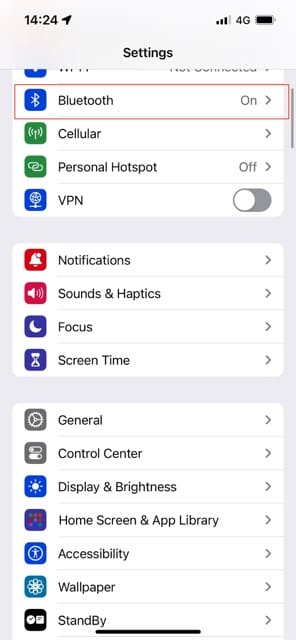
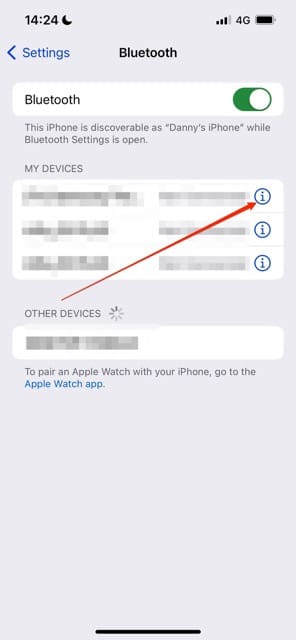
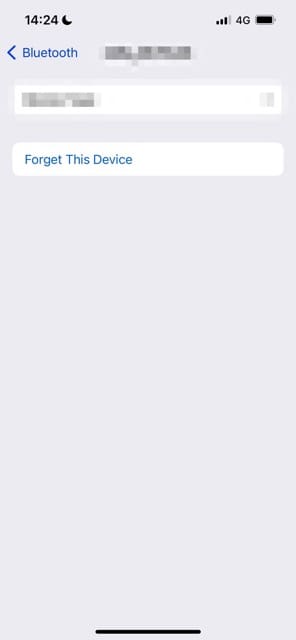
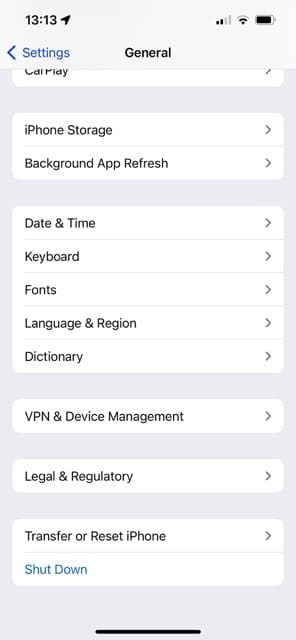
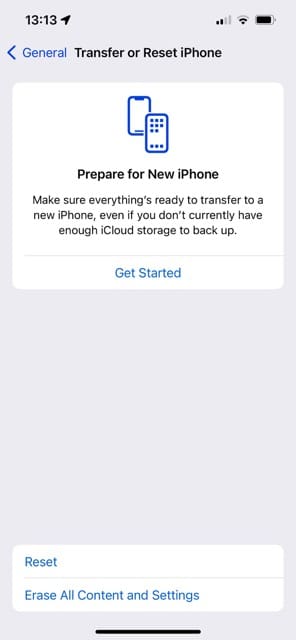
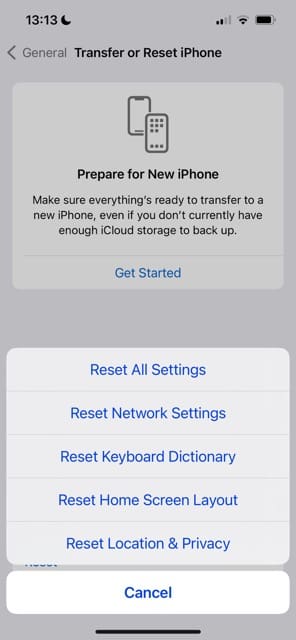
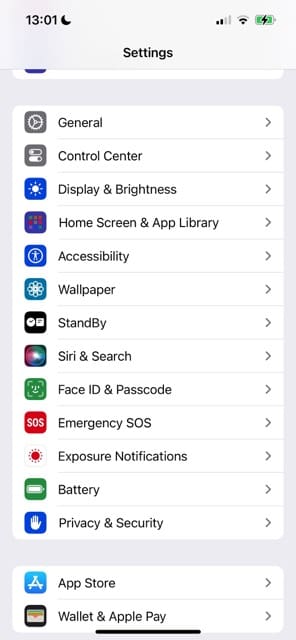
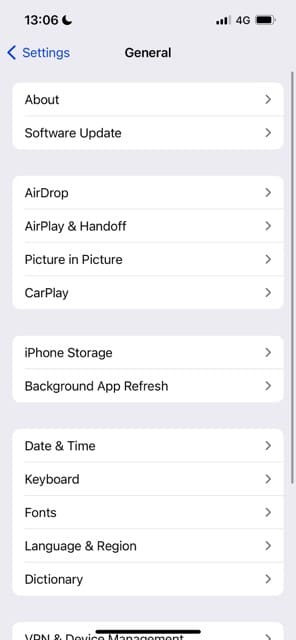
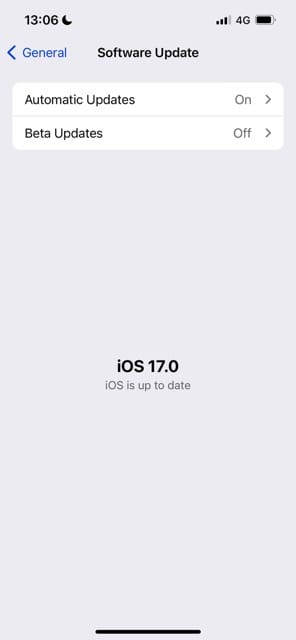
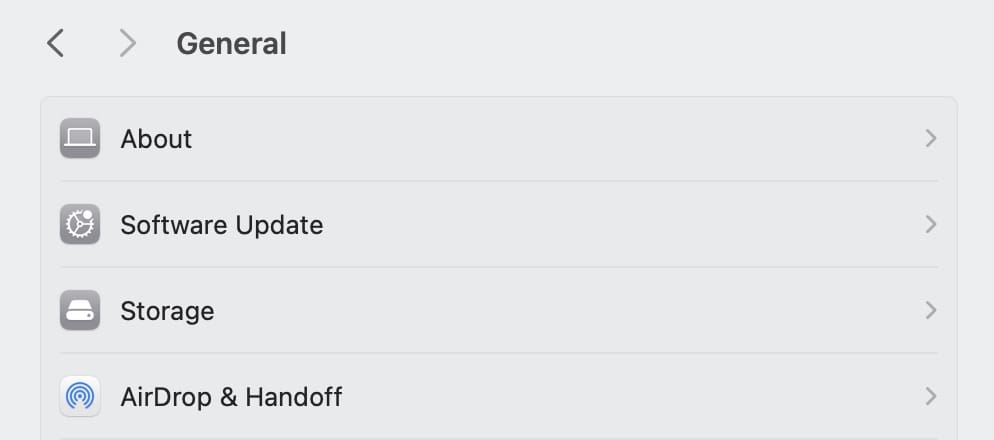








I had slow blinking green light when the left airbud was in the case. When it was removed the light went out. I knew it was making a connection because of this so it was definitely charging. I tried forgetting them from my phone and when I re-paired them the behavior was still happening. Thinking maybe, just maybe, one of my airbuds got mixed up with my daughter’s…nope. But when I put mine in her case the light started flashing amber/orange. So I put her’s in my case and the same thing happened. When I returned mine back to my case the light went solid green and it now works like normal. Don’t know what happened, but swapping them seemed to do the trick. Hopefully this will work for others when their case gets “confused”.
Hello my AirPod pros were brand new for Christmas and they were working until they had to charge so I put them on charge overnight and then when I tried to connect them again it said they were unable to connect so then I pressed forget device in order to Rest them. After I opened the lid and pressed on the button on the back but the light was/is just staying green I tried cleaning them but nothing is working the light is not moving from green pls help me
I have experienced this problem myself. I believe there is a high failure rate with these things. I would return them to the store. If you can’t do that, contact Apple for a replacement.
I was having the same problem of the flashing green on my AirPods. For 2 days I looked for ways of fixing this issue, I read about restarting my phone and than resetting the AirPods and I made the mistake of pressing forget device to intent to connect them again and they stopped showing up. I then left the case open maybe about 2 hours to drain the case battery and suddenly it started blinking white and I quickly open my Bluetooth page on my iPhone and my AirPods showed again and was able to connect them again. That worked for me hopefully it does for you!
I’ve had the same problem with my AirPods 2nd gen. Out of the blue the right airpod wasn’t syncing. When I took the right one out of the case the green light was on without flashing, but when I put it back in, the green light kept flashing and I wasn’t able to hard reset it either. No amber light, just the white light blinking. I’ve tried all the possible troubleshooting solves, but nothing seemed to work, so I gave it a last shot and left it plugged into the charger all night. When I woke up the amber light was on, so I waited a few more minutes until it was green again and the AirPods started working again. Hope this will help other people with the same problem. 🙂
It’s not working
Had the green flashing light problem when I first got the AirPods. I couldn’t even connect them to my phone initially, so left the case open overnight with the pods removed–drained the battery fully and recharged. They connected perfectly after this.
My AirPods light was flashing red and couldn’t connect to my iPhone or Mac.
I tried resetting them, but it did not work.
Suddenly, the light started flashing green instead, but I still had the same problem.
I tried a bunch of stuff and I reset the network settings on my phone, but the light just went from flashing green to red.
Now, nothing happens when I try to reset them.
They are pretty new and I really want them to work. What should I do?
my airpods are not connecting to my devices
i have charged it but it still does not connect to my phone
Unfortunately it’s not working for me I’m very upset because I have received this and it hasn’t even been a week
same here. Ive had these for 2 days.
i just ordered my airpods and got them in the mail today, unopened packaging and everything. i open them, they refuse to connect and wont stop blinking green, wtf.
I got my airpods last sept 2018 and it’s been working fine until the left airpod stopped working and wouldn’t charge anymore. I tried everything (cleaninf, resetting, checking cable and all that) but nothing seems to work. There are times wherein it would charge but it wont go up to 100% now it wont even charge 🙁 help
This has happened to me and I don’t know what to do! I’ve tryed everything! Someone HELP US I’ve only had them for a month
My AirPods were working fine for about 6 months until suddenly only the left air pod would work, after some inspection I noticed a green light flashing on my case but only when the right AirPod was in the case.
I tried resetting the AirPods, I forgot the device, even updated my phone and still only the left AirPod works.
If anyone knows of a way to fix this issue pls lmk cause I’m about to have a titty attack
HI Sosa,
Take a look at the tips in this article: AirPods or Headphones Only Playing in One Ear, How-To Fix
I’m literally having the exact same problem. I’m stressed af ♀️
Same here! Bought Dec 2018 and just now, right airpod won’t connect. Case won’t reset! It’s just flashing green all the time when the right airpod is in the case. The left one works properly.