The Apple Watch is a great motivator for getting in shape, not only thanks to the rings you can close but also because of the Apple Watch activity sharing features on the device.
Apple has a section of the Activity app on Apple Watch dedicated to sharing your activity with your friends. You can even use this section to compete with them, which you can read more about here.
In this post, I’ll focus on how to start and stop sharing your activity, as well as explore several different ways you can use this feature to motivate yourself and your friends.
Contents
- How to share your Apple Watch activity on Apple Watch
- How to stop sharing Apple Watch activity
- How to view your friends Apple Watch activity
- What activity is shared when you share your Apple Watch activity?
- How to share your Apple Watch rings without sharing your activity
- How to send messages to your active Apple Watch Friends
- Make your Apple Watch activity engaging and fun
Sharing Apple Watch activity with your friends is super simple. To start, open the Activity app on Apple Watch. It’s the one that looks like your Activity rings.
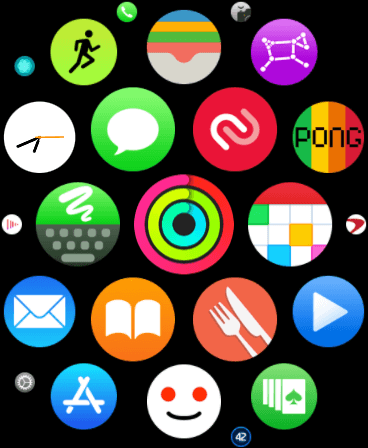
Next, swipe to the right, scroll down, and tap Invite a Friend.

This will bring up the list of all of your iPhone contacts. This is important because you can’t share your activity with anyone who isn’t a contact on your iPhone.
Tap the name of whoever you want to start sharing your activity with. If they have an Apple Watch, this will send them a notification. If they don’t have an Apple Watch, then nothing will happen.
From there, all you can do is wait to see if they accept your invite! If they do, you’ll see their name appear in the same section of the Apple Watch Activity app where you invited them.
If you don’t want to use your Apple Watch to share activity with someone, you can just as easily do it on your iPhone. Here’s how.
Open the Fitness app on iPhone. If you don’t have it installed, click here to download it from the App Store. The Fitness app is just the mirror app for the Activity app on Apple Watch. I don’t know why they have different names!
Once opened, tap the tab in the lower-right corner of the app labeled Sharing.
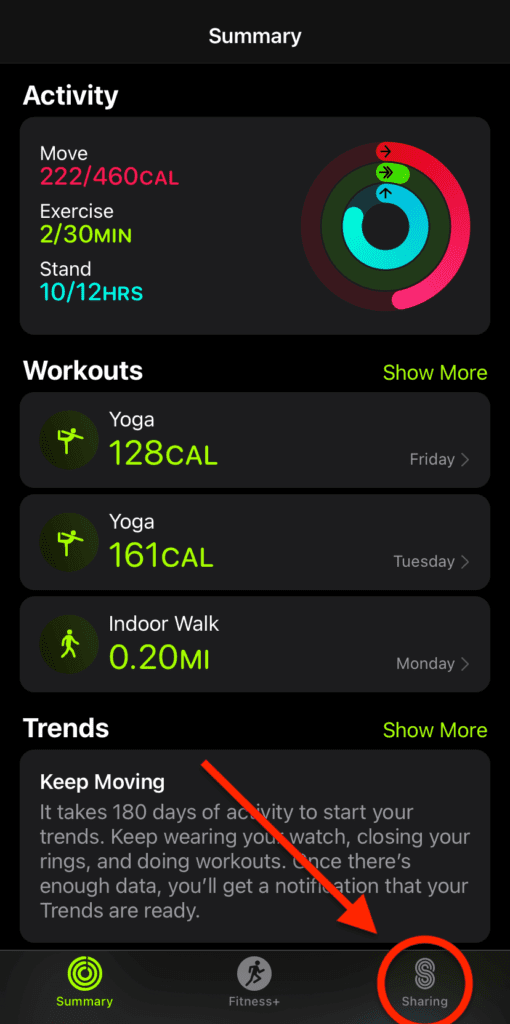
Next, tap the Invite icon in the upper-left-hand corner.
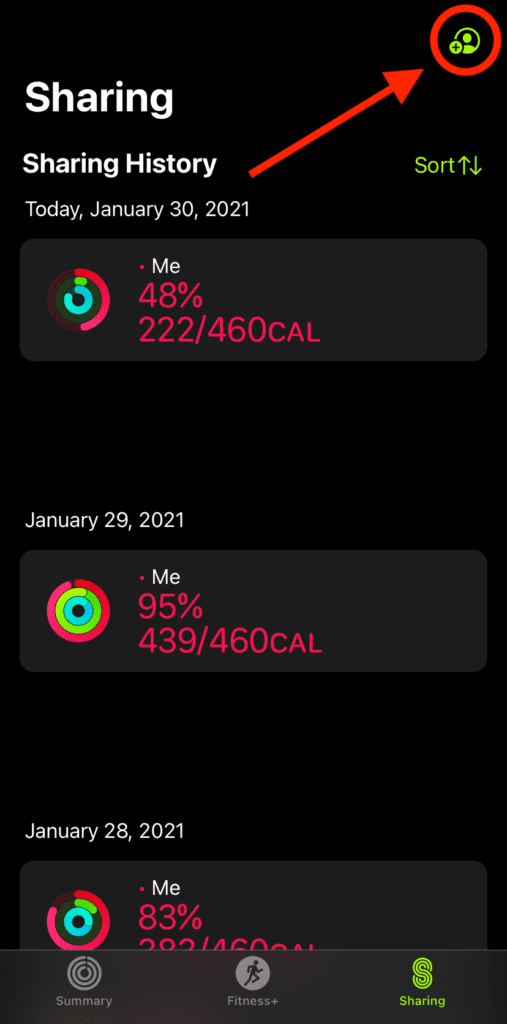
Then tap the + icon in the top-right.
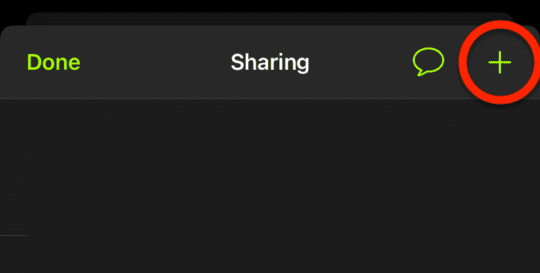
All that’s left to do on the next screen is to type in the name or phone number of the person you want to share your activity with.
Here is where things differ! Unlike the Apple Watch, which sends the invite to the other person’s Apple Watch, this app sends it over text. So you can invite anyone to share their activity, not just Apple Watch users. And you can invite people who aren’t in your contacts.
Whoever you decide to invite, you’ll end up waiting on them to accept or reject your invitation, just like before.
And that’s it!
How to stop sharing Apple Watch activity
There are two ways to stop sharing Apple Watch activity with your friends. The first involves hiding your activity but keeping them as an Apple Watch friend. And the second involves completely removing them as a friend from your Apple Watch.
On your Apple Watch, open the Activity app. Swipe to the right, scroll until you find the friend you want to remove and tap on their name. That will bring you here:
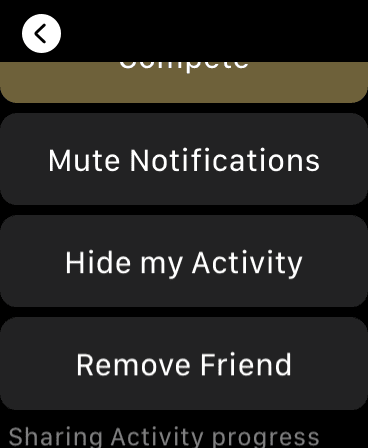
On this screen, scroll to the very bottom. Here, you’ll see four different options:
- Compete. This option will invite the other person to an Apple Watch competition. That’s not what we want to do right this moment, so ignore it.
- Mute Notifications. This option will still share your activity with this person. However, you won’t get notifications when they complete a workout or close a ring. They will still get notifications from you, though.
- Hide my Activity. This will not only stop sending this person notifications when you finish a workout or close a ring, but it will hide all of your activity altogether. That means they won’t see any data when they tap on your name in the Activity app. This is easily reversible at any time.
- Remove Friend. Tapping this option will remove this person from your Apple Watch sharing completely. The only way to compete with them or share data with them after removing them would be to send them another invitation to share activity with you.
How to stop sharing your Apple Watch activity on iPhone
On iPhone, this process is just as easy. Open the Fitness app and tap the Sharing tab at the bottom of the screen. Next, scroll until you see the person you want to stop sharing activity with and tap their name.
By scrolling down a bit, you’ll see the same Compete with Friend, Mute Notifications, Hide my Activity, and Remove Friend options from before. Tap whichever provides the appropriate level of privacy to you.
And that’s it! That’s everything there is to ending your activity sharing with friends.
How to view your friends Apple Watch activity
After you start sharing your activity with your friends on Apple Watch, you can check to see how they’re performing each day. I find this to be a great motivator, as it shows me that closing my rings each is more possible than it feels sometimes.
To view this activity on Apple Watch, open the Activity app, swipe to the right, and scroll through your friends to see how much progress they’ve made on their rings.
For more detailed information, tap each person’s name to view more precise details, such as how many minutes they’ve exercised. You won’t be able to see specifics, though, like how many calories they burned during an exercise or what their heart rate was.
To view this activity on iPhone, open the Fitness app, tap the Sharing tab, and tap the name of the friend whose activity you want to view.
If you’re feeling cautious about sharing your activity, you have reason to be paranoid. After all, we live in an era where personal data is treated as a commodity. Luckily, Apple is very clear about what they share with your friends, as well as how they share it.
Friends you share your Apple Watch activity with can see:
- How much progress you’ve made on your Activity rings
- How many calories you’ve burned
- How many minutes you’ve exercised
- How many hours you’ve stood for
- How many steps you’ve taken that day
- How far you’ve traveled by foot/bicycle that day
- A notification each time you complete a workout
- Whether or not a workout you completed was done with Fitness+
- A notification each time you close a ring and when you close all three rings
Alongside this activity information, those you choose to share your Apple Watch activity with can also see your iCloud email address. This is because it uses your iCloud account to share the activity information.
Apple also receives the activity data you choose to share with your friends. That’s because it needs to pull that data from you so that it can push it out to your friends. That data isn’t stored for long, however, and isn’t used for anything other than sharing with your friends.
For those who want to share their Activity rings with others but don’t want to share all of the activity data outlined above, you can do so! There are two ways to do this.
The first method is to take a screenshot. Open the Watch app on your iPhone, make sure you’re on the My Watch tab at the bottom of the screen, and tap General.
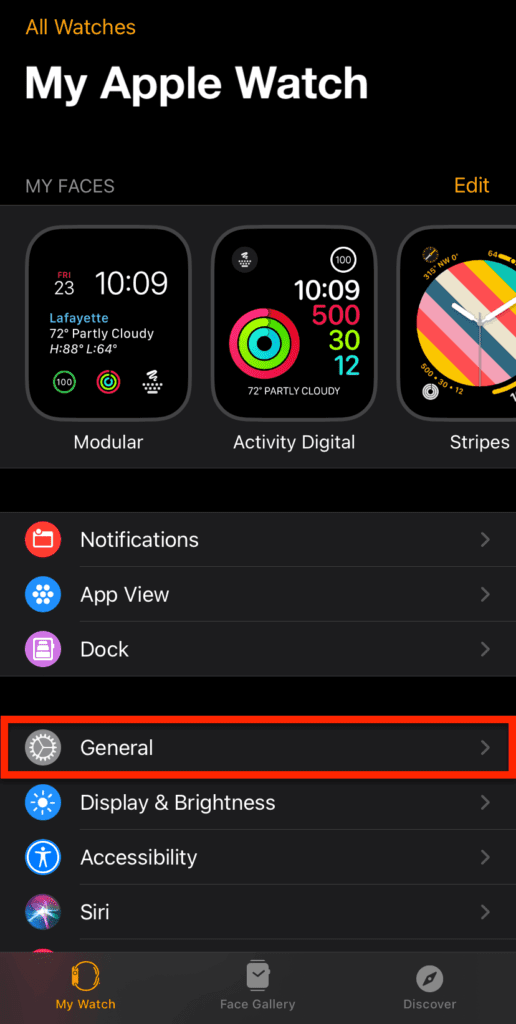
From there, scroll down and tap the switch next to Enable Screenshots, making sure it’s green.
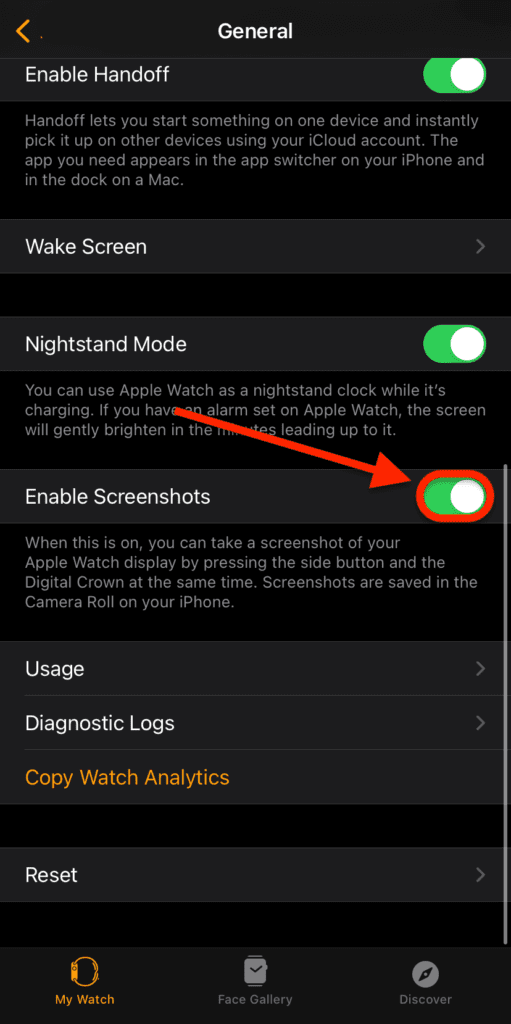
Then, open the Activity app on your Apple Watch and screenshot your Activity rings by pressing the Digital Crown and the Side Button at the same time. You can find and share this screenshot from the Photos app on your iPhone.
The second method uses your iPhone. Open the Fitness app on your iPhone, tap on the Sharing tab on the bottom of the screen, and tap Me for the day whose rings you want to share.
On the next screen, you’ll see a Share icon in the top-right.

Tap it and choose how you want to share your rings. This will send a static image of your Activity rings to that person.
And that’s it!
How to send messages to your active Apple Watch Friends
Another fun way to interact with your friends on Apple Watch is to send them Activity messages. These are messages you send to motivate and promote friendly competition among your buddies. Sending these messages is easy.
To send Activity messages to friends, you’ll need to wait until you get a notification from their Apple Watch. Maybe they just finished a workout or completed all three of their rings.
Whenever you get this notification, tap it, scroll down, and tap Reply.

That will allow you to send a short message to them. You can choose to be congratulatory or cutthroat, depending on how competitive you’re feeling.
Make your Apple Watch activity engaging and fun
The purpose of sharing your Apple Watch activity with others is to make the process of closing your rings and staying fit as fun as possible. If you find this competition stressful or demotivating, however, don’t hesitate to take measures to limit your exposure to it. Remember, the most important thing is to improve your fitness!










Write a Comment