When it comes to tracking and improving your overall fitness, few devices are as powerful, accurate, and affordable as the Apple Watch. However, it’s not a perfect piece of technology, which is why we’re going to be discussing Apple Watch fitness tracking limitations in this post.
We’ll look at what the specific limitations are, as well as how you can work to overcome these limitations in a variety of accessible ways.
Contents
What are the Apple Watch fitness tracking limitations?
First, we’re going to look at what these limitations are. In many ways, the Apple Watch is the best consumer fitness device on the market. That said, there is still room for improvement in the following key areas.
Accuracy
Accuracy is one of the key Apple Watch fitness tracking limitations. For some activities, such as counting steps, the Apple Watch is very, very accurate. However, there are other activities, such as swimming or cycling, where accuracy stats to falter.
This is because most of Apple Watch’s tracking capabilities rely on its ability to track your wrist movements. So if you’re performing an exercise with limited wrist movement, like cycling, or a lot of interference, like swimming, the device can become less accurate than with exercises like running.
Additionally, the Apple Watch’s ability to track your heart rate is dependent on the device being worn tightly, which it isn’t always depending on how it fits on your arm.
Combined, these limitations can make the accuracy of Apple Watch somewhat unreliable.
Battery-life
Another factor that keeps Apple Watch fitness tracking from being wholly reliable is battery-life. No matter how often you wear your Apple Watch, at some point, you’re going to have to take it off. And when you do that, you’re going to miss out on crucial data.
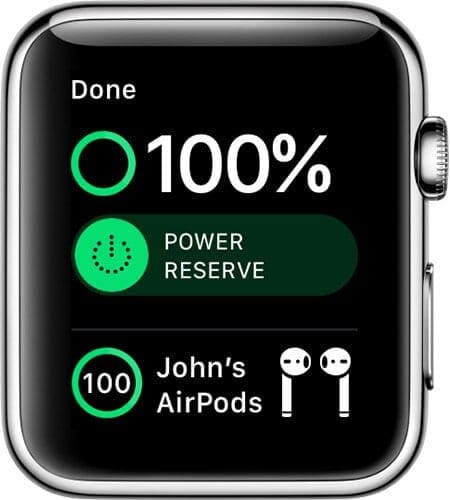
Say, for instance, that you prefer to charge your Apple Watch at night. That’s fine, except that you’ll miss out on sleep tracking features. Conversely, if you take it off at a certain point during the day, then you’ll miss out on activity tracking.
And the older your Apple Watch is, the less reliable the battery life will be, hampering your ability to track 100% of your health and fitness data.
Cross-training
Unsurprisingly, an area where Apple Watch fitness tracking hit a wall is during cross-training. During cross-training, you’re switching between types of exercises, often going back and forth between two different modes of working out.
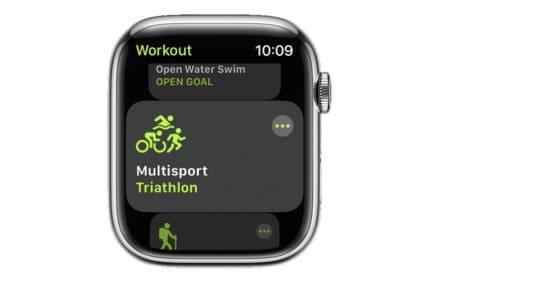
The Apple Watch, however, asks you to choose one type of exercise when you start working out. Switching back and forth while you exercise isn’t easy or fast, which can interrupt your workout. So if you decide to do cross-training, you’ll often find yourself picking one exercise type in the Watch’s app and just leaving it on that while you complete a variety of exercises.
This limits the accuracy of the Apple Watch’s fitness tracking significantly, and unfortunately, the Apple Watch doesn’t yet have a good solution for this.
Limited cross-platform options
Lastly, the Apple Watch fitness tracking features are essentially limited to the Apple Watch and iPhone. And to be able to use the Apple Watch, you’ll need to have an iPhone to pair it with.
This means that Android, FitBit, Samsung, and users of other devices aren’t going to be able to collect all of their fitness tracking data in a singular way.
Apple Watch fitness tracking limitations: How to overcome them
Alright, so now that you know what the Apple Watch fitness tracking limitations are, let’s cover a handful of ways that you can work to overcome these limitations. While not everyone is going to be affected by the Apple Watch’s setbacks, those who are can use these techniques to improve their Apple Watch experience.
Take advantage of third-party apps
One of the first and most important things you can do when tackling Apple Watch fitness tracking limitations is to take advantage of third-party apps. There are a number of great apps out there that can use the Apple Watch’s sensors to track your fitness.
Strava, Nike Run Club, and Peloton are just a few of the great third-party apps that you can take advantage of. Check them out!
Prioritize the Apple Watch fitness tracking activities that are most important to you
Second, you should make an effort to track the Apple Watch fitness tracking activities that are most important to you. As mentioned, your Apple Watch doesn’t have infinite battery. So there are going to be times during the day or night when you aren’t wearing your Apple Watch. And if you’re cross-training, you might not be able to track each of the unique exercises you’re performing accurately.

This means that you should prioritize the activities that are most important to you and/or your regimen. For instance, if swimming is most important to you, then you may want to charge your Apple Watch overnight. Conversely, if you’re wearing your Apple Watch to track your sleep or to track health issues, then you may want to be sure that you’re wearing your Apple Watch at night.
It doesn’t matter too much when you’re wearing your Apple Watch, so long as you are wearing it as much as possible and when you are performing an activity that you are sure you want to track. Plan accordingly!
Make sure that your Apple Watch is properly calibrated
Another key tip for combatting Apple Watch fitness tracking limitations is to make sure that your Apple Watch is properly calibrated. This is something that you can do whenever the weather is fair and you have a spare twenty minutes.
All you need to do is find a flat area in your town and track a twenty-minute outdoor walk on your Apple Watch. This will reset the calibration on your Apple Watch, making sure that it’s accurate. This is something you may have to do from time to time. I myself have had to perform a calibration when I noticed that my cycling was being tracked inaccurately.
Use a dedicated swim tracker
While the Apple Watch is pretty solid at swim tracking, this feature is not as robust as using a dedicated swim tracker for most users. As such, we recommend you use a third-party app that is built around swim tracking.

Some of the best apps to go with are MySwimPro, Swim Coach, and Swim.com. Because these are dedicated apps for swimming rather than the Apple Watch’s default swim feature, which has limited options, you’ll get more features and precision tracking options.
And since these apps are using many of the same sensors that are already built into the Apple Watch, accuracy isn’t something you need to worry about.
Optimize your battery life
The last point in taking control of Apple Watch fitness tracking features is optimizing your battery life. By doing so, you can ensure that you’re using your Apple Watch as much as possible, maximizing your activity tracking.
To optimize your Apple Watch’s battery, try to limit the number of apps you have installed on it. Keep your screen brightness low, update your software, disable always-on settings, put it in low-power mode during situations where you aren’t performing physical activities (such as watching a movie), choose a watch face that is mostly black, and turn off background app refresh.
By making these changes, you can ensure that you get as much battery life out of your Apple Watch each day as possible.
Apple Watch fitness tracking: Get the most out of your Apple Watch
And that’s it! That’s everything you need to know about improving your Apple Watch fitness tracking capabilities. By being aware of your Apple Watch’s limitations and how to combat them, you can ensure an accurate and reliable Apple Watch experience.
For more insights, news, and guides on all things Apple, check out the rest of the AppleToolBox blog.
See you next time!










Write a Comment