Exercising regularly is important if you want to enjoy a healthy lifestyle and have energy for the things you love doing. Even if you aren’t an expert in fitness, you can follow a routine that you enjoy with several iOS apps – and Nike Training Club is arguably the best of these.
Related Reading:
- How to Use the Fitness App Without an Apple Watch
- The Best Health and Fitness Apps for iPhone Users
- What Is Fitness+ and How Do I Use It?
- Workout vs. Nike Run Club: Which Is the Best Apple Watch Fitness App?
- The Best Apple Watch Ultra Health and Fitness Apps
Nike Training Club has plenty of cool features for all ability levels, and this can make it a little overwhelming to navigate in the beginning. If you’re struggling to find your way around the app, fear not; we’re here to help.
In this article, you’ll learn how to use Nike Training Club on iOS. We’ll cover multiple areas, such as browsing workouts and setting up reminders to train.
Download Nike Training Club for iOS
Contents
- What Kinds of Workouts Are Available on the Nike Training Club iOS App?
- Saving Workout Exercises to the Nike Training Club App
- How to View Your Completed Workouts in the Nike Training Club App
- Setting Up Reminders
- Do You Need to Pay to Use Nike Training Club?
- Nike Training Club on iOS: Your Ideal Workout Companion
What Kinds of Workouts Are Available on the Nike Training Club iOS App?
You’ll find several workout kinds in the Nike Training Club iOS app, and we’ll cover the main ones below.
Bodyweight Workouts
Joining a gym isn’t necessary if you want to live a healthy lifestyle. Even if you work out at home or in your local park, you can perform several exercises that can help increase your strength and cardiovascular fitness levels.
In the Nike Training Club iOS app, you’ll find several easy-to-follow bodyweight workouts. You can do push-ups, along with several exercises for the core. The app also has several high-intensity interval training (HIIT) workouts that don’t require dumbbells or barbells.
To find these workouts, go to the Workouts tab and type “bodyweight” in the search bar.
Workouts With Equipment
If you enjoy using equipment but you need a little extra motivation, you can also use Nike Training Club for your workouts. The app has a broad catalog of workouts you can do with weights, and you can segment between basic equipment and full equipment.
When working out in a gym space, you might want to use the full equipment section. Here, you’ll find workouts that include things like medicine balls, assault bikes, and dumbbells. Basic equipment includes drills that you can use to enhance sporting performance, plus more.
You can find these workouts by going to Workouts > Equipment. Click on the picture, and you’ll see an expanded menu appear.
Workouts for Different Muscle Groups
In addition to browsing by the amount of equipment you’d like to use, you can also choose which muscle groups you’d like to work.
These workouts are typically segmented into three subcategories:
- Abs & Core;
- Arms & Shoulders;
- Glutes & Legs.
Within each of these, you’ll find workouts at varying lengths. You’ll also see which ones are better suited for beginners, along with those that would work with intermediate and advanced levels of training.
Go to Workouts > Muscle Group to access these. Once you’ve clicked on the Muscle Group photo, you’ll see another menu.
Trainer-Led Workouts
While Nike Training Club is a great app to use on your own, it’s sometimes easier to complete your workout if another person is telling you what to do. When using the app, you’ll find several workouts that include a virtual coach.
You can find these classes by going to Workouts > Trainer-Led Classes.
Shorter Workout Sessions
Even if you have a busy schedule, fitting a good number of workouts in per week is a smart idea. And contrary to popular belief, you don’t need to slog in a gym for over an hour to improve your health levels; short bursts are better than doing nothing.
If you’re short on time, Nike Training Club has several shorter workouts that you can participate in. These include stretches and HIIT exercises, along with circuit training and core workouts. Go to Workouts > Short Workouts to find these.
Saving Workout Exercises to the Nike Training Club App
Once you’ve found a workout that interests you, you can save it to your library. Doing so is pretty simple; next to each class, you’ll see a bookmark icon. Tap on this, and it’ll save straight away to your library.
After saving your workout, you can go to the Workouts tab and select the bookmark icon to access these.
Starting a Workout
When you’re ready to begin a workout, select it and hit the Start Workout button. You can choose whether you want to play music or not during the workout by clicking on the musical note icon.
You’ll see a pop-up menu called Music Source appear. Here, you can choose where you’d like your songs to come from.
How to View Your Completed Workouts in the Nike Training Club App
Over time, you’ll probably want to track your progress and see how far you’ve come. After completing a workout, you can view these within the Nike Training Club app by going to the Activity tab.
You can also unlock achievements within the Nike Training Club app, and every trophy you receive is visible if you click on the Achievements section. The app gives you trophies for working out on certain days, along with maintaining streaks and more.
Setting Up Reminders
If you have a busy schedule, setting up reminders is a smart way to ensure that you don’t miss your workouts. Doing so in the Nike Training Club iOS app is simple; click on your profile picture and go to Settings before selecting Notification Preferences.
When the next window appears, toggle Workout Reminders on. Then, go to a workout you want to do and hit the three dots icon.
Select Schedule when the menu appears and choose when you want to receive reminders. Then, press Confirm.
Do You Need to Pay to Use Nike Training Club?
If you want to use Nike Training Club for iOS, you can download the app for free. Moreover, you can participate in the workouts without needing a paid subscription.
Before the COVID-19 pandemic, Nike Training Club used to have a selection of free features – but you would need to upgrade to NTC Premium for everything. Now, however, that is no longer the case.
Nike Training Club on iOS: Your Ideal Workout Companion
Nike Training Club is a fantastic workout tool, and it’s arguably the best free fitness app of its kind for iOS. You can access hundreds of workouts within the app, and these cover multiple skill levels and equipment requirements. On top of that, you track your progress and set up reminders to ensure that you complete your scheduled workouts.
Setting up an account is easy, and it’s also not too difficult to manage your saved workouts once you’ve done that. Regardless of whether you’re looking to lead a healthier lifestyle or you want to change up your routine a little, Nike Training Club is a good place to start.

Danny has been a professional writer since graduating from university in 2016, but he’s been writing online for over a decade. He has been intrigued by Apple products ever since getting an iPod Shuffle in 2008 and particularly enjoys writing about iPhones and iPads. Danny prides himself on making complex topics easy to understand. In his spare time, he’s a keen photographer.


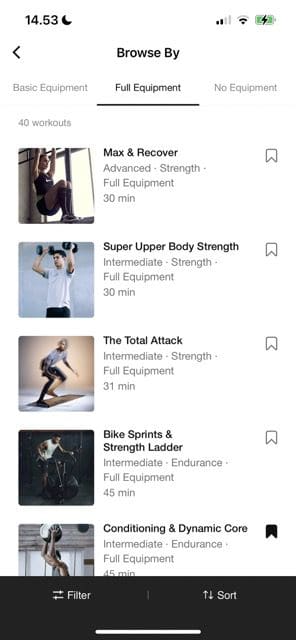

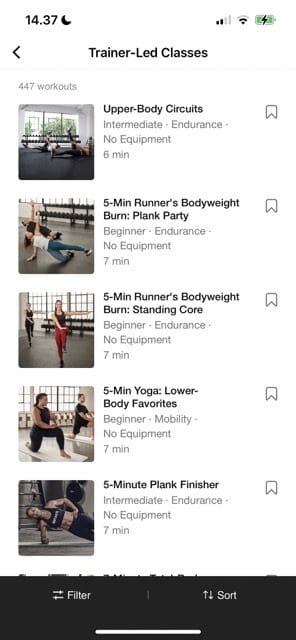
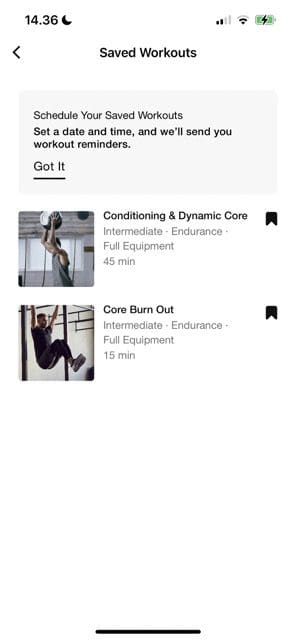
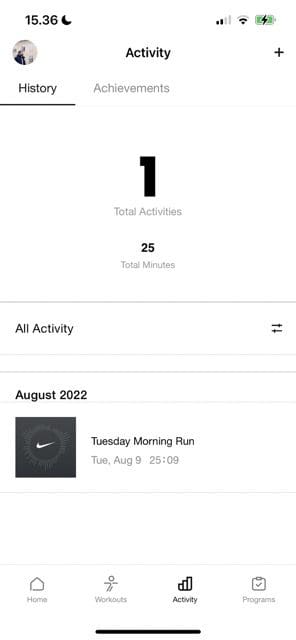
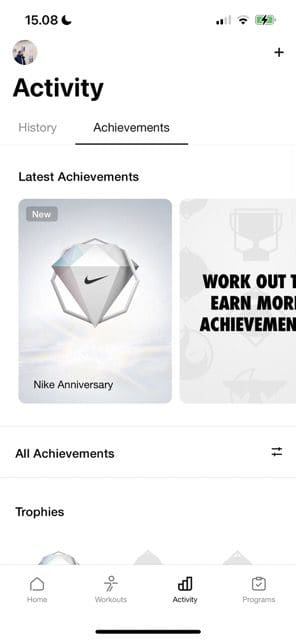
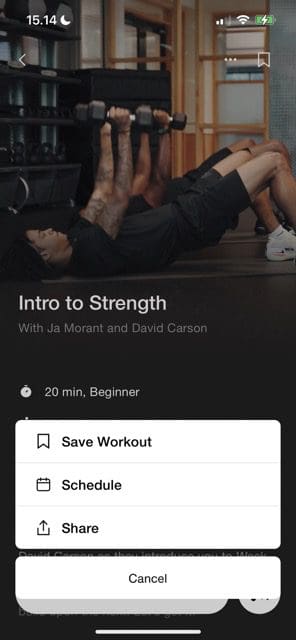
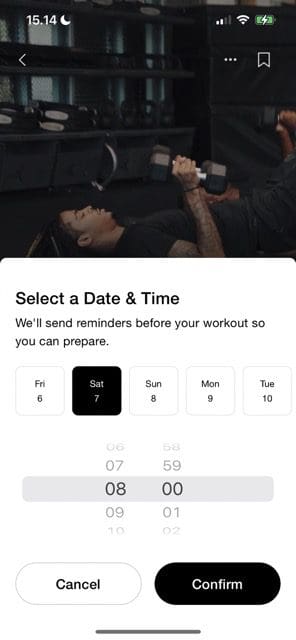









Write a Comment