If you use Pages on iPhone, iPad, or Mac to create your documents, you may need to see some statistics. This can include the word count, character count, or page count. Luckily, Apple makes it easy for you to view these and in an unobtrusive way.
This short how-to explains how to see the word count and other statistics in Pages on your device.
Related:
- How Do I Open Mac’s .pages File Format On Microsoft Windows?
- These apps take advantage of the new trackpad features in iPadOS
- How to use split-screen on a Mac to view side-by-side apps
Contents
View counts in Pages on Mac
Open Pages on your Mac to the document you want to see the statistics for and follow these simple steps.
- Click View > Show Word Count from the menu bar.
- When the box appears at the bottom of your Pages document, you’ll see the word count.
- Click that box and you’ll also see the character count with and without spaces, the paragraph count, and number of pages.

By default, the statistics in Pages are shown for your entire document. But you can see the word and character counts for specific pieces of text in your document too.
Select the text by dragging your cursor through it and you’ll see the word count at the bottom change immediately. Release your mouse or trackpad with the text still selected and click the word count box to see the character count with and without spaces.
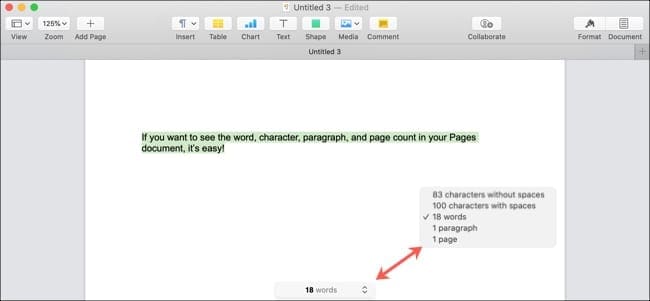
If you want to hide the word and other counts again, click View > Hide Word Count from the menu bar.
View counts in Pages on iPhone and iPad
Open your document in Pages on iPhone or iPad and then do the following to see your counts.
- On iPhone, tap More (three dots) on the top right. On iPad, tap View Options (square icon) on the top left.
- Turn on the toggle for Word Count.
- Tap Done.
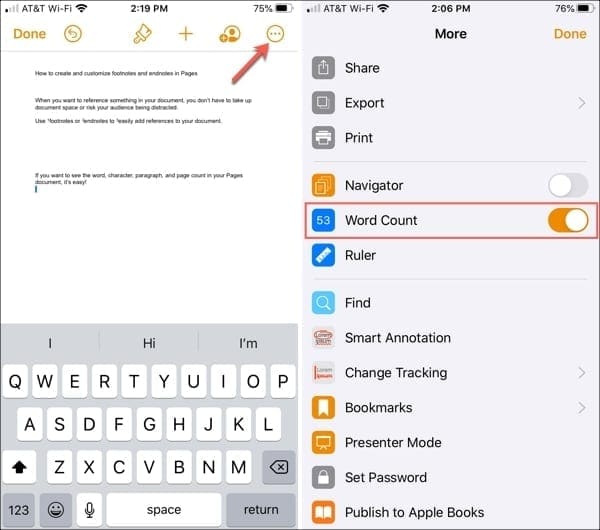
- Back on your document, you’ll see the word count at the bottom. Tap it to view the additional counts.
- Tap anywhere on your document to close the statistics window.
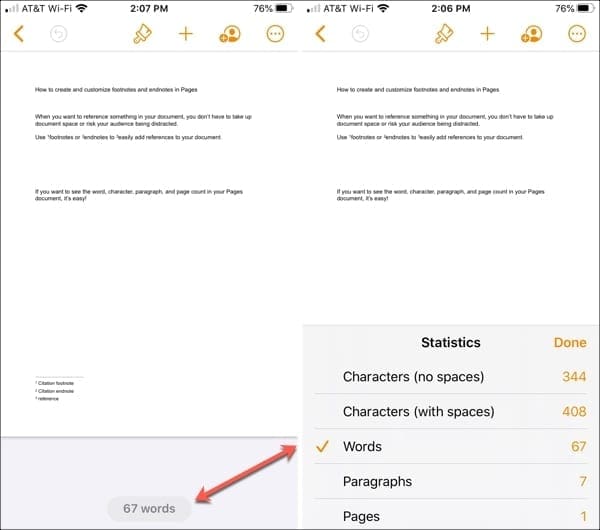
Like on Mac, you’ll see counts for your entire Pages document. If you want word or character counts for certain text, select it and you’ll see the word count immediately change.
Keep your text selected and tap the word count to see the rest of the statistics.
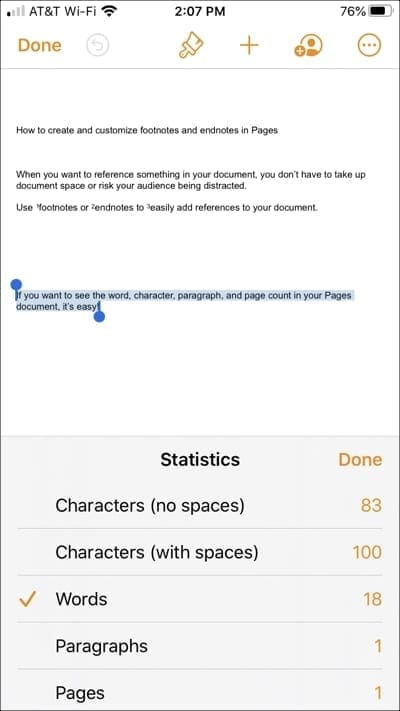
If you want to hide the word and other counts again, tap More (iPhone) or View Options (iPad) and turn off the toggle for Word Count.
See your Pages stats easily
Viewing the counts for word, characters, and even pages can be quite helpful, depending on the type of document you’re creating.
For articles, essays, or even snippets of text that need to be within a specific word or character count, Pages makes these easy for you to see.
Are you happy to know how to show the word and other counts in your Pages documents? If so, let us know in the comments below or message us on Facebook or Twitter!

Sandy worked for many years in the IT industry as a project manager, department manager, and PMO Lead. She then decided to follow her dream and now writes about technology full-time. Sandy holds a Bachelors of Science in Information Technology.
She loves technology– specifically – terrific games and apps for iOS, software that makes your life easier, and productivity tools that you can use every day, in both work and home environments.
Her articles have regularly been featured at MakeUseOf, iDownloadBlog and many other leading tech publications.








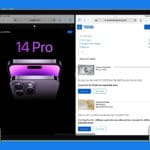

Is it ever possible in a long document to isolate how many times a certain word appears?
In a thirty-two thousand word document of 182 pages, I want to know the exact word count at any point within this document. For example, if I want to know what the word count is on page 71, third paragraph, middle of the sentence, how do I go about finding this? The only way I can find to come up with this figure is to click on the first word of the document, then shift click to highlight the entire document up to the point described above — page 71, third paragraph, middle of the sentence, et cetera. To me this suggests a monumental waste of time. How do I click anywhere within the document, arbitrarily, to obtain the word count at that precise point? Can this not be done in Pages? Am I missing something?
Thanks,
K
To estimate the cost for a certified translation of a court document, I needed the word count, but couldn’t find a solution. None of the suggested solutions for obtaining the word count for a pdf document worked for me on my 2018 Mac or my iPhone. I’m in Europe and wonder if there are differences in software functionalities, which I tend to doubt.
My word count has stopped working after I introduced the update. What should I do.
Can you get your word count displayed at the bottom of a Pages Document when you print it off?