Many cyclists use their Apple Watch to track their workout progress – and even before watchOS 10, there were plenty of useful features. However, Apple is introducing a whole host of new features that will make it much easier to keep on top of your adventures on two wheels.
Related Reading:
- How to Customize the Cycling Settings in Apple Maps
- How to View Cycling Directions in Apple Maps
- What Apple Watches Are Compatible With watchOS 10?
- How to Download watchOS 10
- How to Use the Workout App on an Apple Watch
In this guide, you’ll learn about the new cycling features coming to watchOS 10. On top of that, we’ll highlight how you can use the most important tools.
Contents
What Cycling Features Are in watchOS 10?
Before we look at how you can use the cycling features in watchOS 10, let’s find out what’s coming to your device.
Live Activity
Using the Live Activity feature on your iPhone is useful for multiple situations, such as seeing a timer count down or tracking a food delivery. And with watchOS 10, you’ll be able to use the feature with your Apple Watch and smartphone for cycling.
The Live Activity tool will appear on your smartphone when you’re cycling, and you can see how long you’ve been riding. When you click on the widget, you’ll see more details of your workout – such as the distance you’ve covered, the zone in which you’re doing your cardio, and your elevation speed.

Cycling Speed View
The Cycling Speed view feature in the Live Activity section on your iPhone after pairing your Apple Watch.
Bluetooth Cycling Connectivity
Once you’ve downloaded watchOS 10, you’ll have the capability to connect other accessories. As Apple mentions in its introduction to watchOS 10:
“Apple Watch can now automatically connect to Bluetooth-enabled cycling accessories, such as power meters, speed sensors, and cadence sensors. This enables brand-new metrics, including cycling power (watts) and cadence (RPM), and additional Workout Views, including Power Zones. Bluetooth connection is supported for Indoor and Outdoor cycling workouts, as well as GymKit.”
How to Use the Cycling Features in watchOS 10
Now that you have a better understanding of what you can use in watchOS 10, let’s look at how to use the new cycling features. After downloading the software for your Apple Watch, you can make the most of these tools in the subsections below.
Bluetooth Connectivity
To connect cycling accessories to your Apple Watch go to Settings > Bluetooth and pair your devices together.
Live Activity
Using Live Activity on your Apple Watch for cycling is simple. After starting your workout, you’ll see the option appear on your iPhone – see below for an example.
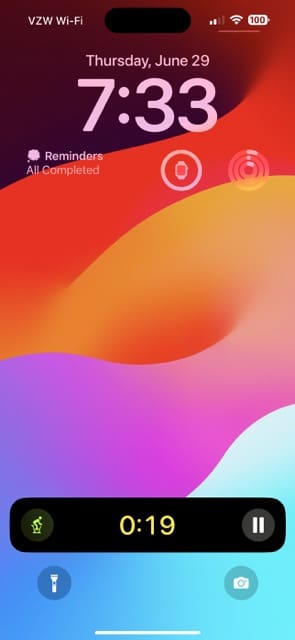
Cycling Speed View
The Cycling Speed view will appear in the Fitness app, so all you need to do is start a new workout by going to Indoor Cycle or Outdoor Cycle. Click on the three dots to customize your settings before commencing whenever you’re ready.
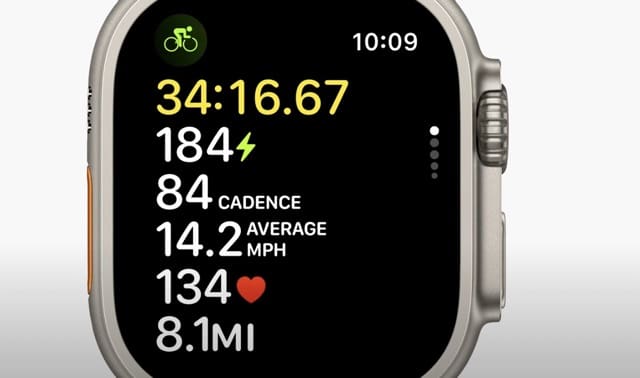
Cycling Will Become Easier in watchOS 10
As you can see, watchOS 10 has plenty to get you excited about its release – especially if you’re a fan of cycling. From Live Activity to better Bluetooth connectivity, optimizing your workouts is going to become much easier than it previously was. You can customize both indoor and outdoor workouts, too.
Now that you’ve read this guide, you have the information you need to make the most out of these new features. Why not try them out for yourself next time you hit the biking tracks?

Danny has been a professional writer since graduating from university in 2016, but he’s been writing online for over a decade. He has been intrigued by Apple products ever since getting an iPod Shuffle in 2008 and particularly enjoys writing about iPhones and iPads. Danny prides himself on making complex topics easy to understand. In his spare time, he’s a keen photographer.










Write a Comment