Getting a HomeKit camera is one of the best investments you can make for peace of mind and home security. You can use the camera to capture footage of your home and property when you’re away. You can then view the footage on your Home App. Unfortunately, many users complained about HomeKit not working on Apple TV. The camera simply won’t show up in the Control Center.
Contents
What to Do if You Can’t Access HomeKit on Apple TV
⇒ Quick Checklist
- Make sure to assign a room in your Apple TV settings for it to show in HomeKit.
- Log out of iCloud on your TV, restart the device and log back in.
Use Swipe for Multiple Cameras
If you have multiple HomeKit cameras enabled but you can see only one of them on Apple TV, select the first camera and then use the Swipe option to see the other devices. Check if all of your cameras are actually there.
Install the Latest Camera Updates
If you can’t see your HomeKit camera, download the official app from your camera manufacturer’s website. Install the latest app updates, if available. Don’t forget to check for iOS and tvOS updates as well.
If this problem is caused by unexpected software issues, installing the latest updates should fix it. Then ensure Bluetooth is on the Apple TV, restart all your devices, and try again.
Set Your Camera as a Favorite Device
If you want your camera to appear on your Apple TV Control Center, you need to set it as a favorite device. This step may seem a bit counter-intuitive, especially for new users. Set the camera as your favorite device and check if this quick workaround solves the problem.
If the issue persists, contact Apple Support or your camera manufacturer for further help. They’ll be able to provide you with further assistance.
Conclusion
If your HomeKit camera won’t show up on Apple TV, make sure you assigned a room in your Apple TV settings. Then sign out of your iCloud account. Set your camera as a favorite device, and install the latest camera, iOS, and tvOS updates. If the problem persists, contact Apple Support or your camera manufacturer.
Did you manage to solve the problem? Let us know in the comments below.

Madalina has been a Windows fan ever since she got her hands on her first Windows XP computer. She is interested in all things technology, especially emerging technologies — AI and DNA computing in particular.


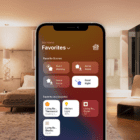

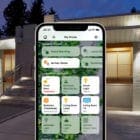





Write a Comment