We’ve covered, rather extensively, a lot of the possibilities if you opt to use Apple’s HomeKit system if you want to dive into the world of smart homes. But there are a lot of different devices and accessories that you can add to your home that you may not even know have integration with HomeKit. Some examples of this include Wi-Fi routers and specifically the Mesh WiFi Systems that we’ve seen from the likes of Eero and others.
Related Reading
- The Best HomeKit Devices and Accessories in 2023
- “It looks like you haven’t set up any HomeKit accessories.” How To Fix
- What’s the Best HomeKit Home Hub? Apple TV, HomePod, or iPad
- How to Add Your HomePod or HomePod Mini to a HomeKit Zone
- An Introduction To the Apple Home App and How To Use It
With a mesh WiFi system, essentially you start out with a centralized “base station”, and a couple of extenders. These extensions can be equated to being “satellite” routers, all of which aim to provide a better and more reliable WiFi connection across your home. While there are a lot of different options out there, and more are being released on a regular basis, Eero is one company that stands out from the pack.
Contents
How to Link Eero Routers With HomeKit
One of the benefits of using a mesh WiFi system like the ones offered by Eero is that you can manage all of the connections and settings right from your iPhone or iPad. This means that you don’t have to try and navigate to the router’s IP address from your computer and then tinker with a bunch of settings that you might not understand.
With the Eero app specifically, you are provided with an overview of the different devices that are connected to the network at any given moment. You can also check to see whether your network is being bogged down by a device that shouldn’t be causing problems.
But Eero also has a unique advantage, compared to some other WiFi systems out there, of being able to be used within the Apple Home app thanks to HomeKit. This is something that not many users may have known about, and here’s how you can set it up:
- Download the Eero app from the App Store if you don’t already have it.
- Open the app once it’s finished installing.
- Login with your account information.
- Tap the Discover tab at the bottom of the page.
- Select Apple HomeKit from the list of options.
- Tap the Set up HomeKit button at the bottom.
- When prompted, tap the OK button to allow Eero to access HomeKit.
- Tap the Add to Home button.
- On the HomeKit Accessory Security page, tap the button to Turn On Accessory Security.
- Follow the on-screen prompts to assign a room to each of the Eero routers in your home.
- Tap Done in the top right corner once you have assigned all of the routers.
After you have followed all of the steps, you’ll be presented with a few different options for controlling your Eero routers from within the Apple Home app.
- Restrict to Home: Only allow connections to your home hub. This may block firmware updates or other services.
- Automatic: Allow connections with an automatically-updated list of manufacturer-approved internet services and local devices.
- No Restriction: Allow connections with any internet service or local device. This provides the lowest level of security.
Once your Eero system has been connected to the Apple Home app and HomeKit, you can essentially create a firewall around your HomeKit accessories. By doing so, you’ll be able to prevent them from communicating with other WiFi devices in your home. This should result in better overall performance for all of the different devices attached to your WiFi network at any given time. It also provides better security in the event that you are subjected to hacking attempts.
Finding The Best Eero System
If you’re new to the world of HomeKit and smart home devices, then you might be wondering what the best Eero router solution actually is. Thankfully, the Amazon-owned company offers plenty of different options, giving you some variety based on what your needs are. Here are our picks for the best Eero routers:
- Eero mesh WiFi System – Whole-home coverage – An eero 3-pack is a whole-home WiFi system that replaces your router and covers up to 5,000 sq. ft.
- Eero 6 Dual-band Mesh Wi-Fi 6 System – More wifi for more devices – Wi-Fi 6 supports faster wifi than prior standards and permits 75+ connected devices. An eero 6 3-pack covers up to 4,500 sq ft. with wifi and supports wifi speeds up to 500 Mbps.
- Eero Pro 6 mesh Wi-Fi 6 router – eero Pro 6 covers up to 2,000 sq. ft. with support for wifi speeds up to a gigabit. Wi-Fi 6 supports faster wifi than prior standards and permits 75+ connected devices. eero Pro 6 doubles as a Zigbee smart home hub, making it easy to connect and control compatible devices on your network with Alexa.
Can You Use Eero Pro 6E or Eero 6+ With Apple HomeKit?
The only “problem” with any of the Eero mesh router systems suggested above is that they have become a bit outdated at this point. That’s not to say that any of them won’t work just fine with HomeKit and in your home.
However, Amazon and Eero have since released the Eero Pro 6E and the Eero 6+, both of which offer additional and upgraded functionality over the models above. Unfortunately, it seems as though Amazon has opted to forgo the HomeKit compatibility with its latest mesh router systems. Here’s the company’s statement on the official HomeKit FAQ page:
eero Pro 6E and eero 6+ do not support Apple Home Kit, and we have no plans to offer Apple Home Kit’s router functionality on eero Pro 6 E and eero 6+. We will continue to fully support other Apple Home Kit features
So unfortunately, if you want to use an Eero Mesh Wi-Fi System in conjunction with Apple HomeKit, you’ll need to rely on one of the models listed in the previous section. Hopefully, Eero and Amazon change course in the future, or maybe the impending arrival of Matter will help tie all of our devices together in a seamless manner.
Andrew Myrick is a freelance writer based on the East Coast of the US. He enjoys everything to do with technology, including tablets, smartphones, and everything in between. Perhaps his favorite past-time is having a never-ending supply of different keyboards and gaming handhelds that end up collecting more dust than the consoles that are being emulated.

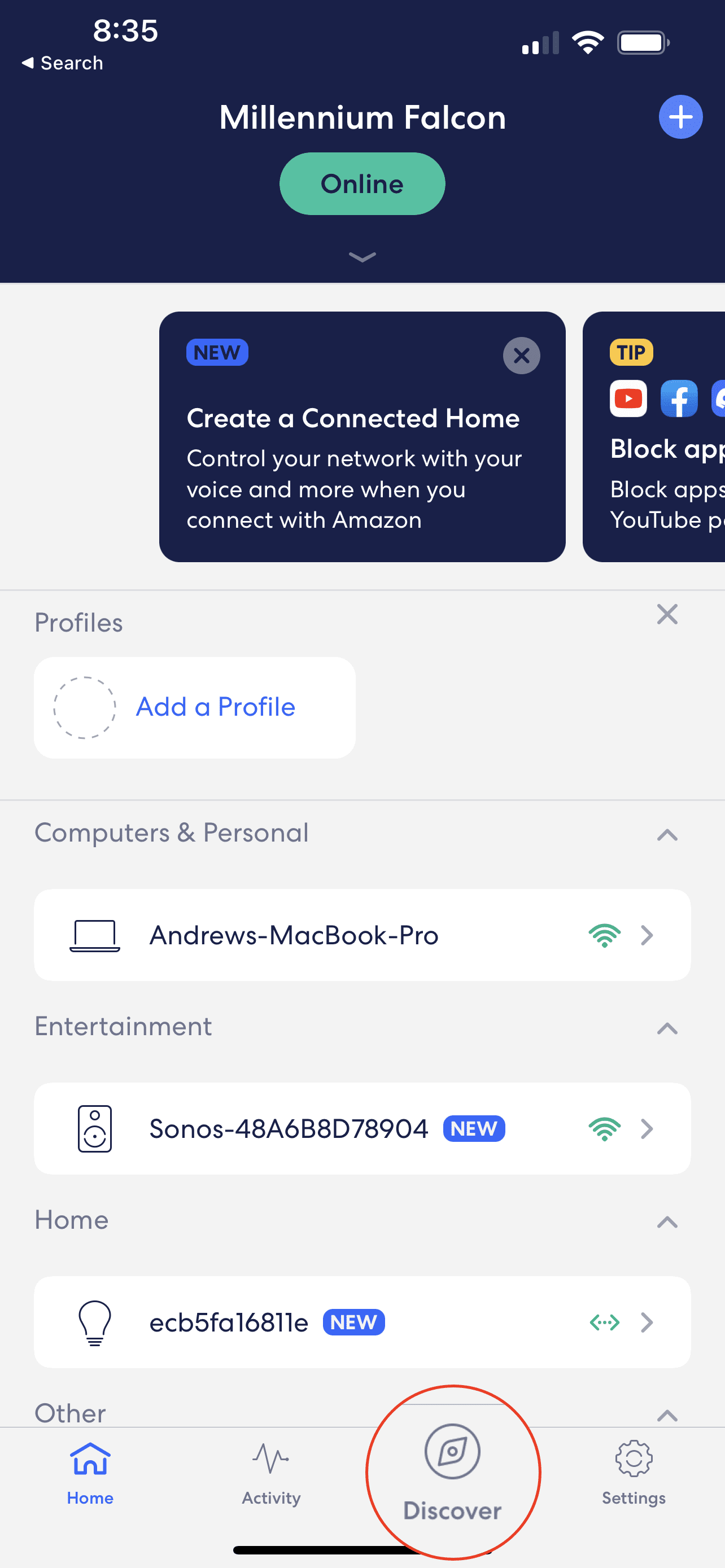
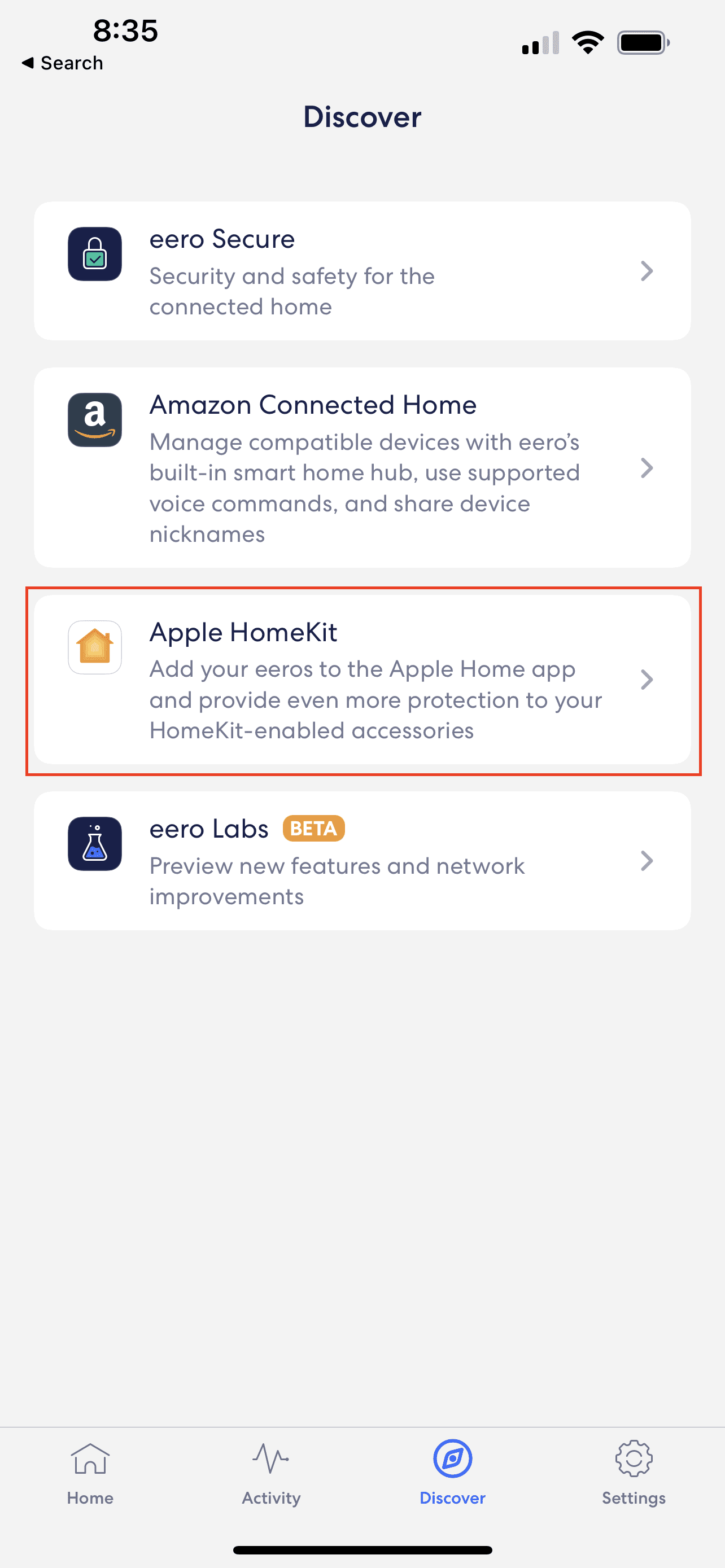
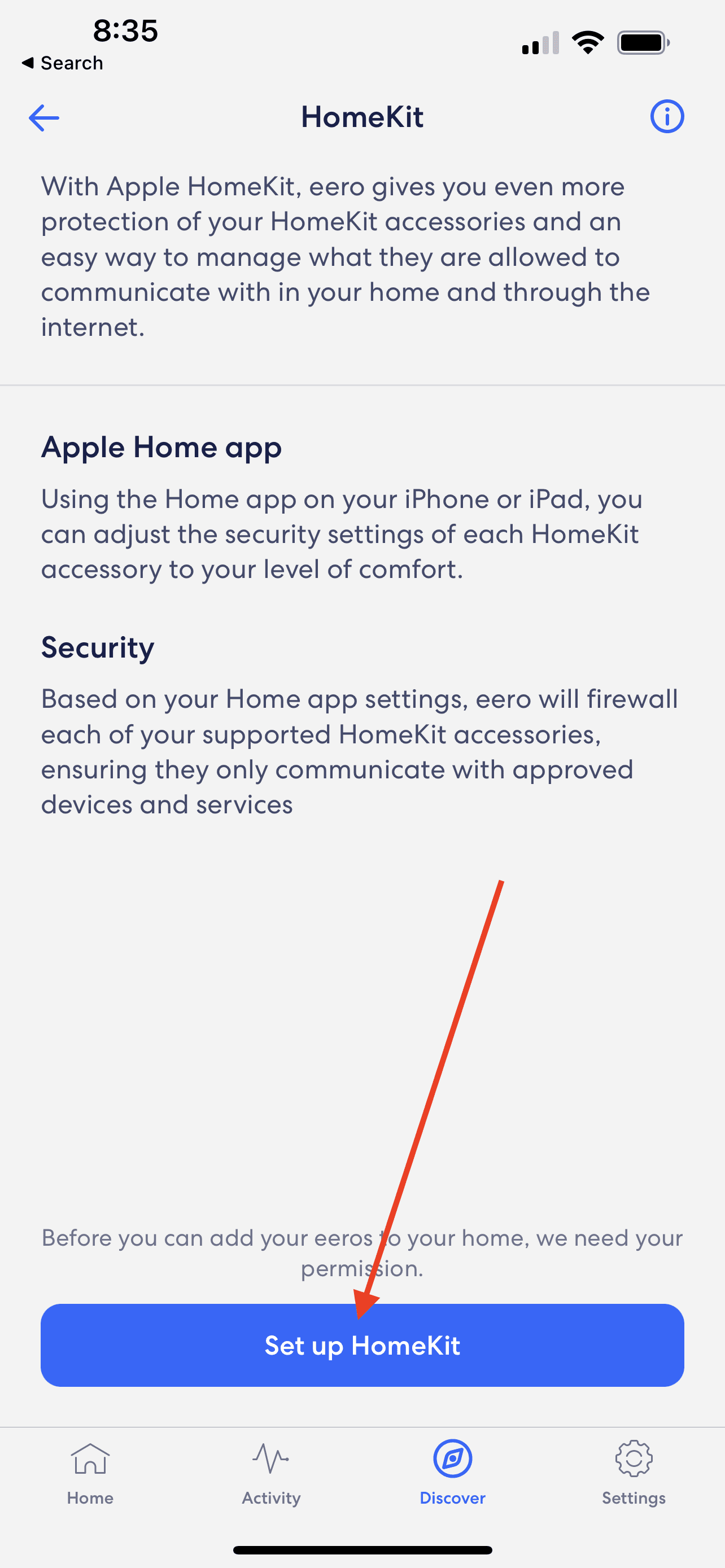
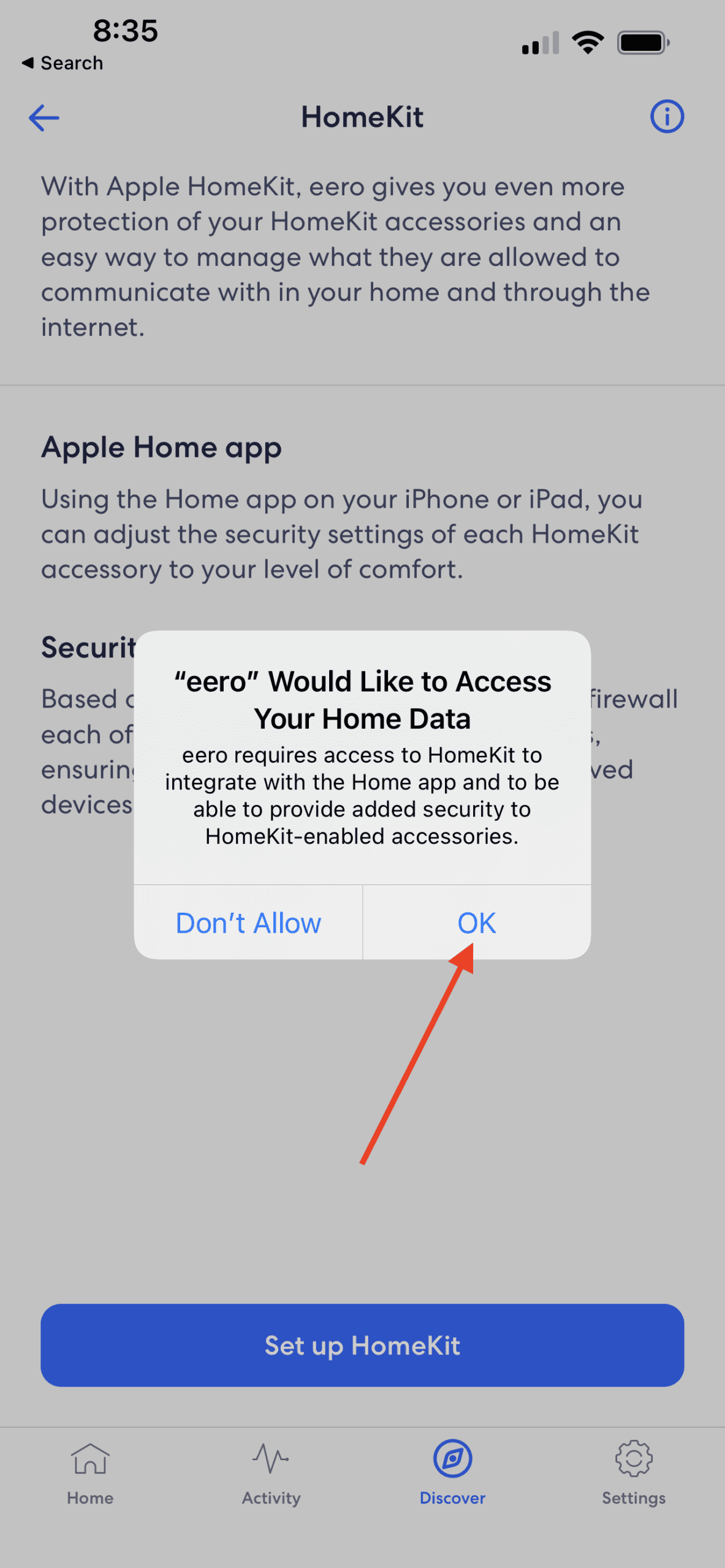
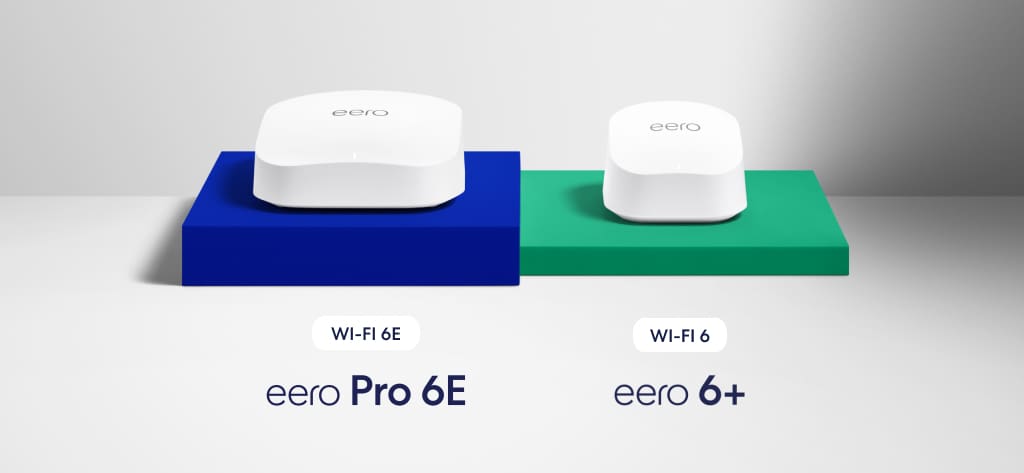

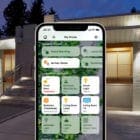
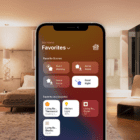

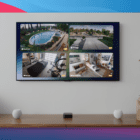




None of my Homekit works after switching to Eero6+
This is erroneous information. Eero 6+ does not at all support Apple Home, and Home won’t even show up in the eero app Discover tab if you own anything above an eero 6- and to my knowledge there’s no way around it. One or the other dropped their support. It’s incredibly frustrating and disappointing that as Amazon & Apple battle it out for consumers, we end up screwed.