There’s nothing quite as handy as scanning Apple News for the latest headlines. In one app, you can see what’s going on around the world today. The scannable headline format also allows you to select which headlines are the most important to you for further reading. So it can be concerning when Apple News is not updating with new stories of the day. It suddenly feels like you’re cut off from the world. Below we’ll look at how to get Apple News updating again.
Updating Your Device
Sometimes running an older version of the iOS can actually make apps like Apple News work strangely. Start by updating your iOS. On your iPhone:
- Go into the Settings app.
- Select General.
- Tap Software Update.

- If there is an update, the screen will load it and you can select the option to install the update. If your phone hasn’t been updated in a while, you may need to run this process until the updates are all installed.
- Restart your phone once all updates are installed.
- Tap the news app again and see if it is refreshing.
Closing and Re-Opening the App
Sometimes a really simple fix is to close the app. This is more than just closing the screen. On devices with home buttons, hit the home button twice. That will show collapsed versions of the app screens:
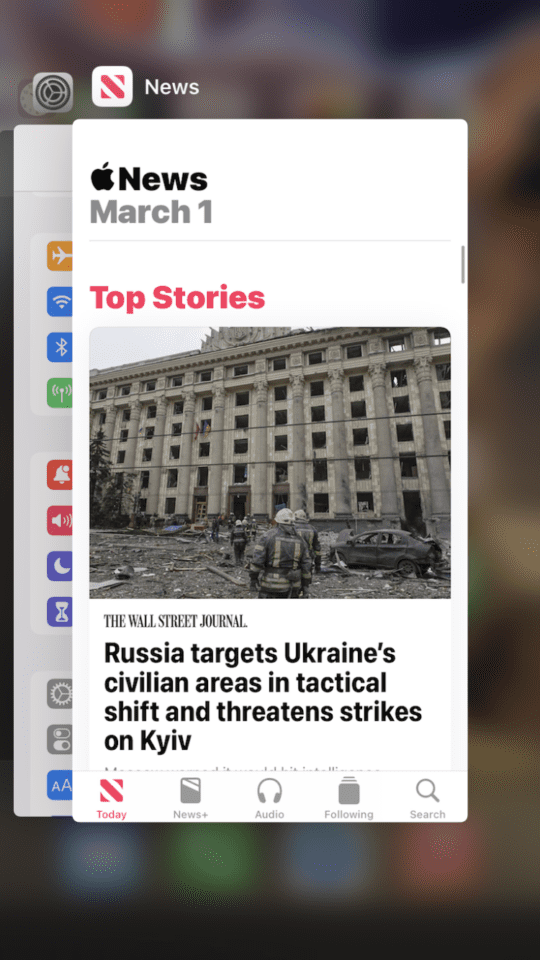
Swipe up on the Apple News app to close the app fully.
On phones without home buttons, swipe up from the bottom of the screen to just below the center and hold for a second. Let go and that will show you collapsed screens of your apps. You can scroll your apps left or right and then swipe up to close an app.
Uninstalling and Reinstalling the App
Uninstalling and reinstalling the app can sometimes fix the issue. To do this:
- Touch and hold the app.
- A screen will appear with the option listed to Remove App. Tap it.

- Tap Delete App and tap Delete to confirm.
- Re-download the app by going to the App Store and searching Apple News.
- Follow the prompts to download and install the app.
- Load and run the app to see if it refreshes news stories from today.
You might also consider letting Apple know you are having problems with their apps through the Apple Feedback page, such as the one for iPhone, iPad or Apple Watch.
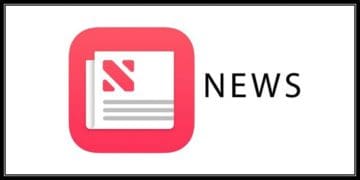




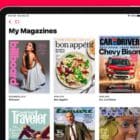




Write a Comment