Well folks, it’s official. The text editor, Atom, is being shut down for good. In fact, by the time you’re reading this, it’s already officially been shut down. December 15th is officially the last day that GitHub will be supporting the Atom app. And that means, sadly, that it’s time to look for Atom alternatives on Mac.
For those not in the know, Atom is an app for writing code. Developers, programmers, and hobbyists (including myself) have used Atom for years. It was easy to use, had a lovely design, was cross-platform, and came with the ability to hack it and add plugins that made it all that much more powerful.
But, seeing that this app is no longer going to be available, users are going to need to make a switch to a new app.
In this post, we’re going to be covering alternative text editors and IDEs that you can use instead of Atom. We’ll also briefly be covering why Atom is being shut down and whether or not you can keep using it.
Contents
Why is Atom being shutdown?
Officially, Atom is being shutdown because the management behind it no longer feels like it is providing cutting-edge features to the IDE market. The developers have been updating it with security patches and such, but no significant new features have been added in the last few years.
This is largely because GitHub was purchased by Microsoft. And since GitHub owns Atom, that means that Microsoft has been in charge of Atom. And, apparently, the Microsoft team no longer sees enough value in Atom to keep updating it.
The less official reason (and to be clear, this is just conjecture) is that Microsoft already makes a popular text editor – Visual Studio Code. Many developers are of the opinion that the reason Atom is being sunset is that Microsoft doesn’t want to devote resources to developing two different IDEs at the same time. Instead, they’re just going to be putting all of their focus into VS Code.
Whatever the case, Atom is no longer going to be receiving support from GitHub or Microsoft moving forward.
Can you still use Atom?
Technically, if you already have Atom on your Mac, you can continue to use it. It just won’t be receiving any updates in the future, so eventually, it’ll stop working with your Mac as its compatibility runs out.
There has been some discussion in coding communities about preserving Atom through GitHub forks. After all, Atom is an open-source tool, so there’s no reason why someone(s) couldn’t take over the maintenance of Atom, keeping it updated on GitHub. If you’re really keen on continuing to use this app, then by all means, seek out these forks.
That said, the general consensus seems to be that this is ill advised. Microsoft is right that Atom has been falling behind the competition over the last few years (even if that’s Microsoft’s fault). And with so many other options out there, it likely isn’t worth it for the average user to keep trying to make Atom work.
I really only recommend continuing to use Atom if you’re a die-hard fan or if you cannot migrate a project away from Atom. If you’re in the latter example, then I suggest you do not start any more projects in Atom moving forward.
Atom alternatives for your Mac
Hopefully, though it is a bitter moment, you’ve decided to go ahead and ditch Atom for a new text editor. To help you make your move, we’ve compiled a list of our favorite Atom alternatives. Some of these are fully-featured IDEs, while others are more streamlined text editors. I hope that by looking at these alternative, you can get excited about trying something new without being too let down by letting Atom go.
VS Code
First on our list of Atom alternatives is the app that, seemingly, led to Atom’s demise. Even still, VS Code is a great app. I’ve used it myself and have to say that it’s hard to justify using an app like Atom when VS Code exists.

VS Code is faster, more powerful, more widely used, better supported, and, importantly, it’s an IDE. For those that don’t know the difference, a text editor (like Atom) is just for writing code. An IDE, however, allows you to write, compile, test, debug, and run code.
Like Atom, VS Code is free to use, so you can start using it right now. It’s even open source, so you can hack it if you like. That also means that there are plugins and extensions you can use to make VS Code that much more powerful.
The one drawback of VS Code is that it’s built by Microsoft. It has trackers built into it for Microsoft to keep up with certain metrics and analytics, which some users might find invasive. If that’s not for you, just go with one of the other options on this list.
Xcode
Next up on our list of Atom alternatives is Xcode. I imagine that, if you’re a Mac user and a developer, that you’ve probably already given Xcode a shot. Especially if you’ve tried developing software for iOS or macOS. So there’s a good chance that you’ve already made up your mind about this app.

Still, I think Xcode is one of the best IDEs for Apple users. It’s deeply integrated with macOS, fairly intuitive, and robust enough that it’s the go-to app for a lot of professional developers.
The one major drawback of Xcode is that it only supports languages that can be compiled into Apple-friendly apps. So if you want to develop something for a platform other than those provided by Apple, then you’re going to want to go with one of the other alternatives on this list.
Even though Xcode is a native feature of macOS, you do have to install it. You can do that through the Terminal or through Apple’s website.
Sublime Text
Sublime Text is another great option in this list of Atom alternatives. This is a more “true” alternative to Atom in that it’s a text editor, not an IDE. It’s also free to use, so you can give it a shot and see if it’s right for you.

What sets Sublime Text apart from Atom is its lightweight nature. It’s a faster, more streamlined app. That means fewer features, but depending on how you work, that might be for you. Personally, when programming, I like a more robust platform.
However, if you’re someone who doesn’t really take advantage of feature-rich applications, then you’ll enjoy benefiting from the speed and simplicity that Sublime Text has to offer.
Brackets
One of the more unique options in our list of Atom alternatives is Brackets. Brackets is unique in that it is specifically designed for web development. It has many of the same great features as Atom, such as text highlighting, Git and GitHub integration, and so on.
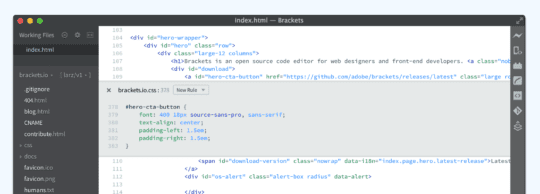
Beyond that, though, Brackets comes with features that are uniquely suited to web development. You can see your HTML code take effect in real time, it supports extensions and plugins, and so on.
Granted, you can configure most open-source text editors to be web development friendly. However, Brackets is special because it comes specialized for this use case right out of the box.
Emacs
Next up for our Atom alternatives is Emacs. I’ll admit it, I had never heard of this editor before researching for this post. So I was surprised to find that Emacs has a pretty dedicated and hardcore community. That might not sound like a big deal, but trust me, when you’re writing code, having a big, supportive community goes a long way.

At its core, Emacs is just another customizable text editor. It has some pros and cons, the chief pro (and I suppose a “con” as well, depending on how you like to work) being that you can use the entirety of Emacs without touching your mouse.
This, of course, doesn’t explain why Emacs appears to have an almost cult-like following. That would be because the app is incredibly, borderline ridiculously, configurable. Like most open-source apps, you can write or modify Emacs’s code, adding, removing, or customizing features at your whim.
However, Emacs appears to be designed in such a way that you can configure it to do some pretty powerful stuff. Some people use Emacs, which is packaged as a text editor, mind you, as a music player, email client, terminal emulator, calendar, and more.
It sounds like a very “Linux”-esque program. So if you’re someone who likes the flexibility of Linux or is interested in experimenting with something like that on your Mac, go ahead and grab Emacs. If this sounds like a big hobby to undertake, you’re probably not wrong, so one of the other options on this list might be better for you.
Neovim
Technically, Neovim is a different app from Emacs. But anyone who has used both will tell you that they are more or less the same tool. Yes, they function differently, so you will need to settle on just one.

However, the use cases and theories behind both apps is virtually the same. Neovim is another highly configurable, streamlined, and developer-centric application. It’s meant to be toyed and tinkered with, until each user has a version that is unique to them.
The one major difference between Neovim and Emacs is that Neovim is the newer application of the two. It came out in 1991, while Emac is from 1976. To many users, this leaves Neovim feeling a bit simpler and more streamlined than Emacs.
If you’re interested in either of these Atom alternatives, then my recommendation would be to download both of them, try them each for a few days, and then go ahead and settle on one.
Kate
Nearing the end of our list of Atom alternatives is Kate. This is perhaps the most one-to-one comparison with Atom, as both Kate and Atom are very similar. It’s an open-source, configurable and buildable text editor. It has a lot of community support, so there are plenty of plugins and extensions built for it that are already ready to go.
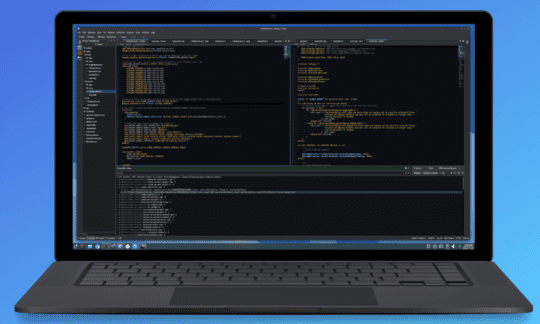
However, unlike some more technical options like Emacs, Kate has an approachable interface. It’ll be robust right out of the box, so you never have to touch configuration options if that isn’t something you’re into.
This app is designed for working on projects that are both big and small. You can easily manage different windows, files, and branches, or you can build a simple LUI app all in a single window.
Again, if you liked using Atom and are looking for the next best (or perhaps even better) thing, Kate is it.
TextMate
Last but not least on our list of Atom alternatives is TextMate. Similar to Sublime Text, this is a simplified, streamlined text editor that works just fine out of the box.

You probably aren’t going to get any extra mileage out of TextMate than what you could find elsewhere. But in a way, that’s a strength for TextMate. It means that this app is simple and easy to use, and that anyone can pick it up and start working right away.
One feature that makes TextMate unique is its use of macros. And yes, I know that other text editors on this list can be configured with macros. But TextMate has macros built into it, so automating certain tasks is easy-peasy.
Which Atom alternatives are you going to be using?
And that’s it! Those are our picks for the best Atom alternatives. Again, it’s a sad reason to be looking for a new text editor. But we hope that you were able to find an option on this list that can not only replace what Atom was to your workflow, but perform even better than it.
For more insights, news, and guides on all things Apple, check out the rest of the AppleToolBox blog.
See you next time!










Write a Comment