As the Coronavirus takes the world by storm, an increasing number of people find themselves working and learning remotely in a brand new set of circumstances. During these difficult times, the recent increase in remote productivity requires more tech-savvy ways to send and receive files and essential documents.
Particularly, the use of Apple devices for work-related tasks has become essential. Likewise, AirDrop and customizable notifications are being used even more. But if you’re overloaded with alerts and notifications from different people, it can be helpful to personalize the sounds and messages.
You can have AirDrops from your office come in one way, while alerts from your friends and family are different. So let’s delve into the ways you can customize AirDrop’s notifications on your Apple Device.
Contents
Changing AirDrop Alert Sounds
By default, AirDrop functions as a seamless way to sending various files between Apple devices. Once AirDrop is turned on through an Apple device’s Bluetooth feature, a file can easily be transported to another Apple device with this AirDrop feature also turned on. This is typically accompanied by a default “Pulse” noise and a corresponding vibration.
Perhaps you’re in a workspace with other family members, a unique location, or you just want a change of pace. If so, changing the vibration or sound settings of your AirDrop notification is one way to make a distinctive difference in your workflow.
First, open the settings on your iPhone or iPad device. From there, scroll down and tap on Sounds & Haptics. This should open the first screenshot, which is shown below.
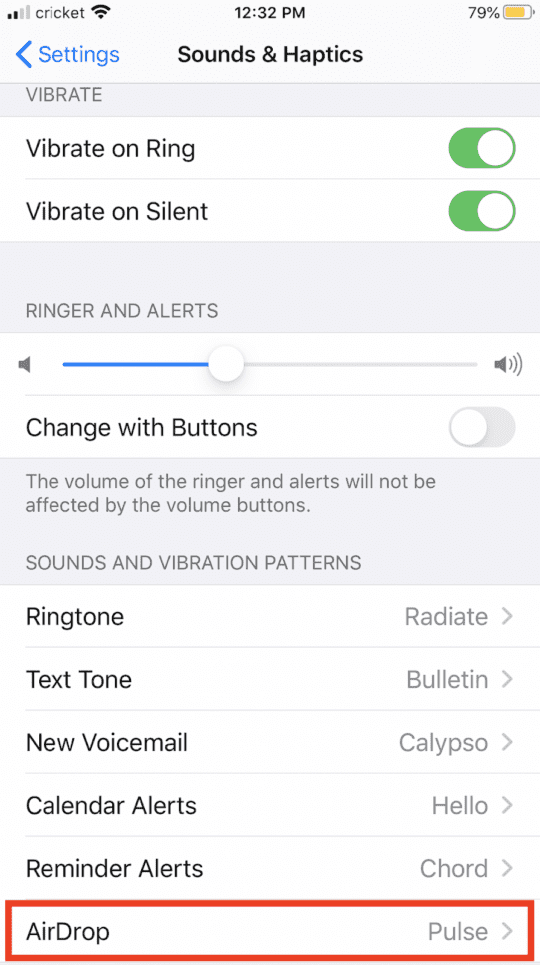
From this page, you’ll now have the ability to change the sounds you hear for a variety of different notifications, including a call, a text, a voicemail, a calendar alert, a reminder alert, and the AirDrop alert.
By tapping on this option boxed in red, you can make further customizations about the AirDrop notification, which you hear when receiving an AirDropped message.
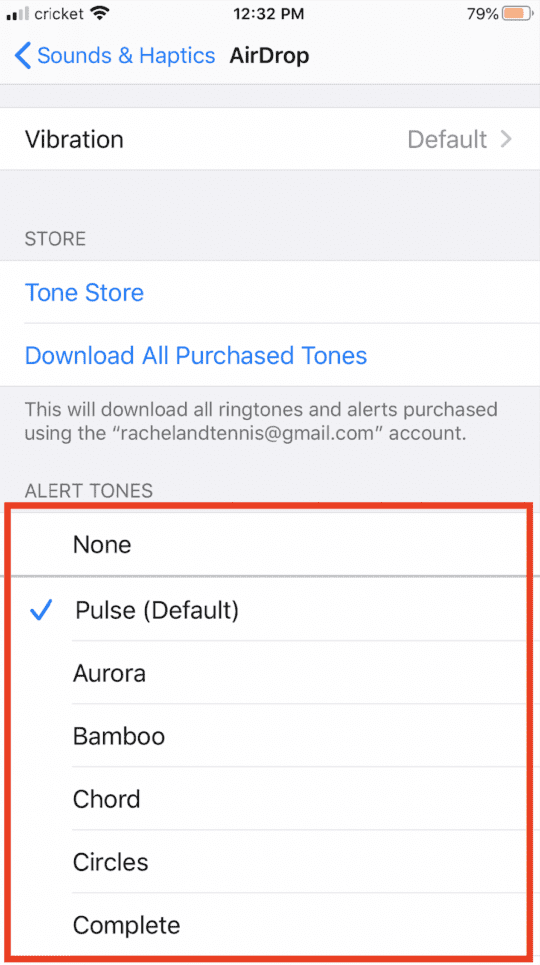
The first change which you can make is in terms of vibration. By default, your device vibrates when receiving an AirDrop notification. By tapping on this option, you can customize whether you want this vibration to occur or not.
The more noticeable change which you might make is the alert tone. Instead of the default Pulse, you can change this to one of the other customizable sounds, or even none as a potential option. There are also several tones that you can purchase in the Apple store. Tapping on one of these tones will play the tone aloud, allowing you to think about which one you might want and select the one which you do actually like with the total confidence.
Changing Notifications
Another aspect of your technologically communicating experience which you are able to change is the notifications which you may receive from important applications such as Mail as a business analyst or Google Classroom as a high school student. To make these changes, begin by opening the Settings app or going back to the initial page. From there, open Notifications where you’ll have the option to make customizable notifications for different apps.
On this page, you’ll see a list of your downloaded applications and the current notification style, as detailed in the screenshot shown.
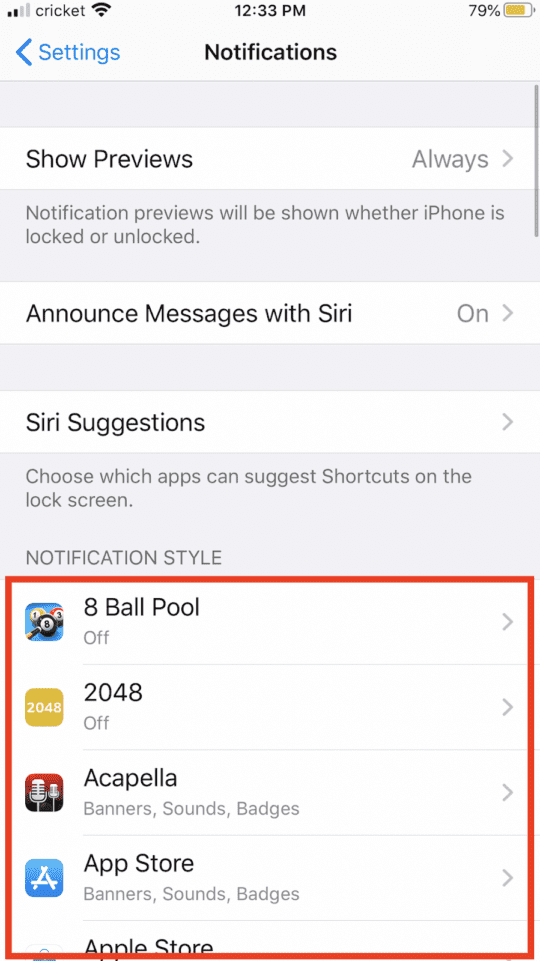
From this page, you can tap on the app who’s notifications you want to change. The example below is with the language-learning application Duolingo, and you’ll see a similar screen for most other apps.
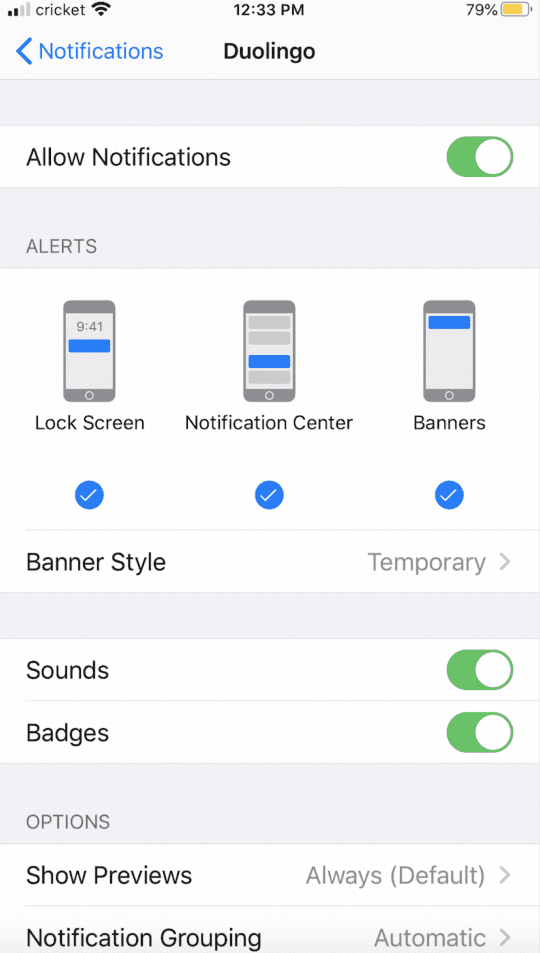
You can choose to either allow or disable notifications through the toggle feature, determine where the notifications appear in alerts, and customize various other options.
Scrolling through the notification customizability will allow you to recognize important apps and have a distinct association in your mind with different sounds and different apps, which could be really helpful.
What AirDrop’s Changes Mean For the Future
The development of technology in our new COVID-19 world has proven the importance of digital connections between devices for communicating with other people. AirDrop’s improvements to alerts and notifications are only further developments to this developing world of productivity.
As we work towards a more digital future, the information presented in this article is designed to improve your electronic experience and hopefully provide more productivity in this developing technological world.










Write a Comment