Find My may sometimes cause excessive battery drain overnight. The app keeps running in the background causing 100 percent battery usage. Enabling Airplane Mode will prevent Find My from draining your battery. But what if this is not an option for you? Let’s explore what you can do to solve this problem.
Contents
How Do I Stop Find My from Draining Battery at Night?
Update Your iPhone and AirTag
This battery problem usually occurs when there are several AirTags near your iPhone overnight. Check if they’re all running the newest firmware version. If one of your AirTags is running an outdated firmware version, Find My is probably trying to update the firmware and fails which drains your iPhone’s battery.
Unfortunately, you can’t manually update your AirTag to the latest version. During the day, keep your tracker near your iPhone and keep your fingers crossed. Make sure your AirTag stays near your iPhone long enough to install the latest firmware.
To check the current firmware version of your AirTag, open Find My, and tap the Items tab. Select your AirTag and check its firmware version. Additionally, don’t forget to check for iOS updates as well. Go to Settings, tap General, and then select Software Update.
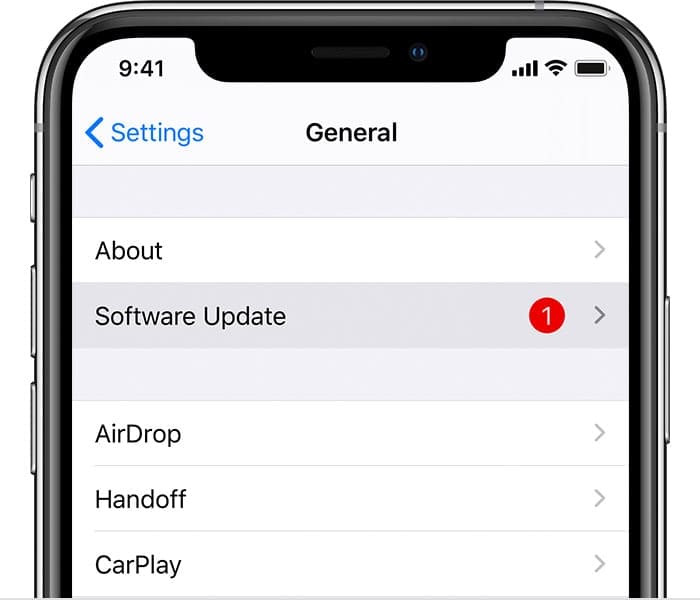
Unpair Your AirTag
Try removing all of your AirTags from your iPhone, and check if you notice any improvements.
- Open Find My.
- Select Items.
- Then tap the AirTag that you want to remove.
- Pull the card up, and select Remove Item.
- Restart your iPhone and check if the battery problem persists.
Disable Bluetooth
If you don’t want to disconnect your AirTags, try disabling Bluetooth at night using the Settings menu. That should prevent Find My from draining your iPhone’s battery.
Unfortunately, deactivating Bluetooth using the swipe-down menu (Control Center) won’t do anything. Disabling Bluetooth in the Control Center does not actually turn the feature off, it only disconnects your iPhone from other Bluetooth devices.
Many users confirmed that turning off Bluetooth from Settings stopped Find My from draining their battery. If you check the stats, you’ll notice that Find My is not even listed for battery usage overnight.
If the issue persists, try resetting your AirTag. For step-by-step instructions, go to Apple’s Support page.
Conclusion
To fix the issue where Find My drains your iPhone’s battery overnight, update your iOS device and AirTag to the latest version. Then, unpair the devices, and check if you notice any improvements. If the battery problem persists, go to Settings, and disable Bluetooth at night.
Did you manage to solve the problem? Let us know which method did the trick for you.

Madalina has been a Windows fan ever since she got her hands on her first Windows XP computer. She is interested in all things technology, especially emerging technologies — AI and DNA computing in particular.


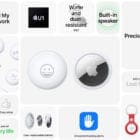



I have no airtags and it still drains battery, even if I turn “Find my” off completely. This is many uears old bug in IOS that Apple seems unable to fix, I had the same problem in iPhone 11 and 12 and now in 15.
Disabling the feature where Find My tells you that you left the air tag behind has made a significant difference for me. I’d be interested in knowing if others have the same results.
I disabled feature telling me I left it behind and although find my ran, I still had 100% battery in the morning. Seems to make a huge difference