Apple has a limit of 500 open tabs in Safari on the iPhone. If you didn’t know that, consider yourself lucky. It means you probably only have a few tabs open, which makes your life easier. However, if you are nearing that limit, or have even already reached it (no good), you’re in dire need of some help.
Once you open 500 tabs, iOS prevents you from opening up any more tabs in Safari. It’s easy to spiral into a tab-infested craze, because you think that one day you’ll return to them, but you just end up opening more, and more, and more tabs. And it seems to never end. But it’s not all bad news.
If you have too many tabs open in Safari, there are a few things you can do to continue surf the web. In this guide we’ll go over a few pointers to help you bypass the 500 tab limit.
Contents
1. Close Tabs One By One
The easiest and fastest way to open up a new tab when you’ve hit your limit is to simply close a single tab and then open up a new one. To close a tab, tap on the tab bar icon on the bottom right to view all your tabs and then tap on the little x icon on the top right of an open tab. This will close the tab, bring you under the limit, and allow you to open up another one.
2. Go Into Private Browsing
Private browsing allows you to surf the web without leaving much of a footprint. A record of which websites you visit isn’t saved and that information isn’t relayed over to your other devices, but going incognito has other useful functions.
In this case, you can use private browsing to open up more tabs than the 500 limit. At the bottom of Safari, in grid view, tap on the number of tabs currently open. This will bring up a menu where you can then choose Private to go into incognito mode. In Private, you can open a brand new 500 tabs without having to close the others.
3. Create a New Tab Group
If you tap on the number of tabs in Safari, you’ll also see a feature that’s new to iOS 15 — Tab Groups. To help organize your tabs, you can now create new lists or groups to store your tabs. So even if you’ve hit your 500-tab limit, you can simply create a new group and open 500 more tabs, and continue doing that over and over again.
In the Tab Groups menu, tap on New Empty Tab Group to create a new group. Enter a name and a new group with a single start page will appear, where you can then open up more tabs.
Pro-Tip: There’s also an option that allows you to create a new tab group from your regular tabs. This option allows you to transfer your tabs to a group, while you can then close all of the other tabs so that your main group is kept empty.
4. Redirect Tab To Safari From Elsewhere
This is sort of cheating, but if you want to open a tab in Safari and don’t feel like manually closing a tab, you can always redirect a webpage from another application into Safari, even if you’re at the 500 tab limit.
For example, if you tap on a link in Gmail and then redirect it to Safari, the tab will open even if your tab limit is hit. However, the tab is able to open only because this process automatically deletes the last tab in Safari, so only do this if you don’t care about that last tab.
5. Close All Of Your Tabs
Although you might not want to nuke your tabs, closing all of them might be the right decision for you. If Safari feels cluttered and you know you don’t really need all those tabs, you can easily close all of them. In Safari, press down on Done in the bottom right until the Close All Tabs menu appears. Tap on it to delete all of your tabs.
6. Bonus Tip: Close Tabs Automatically
If you’re not at your tab limit just yet, but want to ensure you don’t hit it, you can take preventative measures. In the Settings application, go to Safari and then tap on Close Tabs. Here you can choose to automatically close tabs after one day, one week, or one month. You’ll still be able to close tabs manually, but this way you don’t have to worry about older tabs cluttering up your space.
Conclusion
Having 500 tabs open in Safari is not good, but at least there are a few workarounds so that you can continue surfing the web without necessarily having to close all of them. How’s your Safari looking? Is it cluttered or clean? Let us know if you have any tips regarding tabs in Safari in the comments below.
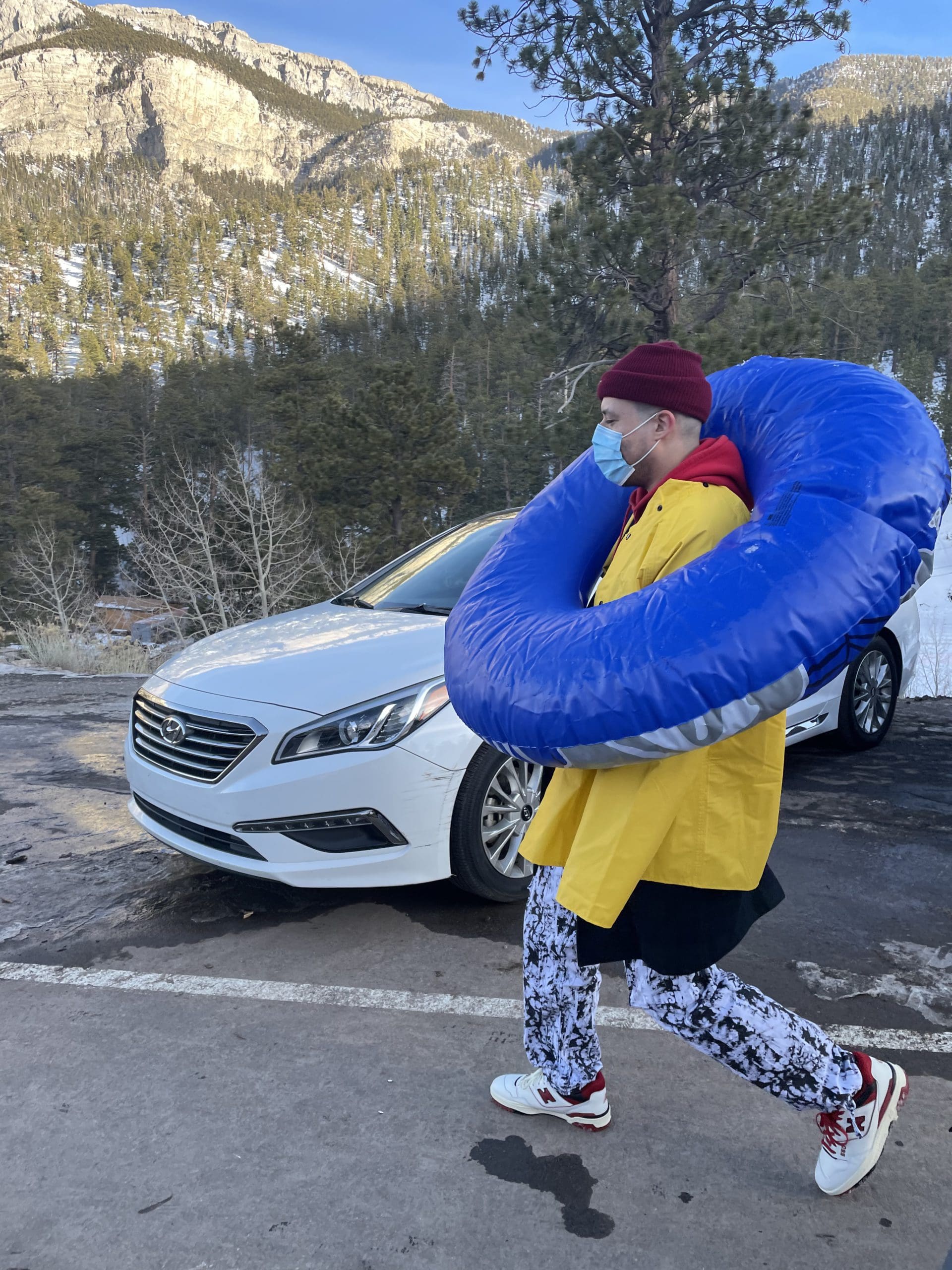
i like to write stuff.
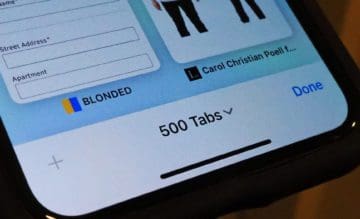
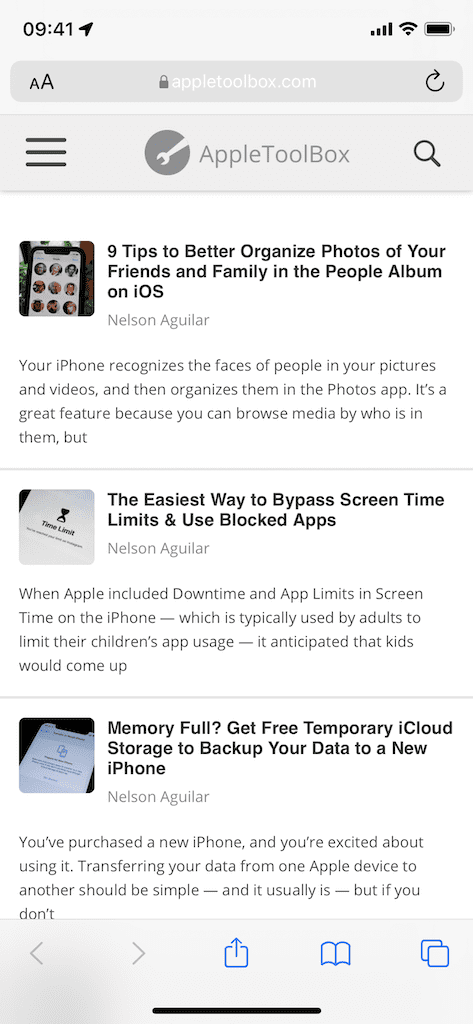

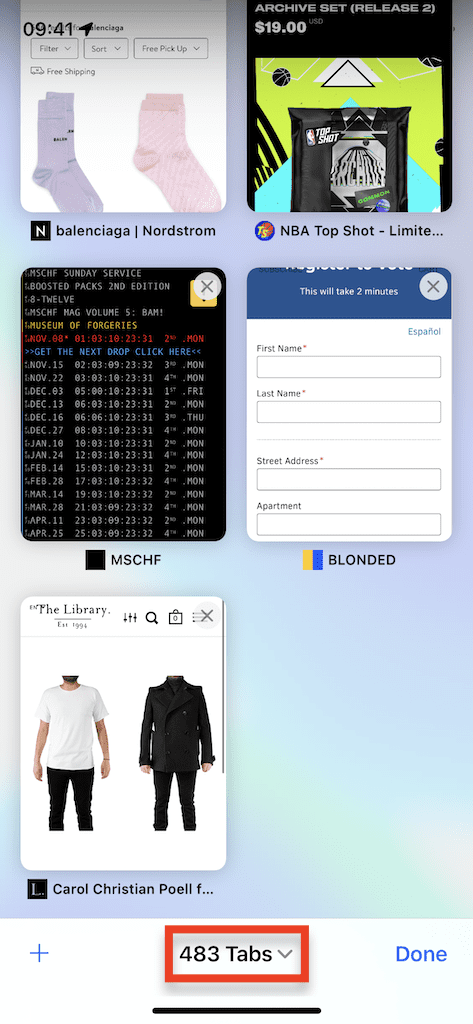

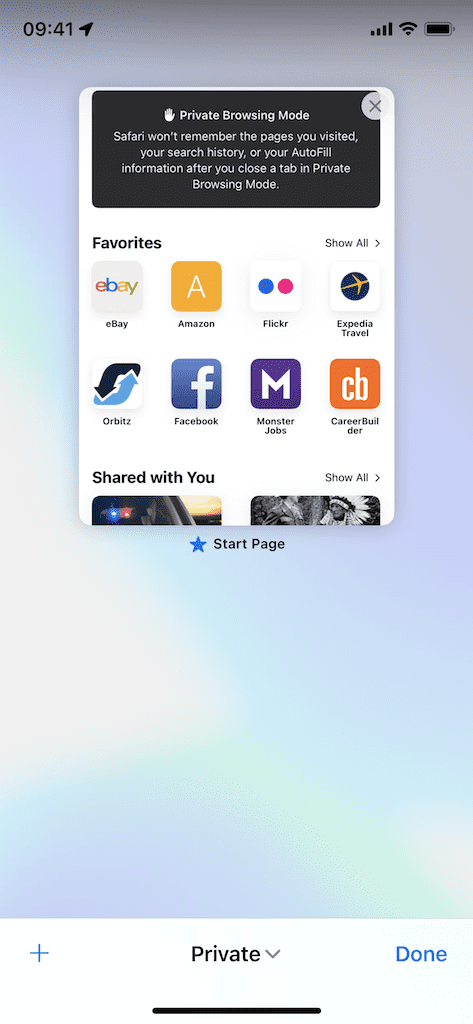
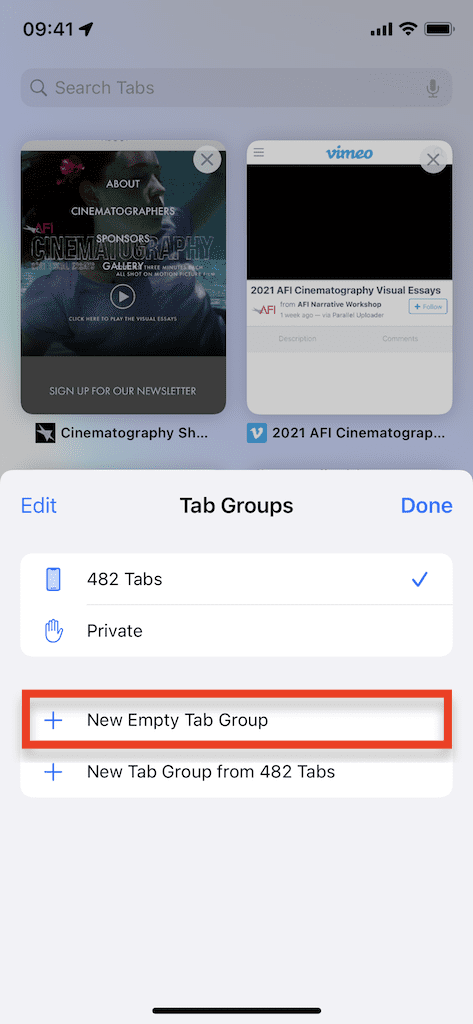


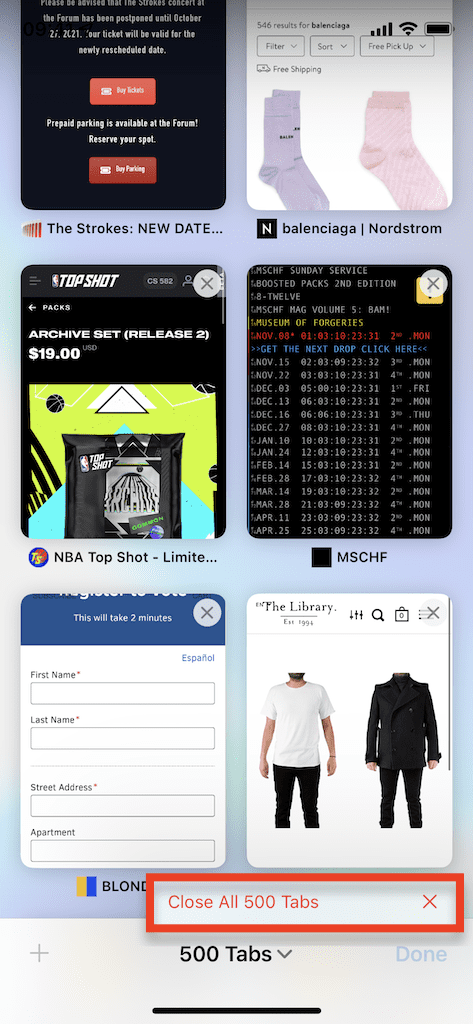
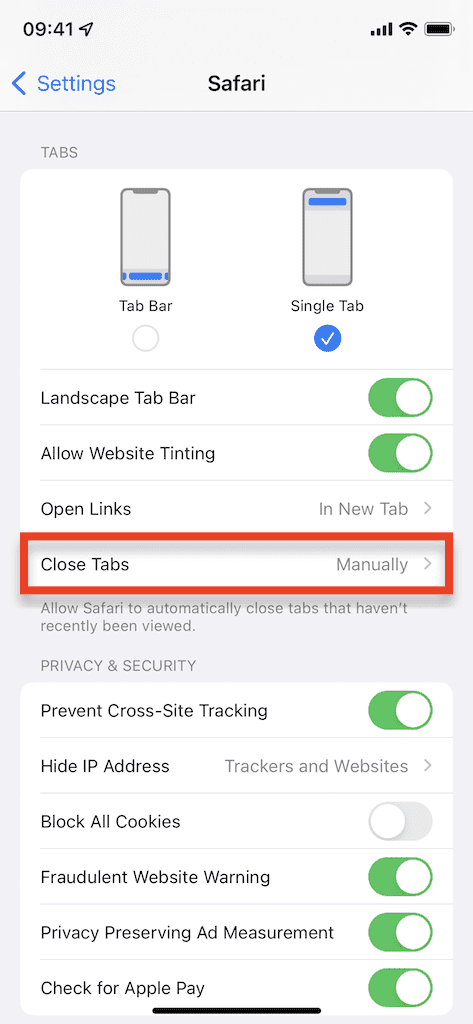
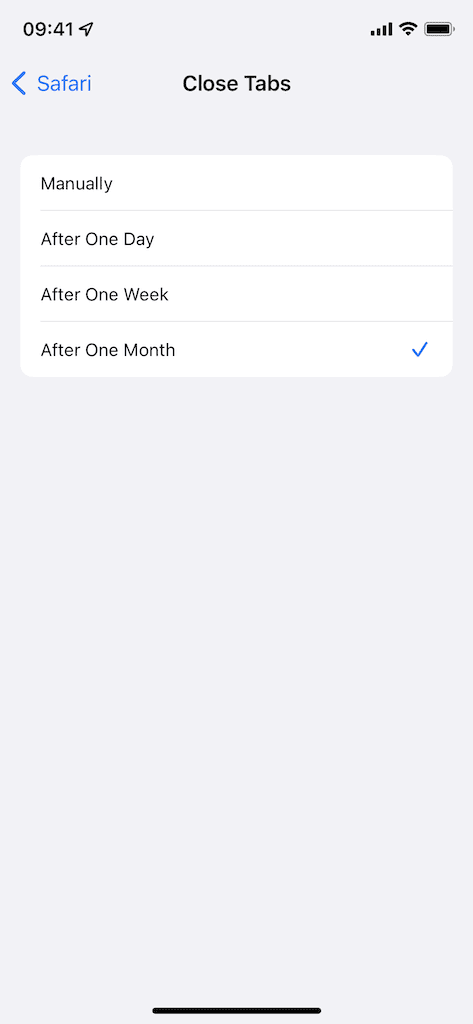









Another solution is switch to another browser. Don’t switch to chrome because it closes all your tabs when the browser crashes and has a prompt to restore them, however swiping it up or crashing again forces you to be at that one tab hell.
Do you have a suggestion for a good browser?