Over the past few years, we’ve seen Apple make a more concerted effort to improve and provide additional features when it comes to Accessibility on our various devices. One example of this is the ability to control and interact with your Apple Watch’s display, right from your iPhone. But there are some other features such as being able to enable Taptic Chimes on Apple Watch, that aim to simply improve your day-to-day life.
Related Reading
- Apple Watch Ultra Review Roundup: The Best Apple Watch Ever
- Apple Watch Ultra Tips and Tricks
- Best Apple Watch Series 8 Bands
- Apple Watch Not Working? Troubleshoot Your Problems Today
- How to Turn up Apple Watch Haptic Feedback
How to Enable Taptic Chimes on Apple Watch
After you enable Taptic Chimes on Apple Watch, this will notify you when a new hour has started. It seems like such a simply concept, but it can really help you keep track of the day, hopefully not letting it pass by too quickly. If you want to try out Taptic Chimes on Apple Watch for yourself, here are the steps you need to take in order to do so:
- Open the Watch app on your iPhone.
- Scroll down and tap Accessibility.
- Locate and tap Chimes.
- Tap the toggle next to Chimes to the On position.
- Tap Schedule.
- Select one of the following:
- Hourly
- 30 minutes
- 15 minutes
- Tap < Chimes in the top left corner.
- Tap Sounds.
- Select one of the following:
- Bells
- Birds
- Tap < Chimes in the top left corner.
Something that we need to point out is in regards to whether your Apple Watch is on silent mode, or if the speaker volume is turned up. Whenever a new hour starts, with the speaker turned on, an audible chime is emitted from your Apple Watch. But if you keep your Apple Watch in silent mode, instead of playing a sound, you will feel a vibration on your wrist to alert you.
Andrew Myrick is a freelance writer based on the East Coast of the US. He enjoys everything to do with technology, including tablets, smartphones, and everything in between. Perhaps his favorite past-time is having a never-ending supply of different keyboards and gaming handhelds that end up collecting more dust than the consoles that are being emulated.






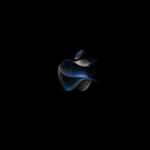
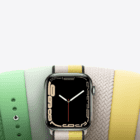




Write a Comment