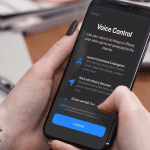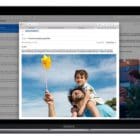The Apple Watch is Apple’s smartwatch product and includes intelligent features like built-in GPS, heart-rate sensor, fitness and activity tracking, remote control for iTunes and AppleTV, and, on some models, is water-resistant up to 50 meters.
Built‑in apps like Messages, Phone, and Mail allow quick communication, so you never miss an important message, email, meeting, or event.
And apps like Calendar and Notifications keep you organized and together, even in the most stressful of times.
Press and hold the digital crown or raise your wrist and say “Hey Siri” to get things done with just your voice.
Apple Watch relies on pairing to a wirelessly connected iPhone for certain functions like phone calls, messaging, texting, and receiving any notifications.
And there are a bunch of third-party apps that make your Apple Watch even better, like Instagram, Facebook Messenger, Evernote, Runtastic, Twitter, Google Maps, and Uber.
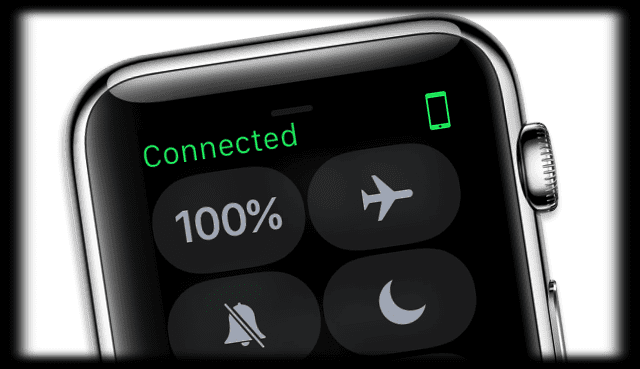
Contents
The Taptic Engine
One of the neatest features of the Apple Watch is Haptic Feedback. When you feel that tap on your wrist announcing an incoming iMessage, that’s haptics! Haptic feedback uses our sense of touch via vibrations and motions to gain our attention.
Haptic feedback alerts us for incoming messages, calls, mail, and a variety of app notifications by subtle and tactile vibrations. And all these vibrations are created by the watch’s Taptic Engine.

Compatibility
Your Apple Watch must connect wirelessly to a paired iPhone to perform many of its some functions, like calling and texting.
Pair it with an iPhone 5 or later model that runs iOS 8.2 or later, via WiFi and Bluetooth.
Once paired to an iPhone, connect your Watch to your Mac and AirPods!
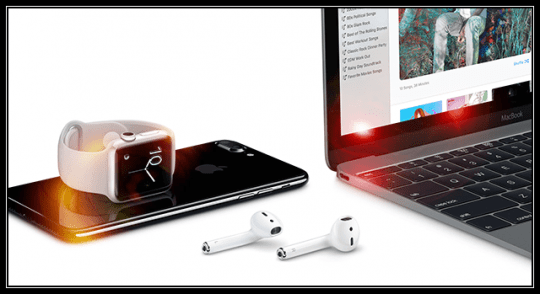
Release and Updates
Apple Watch Series 1 released in April 2015. The second version, the Series 2 released in September 2016 followed by Cellular-capable models Series 3 and 4 (in 2017 & 2018, respectively.)
Apple Watch makes up an estimated 50% of all watch sales worldwide, including traditional and “smart” watches.
And Apple Watch is consistently ranked as one of the most popular wearable tech products worldwide.

Troubleshooting Apple Watch Not Working
- Cannot install watchOS on Apple Watch? Check these tips out
- Apple Watch Issues – Old Fashioned guide to Fix em.’
- Free up storage space on your Apple Watch with these easy tips
- Apple Watch Not Connecting to iPhone, How-To Fix
- Unlock Mac with Apple Watch Not Working, How-To
Using and Customizing Apple Watch Issues
- Increase your Apple Watch screen size with Zoom
- Protecting your privacy and security on Apple Watch
- Apple Watch Not Showing Incoming Call Information, How-To Fix
- Apple Watch Not Importing or Syncing Contacts? How-To Fix For Good
- Siri Not Working on Apple Watch, How-To
- Haptics Not Working on Apple Watch? How-To Fix
- How to use Dictation: Apple Watches
Watch App and App Store Issues
- Everything you need to know about using the App Store on your Apple Watch
- Fix problematic apps on your Apple Watch
- How to work with Voice Memos on your Apple Watch
- Where is the Noise app? Tips for Apple Watch and iPhone
- Apple Watch Walkie-Talkie Not Working, How-To Fix
- Apple Watch iMessage Not Working, How-To Fix
- Facebook Messenger App Not Working with Apple Watch, How-To
- How to Disable Auto Music Controls on Apple Watch
- How to use the Apple Watch Remote app to control iTunes music
- Your Watch is Your TV Remote with Apple Remote App
Watch Workout & Health Issues
- Apple Watch Mic Not Working? After Swim?
- How to remove workouts you don’t use on your Apple Watch
- Keep track of your water intake on iPhone and Apple Watch
- How to customize Apple Watch Metrics to track your workouts
- Use Apple Watch Activity Sharing to compete and compare with friends
- How to Use Automatic Sleep Tracking on Apple Watch