Are your Apple Watch Facebook Messenger notifications not working for you? Like Apple’s native Messages App, many of us use Facebook Messenger daily (even hourly) for real-time chatting and sharing updates. And using it on our Apple Watches, right on our right or left wrist, is even more convenient. But lately, when I try to open my FB Messenger app on my watch, all I see is a loading screen! And my FB Messenger messages never show up. It just seems to get stuck on that loading screen. So what gives? How do I get Facebook Messenger on Apple Watch to work???
Contents
- Quick Tips
- High Hopes for Apple Watch
- Notifications Rule on Apple Watch!
- Try an Update When Apple Watch can’t open Facebook Messenger!
- Turn on Bluetooth!
- Restart your Apple Watch
- Try AirPlane Mode
- Turn on Background App Refresh
- Change A Default Reply on Facebook Messenger
- Uninstall and reinstall FB messenger on your iPhone
- Uninstall the Watch App and then Reinstall
- Play a Song!
- Delete Music (Temporarily)
- Submit a Report to Facebook via iPhone or iPad
- Factory Reset Your iPhone
- Reader Tips
Quick Tips 
Try These Quick Tips to Get Facebook Messenger Working on Your Paired Apple Watch
- Update your iOS and watchOS if there’s a new version available
- Turn Bluetooth on
- Restart the Apple Watch
- Use Airplane mode
- Turn on Background App Refresh for Facebook and FB Messenger
- Change one or more of your default replies
- Uninstall and reinstall the FB Messenger app on your Watch and iPhone
- Remove the Watch App and reinstall it
Related Articles
- iPhone Not Saving Facebook Photos?
- Set-Up and Use Apple Watch Alarms–It’s easy!
- Using an Apple Watch Series 3 with LTE? Time to switch from Spotify to Apple Music!
- How To Enable or Disable Read Receipts For Apple Watches
High Hopes for Apple Watch
When Apple announced the Apple Watch, it was Apple’s first new product category after the iPad and first to be credited to Tim Cook. Expectations were sky high but whether or not Apple has delivered in this category is still a question unanswered. Nobody knows the exact number when it comes to sales of the Apple Watch (all series) to date. So, we still have to wait to figure out if this new product is a success or not…
People are still excited about Apple Watch, especially those buying it for the first time. And LTE support with the Apple Watch Series 3 just might be the game-changer Apple needs for the Apple Watch to be a breakout hit! The gadget is no doubt a cool one and the design, well – what do we expect from Apple? It is elegant! 
Notifications Rule on Apple Watch!
According to many wearers of the watch, what excites them is the ability to check notifications, use certain apps – all on the go! The idea of using your favorite app right from a cool-looking gadget on your wrist is a good one. Almost every app on Apple Watch works and syncs seamlessly but recently many users, including me, have complained about the Facebook messenger app misbehaving a little. 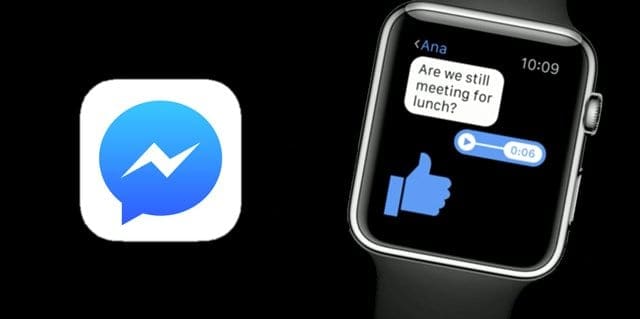
If your Facebook messenger app on Apple Watch is taking an eternity to load or just plain isn’t working, then please follow the methods given below. Follow them in order as the first one is comparatively simpler and takes hardly a minute…
Try an Update When Apple Watch can’t open Facebook Messenger!
Often, updating your watchOS and your iOS fixes these types of problems so be sure to check if an update is out there. IF so, remember to always backup via iTunes or iCloud before you update your iPhone or Apple Watch (or both!)
We highly recommend upgrading your iPhone via iTunes if possible. iTunes updates tend to be a lot more stable than Over-The-Air updates done via Settings > General > Software Update.
And don’t forget to check for a watch update! First, place your Apple Watch on its charger while you update–keep it on the charger throughout the updating process. Go to the Watch App on your paired iPhone and tap the My Watch tab. Then, select General > Software Update. Always update your iPhone BEFORE you update your Apple Watch!
If the update won’t start, open the Apple Watch app on your iPhone, tap General > Usage > Software Update, then delete the update file. After you remove the file, try to download and install watchOS again.
Turn on Bluetooth! 
If Facebook Messenger isn’t loading correctly, make sure your phone has Bluetooth enabled. To check, go to Settings > Bluetooth > ON. If you see it’s not on, tap it and toggle it ON.
Restart your Apple Watch 
- Take your Apple Watch off the charger first
- When your watch is charging, you can’t restart it
- Press and hold the side button until you see the Power Off slider
- Drag the slider to turn off your device
- After your watch turns off, press and hold the side button again until you see the Apple logo
Force Restart Your Watch 
- If a regular restart didn’t help, try a forced reboot
- First, take your Apple Watch off the charger. Then, to force restart your Apple Watch, press and hold both the side button and Digital Crown for 10 seconds or more, when you see the Apple logo on your Apple Watch’s screen, release the buttons
Try AirPlane Mode
Sometimes the simplest of things work! Try toggling AirPlane mode on from your Apple Watch. Wait 20-30 seconds, then toggle it off. Again, make sure you do this via your watch, not your paired iPhone!
Turn on Background App Refresh
Another quick tip is turning on background app refresh for Facebook and Facebook Messenger. Go to Settings > General > Background App Refresh and toggle it ON choosing the Wi-Fi & Cellular Data option. Then scroll down your list of apps and toggle both Facebook and Messenger on.
Change A Default Reply on Facebook Messenger
- Try to open the messenger app on your watch. It probably shows loading and will not open normally
- On your iPhone, open the Facebook Messenger App
- Tap your avatar (profile picture in the left top corner) and select Apple Watch

- Tap on one of the Default Replies and type a new reply
- You may need to change more than one of the default replies for this to work (see reader tip below)
- Soem readers ended up changing ALL their default replies to get this working
- Next, tap on the upper-left <Me button to save your new default reply

- Close Messenger by double tapping Home or swiping up the Home Gesture Bar and closing the Messenger App Preview (swipe it up, off the screen)
- Return to your watch and see if Facebook Messenger works
- If that didn’t work, after step 6 (closing Messenger) delete that custom reply and close the app again
Awesome Reader Tip!
Reader Ashtyn found that he needed to change multiple default replies to get Facebook Messenger working on his Apple Watch. He replaced 3 of those replies, and it worked! So give Ashtyn’s tip a try.
If you are still having problems, proceed to the next method…
Uninstall and reinstall FB messenger on your iPhone
For some users, this did the trick! Delete the app by pressing and holding the FB Messenger app until it wiggles and tap the “x.” Or for folks using iOS 11, go to Settings > General > iPhone Storage >Messenger and delete or offload the app that way.
Deleting the App removes all the documents and data while offloading preserves your Watches documents and data. We recommend trying offload first and if the problem persists, then delete the app.
After you reinstall FB Messenger App, on your iPhone go to Watch App and install Messenger app, if needed. Once installed, tap on Messenger and make sure Show App on Apple Watch is toggle on.
Follow This Order to Uninstall & Reinstall Facebook Messenger
1) Uninstall FB Messenger on your iPhone
2) Download and reinstall Messenger on your iPhone. Once installed on phone, open My Watch App and install onto your watch
3) Reboot both your iPhone AND Apple Watch
4) First, open Messenger on the iPhone, keep open it and then open Messenger on your watch
Uninstall the Watch App and then Reinstall
First, unpair your Apple Watch. Then delete the Watch App by pressing and holding the app until it wiggles and tapping the “x.” Or remove the app with our preferred method using your Settings app. Go to Settings > General > iPhone Storage > Watch and press either Delete App or Offload App (using iOS 11.)
Play a Song!
First, put your Apple Watch on the charger and plug into a wall outlet. Do the same for your paired iPhone. On your iPhone, open the Music app and play any song. While the song is playing, open the Watch app, choose the My Watch tab and tap on Facebook Messenger to open its settings. Then toggle off Show App on Apple Watch, wait 20-30 seconds, and toggle it back on.
Now check if FB Messenger works on your Watch.
Delete Music (Temporarily)
Some users report that deleting their music and then adding it back later fixed the issue for them. But this is a pretty extreme workaround
- Backup your iPhone via iTunes if possible then delete all music from your iPhone (only do this if you are sure you can recover all your music)
- On your iPhone, go to Settings > General > iPhone Storage > Music > Edit > Delete All Songs
- Restart your Phone, then restart your Watch
- See if your FB Messenger App works on both your Watch and Phone
- Once it works, add your Music back
We are sure that following the steps above can stabilize many apps on your watch. Once you have solved the issue, you can always add back the music from the backup.

Submit a Report to Facebook via iPhone or iPad
- From Home, tap your profile picture in the top left corner
- Scroll down and tap Report a Problem
- Select Something Isn’t Working
- Describe the problem in detail in the text box, including any troubleshooting steps you already tried
- Tap Send
- The report also automatically includes information about your device, iOS version, and your FB account
Sending this information won’t remedy your immediate problem, but hopefully brings attention to the issue and the need for a permanent fix. The more users submit reports, the better chance of Facebook actually looking into the issue.
Factory Reset Your iPhone
No one wants to hear this, but quite a few readers report it fixed their Facebook Messenger on Apple Watch problems. Perform a factory reset on your paired iPhone using iTunes (if possible) and then restore your phone from a backup. If possible, use an older backup from a time when your Messenger app worked. If you don’t know or if it never worked, use a recent backup or consider restoring as new.
Be patient! This process takes time–as long as 4-6 hours–so plan ahead. After restoring your iPhone, re-pair your Apple Watch and set it up as a new one to fix this FB Messenger issue. 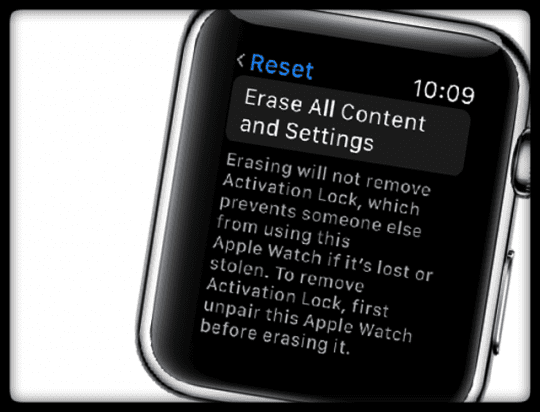
Reset Your Apple Watch and iPhone Back to Factory
- Open iTunes on a Mac or Windows PC and connect your device
- First, backup your iPhone using iTunes command Backup Now (do not use iCloud)
- Next, select Restore iPhone and choose to Erase All Content and Settings
- Your iPhone wipes out everything, installs the latest iOS, and starts a brand new setup
- Perform the same Erase All Content and Settings on your Apple Watch
- On the Watch: Go to General > Settings >Reset > Erase All Content and Settings
- Restore your iPhone from backup using iTunes. Do not use your iCloud backup!!!
- Use an older backup if you know when the problem started
- Pair your iPhone with your Apple Watch
- Follow all the on-screen instructions on both your Apple Watch and your iPhone
Reader Tips 
- I set-up my Apple Watch to unlock my MacBook Pro and then suddenly, the Messenger App started showing my recent messages on my Apple Watch. So give this one a try–just remember that you need to use the same Apple ID on your Phone, Watch, and Mac for it to work
- This order worked for me!
- Open the Messenger app on your phone
- Go to Settings (tap on the upper-left picture to load the Settings Menu)
- Tap on Apple Watch
- Change one of the default replies to anything and close the app (double press Home and swipe up on Messenger app preview to close)
- Open Messenger > Settings > Apple Watch again and delete that entry you just changed
- Close the app again (double press Home and swipe up on Messenger app preview to close)
- Now, open Facebook Messenger on your Apple Watch and see if your messages are there
- If this doesn’t work the first time, try these steps again. Some readers report it takes a couple of tries to get FB Messenger working on your watch
- I suggest changing more than one of the default responses. It worked! I changed three at one time
- Open FB Messenger app on your watch and keep it open. When it shows the loading icon (spinning wheel), open FB Messenger on your phone and get to the Settings Menu ((tap on the upper-left picture to load the Settings Menu.) Select the Apple Watch tab and change the text in replies (like above). Finally, check your watch and see if it shows your messages!
- I eventually got Messenger to work by modifying EVERY Default Reply, then exiting out of Messenger on the iPhone, opening Messenger a second time, then finally my Apple Watch S3 connected to FB Messenger and began to load my messages on-screen.


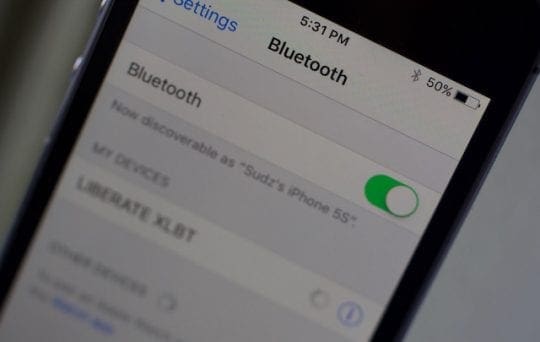
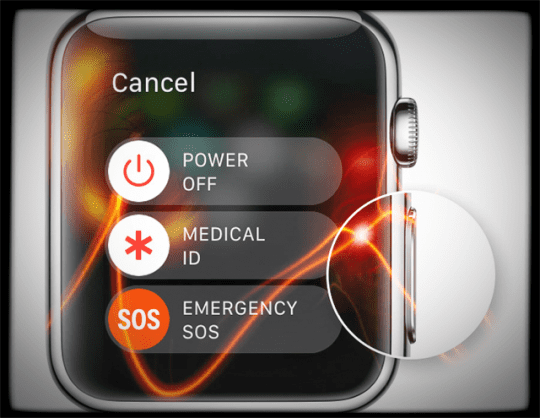
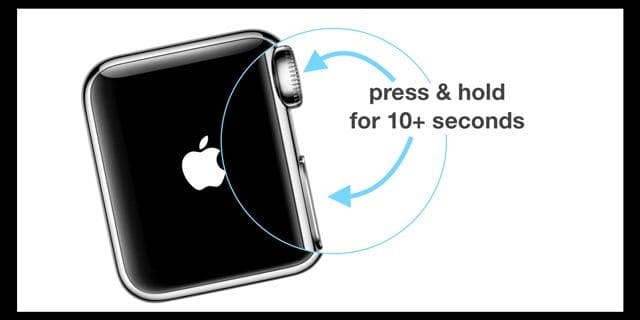
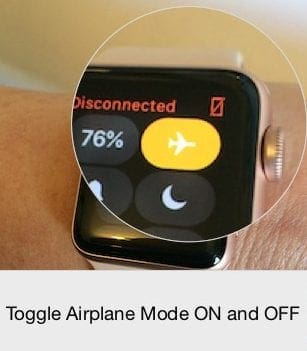
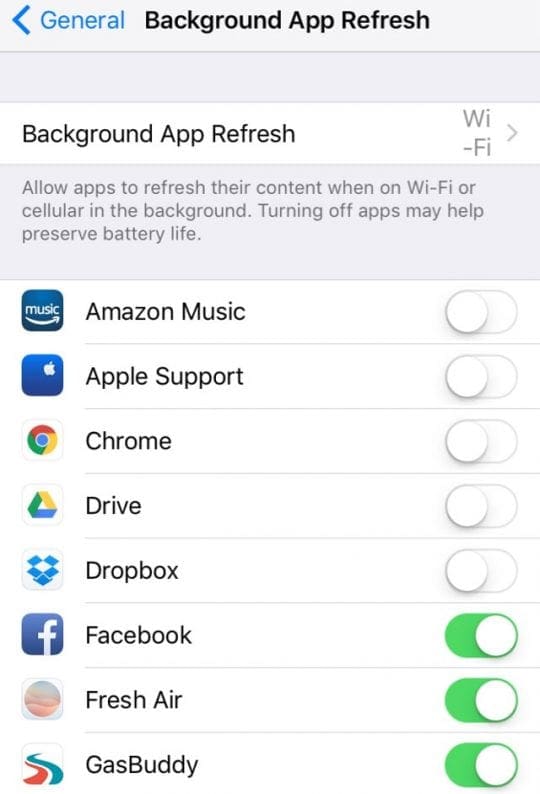
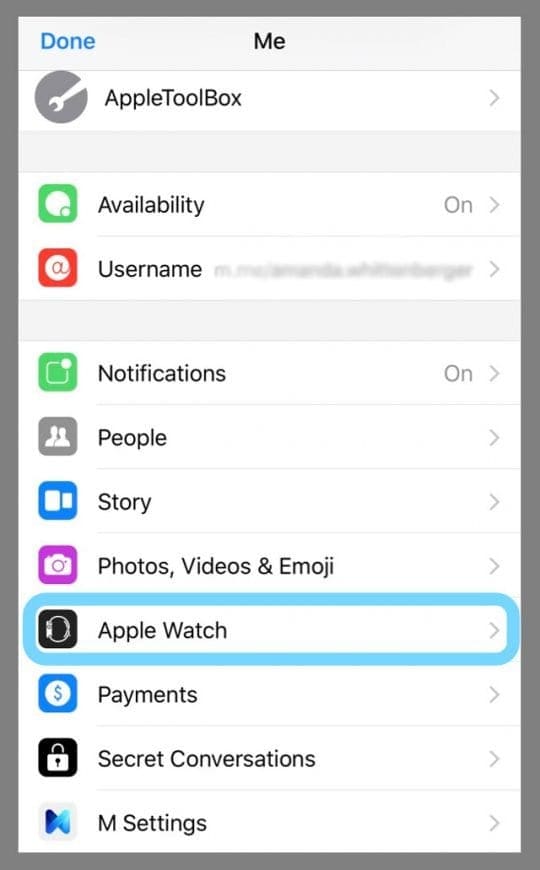







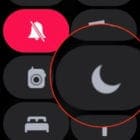



I cant receive messages from my watch
My Apple Watch can receive messages from the messenger app but I my texts aren’t going through. What do I need to do? Can you help me? Thanks
Tried all of these, none of which worked successfully. They all ended up back to square now.
Everything seems to have been fixed since the installation of iOS 12 beta 6 and the accompanying watchos beta. Finally!
Thanks Steve. We noticed it as well. B6 did the trick on this one finally after all these months.
I have found a fix. Despite changing the default replies and installing latest versions it was still clapping out on me frequently.
This solution works a treat…..
When someone sends you a message open on the watch and it will more than likely just hang with the disc spinning. Open the message on the phone and you will find that the message thread now displays on the watch and will remain visible from now on.
I have tried every option here… and still no luck. Is there going to be a fix, this is quite disappointing that it’s still not working for users. Crazy :/
I can’t believe this is still an issue, you would think FB would have corrected this by now! The changing to replies worked for a while, now NOTHING works. Any new information on this ridiculous issue?
Hi Samuel,
Yes, this is a ridiculous issue indeed. Right now the only thing that possibly works (even if for a while) is changing the default replies. However, some readers add this step in: as soon you open the app on your iPhone, immediately open the app on the watch. Give that a try and see if it works for you.
Another reader suggestion for those that have have Macs is to allow your Apple Watch to unlock your Mac and see if the Messenger App starts showing messages on your Watch. To set-up an Apple Watch to unlock a Mac, go to System Preferences > Security and Privacy > General and look for Allow your Apple Watch to unlock your Mac.
If you don’t see this option, check that both your Mac and Watch are signed in with the same Apple ID and verify that both your watch and Mac have Bluetooth and WiFi turned on.
If you’re not sure whether your Mac supports Auto Unlock, press and hold the Option key while choosing Apple Menu > System Information. Select WiFi from the sidebar and look for ”Auto Unlock: Supported”
If we learn any additional tips, we’ll let you know
SK
They work very good in my apple watch serie 3 iphone x thanks dude
I tried all of these. Finally I found someone else on a YouTube video suggesting to change more than one of the default responses and it worked! I changed three at one time.
Hi Ashtyn,
Thanks for sharing what ended up working for you–this problem has been so frustrating for a lot of folks! We’ll add that suggestion to the article.
We really appreciate you taking the time to let us know what worked.
Cheers,
SK
The very last part (starting at ‘”This order worked for me!”) FINALLY did the trick!!! I tried everything else listed in this article, and on the second go at the last tip I saw my messages. Thank you.
Hi Lucie,
Thanks for letting us know that the last part worked for you. AND that you did it twice to get it working. That’s a good bit for us to add into the article, so folks don’t give up on the first try.
Thanks again for sharing what worked for you.
SK
Sadly, today it suddenly stopped working. Back to the spinning. Now the watch icon only appears in the phone messenger app when I try to launch messenger on my phone. Otherwise no watch icon.
Hi Lucie,
Darn it! FB Messenger for Apple Watch is so unpredictable. It’s beyond frustrating. We’ll continue to look for additional tips to get in back in working order. We’ll follow up with you if we find some new tricks! And if you discover another way, please let us know.
And it’s always good to provide your feedback to Facebook and let them know you want Messenger to work on your Watch!
Liz
This issue is at least 9 months old, if not older. Hoping for it to be resolved with the next update sounds optomistic, but I wouldn’t hold my breath.
I’ve done the fix (setting up a default reply) it usually works…until the Watch screen goes to sleep.
The best (and only) workable solution I see is to use iOS Messenger, eMail, or the Phone if you want to communicate with someone
The very last step listed, “Open FB Messenger app on your watch and keep it open. When it shows the loading icon (spinning wheel), open FB Messenger on your phone and get to the Settings Menu ((tap on the upper-left picture to load the Settings Menu.) Select the Apple Watch tab and change the text in replies (like above). Finally, check your watch and see if it shows your messages!” finally worked for me.
I have Iphone x and I have just bought apple watch seri 3 yesterday. But messenger on app watch did not work. I tried to fix it as you showed.
Now what should I do ?
Many other of folks are having the same issue with FB Messenger since the latest update. We havent found a workaround yet. We are hoping that the next update from FB fixes the issue.
I have an iphone x and i just bought apple watch series 3 last night..fb messenger wasn’t working..i tried all of those suggestions but it didn’t work out..so frustrating:((
FB Messenger has not been working well on the Watch since the last few weeks. We have seen many readers report this issue. We think that it is probably happening due to some update on FB Messenger app. The only thing to do is to wait for FB to update their App again. In the meantime, we will also look and see if we can figure any other workarounds that will work with the recent FB update.
I have the Facebook messenger downloaded on my phone/watch, however I have a handicapped sibling & his only way to reach me is by fb messenger on his computer where we can c each other. Is this not available on the watch?? Also-thought I didn’t need my phone w me to use the watch? Something I need to do???? Recently had several procedures done on my back & was at PT, tried to text, call for my ride, nothing would work.
Hi Sherri,
My goodness, I am sorry to hear about your back and the fact that FB Messenger isn’t working on your Apple Watch. Unfortunately, a lot of folks are reporting problems with FB Messenger App and their Apple Watches and right now the tips listed in the article are the best options we have.
You do not need to take your iPhone with you if you own an Apple Watch Series 3 LTE model AND have purchased a data plan for your watch from your iPhone carrier. So if you’re using an Apple Watch 1, 2, or 3 without LTE, you need your iPhone available and close by. If you have an Apple Watch Series 3 LTE but have not added on a Watch Data Plan, your Series 3 won’t work without your iPhone either. Yes, it’s a pain and yup, it costs more ($10 per month on U.S. carriers).
SK
Hi I’m having trouble with my Apple Watch series 1 it’s not loading I’ve tried everything and still not loading
Hi Tosha,
Yes, this problem is persistent. And it appears to be getting worse! I just updated my watch to the latest watchOS and now FB Messenger isn’t working for me either–it’s no longer loading ANY conversations and keeps showing that darn spinning white dotted circle. So we’re looking into more tips for troubleshooting…again!
In the meantime, please consider submitting a report to Facebook so they know this continues to plague Apple Watch users. To submit a report, open FB Messenger on your iPhone, tap your profile picture and scroll down to the section Report a Problem. Select Something Isn’t Working from the list and provide a detail explanation of what’s going on and steps you’ve taken to unsuccessfully troubleshoot.
We’ll keep you posted as we learn more.
Cheers,
SK
So beyond frustrated. I bought my Apple Watch 3 last night. I had a few messages come through and then when I hooked the watch to charge it had an update and now today it will not load. Just has the spinning circle of death. I literally have tried everything all over google that I have seen besides factory resetting. I feel that’s extreme. I just bought the 8plus last Friday too. So both devices are new. I don’t know what to do.
Brittany, Many users have been complaining about stuck app updates for the last few weeks. Since you bought it this week, best bet is to get hold of Apple support via phone or chat (support.apple.com) and they should help you with it. Support at Apple is very responsive and knowledgeable. Good Luck.
thank you btw
deleting music then restarting both phone and watch did it. i hope it would last
Thanks jlm for the update. We hope it lasts as well!!
Watch doesn’t come up under messenger , earlier it did when i was going through all the steps again un installing and re installing, put in a new default message, then went away again.
Hi Terri,
So sorry this isn’t working for you. It must feel so frustrating and maddening! One thing that might help is to reset your settings, just in case, there’s some random setting getting in the way of things. Go to Settings > General > Reset > Reset All Settings–this does set back to default things like your wallpapers, accessibility settings, and other features that you personalized. It also removes any stored WiFi passwords–but it DOES NOT impact any data, like photos, messages, and so forth. So it might be worth it to try.
The only other thing I can think of is to check if there’s an update to FB or FB Messenger–it’s unlikely since you’ve uninstalled and re-installed but it’s worth checking just to be sure.
Since the normal steps aren’t working for you, it’s time to reach out to FB Messenger support and see if they can help.
How to report a problem with the Messenger app via your iDevice?
From Home, tap your profile picture in the top left corner
Scroll down and tap Report a Problem
Select the type of problem you’re seeing
If you’re reporting something that’s not working, describe the problem in the text box, including the steps you took to encounter the issue
Tap Send
We’ll keep looking and trying to figure this problem out. You aren’t alone! We’ve had several readers experience similar problems too. We just aren’t figuring out why.
Let us know one way or the other. Again, fingers crossed something works!
Liz and SK
I have the Apple Watch 3. I have the iPhone X. I have uninstalled the FB App, I’ve unpaired. I look under Messaged and I do not have the watch icon listed under messenger setting. I use that daily it just spins so in order to read a message I need to track down my Phone to read, any help would be appreciated.
Hi Terri,
We are very sorry to hear about your problems with FB Messenger and your Apple Watch. It must feel super frustrating, especially after trying all those things! What a real pain. Finding the settings in Messenger is not at all intuitive–once you open the Messenger app on your paired iPhone, look at the top left corner for a picture or icon, your initials or name, or whatever else sits just above the blue Messages tab. Tap that icon. Tapping that should open your FB Messenger settings, scroll down to find Apple Watch and tap that. This opens up your FB Messenger Default Replies. Tap on any of these replies, make a change to it, and tap the blue articles steps
We’ll continue looking into this problem as well. It’s a real pain with a lot of user complaints that FB doesn’t have much support for.
Best of luck.
SK
I tried all and still not working gets a little old you spend so much money on Apple products and then al the issues.
I had this exact problem! It was driving me crazy–why won’t Messenger just work–it kept crashing on my watch and/or my iPhone. Thanks for helping me out.
Problem is my messenger app only shows Apple Watch upon installing as soon as I close the app and go back into settings it’s gone again! Why? Any help would be greatly appreciated. Ps I’ve reisntalled messenger loads of times and it still does it. I’ve restarted iPhone and re-paired Apple Watch I’ve also updated both with latest iOS.
Hi Georgie,
Have you tried the following:
Toggle AirPlane Mode On and Off using the settings on your watch
1. On your watch, open Facebook Messenger
2. On your iphone, open the Facebook Messenger App
3. Tap your avatar and select Apple Watch
4. Tap on one of the default replies and type a new reply
5. Close Messenger by double tapping Home or swiping up the Home Gesture Bar and closing the Messenger App Preview (swipe it up, off the screen)
6. Return to your watch and see if Facebook Messenger works
7. If that didn’t work, after step 5 (closing Messenger) delete that custom reply
Some users report that deleting their music and then adding it back later fixed the issue for them. But this is a pretty extreme workaround:
Backup your iPhone via iTunes if possible then delete all music from your iPhone (only do this if you are sure you can recover all your music)
On your iPhone, go to: Settings > General > iPhone Storage > Music > Edit > Delete All Songs
Restart your Phone, then restart your Watch
See if your FB Messenger App works on both your Watch and Phone
Once it works, add your Music back
Let us know if anything works for you!
SK
I found that deleting the iPhone app, rebooting iPhone and Watch and reinstalling it helped it load quickly.
I have a different problem.
Watch will show an incoming message. If I tap it from the pop up or the notification (red dot), I get the current message. However, if I navigate to the Messenger app and go to the person’s thread, the most current message is a few days old.
Any fix?
Thanks!
HI Larry,
Glad your FB Messenger app is working again after the reinstall. It’s amazing how many issues a simple uninstall, reinstall fix.
On the other problem of current message threads not updating, check your Messenger settings for both your watch and paired iPhone and do some toggling off and then back on to give the system a jump start. This might do the trick.
We’ve haven’t been able to replicate this problem on our end, so we’ll keep looking for some additional tips and tricks. If we find something that works, we’ll let you know.
SK
The fix works but it soon stops loading again… any word on a more permanent fix?
Hi Hannah,
No words yet on a permanent fix. Waiting on FB.
Liz
Why don’t they fix it?
Current version of Messenger settings no longer shows “Apple Watch” on the settings page. What else can I try?
Hi Larry,
First, check and see if your iDevice has the latest iOS 11 update — a minor update came out to address this Messenger problem and Mail Exchange errors in the Mail app. Go to Settings > General > Software Update and see if something is available. IF so, update.
It looks like iOS 11 caused some problems with Messenger–Facebook is aware of the problem and is working on it. Here’s what FB currently recommends for users with this problem: “If you continue to experience problems please look in the App Store for version 135.1 and uninstall/reinstall the app. We are very sorry for any inconvenience.”
Have you tried going into your Apple Watch setting on your iPhone to see if those notifications are on the option of “mirror my iPhone”? Some of our readers also tried deleting and reinstalling BOTH Facebook and Facebook Messenger and that fixed the issue for them.
Hope something here helps,
Liz
Thanks Andrew. Only had to try Method 1. Works great. Thanks Champ!
Hi Emilio!
So glad it worked for you!!!
Cheers,
Andrew
I should have googled this a long time ago. Now it works! Thanks a lot!