Is your Apple Watch receiving emails and email notifications? For a lot of Apple Watch owners, this feature has unexpectedly stopped working, making their smartwatch far less useful than they need it to be.
This might happen if there is a problem with the Mail app on your iPhone. Or it might be down to an issue with the notification settings on your Apple Watch. Either way, you can learn how to fix it below.
Related:
- How to manage notifications on Apple Watch
- Email notifications missing on Apple Watch, how-to fix
- 10 steps to fix email notifications not working in the Mail app
- Not getting app notifications on Apple Watch? Check these tips
Contents
- Fix email problems on your iPhone first
- How to make notifications appear on your Apple Watch
- Step 1. Turn off these features on your Apple Watch
- Step 2. Turn up the strength and volume of alerts
- Step 3. Turn on Mail notifications for your Apple Watch
- Step 4. Disable Wrist Detection on your Apple Watch
- Step 5. Update, restart, and unpair your Apple Watch
- Find out more about your Apple Watch notifications
Fix email problems on your iPhone first
The first action to take if you aren’t receiving emails on your Apple Watch is to check that those emails are working on your iPhone. Open the Mail app—or any third-party email app you use—and look to see if it has your latest emails.
If you can send and receive emails from your iPhone without any issues, the problem must be with your Apple Watch.
However, if your iPhone has email problems as well, you need to fix those first. Follow these steps to fix email problems with your iPhone, then come back to troubleshoot your Apple Watch.
How to make notifications appear on your Apple Watch
You can view all the notifications on your Apple Watch at any time by swiping down from the top of the screen. This reveals the Notification Center, which should show your latest email notifications.
Regardless of your settings, certain situations always stop email notifications from appearing on your Apple Watch. For example, Apple Watch email notifications don’t appear if:
- You aren’t wearing your Apple Watch
- Your iPhone is unlocked and awake
- Your Apple Watch isn’t connected to your iPhone
Before starting to troubleshoot your Apple Watch email notifications, put it on your wrist and stop using your iPhone. Apple Watch notifications shouldn’t appear on your iPhone and watch at the same time.
Check the connection between your Apple Watch and iPhone
To find out if your Apple Watch and iPhone are talking to each other, swipe up to open the Control Center and look for a green iPhone icon in the status bar.
If you can’t see this icon, tap the iPhone button in the Control Center to Ping your iPhone. This should make an alert play on your iPhone.
If it doesn’t, find out how to reconnect your devices.
Step 1. Turn off these features on your Apple Watch
There are times when you don’t want to receive any email notifications on your Apple Watch: important meetings and movie screenings, for example. To cater for this, Apple included a couple of ways to mute Apple Watch notifications.
It’s possible you turned one of these features on by mistake, all you need to do is turn them off again.
Do Not Disturb
If you see a crescent moon icon at the top of the screen on your Apple Watch, you may have turned on Do Not Disturb. This silences all incoming notifications and alerts.
Swipe up to open the Control Center, then tap the crescent moon icon to turn off Do Not Disturb.
Theatre Mode
A dramatic mask icon at the top of your Apple Watch screen means Theatre Mode is turned on. This silences all incoming notifications and dims the screen for when you’re in the cinema or theatre.
Swipe up to open the Control Center, then tap the dramatic mask icon to turn off Theatre Mode.
Silent Mode
If you can feel haptic alerts for email notifications on your Apple Watch but you can’t hear them, you may have turned on Silent Mode.
Swipe up to open the Control Center, then tap the bell icon to turn it off.
Step 2. Turn up the strength and volume of alerts
It’s possible your Apple Watch is receiving emails, but the notifications are too weak or too quiet for you to notice when they come through. This is easy to fix by adjusting the sound and haptic settings in the Apple Watch app on your connected iPhone.
Open the Watch app and select My Watch tab in the bottom left. Tap Sounds & Haptics, then adjust the Alert Volume and Haptic Strength. Drag each of the sliders to the right to turn them up to the maximum levels.
Step 3. Turn on Mail notifications for your Apple Watch
If other apps can send you notifications on your Apple Watch, there might be an issue with the notification settings for your email app. It’s easy to adjust these settings using the Apple Watch app on your iPhone.
Most apps on your Apple Watch give you the choice to mirror your iPhone notifications or create custom Apple Watch settings. Start by mirroring your iPhone, if that doesn’t work, try to create custom settings instead.
Mirror iPhone notifications
Open the Apple Watch app and tap Notifications. Select the Mail app—or any third-party email app that you use—and choose to Mirror My iPhone.
Now open the Settings app on your iPhone. Go to Notifications for that same app and turn on notifications at the top of the screen. Then choose the alert type and sounds you want to use for that app.
Your Apple Watch should mirror these settings for future email notifications.
Custom alert settings
Open the Apple Watch app and tap Notifications. Select the Mail app—or any third-party email app you use—and choose Custom.
Turn on the option to Show Alerts, then tap on each of your mailboxes and turn on Sound and Haptic alerts.
Step 4. Disable Wrist Detection on your Apple Watch
A sensor on the inside of your Apple Watch recognizes when you’re wearing it. If you aren’t wearing your Apple Watch, it doesn’t get any email notifications.
It’s possible there’s a problem with the sensor on your watch, making it think you aren’t wearing it when you are. If this is the case, you might need a physical repair to fix it.
Turn off Wrist Detection in your Apple Watch settings to test the sensor. Open the Apple Watch app on your iPhone and go to Passcode > Wrist Detection.
If this fixes your email notification problems, speak to Apple Support about repairing your watch.
Step 5. Update, restart, and unpair your Apple Watch
If nothing else has helped, you should update, restart, and unpair your Apple Watch. These three troubleshooting suggestions are effective solutions for a huge range of tech-related problems.
Update your iPhone and Apple Watch
Start by updating your iPhone. Connect it to Wi-Fi and go to Settings > General > Software Update. Download and install any new iOS updates.
Then start charging your Apple Watch and open the Apple Watch app on your iPhone. Open the My Watch tab and go to General > Software Update. Keep your Apple Watch connected to charge until the update completes.
Restart your iPhone and Apple Watch
After updating both devices, turn them off and on.
On your iPhone, hold the Side button with either Volume button until it prompts you to Slide to power off. Wait for your iPhone screen to go black before pressing the Side button to restart it again.
On your Apple Watch, press and hold the Side button, then slide right on the Power Off icon. Wait for the screen to go black before pressing the Side button to restart your Apple Watch again.
Unpair your Apple Watch
When you unpair your Apple Watch, it creates a backup of all the watch data on your connected iPhone. The next time you pair these two devices, you can restore this backup to avoid losing any data.
On your iPhone, open the Apple Watch app and go to the My Watch tab. Select your watch at the top of the screen, then tap the i button next to its name. Choose to Unpair Apple Watch and confirm that you want to unpair it by entering your Apple ID password.
After the watch finishes unpairing, follow the prompts in the Apple Watch app to pair your iPhone and Apple Watch again. While doing this, it should give you the option to restore your Apple Watch backup.
Find out more about your Apple Watch notifications
The Apple Watch provides a quick and easy way to manage all the notifications from your iPhone. You can dismiss unimportant ones or take action on time-sensitive alerts directly from the watch.
There are lots of other tips and tricks to learn when it comes to managing Apple Watch notifications. Make sure you know everything that’s possible so you can take full advantage of it in the future.

Dan writes tutorials and troubleshooting guides to help people make the most of their technology. Before becoming a writer, he earned a BSc in Sound Technology, supervised repairs at an Apple Store, and even taught English in China.



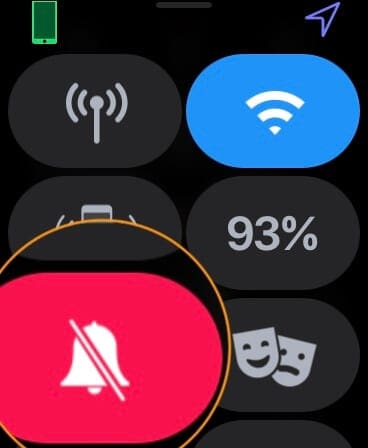
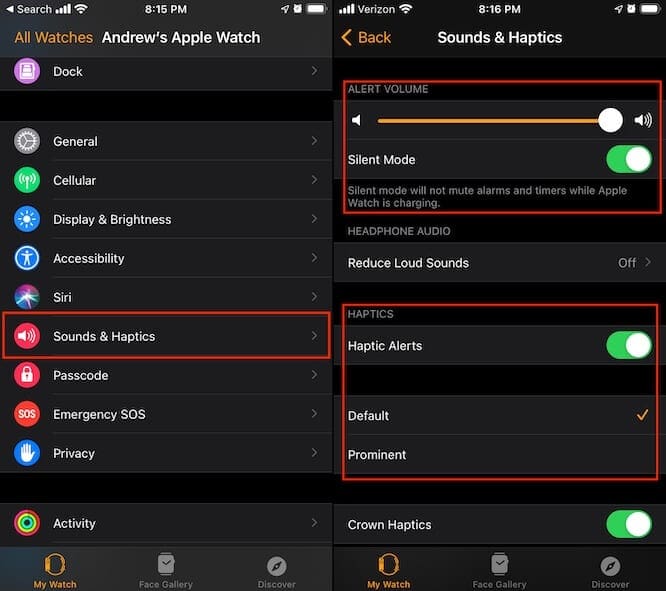
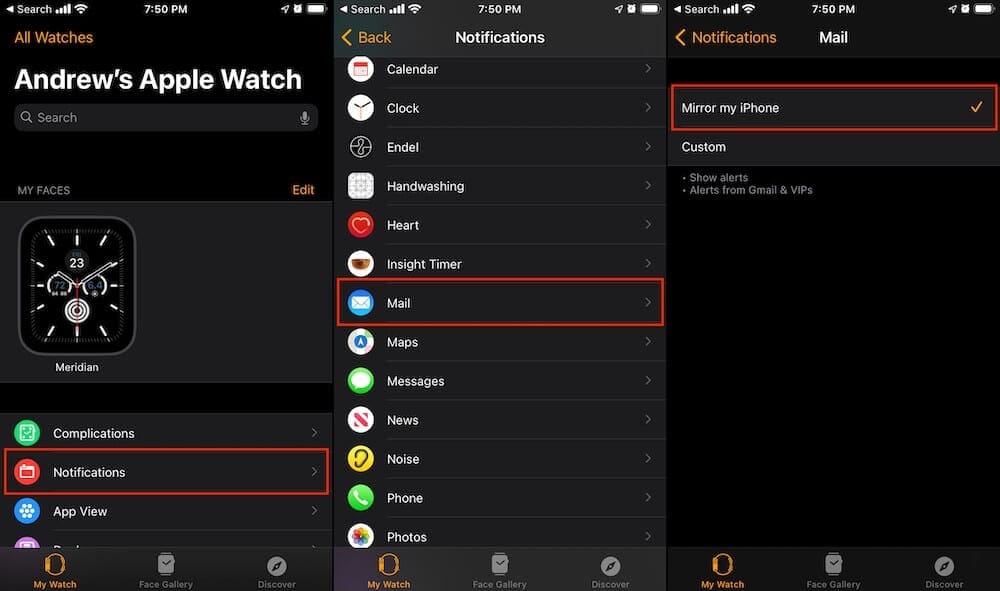
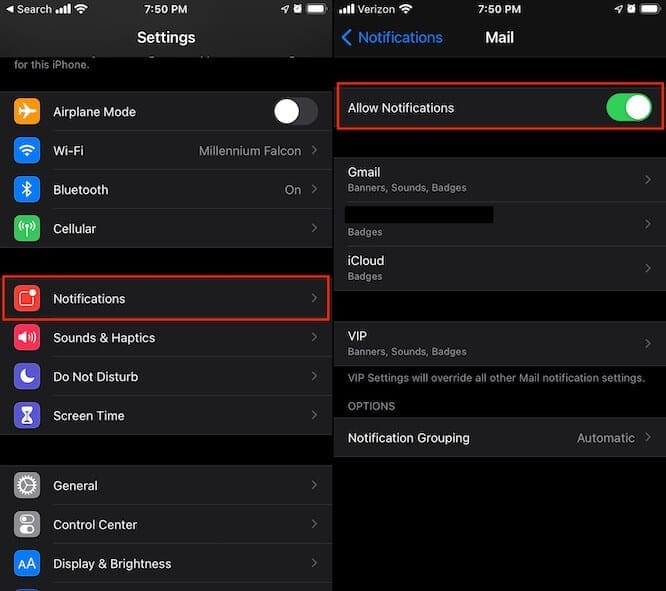
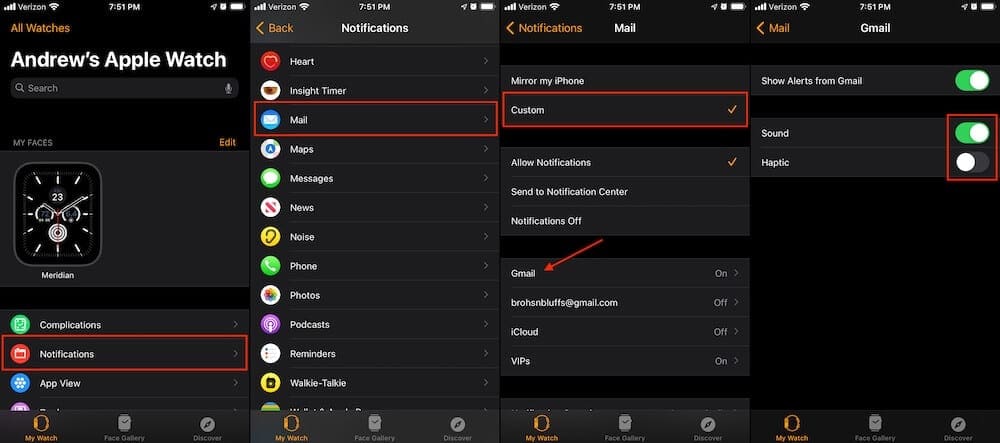
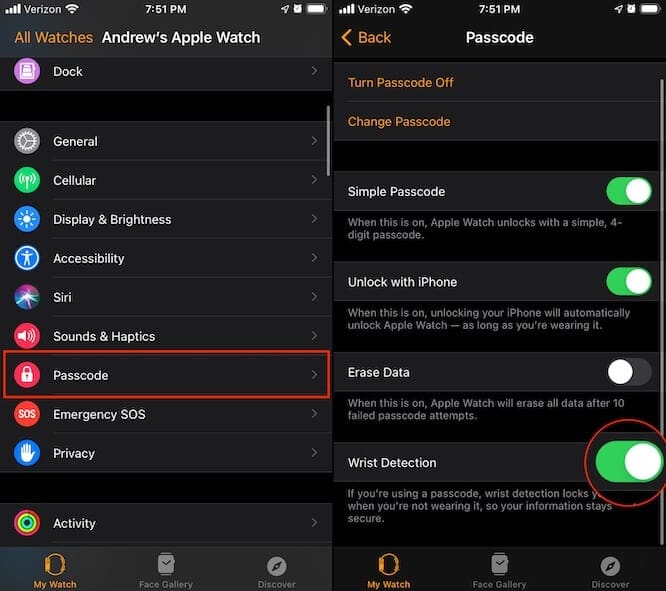
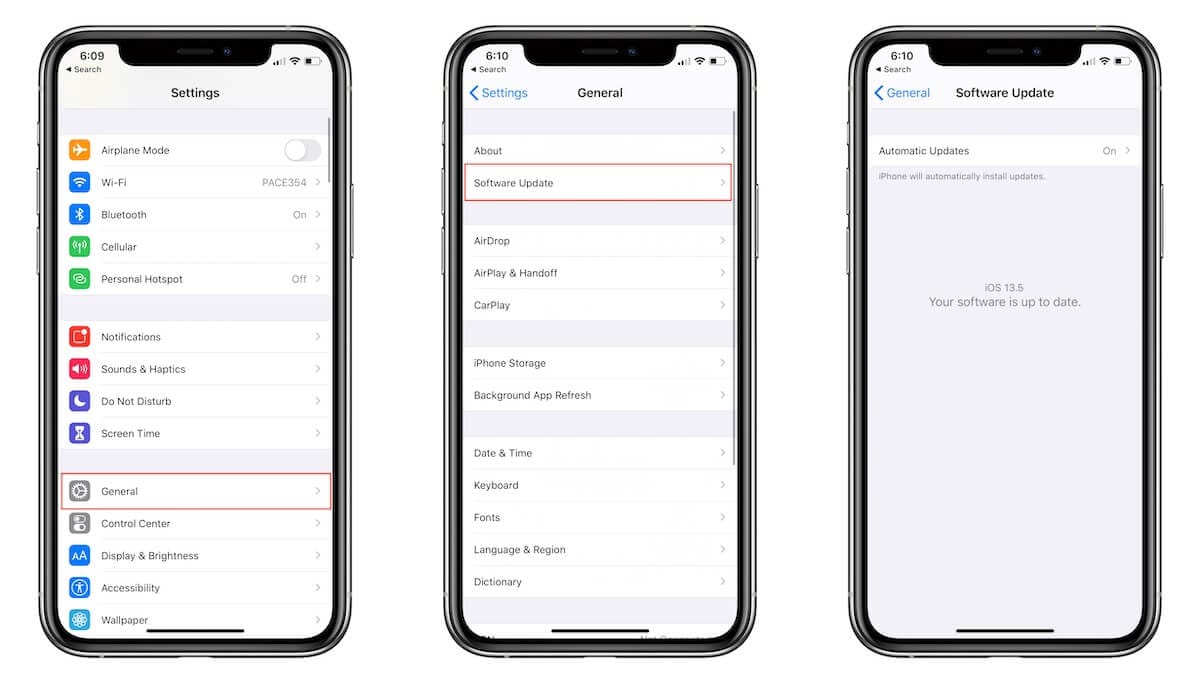
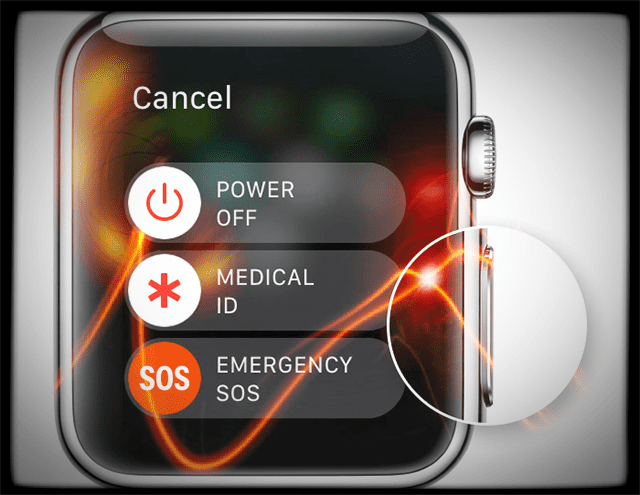
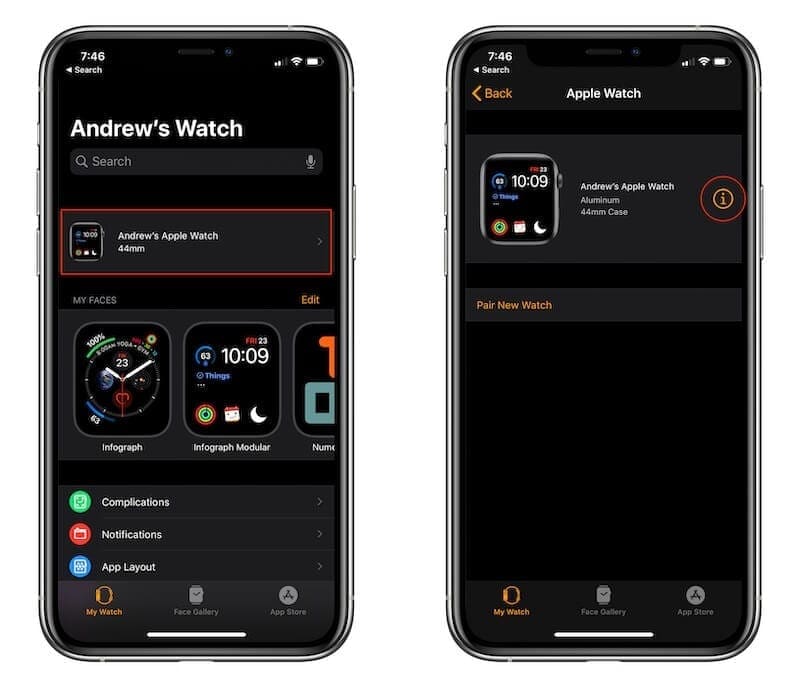
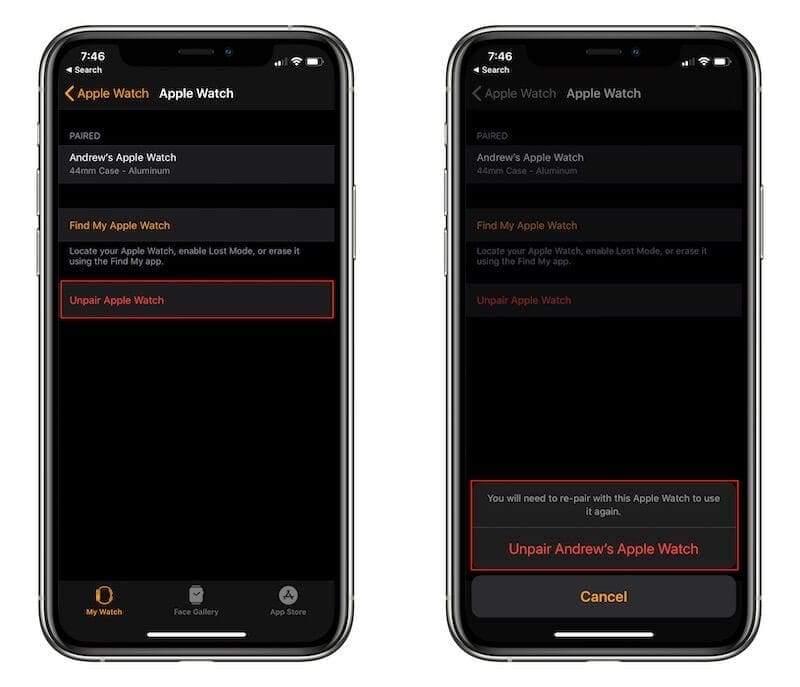

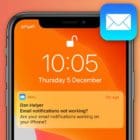







Write a Comment