Several users who updated their Apple Watch to watchOS 6 and their iPhone to iOS 13 / 13.1 this week have found that their Apple Watch is not getting app notifications following the update.
The main issue reported by users is that their watch has stopped mirroring notifications from their paired iPhone. Some users also mentioned that the issue is not limited to communication apps such as messaging or email but also impacts other non-communication apps such as Alarm notifications.
Related:
- Apple Watch Alarms – How To Setup, Use and Fix Common Issues
- How to use Audiobooks on your Apple Watch with watchOS 6
- Email Notifications Missing on Apple Watch, How-To Fix
- How to read prior or missed notifications on Apple Watch
This article provides some tips that can help you diagnose some of these missing notification issues on your Apple Watch.
We suggest that you update your iPhone to iOS 13.1 if you were experiencing these issues on the iOS 13 that was released last week along with watchOS 6.
Contents
Missing Alarm Notifications on Apple Watch after watchOS update
Lets start with the Apple Watch Alarm notification issue.
If you are finding that alarms are not coming through on your Apple Watch, check this one setting to make sure you are good with the pre-requisite settings.
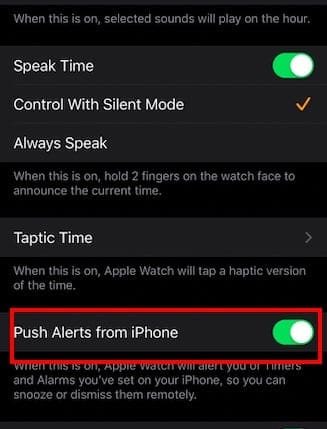
-
- Open the Watch app on your iPhone
- Tap on ‘My Watch’ tab at the bottom of the screen
- Next, tap on ‘Clock’
- Check and make ‘Push Alerts from iPhone’ is enabled.
If you are experiencing other Apple Watch alarm related issues, please check out our detailed guide on troubleshooting Apple Watch alarms.
Not Getting App Notifications in general on the Apple Watch?
Although you may have already checked the obvious, we still want to make sure that these are covered. Before you do get into the weeds, try this one trick and see if it solves the problem. Shut down your phone and watch and start them up again ( Start your iPhone first followed by your watch).
-
- Check to make sure that Do not Disturb is not enabled on your Watch. On your Watch, tap on Settings > Do not Disturb.

- If the missing notification issue is happening only with a certain app, such as Telegram or Skype, check the app settings to make sure notifications are enabled. On your iPhone, tap on Settings > Notifications.
- Scroll down to locate the app and tap on it. Make sure ‘Allow Notifications is ON’. Feel free to toggle it to OFF and then wait for a few seconds and enable it back.

Toggle the setting to OFF and then ON - Open the Watch app on your iPhone. Tap on My Watch and choose Notifications.
- Scroll down to the section ‘MIRROR IPHONE ALERTS FROM:’
- Make sure the app in question has alerts enabled here.

Toggle this setting OFF and ON a few different times for the app that you are having issues with. - On this screen, Toggle the feature for the app to OFF, wait for a couple of seconds and turn it back to ON
- Check to make sure that Do not Disturb is not enabled on your Watch. On your Watch, tap on Settings > Do not Disturb.
We faced a similar issue with Ring notifications with the last watchOS update and were able to troubleshoot and fix the issue. You can read the details below:
P.S – The disable/enable a setting seems to work a lot with Apple Watch. Following the watchOS 6 update, we were unable to take screenshots on the watch. Turning it OFF in the setting followed by re-enabling it did the trick!
Now check and see if the app notifications show up on your Apple Watch.
Perform a Force Restart on the Apple Watch
If you are still having issues with missing app notifications on your Apple Watch, try force restarting your Apple Watch. Press and hold the Digital crown and the side button together till you see the Apple logo appear on the Watch screen. Release the buttons and let your Apple Watch restart on its own.
Once your Apple Watch restarts, you can check and see if the notifications work.
Un-Pair and Repair
If the issues are still persistent, you can try and un-pair and then re-pair the Apple Watch with your iPhone and check.
Most users that experienced this issue with watchOS 6 and iOS 13 were able to fix it via either the toggling of the Alert setting or by un-pairing and then re-pairing the Apple Watch with the iPhone.
Please let us know in the comments below if you were able to solve this issue or if you have additional questions.

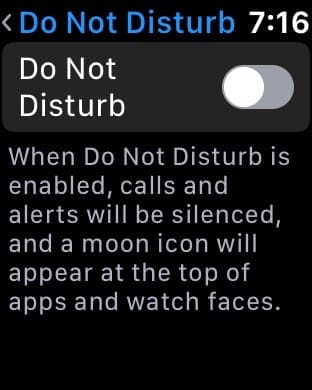
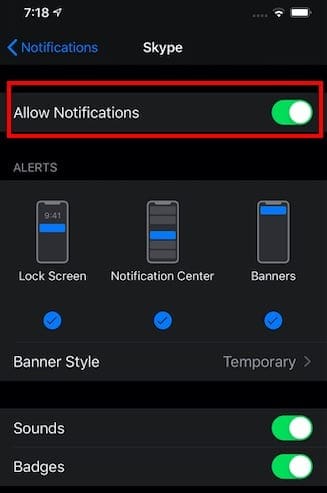
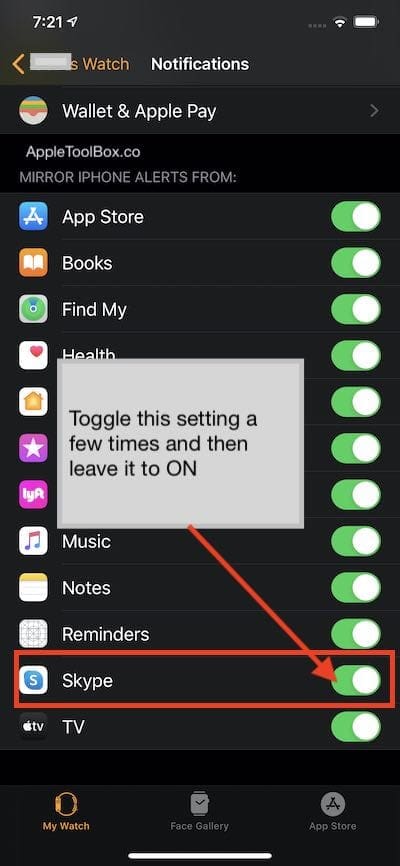

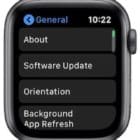






Make sure wrist detection is on. Check under passcode section. I noticed with wrist detection off, I never got alerts that I closed my stand ring and never got notifications from the ‘Breathe’ app.
I’ve tried it all and nothing worked. I’ve tried 3 different Series 5 Watches. Nothing works. The one and ONLY reason I switched to Apple from Samsung after 10 yrs is because of the Watch. All other watches I’ve tried sucked so I switched because everyone I know with Apple Watch hasn’t had any problems. So very disappointed.
I did all this things but i still don’t get notifications on my Apple Watch.
And also the camera doesn’t open on my Apple Watch!! And some apps like telegram too…
What should i do?
Not too happy – purchased an Apple Watch 5 yesterday, and I cannot get my yahoo mail on my watch. I have tried everything that are “fixers” and it still will not come out on my watch. HELP!
Hi Nelda,
We assume you have your Yahoo email account set-up on your paired iPhone in the Settings > Passwords & Accounts, not just via the Yahoo app. Once confirmed:
Go to your Watch app on your iPhone and scroll down and tap the Mail app.
Choose to Mirror my iPhone (you can change this later, if you want)
Under Mail Settings, choose Accounts and confirm your details–you may need to re-enter the email’s password
Go back to the previous screen, and tap Include Mail
Checkmark all the email accounts and folders you wish to include on your Apple Watch and uncheck anything you don’t
To see more of your email content on your watch, tap each email service listed under Accounts and tick/untick any additional folders
Once that’s set up, make sure your notifications for email are set-up as you want:
Open the Watch app
Tap Notifications
Scroll down and choose Mail
Select Mirror my iPhone to use the same parameters as your iPhone
Or choose Custom to set-up a different manner
Under Custom, choose Allow Notifications and then tap each email account and toggle notifications on or off, as desired
Leave notification grouping at automatically
We hope this does the trick for you!
Liz
Fixed! Rebooting the watch solved the issue for me. Thank you for the tip!
Neither toggling the Alert setting nor un-pair + re-pair has restored functionality of alarms pushing onto my watch. I restored the watch from a backup. My next attempt will be to remove the watch and not restore, but set up as new. Don’t have the time right now, however.
Hopefully, Apple will fix this soon…
I have tried everything on this list and some other things too.
I have no watch notifications since the update.