The Walkie-Talkie app is a neat feature that many Apple Watch users now have access to, especially if you need to reach someone in a crowded place. But unfortunately, some users have complained that the tool doesn’t work as it should.
Related Reading:
- Apple Watch Not Showing Call Information: How to Fix
- How to Find Your Apple Watch Using Your iPhone
- Apple Watch Answers Calls Automatically: How to Fix
- How to Use Double Tap on Your Apple Watch
- Which Apple Watches Are Compatible With watchOS 10?
- Apple Watch Ultra Tips and Tricks
If you’re asking yourself what’s wrong with your Apple Watch Walkie-Talkie app, we’re here to help. Keep reading to find a bunch of potential solutions that you can try to solve this issue.
Contents
- Quick Tips
- Is Your Apple Watch Compatible With the Walkie-Talkie Feature?
- Do You Share an Apple ID?
- Start by Updating Your Apple Watch Software
- Not Finding Walkie-Talkie App on Apple Watch? Check FaceTime
- Walkie-Talkie Invitations Not Sending or Being Received?
- Toggle Walkie-Talkie On and Off
- Walkie-Talkie Trying to Connect On Apple Watch? Or Showing Could Not Connect?
- Turn Off Airplane Mode
- Sound Issues on the Apple Watch Walkie-Talkie App
- Why is Walkie-Talkie Icon Flashing On My Watch Face?
- No Time? Check Out Our Video On How To Get Walkie-Talkie Working On Your Apple Watch Today!
- Reader Tips
- Apple Watch Walkie-Talkie App Not Working? Try These Tips
Quick Tips
Follow These Quick Tips To Troubleshoot Walkie-Talkie On Your Apple Watch
- Make sure FaceTime is on your device and that you are signed in with your Apple ID. All devices trying to connect via Walkie-Talkie must have FaceTime enabled on their paired iPhones.
- Verify that FaceTime includes both your phone number and Apple ID email(s) under You Can Be Reached By FaceTime At.
- Try making a FaceTime Audio Call from your watch.
- Verify there’s a checkmark by your phone number AND your Apple ID email in FaceTime via You Can Be Reached By FaceTime At.
- Don’t share an Apple ID. Walkie-Talkie doesn’t work with shared Apple IDs.
- When Contacts Not Found to Invite appears, try to reset your network settings on your iPhone — followed by a hard reset on your Apple Watch.
- Toggle Available in Walkie-Talkie off and on.
- Remove your Walkie-Talkie contacts, restart the watch, and invite them again.
- Ask Siri to FaceTime Audio Call the person you want to Walkie-Talkie with.
Is Your Apple Watch Compatible With the Walkie-Talkie Feature?
To use the Walkie-Talkie feature, your Apple Watch needs to be compatible. You need to have at least watchOS 5 installed, which will certainly cover all Apple Watches from 2018 onwards. For reference, the most recent Apple Watch update is — as of December 2023 — watchOS 10.
Please remember that the watchOS 5 or above is not available on the original Series 0 Apple Watch. If the person that you are trying to connect to using Walkie-Talkie is on an older device, you won’t be able to find them in the app.
Walkie-Talkie-compatible Apple Watch models:
- Apple Watch Series 1-9
- Apple Watch SE (1st and 2nd generation)
- Wi-Fi and Cellular LTE both support the Walkie-Talkie feature.
- The Walkie-Talkie app does not currently work with devices using the same Apple ID.
When you open the Walkie-Talkie app, you’ll see a list of people with an Apple Watch you often call, text, or email. On this screen, you choose a contact and invite them to join you.
Walkie-Talkie: Which Countries Is the App Available In?
Note that The Walkie-Talkie feature is not available in a handful of territories. These include the United Arab Emirates and China.
It’s also a good idea to make sure that your current country or region supports Walkie-Talkie (even when traveling).
To see the latest list, check out this Apple support document with the list of the countries where walkie-talkie and all the other Apple Watch features are available.
If you share an Apple ID, Walkie-Talkie will not work with anyone you share an Apple ID with. Everyone must have their own unique Apple ID to use Walkie-Talkie.
Many people share an Apple ID with their husbands, wives, children, or friends so they can download purchases, share photos, and other services. But because Walkie-Talkie uses FaceTime Audio, you need separate Apple IDs.
Create a new Apple ID, even if just for FaceTime, and it should work for Walkie-Talkie. You can go to appleid.apple.com to set up a new Apple ID, and doing so is completely free.
Start by Updating Your Apple Watch Software
Before we look at specific solutions if the Apple Watch Walkie-Talkie app is not working, you should start by updating watchOS if needed. Apple often patches glitches that can stop programs from functioning properly. Here’s how to update watchOS if you’re new to Apple Watch:
- Go to your Apple Watch and turn the Wi-Fi on via the Control Center.
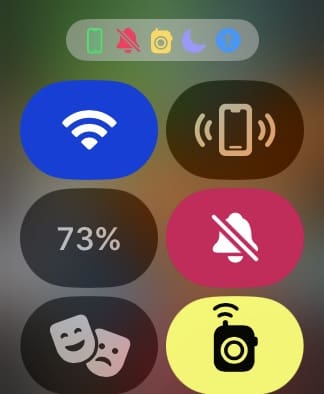
- On your iPhone, go to Settings > General > Software Update.

- Download the latest version of watchOS if an update is available.
- Wait for the software to download on your Apple Watch. It’s a good idea to plug your device in during this period.
Not Finding Walkie-Talkie App on Apple Watch? Check FaceTime
Several readers tell us that if they delete (or hide) the FaceTime app on the paired iPhone, the Walkie-Talkie app disappears!
Although there is no FaceTime app for the Apple Watch, you can receive and make FaceTime Audio calls on the watch. And it appears that Walkie-Talkie is dependent on FaceTime Audio to work!
If you uninstalled FaceTime on your iPhone, it removes Walkie-Talkie from your Apple Watch. If you reinstall FaceTime from the app store on your iPhone, Walkie-Talkie will appear on your watch.
If you deleted FaceTime on your iPhone, follow these instructions to get it back.
- Open the App Store on your paired iPhone.
- Tap on Search and then type in FaceTime.
- Tap the Cloud icon to download the FaceTime again.

- Once FaceTime fully downloads, open Settings > FaceTime.
- Choose the Apple ID and/or contact number(s) through which people can contact you on FaceTime. This is under the You Can Be Reached By FaceTime At section. It’s also a good idea to check Blocked Contacts (at the bottom of the page) to ensure that the person you’re trying to talk to isn’t on your blocked list for whatever reason.
After re-installing FaceTime on your iPhone, go to your Apple Watch and search for the Walkie-Talkie app. Press the Digital Crown and navigate to the app.
After re-installing FaceTime, if you are still not able to locate Walkie-Talkie, you will need to unpair and re-pair your watch. That process helps in bringing up the Walkie-Talkie feature.
How to Unpair and Re-Pair Your Apple Watch With Your iPhone
- Open the Watch app on your iPhone.
- Select Watches in the top left-hand corner.
- Next to the Apple Watch you want to use for Walkie-Talkie, tap the information icon.
- Select Unpair Apple Watch.
- To begin the pairing process again, go to Add Watch in the All Watches section of the Watch app.
- Select Set Up for Myself.
- Wait for your device to detect your Apple Watch and complete the pairing process.
Walkie-Talkie Invitations Not Sending or Being Received?
If you have trouble getting the app to send, receive, or accept invitations, try this reader tip:
- Open the Walkie-Talkie app on your paired Apple Watch.
- Go to Watch app on iOS > Walkie-Talkie.
- Remove anyone listed under contacts by swiping left. You can also remove contacts via the Watch app.
- Go to your Apple Watch and tap Walkie-Talkie.

- Resend the invitation.
- Tap the plus sign, then choose a contact. Repeat for each contact.
- Wait for a friend to accept your invite; once accepted, try it out!
- Names grayed out with the text “Invited” indicate your friends have not accepted your invitations yet.
Walkie-Talkie App Stuck on Inviting?
If the Apple Watch Walkie-Talkie app is not working because it’s stuck on the invitation stage, you can try a number of things to solve this problem.
Toggle Walkie-Talkie On and Off
- Open the Walkie-Talkie app on your Apple Watch.
- Toggle Walkie-Talkie off, before turning it on again.

Restart Both Apple Watches
You can turn both Apple Watches off and on again. Hold the button below the Digital Crown until the power off option appears, before holding it again when your device switches off to turn it back on.
Apple does not recommend force restarting your Apple Watch in most circumstances. But if you need to, you can hold the Digital Crown and button beneath it until your device performs the required reset.
You can also try the following:
- Close the Walkie-Talkie app on both Apple Watches.
- Delete all of your invitations. Open the Walkie-Talkie app and remove these, or go to the iPhone’s Watch app and complete the process.
- Ping your paired iPhone from your watch. Ask anyone you want to Walkie-Talkie with to do the same.
- Ask Siri to FaceTime Audio Call the person you are trying to use Walkie-Talkie with.
- If not enabled, Siri helps get you set this up by making some changes to your settings.
- Once you complete a FaceTime Audio Call on the watch, try resending your invites.
Walkie-Talkie Trying to Connect On Apple Watch? Or Showing Could Not Connect?
One common issue that users find is that when they launch the Walkie-Talkie, they see the message Trying to Connect, Connecting to…, or empty circles pulsating where it doesn’t go anywhere from there. And Walkie-Talkie never connects.
If you are facing these issues on your Apple Watch while trying to use the walkie-talkie feature, your best bet is first to make sure that you have a strong Wi-fi or cellular connection on your Apple Watch. You can also open your Apple Watch Control Center and ensure that you’re connected to the Wi-Fi. 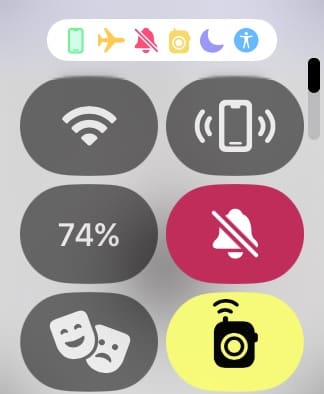
Wi-Fi Connections on the Apple Watch require an 802.11b/g/n 2.4GHz. If you are trying to connect to a public 5GHz Wi-Fi network, it will not work.
Walkie-Talkie App Not Showing Any Contacts to Invite
While you should no longer encounter this problem, you can follow these instructions if Walkie-Talkie shows no contacts to invite.
The first step was to reset the Network Connections (Settings > General > Reset > Reset Network Connections) on the iPhone, followed by a hard reset on the Apple Watch (Press the Digital Crown and side button simultaneously for several seconds until the Apple logo appears).
Once the Watch started up again, check the contacts and try inviting people. It should hopefully work.
Turn Off Airplane Mode
If you don’t have any connection on your Apple Watch, you won’t be able to use the Walkie-Talkie app. One good idea is to switch off Airplane Mode. Open the Control Center icon and, if the Airplane Mode icon is orange, tap it to switch it off.
Sound Issues on the Apple Watch Walkie-Talkie App
Are you able to use your Apple Watch’s Walkie-Talkie app, but you’ve noticed that there are sound issues? Start by opening the Watch app on your iPhone to check for these related problems.
- In the Watch app, go to My Watch and select the watch that you are using.
- Select Accessibility and scroll down to locate Tap to Talk under Walkie-Talkie.
- Make sure that this is enabled. When enabled, this allows you to tap once to start talking and requires another tap to pause talking.
- Toggle this Tap to Talk setting a few times.
Check Your Apple Watch’s Do Not Disturb Settings
Do Not Disturb is useful in several scenarios on your Apple Watch. One of those, however, is not when you’re trying to use the Walkie-Talkie app.
Check to see if your Apple Watch has Do Not Disturb enabled by opening the Control Center. If you see that the feature is enabled, tap the crescent icon to turn it off again.
Missing Contact Names on Apple Watch
If you are having trouble seeing the names of your contacts on your Apple Watch, there might be a data sync issue. Please check out this related article to make sure that you have looked for the usual problems.
Why is Walkie-Talkie Icon Flashing On My Watch Face?
Seeing a small yellow icon periodically on the top-middle of your watch’s screen?
![]()
This is your Walkie-Talkie’s active status icon.
To start a Walkie-Talkie session, just tap that small icon and start talking with friends or family. If you lock your Apple Watch with a passcode, enter it first to proceed.
Your active features on Apple Watch appear at the top of your screen, such as Airplane Mode. So, this is not a sign that the Walkie-Talkie app is not working on your Apple Watch; in fact, it’s quite the opposite!
No Time? Check Out Our Video On How To Get Walkie-Talkie Working On Your Apple Watch Today!
Reader Tips
Our readers have also shared their tips and suggestions for fixing the Apple Watch Walkie-Talkie not working problem. Here are some of the top solutions that you can also try if you’re encountering issues with the app.
- First, make sure you connect your Apple ID with the FaceTime app on your iPhone or iPad. Open Settings > FaceTime and sign in with an Apple ID. You should see a message that your Apple ID is connected to your Apple Watch. If you still have issues, delete a contact you want to walkie-talkie with and enter their information in again. Then, try to invite that same contact to Walkie-Talkie.
- If anyone else encounters this issue, try to reset your Apple Watch and set it up as new. On Apple Watch, go to Settings > General > Reset > Erase All Content and Settings.
- I solved it by deleting all invites, closing the Walkie-Talkie app on the watch, before signing out and then back into FaceTime on my phone. Then relaunch the Walkie-Talkie app on the watch, send out invitations, and see if it works. Did for me!
- Touch and hold the top of your Apple Watch face and swipe down to open the Notification Center.
- Look for ANY notification from Walkie-Talkie and tap it.
- Tap Always Allow.
- If you can’t find any walkie-talkie notifications, make sure that Do Not Disturb is off, then ask someone to send you an invite to Walkie-Talkie.
Apple Watch Walkie-Talkie App Not Working? Try These Tips
If the Apple Watch Walkie-Talkie is not working, it can cause a lot of needless disruption. Fortunately, there are plenty of ways that you can solve this issue and start communicating with others as soon as possible.
It’s a good idea to start by ending any invitations you have for the feature. On top of that, you can also try unpairing your Apple Watch and seeing if that solves your problem. There are many other things that you can attempt as well, such as checking your network connection and turning Do Not Disturb off.
If you’re still encountering problems after trying these steps, it’s a good idea to contact Apple Support. They should be able to provide further guidance.

Danny has been a professional writer since graduating from university in 2016, but he’s been writing online for over a decade. He has been intrigued by Apple products ever since getting an iPod Shuffle in 2008 and particularly enjoys writing about iPhones and iPads. Danny prides himself on making complex topics easy to understand. In his spare time, he’s a keen photographer.

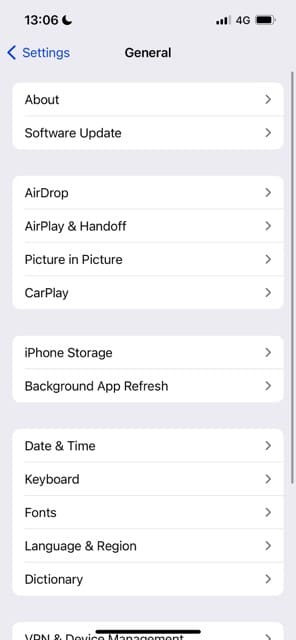
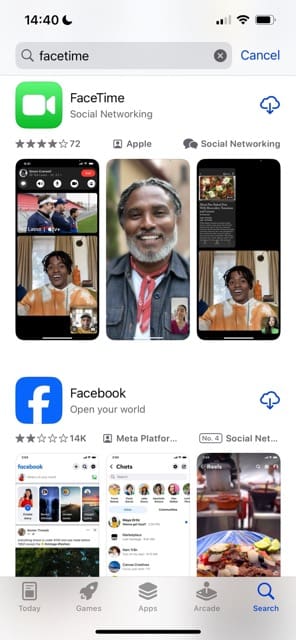
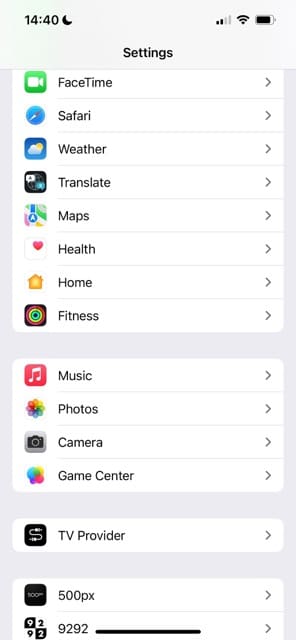
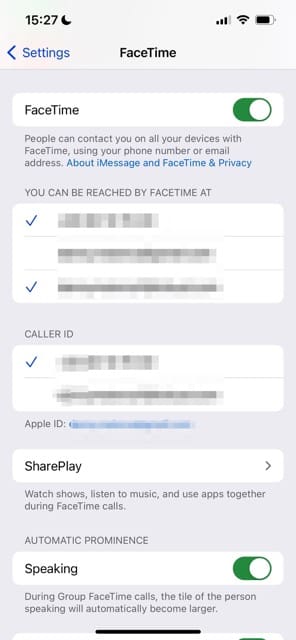

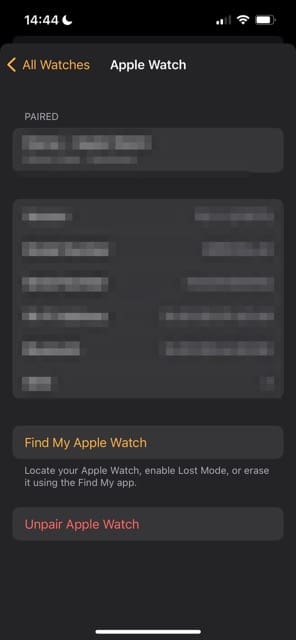

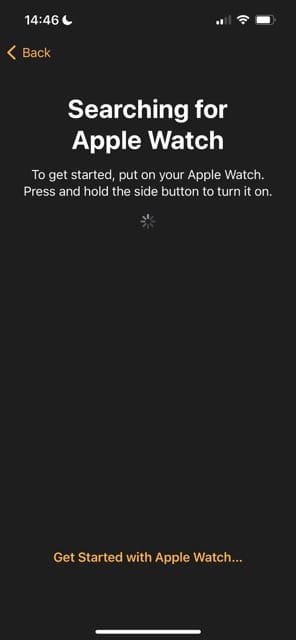
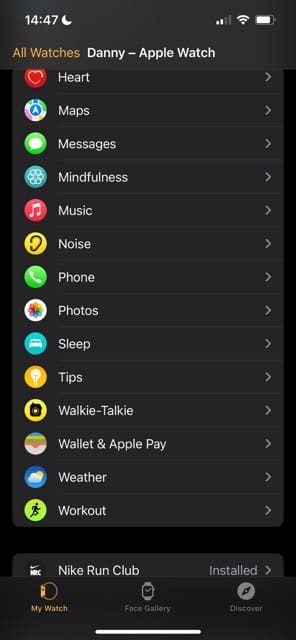
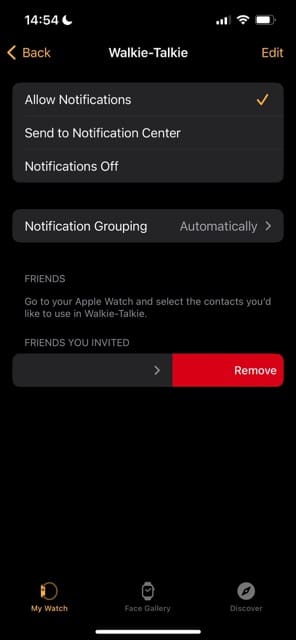
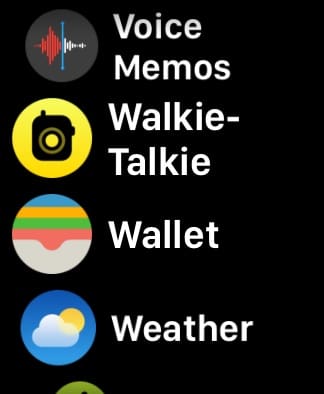
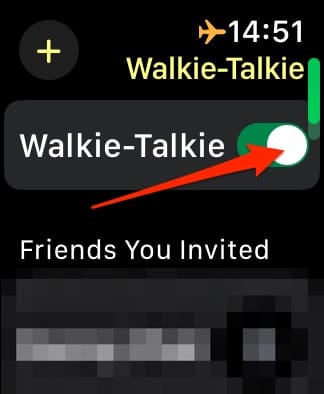
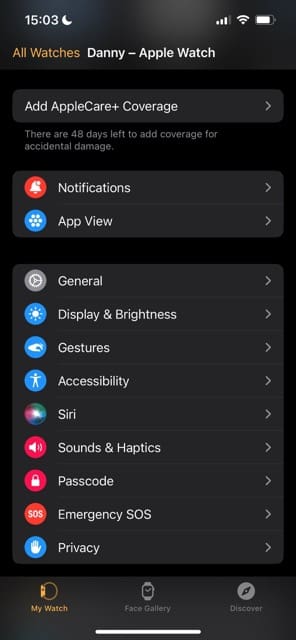
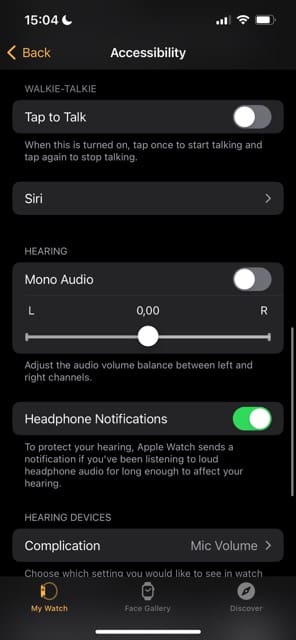


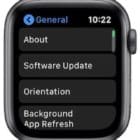






I need a passcode watch because my time is sabotaged.
Thank you very much for these very helpful tips on how to get the Walkie-Talkie App to work properly in our new Apple Watches.
Jorge ❤️ Karen
My cousin can add me on walkie talkie but my husband and myself can’t we don’t even receive the invite please help
Is there trouble with the walkie talkie app on Apple Watch????
Hi Cory,
To use Walkie Talkie, you must update to both iOS 12.4 for your paired iPhone and watchOS 5.3 for your Apple Watch.
Additionally, anyone you “call” via Walkie-Talkie must also use iOS 12.4 and watchOS 5.3. For all other iOS and watchOS versions, Walkie-Talkie is disabled due to a security vulnerability.
Liz
‘Tried all above still cant use WALKIE TALKIE and neither can the wife.
Wondered why it had stopped working very annoying.
Even more annoying as still not working and all devices up to date
Great one APPLE
I’ve checked everything on this site to be able to invite my husband to walkie-talkie and nothing is helping.
I’m still receiving “blank” is not available for walkie-talkie.
You can only chat with those who have Apple Watch.
Please help me resolve this issue seeing as he does have Apple Watch.
Hi Sarah,
What Apple Watch models do you and your husband have and what watchOS version do they use? Go to your paired iPhones > Watch App > General > About to check that information.
Make sure that you and your husband use the same watchOS version–if not, update them so they mirror each other.
Once updated, restart the watches again, and then try walkie-talkie.
Hope it works for you. If not, let us know
Liz
I signed out of my FaceTime then signed back in! It worked!!!
Tried a lot of the suggestions in the article.
Good advice, but still had trouble getting the invitation sent between my two new Apple Watch 4 units.
Finally “disabled” FaceTime on my MacBook Pro Air and my iMac desktop.
Now I can use the Walkie Talkie feature between my wife”s AW4 and my own AW4.
I had no contacts showing up in the Walkie Talkie app. I went on the iPhone to Watch>General>Reset>Reset Sync Data. And reloaded the app and it shows back up!
Thanks for this article.
It shouldn’t be that difficult to set up Walkie Talkie but man I sure had problems with me and my wife’s watches.
We’re both under different Apple ID’s.
She could add me to her walkie talkie contacts but all my invitations to her wouldn’t work.
After trying several steps on this article we finally got it working.
I think what did it was removing each other’s contacts on our phones and then sending each other our own contact information from our own phones via iMessage and then adding them back to our contact list.
Also restarted phones and watches. Finally made sure we could face time each other from each watch. Once we did that it finally worked. Appreciate you folks putting this article together, great work!
Sadly none of this worked for us so I suppose we’ll have to wait for an update from Apple. We’re running iOS 12 on the iphoneX and watch OS 5 on the series 3 watches.
Here’s a doozy for you…
I’ve got a Series 3 LTE watch. Updated to watch OS5 and can use the walkie talkie function successfully if I open the app from the grid of apps or from the dock.
BUT
The yellow Walkie Talkie dot on the home screen of all the watch faces is meant to be a permanent addition so you can start a WT chat quickly by tapping the dot.
Upon waking my watch screen, the yellow dot appears for about half a second then disappears. It’s too quick to tap.
My partner has the same model of watch on OS5 and his yellow dot shortcut stays visible at all times on the home watch face, and he can tap it like you’re meant to be able to.
I’ve tried:
Turning on/off watch and iphone
Hard reset of watch and iphone
Repairing of watch to iphone
Deleting and reinstalling facetime
but nothing seems to fix the disappearing shortcut. So if i want to use the WT app easily, I need to waste a complication/glance on all of my home watch faces.
🙁
any advice, guru?
Hi Gringinho,
Yeah, we notice this same behavior on one of our Series 2 Apple Watches. We thought it might be due to having a passcode to unlock the watch on, but changing that didn’t do anything.
You could try it out and see if removing your watch passcode works for you, although it didn’t for us.
We’re asking our contacts at Apple if they know anything around this issue and will update you if we learn anything new.
You already tried the other steps we’d recommend–what a pain none of them worked!
We’ll keep you posted and if possible, please do the same.
Cheers,
Sam
Thanks Sounds like a neat feature. Not a beta user but looking forward to testing this out with my family and kids in September or whenever watchos5 releases