The incoming calls feature works perfectly most of the time on the Apple Watch. But sometimes, usually after an iOS/WatchOS upgrade, you may find that your Apple Watch does not show incoming calls and the corresponding contact names, numbers or other information correctly. Other reported issues include your Apple Watch not ringing for incoming calls or showing call alerts.
If you are experiencing this issue, it is relatively easy to fix. Try each step until you resolve your issue.
Contents
- Quick Tips
- Start by Updating Your Software
- Apple Watch Not Showing Incoming Calls?
- Apple Watch Still Not Showing Your Incoming Call Information? Try These Tips
- Reader Tips
- Use These Tips to Fix Your Issues With Incoming Calls on Your Apple Watch
Quick Tips 
Follow these quick tips if your Apple Watch is not receiving incoming calls:
- Open your Apple Watch’s Control Center and check that you did not enable Silent, Theater, or Do Not Disturb mode.
- If your iPhone is unlocked, you get notifications on your iPhone, instead of your Apple Watch. If your iPhone is locked or asleep, you get notifications on your Apple Watch (unless your Apple Watch is locked with your passcode).
- Temporarily disable your Apple Watch passcode lock and see if you now receive your calls.
- Check how you set-up notifications in the Watch app on your paired iPhone via the Watch app. Apple recommends you set this to Mirror iPhone but you may want to customize it.
Start by Updating Your Software
The issue with your Apple Watch not showing incoming call information was a glitch that Apple has fixed in previous iOS and watchOS updates. So, it’s a good idea to start with solving your current issues by updating your software on both devices.
To update your iOS software, go to Settings > General > Software Update. You can also update your Apple Watch software here, and another option is to go to Settings > General > Software Update on your Apple Watch instead.
Apple Watch Not Showing Incoming Calls?
If updating your iOS and watchOS software, hope is not lost yet. You can try each of the following steps to solve the problem.
Try to Place a Call Via Your Apple Watch
A good starting place is to try and call someone on your Apple Watch. Follow these steps to do that:
- Open the Phone app on your Apple Watch and tap Contacts.

- Choose the contact you’d like to get in touch with.
- Tap the phone icon on the next screen.

If the number isn’t in your Contacts app, open the Phone App on your watch and tap keypad and manually enter the number then tap the phone icon.
You can also ask Siri to make the call using either the name (if in your contacts app) or by spelling out the exact phone number to Siri.
Check If You Are Having the Same Issue on Your iPhone
When incoming calls come in are you able to see the contact name information or are you only seeing numbers?
If you are having issues with contacts in general on your iPhone, you may want to address it before trying to troubleshoot the problem on your watch.
Here are a few articles that should help you with the issue.
- Contacts Information Missing After iOS Upgrade
- Favorite Contacts Not Working: How to Fix
- Apple Watch Contacts Not Syncing: How to Fix
Is the Issue Only on Your Apple Watch?
If your iPhone contacts work and the problem is only limited to your Apple Watch, restart your Apple Watch as a next step.
To reset your Apple Watch:
- Press and hold the side button until you see the Power off button.

- Use the slider to turn your Watch off completely.
- Restart your Apple Watch and see if you fixed your issue.
If the simple restart did not fix your issue, your next course of action is to try a forced restart on your Watch.
- Hold both the side button and digital crown for about 10 seconds until you see the Apple logo on-screen.
- Let the Watch restart.
- Check if the issue is fixed.
Temporarily Turn Off Your Apple Watch Passcode
You can also try turning off your Apple Watch’s passcode to see if you’re then able to receive calls again. Here are the steps you should follow.
- Open the Settings app on your Apple Watch.
- Tap Passcode.

- Choose Turn Passcode Off.

- When the next window appears, select Turn Off.

- Test to see if you now receive calls.
Refresh Your Phone Contacts
One reason why you aren’t receiving calls on your Apple Watch could be due to not refreshing your contacts. So, if you’ve tried all of the above steps without success, this is the next best option. You’ll need your iPhone for these steps.
- Open the Watch app on your iPhone and select the My Watch tab.
- Go to General and select Reset.
- Choose Reset Sync Data and wait a few minutes.
- Restart your Apple Watch and try again to receive calls.
Apple Watch Still Not Showing Your Incoming Call Information? Try These Tips
The steps mentioned so far are some of the more simple solutions for fixing the issue with your Apple Watch not showing call information. But if none of them worked, you can try these instead.
Make Sure That “Mirror My iPhone” Is Switched On
- Open the Watch App and go to My Watch > Notifications.
- Select Phone on the next tab.
- Make sure that you’ve selected Mirror my iPhone. You’ll see a tick next to it when the feature is enabled.
Adjust Your Sounds and Haptics Settings
Open your Watch Sound settings by tapping on My Watch > Sounds and Haptics. Here, you want to make sure that you have not turned on Silent Mode and the haptics strength is set appropriately. You can learn about the Apple Watch Haptics system by using this detailed article.
Disable Do Not Disturb or Any Focus Mode That Stops Calls
Do Not Disturb is very useful if you’re trying to do some important work and don’t want to get distracted all the time. Similarly, you may also use other Focus Modes to block calls while you’re working. However, it’s possible that you forgot to switch the feature off when you no longer needed it — which might be the reason why you can’t see incoming call information.
To turn off Focus Modes or Do Not Disturb that might hinder your ability to receive call information:
- Tap the Action button on your Apple Watch to reveal the Control Center.
- Tap once on the Focus Mode to turn it off.

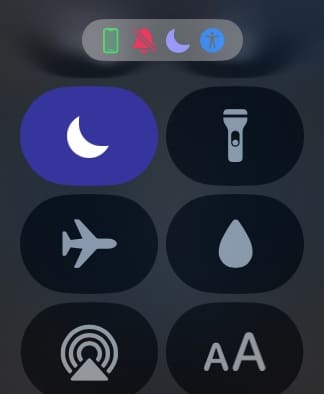
You can also turn off your Focus Mode from your iPhone, and this should then mirror the same on your Apple Watch.
Reach Out to Apple Support
By now, you’ll hopefully have solved the incoming call information problem on your Apple Watch. But if you haven’t, you should reach out to Apple Support.
You can contact Apple Support via the Apple Support website. It’s also possible to do the same via the app on your iPhone.
Reader Tips
- Watch app on iPhone > Notifications > scroll to Messages (and Phone) > choose Customs and Allow Notifications on both. Worked on 10 XR. LOL. After I did everything else. Restart, unpair, repair. Etc.
Use These Tips to Fix Your Issues With Incoming Calls on Your Apple Watch
It’s quite frustrating if you can’t see incoming calls on your Apple Watch, especially if you’re expecting an important one. But the good news is that you have plenty of options to solve this issue from both your Watch and your iPhone.
We hope that one of these simple steps helped fixed the issue for you, and you can experience incoming calls without any problems on your Apple Watch. Please let us know in the comments if you have any questions or concerns.
Related Reading:
- Fix: Apple Watch Answers Calls Automatically
- How to Use Walkie Talkie on Your Apple Watch
- How to Manage Your Favorite Apple Watch Contacts Via the Infograph Face
- How to Set Up Dual SIM or eSIM on Your Apple Watch
- Should You Buy an Apple Watch for an Elderly Loved One? (+ Tips on How to Set It Up for Them)
- How to Use Double Tap on Your Apple Watch


Danny has been a professional writer since graduating from university in 2016, but he’s been writing online for over a decade. He has been intrigued by Apple products ever since getting an iPod Shuffle in 2008 and particularly enjoys writing about iPhones and iPads. Danny prides himself on making complex topics easy to understand. In his spare time, he’s a keen photographer.
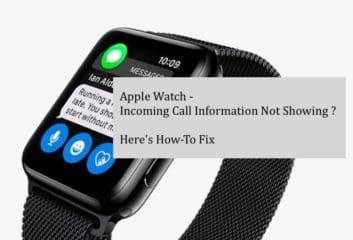
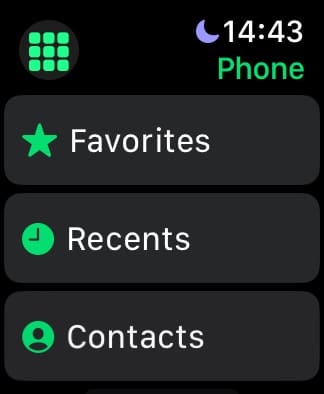
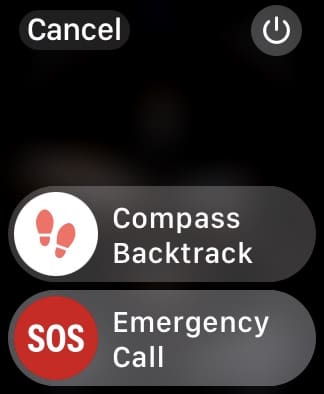
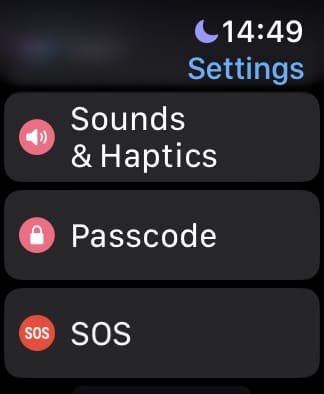
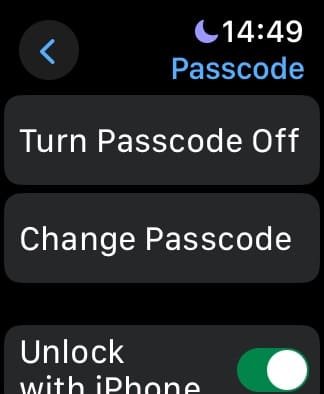
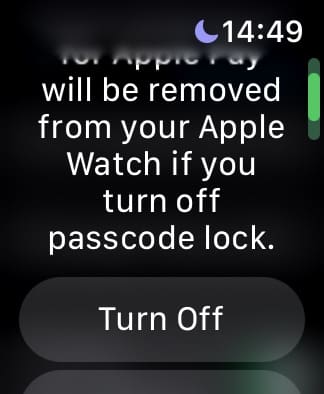
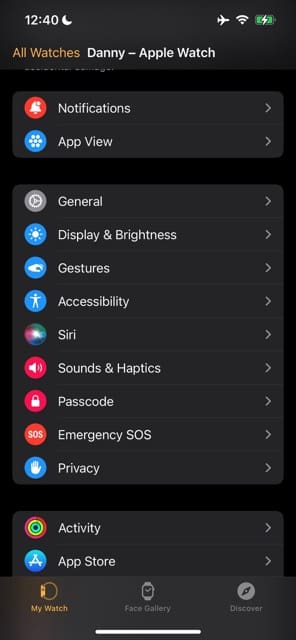
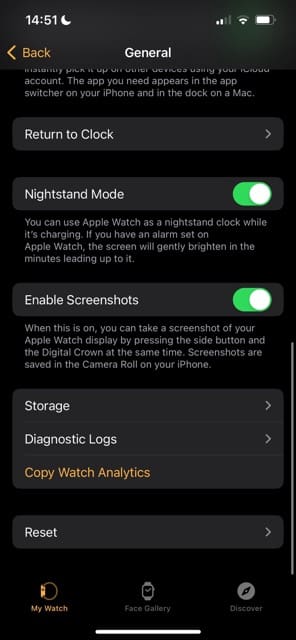
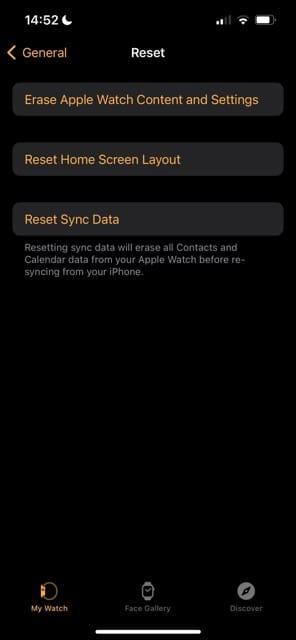
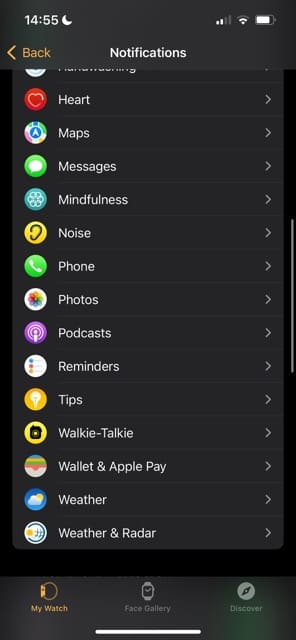
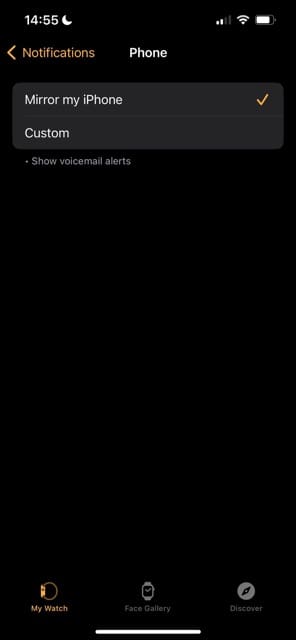
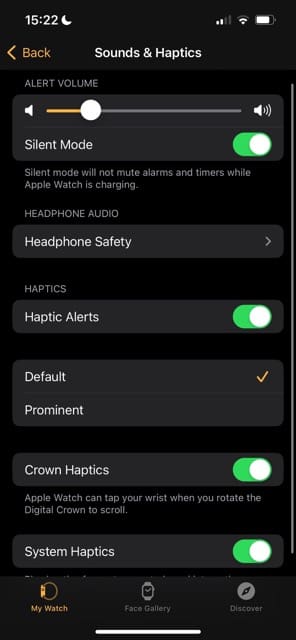


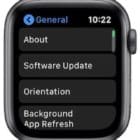






Watch app on iPhone—-notifications—— scroll to messages (and phone)——check “custom” and “allow notifications” on both. Worked on 10 XR. LOL. After I did everything else. Restart, unpair, repair. Etc ect
This is a known problem that is fixed in the latest betas of IOS 14.5 and the latest Apple WatchOS betas.
My series 6 iwatch is not showing notification of incoming call. Am using iphone12 pro max as my paired phone. Please help. I tried all trouble shooting but still no luck
Apple Watch Series 6 does not notify me of incoming calls. Running watchOS 7.1 and iOS 14.2.1 on my 12 Pro. The watch notifies me of texts, but not phone calls. I could make an outgoing call from the watch though. I tried restarting and a forced restart of the watch but no luck. Why is this happening? Please help!
I am having the same problem Kyle. I can make outgoing calls, emails etc. no problem but my phone does not receive texts or phone calls. I called the apple support line and the issue was only temporarily fixed.
It bothers me a lot that we have to ask other users to help fix these issues. Perhaps apple should take responsibility here and address a fix through an update!
If you find a fix I wouldn’t mind hearing about it.
Cheers, Jackie
My Series 6 watch is paired with my iPhone and shows incoming calls but only when the iPhone is within blue tooth range. The minute the watch is outside the range then watch does not reflect incoming calls.
In addition activities such as outdoor/walk run do not reflect heart rate?
I had the same issue on an apple iwatch series 3 GPS, no cellular. The problem ended up being my iphone was connected to another bluetooth device and the iwatch at the same time as I noticed sometimes it would ring.
Since the latest Iwatch update my watch won’t ring because the Silent Mode and the Haptics Mode buttons will not stay on close they will automatically unlock. They won’t stay closed.
I am not receiving calls and notifications on my Apple Watch…. I have tried all the steps Siri guided me but still I am unable to fix the issue… please help in resolving the problem at the earliest.
Hi Mohammad,
Sorry to hear that you’re not getting call notifications on your Apple Watch.
First, make sure your Apple Watch isn’t stuck in Do Not Disturb:
Swipe on your Apple Watch’s control center, see if the Do Not Disturb icon is on (crescent moon.) Tap it off to disable.
we also assume you updated your Watch to the latest version of watchOS available for your model.
Then, let’s check a few things:
1) Go to your paired iPhone’s Watch app and tap Sounds & Haptics. Toggle off Silent Mode, toggle on Haptic Alerts, and toggle off Cover to Mute.
2) In the iPhone Watch app, go to Notifications. Toggle on Notifications Indicator and toggle off Notification Privacy. Then scroll the list of apps and tap any app (like Phone and Messages) that you want notifications for. Tap each and make sure that Mirror my iPhone is checked. Repeat for all apps you want notifications for.
3) Now, go to your iPhone and open the Settings app. tap Do Not Disturb and toggle everything off EXCEPT leave Repeated Calls toggled on.
4) On your iPhone. Go to Settings > Notifications and under Show Previews, select Always. Then scroll the list of apps and tap each app you want notifications for (like Messages and Phone) and toggle on Allow Notifications, Badges, and choose a Sound. Under Alerts, check all the options (Lock Screen, Notification Center, and Banners.) Change the Banner style to Persistent (you can change this later, once we get it working as you want.) Repeat this process for all apps
5) Now test by asking a friend/family/co-worker to call you or text.
Remember, Notifications go to either your Apple Watch or iPhone, but not both.
If your iPhone is unlocked, notifications show up on your iPhone, not your Apple Watch.
If your iPhone is locked/asleep, notifications route to your Apple Watch, unless you locked your Apple Watch with your passcode.
I’ve tried ALL of the steps on this entire site and my iwatch is NOT receiving calls. I have a 4 with cellular. I can make calls, I can view missed calls if I go to phone, but no incoming calls! I’ve called Apple support and got this kid who just had me unpair and pair my iwatch and then told me to call back if I still have the problem. I’m reluctant because he didn’t seem to know what he was doing. It took him 20 minutes to tell me how to do the unpairing. I rely on my iwatch to receive calls, I don’t always have my phone around. Please HELP!
same exact problem here. I feel like it started happening with iOS 14.1. I also have 2 apple watches paired and neither of them receive calls. I can temporarily fix the problem by restarting my phone and then the apple watch will receive like 1 call and then it stops working shortly thereafter. It’s gotta be a phone problem. I already tried setting up one of my watches as new. I do NOT want to restore or set up my iphone as new since I just got the iPhone 12 Pro and had to do it anyway
I want to make an appointment with the Genius Bar @ Walt Whitman store in Huntington, NY because the tech on the phone couldn’t help me. The internet says get help from Apple Support if their suggestions also did not work. Thank you.
Herb
Hi Herb,
Please follow the steps in this article to set up an appointment with your local Apple Store: How To Set Up An Appointment At An Apple Store
I am not receiving any phone calls on my Apple Watch. I have a series 5. I am getting text messages and have tried everything that is on Apple toolbox.com with no fix. When I try to reset my sync Data nothing happens. I’m at a loss.
Hi Marsha,
Can you place a call using your Apple Watch?
Open the Phone app on your Apple Watch
Tap Contacts
Turn the Digital Crown to scroll, choose the contact you want to call and tap the phone icon
Tap FaceTime Audio to start a FaceTime audio call or tap a phone number
If you can make a call, let’s take another look at your notification settings:
1) Go to the Watch app on your iPhone
2) Tap the Phone app
3) Instead of Mirror my iPhone, choose Custom
4) Tap Allow Notifications
5) Toggle on Sound and Haptic under BOTH alerts and Ringtone
6) Set Notification Grouping to either Automatically or By App
Now restart your Apple Watch and iPhone and then make a test call.
my apple watch 3 series cellular model is not receiving calls when away from the iphone xr or if the phone is on airplane mode. i was under the impression it will receive calls if my phone is at home and im out jogging.
kindly clarify- my service provider hasn’t been useful in resolving my doubt
thank you.
Hi there,
First, are you paying the additional fee for cellular service on your Watch (usually an additional 5-10 dollars).
Take a look to ensure if Silent / Theater / Do Not Disturb modes are not enabled. If none of these are on, try unpairing the Watch and repairing it, and adding cellular plan.
On your iPhone, open the Apple Watch app.
Tap the My Watch tab, then tap Cellular.
Tap Set Up Cellular.
Follow the instructions for your carrier.
Checked all of the step but still am unable to receive or make call from Apple Watch
Hi
My husband bought an apple watch recently. We’ve done all above instruction step by step ,but none of them worked out. We are frustrated now and dont know waht to do.
We’ll be thankful if you could fix this issue.
HI Malihe,
Sorry, the Apple Watch isn’t meeting your expectations.
We suggest you schedule an appointment with your nearby Apple Store so they can take a look at your watch and inspect it, in case there is an issue with the watch. If no issue is detected, then ask them to show you how to get your incoming calls to work as you and your husband want.
Purchased an Apple Watch series 5. I’ve never owned an Apple Watch. When phone rings for call I have to press the crown first before it shows caller ID. Son has a series 4 and caller id is immediate. Is this normal for series 5? Thanks in advance for any help.
Hi Mary,
No this is not normal behavior for the watch–any series.
I noticed this too on the first day with my Series 5 Apple Watch as well. A restart on the watch helped me–press and hold the Side button and choose slide to power off. Wait a minute or so, and then power on your Apple Watch and once booted, ask someone to call you to see if the problem resolved.
If not, go to your paired iPhone’s Watch app and choose Phone. Choose custom instead of Mirror my iPhone and select Allow Notifications. Toggle on any other settings you want for sounds, haptics on alerts and ringtones. Then again run a test.
If still not working, let’s resync your Watch to your iPhone. On your iPhone > Watch app > General > Reset > tap on Reset Sync Data
Hope one of these tips work for you! As mentioned, for me a simple restart did the trick.
Liz
I have recently purchased an apple watch.
It worked fine this morning and after having upgraded it later now its not providing notifications on phone calls and will not play music through the speaker.
I have tried all the above and no improvement. Help
Hi Sean,
Try restarting both the Watch and the paired iPhone.
After restarts, check your Watch notification settings (Watch App > Notifications) and also check your iPhone notification settings (Settings > Notifications)
Ensure Do Not Disturb is not on–it may be a good idea to temporarily disable DND until you get the notification issues fixed. (Settings > Do Not Disturb)
Good luck,
Liz
One more easy way to rectify Apple Watch not showing in coming calls
Switch off both IPhone and Apple Watch and switch on again
Had to unpair and pair the device again for it to work
thank you! I was going nuts. ended up being the ‘do not disturb’ setting, a click of a button and I am off to the races.
thanks
This was driving me batty!! Resynced data and presto, it’s working!!
Thanks