Are your text messages showing phone numbers instead of names even for contacts saved on your iPhone? Unfortunately, several users get this issue when they update their iPhones or other iDevices to Apple’s latest iOS or iPadOS version.
RELATED POSTS
- Do deleted contacts on your iPhone or iPad contacts keep coming back?
- Two Workarounds to Delete Multiple Apple Contacts at Once
- How to tell if you’re blocked on iMessage
- 7 Tips to Get The Best Out of Your iPhone Contacts
- iPhone Favorite Contacts Not Working, How-To Fix
- Apple Watch Not Importing or Syncing Contacts? Fix it for Good!
This no-name problem is pretty darn annoying, and you may even find you’re unable to use your Messages App when names don’t show up. Think about it. How many of us can recite someone’s phone number these days without having to check our phones first?
So if you’re stuck with this Message app and iMessage contact names missing problem, this post’s for you!
Here are a few tips that can help you fix all those missing contact names.
First Things First….
Contents
- Look at your iCloud Contacts app
- Check Your Contact App Settings!
- Step 1: Restarts!
- Step 2: Check That Contacts Are Syncing
- Quick Tips for iMessage Missing Contact Names
- After iOS Upgrade are Contact Names Not Showing in Messages?
- Using Multiple Contact Lists? Or Have Duplicates?
- Remove Country Code for Home Country Contacts or Vice-Versa
- Reader Tips
Look at your iCloud Contacts app
iCloud helps you organize and sync contacts between all types of devices, as long as they use the same Apple ID. So when you add or update a contact, iCloud makes that same change on all your devices–no need to manually update.
When you enable iCloud Contacts, all of the contact information stored on each device uploads to iCloud and syncs. So it may be that your contacts are not syncing between your devices and therefore are not updating the contact card with the name and other relevant information.
How to sync iCloud Contacts on iDevices and Macs
For iPhones, iPads, and iPods, go to Settings > Apple ID > iCloud > and toggle on the Contacts app. When asked to Merge or Cancel, tap Merge.
If already on, try toggling it off and choose cancel to force a sync.
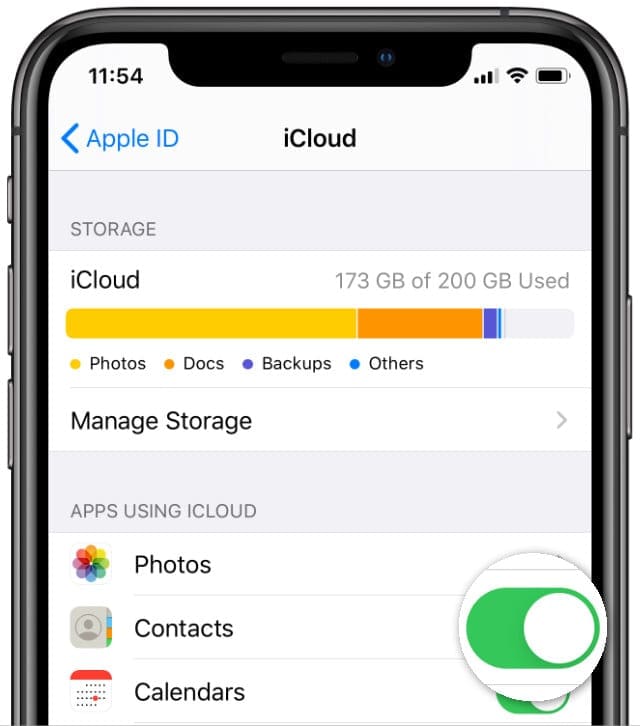
For Mac, go to System Preferences > Apple ID (or iCloud) > and check the box for Contacts. All of the information stored in your Mac’s Contacts app uploads to iCloud and syncs between all devices.
If already checked, tick it off, wait a few minutes, and tick it back on to force a sync.
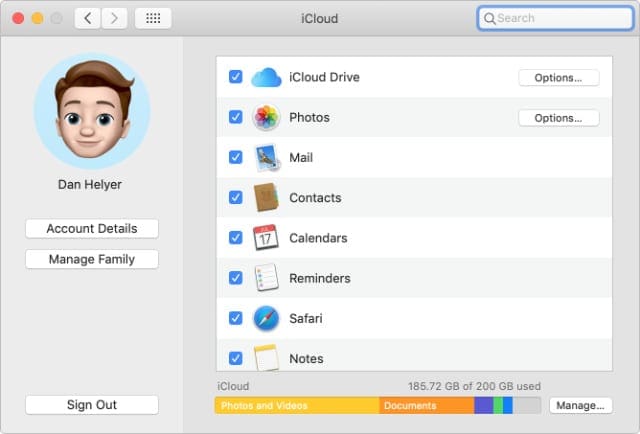
Check Your Contact App Settings!
Reader Corbett shared a great tip for looking first at your Contact App Settings. Open Settings > Contacts and toggle ON/OFF the Shortname and Prefer Nickname features in contacts. Then go back to your Message App and see if it’s now working normally. 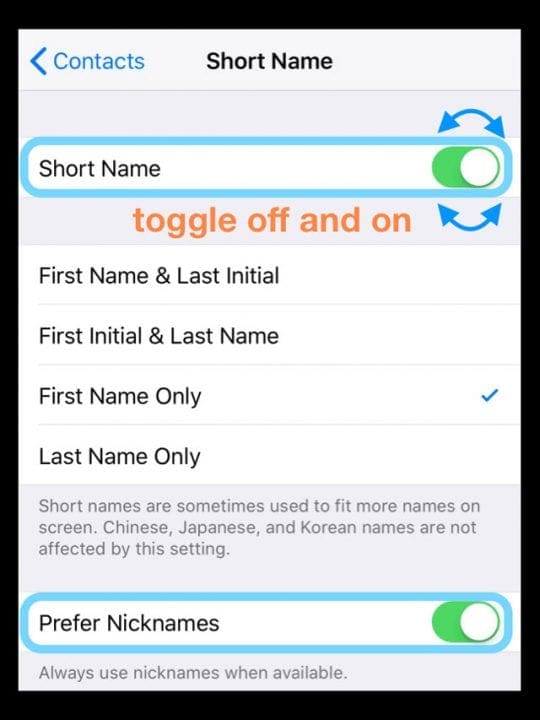
If that doesn’t help, continue to these next steps
Step 1: Restarts!
As Apple recommends, when your iPhone or iPad isn’t performing as expected, start your troubleshooting with a restart by holding down power until your device turns off. Then power up normally. Check if the problem is gone.
If that doesn’t do the trick, try a forced reboot before heading to other fixes.
How-To Force Restart on various models
- On an iPhone 6S or below plus all iPads with home buttons & iPod Touches, press Home and Power at the same time until you see the Apple logo
- For iPhone 7 or iPhone 7 Plus: Press and hold both the Side and Volume Down buttons for at least 10 seconds, until you see the Apple logo
- On an iPhone 8 or above and iPads without home buttons: Press and quickly release the Volume Up button. Then press and promptly release the Volume Down button. Finally, press and hold the Side/Top button until you see the Apple logo
It’s a good practice to do a restart on your iDevice following any iOS update. And it often takes care of a lot of annoying issues.
But if restarting didn’t help, read on!
Step 2: Check That Contacts Are Syncing
Next, make sure your contacts are syncing to your desired third-party accounts (like Outlook, Google, Yahoo, and so forth.) To check, go to Settings > Passwords & Accounts > and tap on each account listed.
Check that Contacts is toggled ON if you want those contacts to sync with your iDevice. For folks using iOS 10 and earlier, check Settings > Mail > Accounts and perform that same step of toggling on Contacts sync with each Mail account.
If that didn’t help, look below for additional tips. 
Quick Tips for iMessage Missing Contact Names
Try each of these tips one at a time. Then test before trying the next
- Tap on Settings > Messages > MMS Messaging. Turn it off, wait 10-20 seconds, and turn it back on again
- Toggle iMessage ON and OFF. Go to Settings > Messages > iMessage
- Reset Network Settings. This action does remove any stored WiFi passwords, so make sure you know these before proceeding. Go to Settings > General > Reset > Reset Network Settings

- Try forcing your Contacts to rebuild. Open any random contact on your iDevice. Make some edits to the information (like adding a fax number or home phone number—even if it’s a fake number) and save. Restart your device by using the Slider to power off the device or Settings > General > Reset > Shut Down. Then power up your iPhone
Check that your iPhone’s regional settings are correct
- Go to Settings > Apple ID Profile > iTunes & App Store > Apple ID > View Apple ID. Update the region if necessary

- Some users report success changing the region to something different, restarting, and then changing it back to their home country/region
Close the Messages App
- On an iPhone or an iPad with no home button from the Home screen, swipe up from the bottom of the screen and pause slightly in the middle of the screen to open App Switcher
- On an iDevice with a home button, double-click the Home button to open App Switcher
- Swipe right or left to locate the Messages app
- Swipe up on the app’s preview to close it
Toggle Individual Account Contacts Off and On
- Go to Settings > Accounts and Passwords.
- Select each account that syncs your contacts with your device (like Gmail, Outlook, iCloud, and so forth.)
- Open each account and toggle the Contacts button OFF

Toggle contacts off and on for each of your accounts. - Wait 10-20 seconds, then toggle Contacts back ON
- After performing this on all connected accounts, check if the issue is solved
After iOS Upgrade are Contact Names Not Showing in Messages?
If you find iMessage showing numbers, not name OR some of your contacts (possibly all) are missing from your iDevice immediately after an iOS upgrade; one option is to restore them back from your iCloud backup.
This fix assumes that you are using iCloud to backup your Contact information. Check this in the screenshot below to see if you are backing up your Contacts via iCloud.
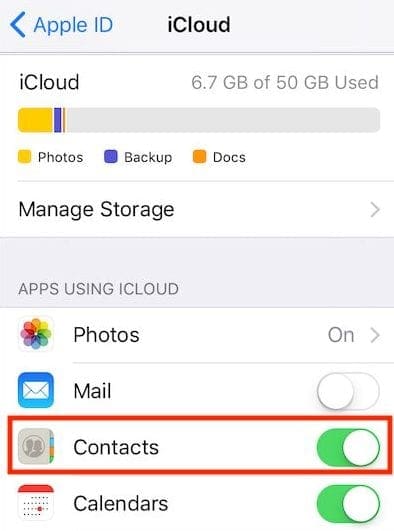
The easiest way to restore your Contacts from a backup is to tap on Settings > Your Apple ID Profile > iCloud.
Here you find Contacts under “APPS USING ICLOUD.” Toggle the Contacts button to OFF and choose Delete from my iPhone. Next, restart your iDevice and come back to this setting and turn back ON Contacts under iCloud.
The time it takes to download from iCloud to your iDevice depends on the total number of contacts saved to your iCloud account.
Using Multiple Contact Lists? Or Have Duplicates? 
If you’re using multiple contact lists, like those from work and family/friends or your spouse’s and kid’s contacts and your contacts, a known issue is that when numerous accounts sync to a single iDevice, the problems arise.
This is especially true if these separate contact lists have the same contact in them–resulting in duplicates or even triplicates. So if you use multiple contact lists, try to combine those duplicates down into one master contact list. Users with this problem report immediate recovery after combing multiple contacts.
Remove Country Code for Home Country Contacts or Vice-Versa
Some users reported that they fixed this problem by editing or removing the country code (for the US that’s the 1 at the beginning of a number). For some reason, iOS upgrades often add the country code even to contacts in your home nation. For those contacts, start the phone number with the area code and delete the 1 (or whatever your country code is.) Open your Contacts App to make these changes.
Conversely, a reader found that doing the opposite helped–adding in the country code. She ended up editing just one contact and added the +1 prefix to their mobile number and saved it.
When going back to Messages, right away, not only was that contact’s name fixed, it somehow fixed all her contacts! After checking through all her contacts and testing by texting some friends/family, she removed the +1 from that single contact, and everything was still fixed.
Adding the Country Code to the contact number is definitely worth trying if your contacts don’t have the country code.
Fixing the Missing Contact Names using Your MacBook
If you have tried the above without any success from your iPhone or iPad, you should definitely try this step if you have your MacBook handy.
This essentially forces the Contact app to re-sync with the iCloud thereby refreshing the information across all devices.
Open Your MacBook and launch the Contacts App ( Assuming Your Contacts are synced across all devices via iCloud).
Click on Preferences… from the Contacts top menu and choose Accounts. Here, select the iCloud Account and make sure to toggle the ‘enable/disable’ setting a few times, giving 15 seconds or so between the force enable disable. Your last step should be to keep this setting enabled.
Please make sure you are set to fetch automatically as shown in the image below.
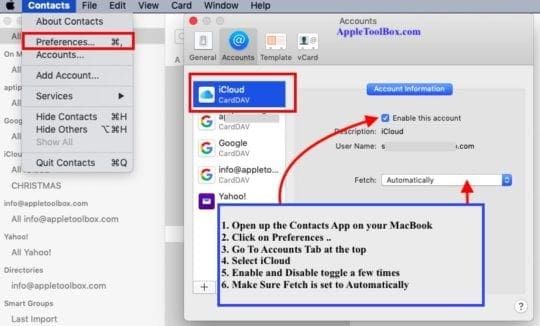
Next, completely shut down your iDevice and MacBook, Restart MacBook and then Restart the iPhone or iPad.
Check if your contact names are showing up on your device.
Reader Tips 
- Here are the steps that fixed it for Mike’s Mac: go to Messages > Preferences >iMessage. Choose Apple ID – sign out and then sign in again
- I don’t use iCloud to manage my Contacts. So instead, I manually sync them using iTunes (or Finder.) To do this, open iTunes or Finder and sync your device with the computer–repeat for any additional devices you own
- Peter found this great tip for folks who use Gmail for contacts. If you use Gmail and your phone is hooked on there. Change it to iCloud. So in your phone go to Settings->Contacts->Default Account-> iCloud <– as in it will be Gmail, change it to iCloud
- All you have to do is go to SYSTEM PREFERENCES > APPLE ID > APPS ON THIS MAC USING iCLOUD. Check the box marked “Contacts” and you’re good to go!
- Another Great Tip from Jeremy who used his MacBook to take care of this problem. He started by opening spotlight search on his mac, searched “contacts”, signed in and then waited approx. 10 min for the spinning wheel to stop by “all exchange”. Once this sync completed, all of his iMessages on the Mac showed contact names. Hope this helps.
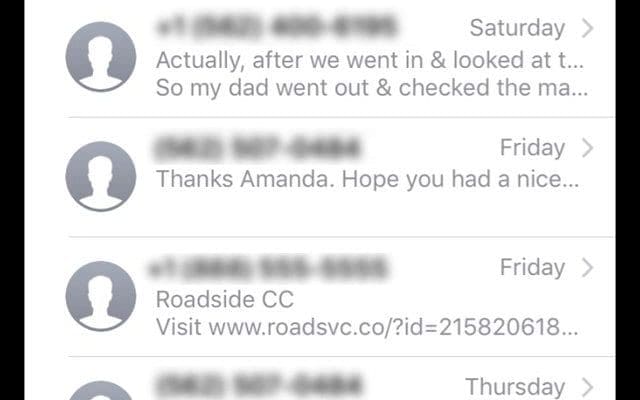
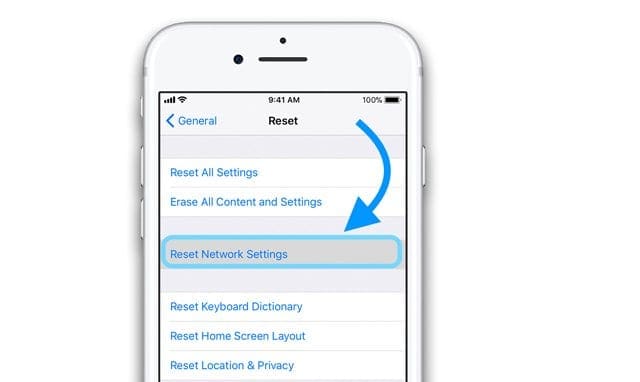
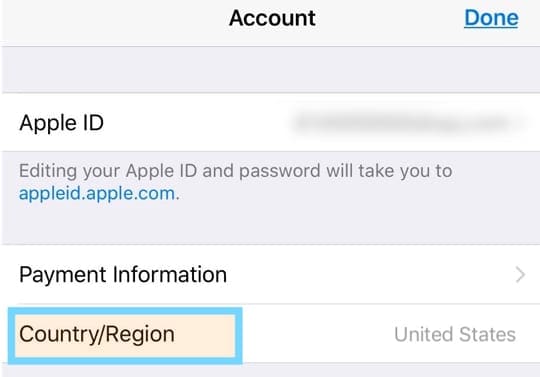
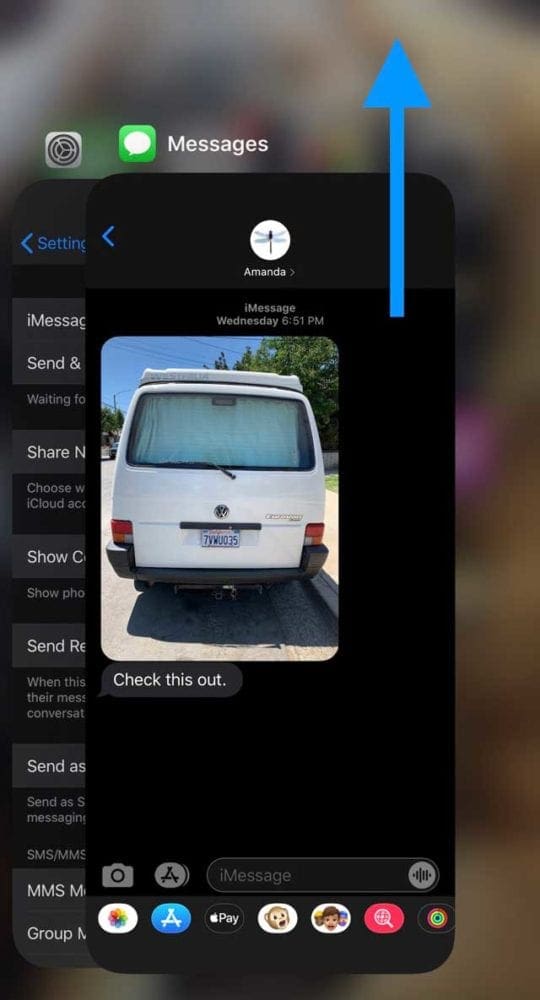
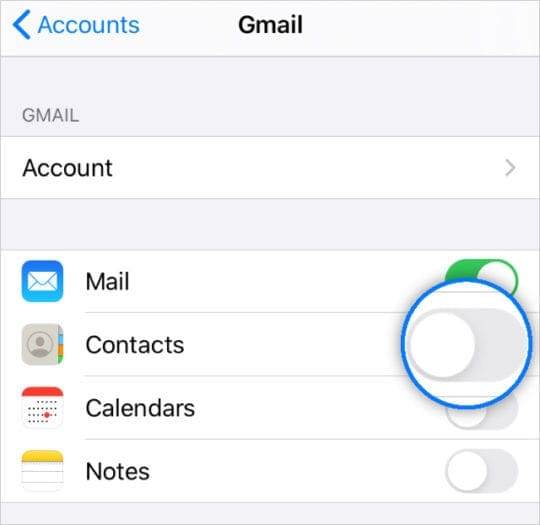
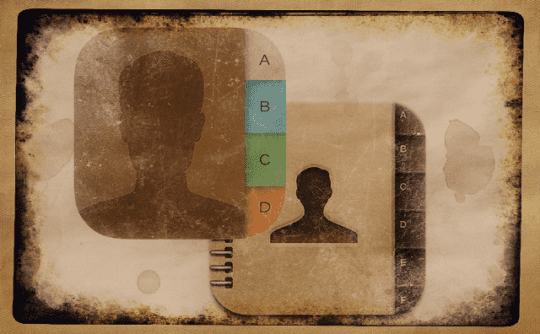










I transferred data from android to new iPhone using Move to iOS app, but many messages on new iPhone only showing numbers and not names, duplicated some numbers into area code for country and non-area code number and also separated messages into either one and not the other!
What worked for me was two hours of turning contacts off and on in iCloud, plus restarting both the mac and iPhone in various sequences and combinations. I didn’t record the last combo that finally worked, but it seemed like it was about the fourth time it was tried.
I switched to Apple to avoid this stuff…
I think that Apple hired a bunch of MS programmers. It’s really gone downhill this last decade.
I’e tried all the recommendations over the last 6 months with no change. In a group message, ALL responders only shows their numbers instead of names. They’re ALL in my Contacts. It’s really annoying to have to refer to a list or search Contacts to see who’s replying.
I have to restart messages and the mac several times every time it upgrades?? Does Apple ever try using their products? Maybe I should go back to Windows.
The solution that worked for me was to add my Google account under ‘Internet Accounts’ under System Preferences to get my contact names to show.
Thanks. Went through the steps for Mac OS and toggling short names on iOS and contact names are back.
NONE of these fixes worked for me, and I wasted hours trying everything suggested. I installed a new OS – Big Sur – and names didn’t show up in messages on my computer. What FINALLY worked was: Apple Menu/System Preferences/Internet Accounts. Then click not only iCloud, but also Google (which I wrongly assumed was already in play since I was getting my emails). There are several options, but anyway, Google will require authentication, you sign in to Mac OS with your password and follow the prompts from there. Amazing that out of all the support and help out there, I hadn’t read about that!
THIS DID IT FOR ME! Had to Sync Google contacts! Thank you!!!
Yes! this was the answer for me. I had to add my Google account. Thank you!
When I installed the latest operating system (Big Sur), all of the text messages that came to my computer showed phone numbers only – no name. I did every one of the suggestions, clicking numerous boxes, toggling all the switches multiple times, restarting computer every time, and making sure phone/iCloud were linked and synced, etc. – but nothing worked. Here’s what finally worked: go to the Apple Menu on your Mac – System Preferences – Internet Accounts – then click what’s relevant (for me, iCloud and Google). What’s important is that through everything I had tried with iCloud, I had not clicked Google accounts, which I guess I assumed was already part of the mix, since that’s what’s getting my email! Never mind. Google will require authentication, then you sign in to Mac OS with your password and follow the prompts. Amazing that I had not been led to do this earlier.
NOTHING WORKED FOR ME until I did this. System preferences > internet accounts > iCloud > toggle contacts on and off a few times. Suddenly all my iPhone contacts names were showing up on my Mac iMessages 😀
That worked for me!!! Thanks!
that worked! finally!! thank you!!
It worked!! My problem was not on an IOS device, it was on my iMac. I tried three times the “enable disable this account”, turned iMessages off and on and there they were! Thank you so much for the this article. It really works!
the fact that “Reset network settings” deletes all your saved wifi passwords should be highlighted in RED and in big bold letters. i was trying to fix some problem, and quickly went through all the steps of the fix i found online, little realizing that years of stored wifi passwords just disappeared. many people have “lost” the little bit of paper they wrote some garbled password on, and i’d be stuck. over and over and over. and my problem still wasn’t fixed by doing that.
Thank you for this article. For the life of me, I could not figure this out (why my contacts were not showing up on my MBP iMessage, but they were on my iPhone). Your suggestion worked immediately. It doesn’t even require a restart or anything.
The Mac OS iMessage contacts not showing up fix referenced in this article worked for me! Thanks 🙂
An excellent post, thank you
Here’s what fixed it for me:
Messages>Preferences>iMessage… Apple ID – Sign out, sign in again.
Boom. Fixed it… for now. We’ll see if it lasts.
My “contacts” was unchecked on my MacBook after the Catalina update. All you have to do is go to SYSTEM PREFRENCES > APPLE ID > APPS ON THIS MAC USING iCLOUD. Check the box marked “Contacts” and you’re good to go!
I added +1 to one of my contacts, and it fixed every contactless number in my messaging app. Thanks for the help!
I don’t care how to fix it, that part is easy. I want to know why and find out when it will stop failing. This is such bad support. Stop using people to bug check IOS applications.
Hi there. After the software update 13.1.2. I lost the names from imessage, and was displaying the senders full telephone numberinstead. I was able to initially fix by editing each contact. However it persists in reverting back to phone number. I have tried all the other suggested fixes with the exception oflinking up with MacBook. Can anyone help me, I’ve spent a couple of days now on this. Help. Best regards Anita
This also fixed the issue for me. It’s a real pain that the contacts no longer sync.
I switched my contact sync off then back on, found that a bunch of my contacts that showed up on my iPhone but not my Mac no longer showed on my iPhone. Might need some additional assistance if anyone is willing to help out
Thank you! This has been plaguing me for months! For me the region switching did the trick. I’m so thankful.
Worked like a charm!
My contacts only had phone numbers in messages on my MacBook Air. I kept trying to solve the problem within the message preferences and iCloud preferences menus without success. Once I used spotlight, found the contacts menu, and followed the above instructions, problem solved! Thank you!
HI
confused on how you solved this on your Macbook Air, I have the same issue
can you give the step by step process you used?
I keep getting lost on what to follow
thanks!
Mary
The only thing that has helped is to add 1 to the phone number and then the name shows up – but only for that single person. Do I really have to go through all of my contacts and add 1 to their phone number?! There has to be another way.
I have tried all of these suggestions and more. Nothing is working for me. Names are not showing up in either my text messages or phone calls.
I did a total reset on my iPad Air 2 to set it up for my Dad. I have tried all of the above fixes. Contacts still show up as only phone numbers.
Hi Michelle,
Sorry about your Dad’s iPad only showing phone numbers and not names.
Go to Settings > Contacts > Short Name and turn off Short Name. Then see if the problem is fixed. If so, you can go back and turn short name on again.
If that didn’t help, try Settings > Messages > MMS Messaging and turn it off. Wait 30 seconds and turn it back on.
Another suggestion that may help, tap Settings > Contacts > Retrieve Names from SIM or Import SIM Contacts
See if any of these help,
Sam
Thanks for this post! The first step solved my problem.
Found a fix for this! i read your post and it didn’t still work. I opened spotlight search on my mac, searched “contacts”, signed in and then waited approx. 10 min for the spinning wheel to stop by “all exchange”. Once this sync completed, all of my iMessages on my Mac showed contacts names. Hope this helps.
Thank you, thank you and thank you! The very first thing described here, toggling on and off the contact app settings > nicknames, that solved my problem! This was very helpful and I’m grateful. 🙂
Thanks for this post! You solved the problem that I was having!
I have a problem since latest update. When I add a new contact to my phone it immediately appears on my mac but doesn’t appear in my phone list of names. It will auto populate when I type the name in a message and the name appears against the phone number when called by it. But it doesn’t even show up when I search for the name in contacts
I removed the country code from one of my contacts and it corrected the problem I had with some of my contact names not showing up in messages.
I lost all my contacts on my iPhone and when most were restored, we couldn’t figure out how to get contact names to show in messages instead of phone numbers. Toggleing between shortname and nickname worked! Thank you so much!!
Hi Marilyn,
Awesome! Thanks for letting us know that this tip works.
Cheers,
SK
I rarely ever comment on these things, but I have to here. Thank you so much!! I’ve been sitting for about an hour, turning my iPhone on and off, checking all my settings, and reading through online posts trying to figure out how to get my contact names to show instead of phone numbers in Messages on my iPhone SE. Toggling between the Shortname and Prefer Nickname features worked!!!
I found that I had to sign in with my Apple ID in settings (which required unlocking and resetting passwords and all kinds of craziness) but once the Apple ID was signed in, the names came back.
Anyone have an issue when typing in a contact first name at the start of a new imessage and it won’t pull up a contact’s phone number but only the email address? Known contacts saved in my contacts with a known mobile phone number and yet imessage only shows me the their email address.
I’ve turned on and off various contacts and message options and restarted the phone multiple times.
It worked fine last week on my iPhone 6 but this week on the iPhone 8 [11.2] it seems email is the default contact info fro imessage which make NO freaking sense.
Nothing worked??
Rather than try to go through all the 8 steps listed in this article, here is a quick fix. Chances are, you can probably figure out who the person messaging you is based on the content of the message. In Messages, you will see the phone number listed above the received message and next to it you will see “Details”. Click on “Details”. This will show you the phone number of the message sender. Click on the “i” (information) icon. You can input the person’s name and/or photo. Problem solved almost immediately!
Rather than try to go through all the 8 steps listed in this article, here is a quick fix. Chances are, you can probably figure out who the person messaging you is based on the content of the message. In Messages, you will see the phone number listed above the received message. Next to the phone number, you will see “Details”. Click on “Details”. This will show you the phone number of the message sender. Click on the “i” (information) icon. In the information section, you can input the person’s name and/or a photo. Now the person’s name and/or photo will be seen when they message you. Problem solved almost immediately!
Kimwags: TY! I’ve spend Hours going thru fixes; starting stopping, opening, closing, toggling on, off. That’s ALL IT TOOK Anyone else: ref 3/10/18 6am kimwags for ezier fix!
I have tried what you said but when I click the “i” there is no option to edit and add name the screen is a very faint grey with no options..
My boss’s phone wasn’t showing the correct contact names in iMessage after the latest update on 3/1/18. We went to settings and toggled the short names switch, and the names were fixed.
Benjammin, Thank you for the tip and We do hope that you get a good bonus from this boss of yours!! Appreciate, you taking the time to stop by at AppleToolBox. Please feel free to share our site with other well wishers.
This shortname setting fixed my issue
The easier solution to try first is simply toggle ON/OFF the Shortname and Prefer Nickname option in contacts.
Settings > Contacts > Short Name (turned short name off and back on) and Prefer Nickname (off and back on). Then go back into Messages and everything should be normal.
Hi Corbett,
Thanks for sharing this awesome tip! Yes, that is a great and simple step. We’ll add it to the article. Thank you for sharing your insight–we appreciate it!
SK
I used to be able to create a contact from a text message, but can’t now on iphone x, ios 11.2.5
Hi Annette,
Sorry to hear you’re having issues creating contacts from texts! Let’s review best practices:
1) Open Messages
2) Select a Message where you want to save the contact info and open that conversation
3) Tap the “i” in the upper-right corner
4) Tap the arrow to the right of the message’s phone number
5) Select Create New Contact or Add to Existing Contact
6) Enter in the person’s details and press Done
7) The contact info should save
If this process isn’t working for you, let us know what you’re not seeing or are unable to do.
SK
Thank you! I went through the whole list and nothing worked until the one where you edit a contact to force it to rebuild. Then it worked!
Thanks for your suggestions.
I have hundreds of contacts. That would be unacceptable. Still, some of the contacts have the “+1” already and they too only show their contact image.
Clicking and unclicking “Enable this account” did not work and the reinstall the former iOS seems overkill for such a simple thing. Besides, I would loose out on other things, including security updates.
It is more of an convenience and anything. I have updated people’s contact image so I know who they are quicker. It is just dumb that Apple would have such a glitch anyway.
I have a different problem as my issue is on my office iMac and not a device. My contact photos show up but not contact names. I have gone to setting and checked and uncheck iCloud and contacts. I have gone to iMessage > Preferences > Acccounts and uncheck and checked Enable this account. Any other suggestions?
Hi Charlie,
Sorry, you’re having problems with iMessage on your iMac!
Try adding in the country code to a contact’s phone number and then try iMessaging that contact to see if it works. Some folks have success doing this, go to Mac > Message preferences > Accounts and tick/untick multiply times the “enable this account” option and see if this fixes the issue.
A drastic option is to reinstall macOS (your current version.) And it might or might not help–some readers say yes, others no. If you want to give it a try, make sure you backup your Mac before starting. Once backed up, shut down or restart using the Command (⌘)-R to open your recovery partition. This action installs the latest macOS that was installed on your Mac, without upgrading to a later version. Release the keys when you see the Apple logo or a spinning globe. When you see the macOS Utilities window, choose Reinstall macOS.
We’ll keep looking for additional solutions. You’re certainly not alone in this problem!
Cheers,
Liz
I read all the fixes Apple had to offer when I suddenly had missing contacts and notes to no avail. Oddly the contacts would show on my iMac at work. Today I looked at my notes on my computer and my contacts and noticed the missing ones were stored under an Exchange account. I highlighted the notes and the contacts and dragged them in to my iCloud account. I toggled the contacts in iCloud in Settings and voila, they showed up!
Thank You Maureen. We didnt cover the Exhange side of things in the article. Your tip will be super helpful for readers who use Exchange.
I seem to be having a different kind of problem. After doing my most recent update last night, my contact names have swapped to other random people’s names. For instance, in my actual contact list the name and phone number are correct. However, in my messages it shows an incorrect contact name for the message I am seeing. Help! 🙁 🙁
Tried every item and finally got to “Remove Country Code for Home Country Contacts or Vice-Versa” and it worked! I only had to add “+1” to the beginning of one Contact’s phone number, closed Contacts and switched to Messages and voila! Contact names displayed! What a pain tho!
Kristin, We are glad you got it working!!
So stupid to have to back up your phone number and friends names?? On a iphone 7 I dont have wifi to do this? I put the names & numbers in the first place? Why should they be errased i gave no one permission to errase what a game we play with iphone 7 come on be for real? Crazy
THANK YOU, THANK YOU, THANK YOU!! This has been driving me crazy, and your suggestions fixed it! I had to make sure my contacts were synced with all of my accounts.
We are glad we could help you with this! Thanks for your feedback.
Hi MC,
Awesome. We’re glad to help, that’s what we’re here for (we hope!) Thank you for letting us know what worked for you.
Enjoy December!
SK
I did the suggestion of editing one of my contacts by removing the country code from their phone number. After saving it, all my contacts updated to Not show the country code and it fixed all the problems I had with iMessage.
Thank you
The first option in quick tips worked for me (changing the region to something different, restarting, and then changing it back to their home country/region) . Thanks!
Wanted to add my solve for this problem: For you guys who use gmail, your phone is hooked on there. Change it to icloud.
So in your phone go to Settings->Contacts->Default Account-> iCloud <– as in it will be gmail, change it to iCloud.
Hope that helps. I did not find this answer anywhere and so I wanted to share with the world
Hi Peter,
Thanks for sharing your tip for gmail users! We’ll add it to our Reader Tips section. Awesome.
SK
Wow, thanks! This was super annoying, and I never thought to change any of the contacts. Made a small change to a single contact (added employer), and boom, ALL names came back.
One particular symptom: I opened a message thread with let’s say “Robbie”, but it just listed his phone number. But: trying to use Apple Pay Cash, iMessage would say “Robbie cannot receive cash yet” or something like that. So the name was properly recognized there, it’s just that somehow iMessage wasn’t replacing it properly in the message list.
Thanks again!
I’m flabergasted by the responses in this article… if Microsoft had released this code and allowed the masses to figure out how to fix it themselves, they would be scrutinized. Yet Apple fans gladly allow Apple to continue pushing updates without properly testing basic functions?
To the person(s) who wrote the post, a sincere thank you. Apple stamps are a joke, however, your article gives you all the necessary information to fix the issue.
Hi Charles,
Thank you for your comment. It is indeed surprising how many Message App issues are caused by iOS 11!! Problems with texting, messages, and contacts are our Number 1 user complaint with iOS 11–and unfortunately, most of the minor iOS 11 updates have not fixed these issues and in some cases, created more problems and headaches.
The biggest challenge both users and Apple has is getting this experience data to the folks that can actually do something about it. The feedback pipeline isn’t very transparent. Our recommendation is to always use the Apple Product feedback site when you encounter issues.
Thanks again Charles!
SK
This is the one that worked for me.
Conversely, a reader found that doing the opposite helped–adding in the country code. She ended up editing just one contact and added the +1 prefix to their mobile number and saving it. When going back to Messages, right away, not only was that contact’s name fixed, it somehow fixed all her contacts!
Hi KT,
Thanks for letting us know. There’s so many possibilities, it’s good to know something works!
Liz
Editing a contact then reset brought back the names for texts on my 5S. Thank You!
Now, if anyone knows and easy way to get my photos back after recent iOS upgrade, that would be helpful too.
Hi Bob,
Take a look at iCloud’s website by going to a computer and signing in via your favorite browser or using a web browser in Desktop Mode on your iPhone or iPad.
Once signed in, open the Photos at and check that all your photos are still in your iCloud account.
If so, go to your iDevice’s Settings app > Apple ID Profile > iCloud > Photos and toggle iCloud Photo Library off—it should ask you if you want to download them or remove from iPad. Pick remove (again, make sure you checked that your photos are on iCloud’s website.) If unsure, select download.
Once you finish this process, close the Photos app by double tapping Home or swiping up the Home Gesture Bar, then swipe up on the Settings App Preview to close. after closing the settings app, restart your device. The return to iCloud and turn iCloud Photo Library back ON.
See more details here
Liz
This fixed my contacts issue on my iPhone 7+. THANK YOU!!!!
I can also attest that This tip worked. ‘Try forcing your Contacts to rebuild. Open any random contact on your iDevice. Make some edits to the information (like adding a fax number or home phone number—even if it’s a fake number) and save. Restart your device by using the Slider to power off the phone”
This worked: Try forcing your Contacts to rebuild. Open any random contact on your iDevice. Make some edits to the information (like adding a fax number or home phone number—even if it’s a fake number) and save. Restart your device by using the Slider to power off
Hey, very cool.Thanks for the tips on my missing Contact Names. Man, thanks for sharing.
Which step are you considering the second?
Hi Tyler,
Thanks for asking—we realized the article needed better organization so we’ve put in the two steps clearly. Step 2 is to check the accounts (like Gmail, Outlook, Yahoo, etc.) where you want your iPhone to sync Contacts.
Cheers,
Liz
Thank you for the tip. The second step worked. It was driving me crazy!!