Many readers report that since they updated to iOS 11 (or minor versions of it like 11.1 & 11.2,) their photos disappeared. This terrible thing is a problem that sometimes happens following an upgrade to your iPhone or iPad. Users find that their Photos disappear after iPhone update with some or even all of their saved photos missing. And when you go to Photos > Albums > All Photos, you are unable to find the last picture you saved before the iOS update.
Contents
Any chance to get your photos back?
If this is a problem that you are seeing on your iPhone, you can fix this with the help of your iCloud. We are assuming that you have been backing up your device to your iCloud regularly. It is always a good idea to perform a backup of your iPhone or iPad before you do an update on the device.
Before proceeding with the fix, please make sure that your iPhone photos were backed up to your iCloud account. Log into your iCloud account using your computer’s browser and select Photos after you have entered your credentials.
Verify that your latest photos are available on your iCloud account. This process should also include the images that are missing from your iPhone. Once you have verified the pictures in your iCloud account only then proceed with the steps below.
Related Articles
- iPhone Not Saving Facebook Photos?
- How to Delete Selected Photos from All Apple Devices At Once
- Use the Photos and Camera Apps on iOS 11
Photos Disappeared After iPhone Update, Steps To Fix
To fix this issue on your device, make sure that you connect to a wi-fi network with a strong and stable signal.
First, check if there is an update to your iOS. Often, Apple releases a minor update shortly after a major release to fix issues that come up after that major iOS release. So, even though it may feel counter-intuitive, it often does help to update to that minor version.
If there isn’t an update available or if you’re not ready to take that step, continue to these next steps.
To Fix Your Missing Photos, follow the steps below:
- Go to Settings and Tap on your Apple ID at the Top of the Screen and then choose iCloud on the next screen.
- Next Tap on Photos (Should show ON next to photos)
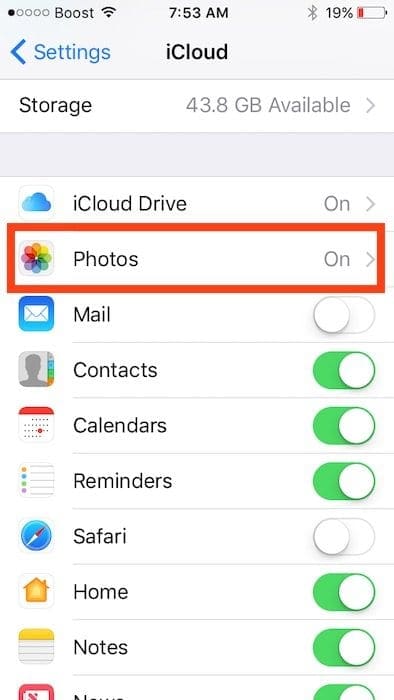
- On the next screen, turn off the ‘iCloud Photo Library.’ Choose Remove from iPhone when you see the choices. This removes the photos and media from your iPhone.
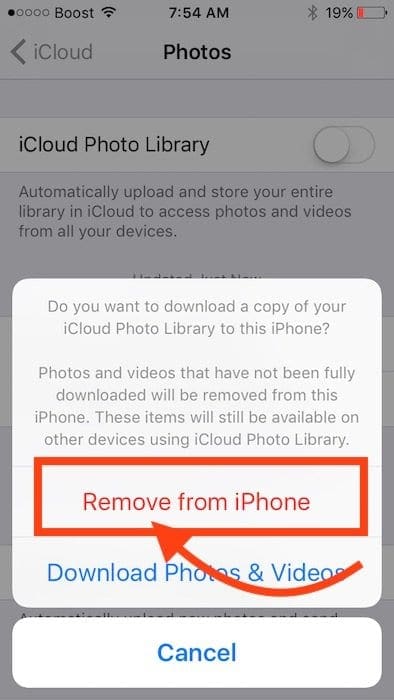
- Now that your iPhone is clear, turn on the iCloud Photo Library and wait for all the photos to download back into your iPhone from iCloud.
Depending upon the number of Photos that you had, it will take some time to download them all back into your iPhone. If your iPhone is running low on charge, you may want to connect your iPhone to a power source while the photos are downloading.
In the case you never saved your photos in the iCloud before the update but instead saved them as an iTunes backup, you can restore from your iTunes backup using a USB cable.
Need Another Option?
Some readers report they don’t see ANY message when toggling off iCloud Photo Library. If that’s your situation, try this alternative solution–the bad news is this option takes a lot of time, especially if you have many photos.
Try Download Your Missing Photos from iCloud’s Website 
- Go toiCloud’s website on a computer and log in with your Apple ID
- If you don’t have a computer, use your browser’s Desktop Mode
- Check for ANY missing photo(s) on iCloud’s site
- If you locate any missing photos, tap it to select the photo and press the download icon (cloud with down-facing arrow)
- Download to your computer or download directly to your iDevice
- At this time, iCloud’s website only allows individual photo downloads, you cannot select a group of photos to download in one shot
See this article for more information on downloading photos from the iCloud website to your computer or to an external drive.
Reader Tips 
- This process is what I did, and it worked for me!
- Sign out of iCloud
- Go to Photos and delete all pictures that are still on the phone, including albums and remember to remove all the photos in the Recently Deleted Folder as well
- Close the Photos App (double press home and swipe up)
- Then restart your device
- And finally, sign back into iCloud
- All your photos should come back! It might take a lot of time, depending on how many images you have
- I had to toggle iCloud Photos Library On and Off a couple of times before it worked. SO if it doesn’t work the first time, try again!
- My iCloud Photo syncing was not completed after my update to iOS 11.1, on BOTH my Phone 8+ and my iPad Air 2. I finally solved these problems when completely reset BOTH devices using iTunes Restore and then connecting to my backups and to iCloud Photo Library
We hope that these relatively simple tips worked for you. Please let us know in the comments below if you have any questions.

Obsessed with tech since the early arrival of A/UX on Apple, Sudz (SK) is responsible for the original editorial direction of AppleToolBox. He is based out of Los Angeles, CA.
Sudz specializes in covering all things macOS, having reviewed dozens of OS X and macOS developments over the years.
In a former life, Sudz worked helping Fortune 100 companies with their technology and business transformation aspirations.
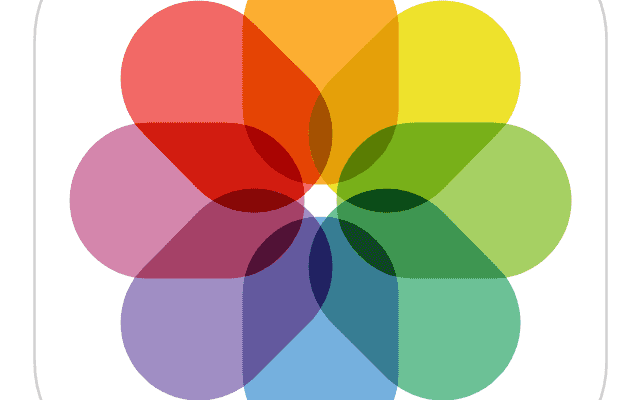
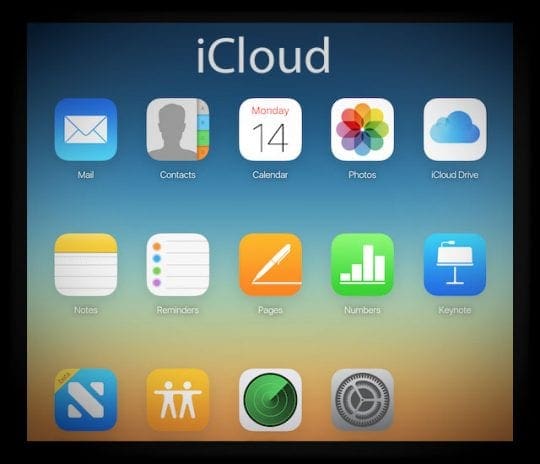


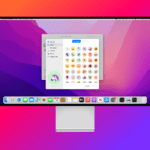







Hi There would like to thank you for these amazing tips for iPhone after loosing all my photos due to upgrading to IOS 13.6, I’ve followed all your instructions (went for the ones you delete all photos, sign out of iCloud, restart phone) BINGO!!! Got all my photos back. Thank you ever so much keep up the good work Sir.
some time ago I synced my iPhone to my laptop and without my knowing, it moved all my videos to from my iphone to my laptop. can you help?
HI John,
Are you using iCloud Photo Library on your iPhone and your computer?
If you turn on iCloud Photo Library on just your iPhone but not your computer, any photos you and vidoes you synced from iTunes with that iPhone are removed. They stay on your computer.
To get those photos and videos back onto your iPhone, turn on iCloud Photo Library on your computer too! Photos from your laptop are then uploaded to your iCloud account and allow your iPhone access to them.
Of course, this all takes up iCloud storage space, so you may need to upgrade your iCloud storage plan to a larger offering.
If iCloud isn’t appealing to you, you could also turn off iCloud Photo Library on your iPhone and then sync your iPhone with your laptop using iTunes again.
If you want iCloud Photo Library on your iPhone but not your computer, you could also upload the photos from your laptop to your iCloud account using the iCloud browser site
Or if you don’t want to have iCloud accross both your device and your laptop, you could instead email (iMessage or AirDrop) those photos to yourself and then save them to your device.
Hi,
Recently all my photos disappeared from my iPhone 6s. I have checked my settings to make sure everything went to iCloud, recently deleted folder, hidden album and nothing…. I signed into the cloud too and they are not there. Any ideas?
Hi,
I’m new to iPhone and I have turn off “iCloud photo library” and then some of my photos in “All Photos” album disappeared suddenly and the album’s name change to “Camera roll”.
I have checked my iCloud but there weren’t my pictures.
Also there is nothing in my “Recently Deleted” album.
I should point out that I use this Apple ID in another iPhone too.
please help me how can I get them back?
Hi Sara,
Sorry to hear about all that trouble with iCloud Photo Library!
Your photos should still be in your iCloud account–open icloud via a web browser, preferably on a computer, and check if your photos are there. Make sure you check the Recently Deleted Folder on icloud’s website–photos might be there.
Have you tried to re-enable iCloud Photo Library and then update your Settings > Photos to Download and Keep Originals. See if your photos return–make sure you connect to a fast wifi signal first and place your phone on the charger. If you have a lot of photos to download, this could take a bit of time.
Once all photos are on your device, go ahead and disable iCloud Photo Library and tap Download Photos & Video to ensure that all images are on your device.
If you have a Mac. Try using it!
Log into the same iCloud account you use on your phone(s), open the Photos App on your Mac and go to Preferences > iCloud > turn on iCloud Photo Library. Choose the option Download Originals to This Mac–this downloads all photos to your Mac in their best quality.
Once all photos download to your Mac, you can, if desired, turn off iCloud Photo Library via Preferences > iCloud > turn off iCloud Photo Library.
Also, make sure you check your second phone to see if the photos are there.
Let us know if the problem persists,
Sam
Hi sam,
Thanks for your reply. I have checked my icloud account Photos and Recently Deleted folders before, but they were empty! And also there weren’t any of my photos on the second iPhone.
Also I have tried to re-enable iCloud Photo Library but it said “More iCloud Storage Needed …”.
I should point out that before I turned off the option, I’ve decided to send all my photos to my windows but I managed to send a number of them that their volume on my Windows were 14.6 GB. After turning off that option, I realized that the photos that I failed to transfer to Windows disappeared.
Now I checked General>Storage & iCloud Usage>Storage: Manage Storage>Photos & Camera on my iPhone, and I saw that My Photo Library volume is 15.85 GB! While as I said, the size of these photos on my Windows is 14.6 GB! Do you know that this difference is due to what? In your opinion, Is this difference due to the presence of photos? If yes, so where they go and How can I bring them back?
Sara
Hi Sara,
It’s quite possible that your photos are still there, given the GB of storage indicated on your iPhone.
One thing I forgot to mention was to check if any of your photos are Hidden. Open the Photos App, select Albums, and scroll down to the section called Other Albums–look for Hidden and Recently Deleted there as well. If you find them, tap the share button and choose to unhide or if in recently deleted, choose to recover those photos.
If you have access to another computer, preferably a Mac, try connecting your iPhone to that computer and see if any of those missing photos show up.
For a Mac, open the Photos app and then select your iPhone–take a look and see if the missing photos are there. If so, download and save them to a thumb drive and then manually add them to your Windows Computer.
Another possibility is that those photos do exist on your iCloud but due to storage limitations are not showing up. In that case, you could run a test by upgrading your iCloud storage temporarily ($.99/month) to see if those photos return.
Sam
My iPad updated last night, now I have lost photos and videos. How can you fix this.
It’s an easy way to recover deleted photos, contacts, text messages and more from iPhone 7 / 7 Plus and more
Apple stole my photos too, I must have them back. They were the last pictures I have before my Mom died!
All my photos from 19th Nov have disappeared, I back up to the cloud but they are not there either. I am so sad, angry & disappointed, I have no Xmas pics, New Years, or my sons preschool graduation. Please help
Hi Maree,
We’re very sorry to hear that you’re having issues with iCloud backing up your important data. It must feel awful and discouraging. A good place to start is within your Photos App Recently Deleted album–this contains all photos deleted within the past 30 days. If your missing photos are there, you can select them and recover those back.
Another place to check in your Photos App is for an album named Hidden. If you see that album, unhide it by selecting the photos/videos inside it and tapping the Share button, then selecting Unhide.
Next, check if you have iCloud Photo Library turned ON. Go to Settings > Photos > and see if iCloud Photo Library is toggled ON.
If iCloud Photo Library is ON, let’s check the iCloud website to see if your pictures are in your iCloud account. It’s easiest to check the iCLoud site via a computer using any browser but you can also check on an iDevice using Desktop Mode.
You need your Apple ID and password to log into iCloud’s website. Once logged in, tap on the Photos App and take a look at all the photos there. See if any of your missing photos from Nov. 19th onwards are there. If so, you can download them to your device from that site.
If iCloud Photo Library is toggled OFF, then your device’s photos are stored in your iCloud (or iTunes) backup and you’ll need to restore your device to retrieve them. This is a complicated (and somewhat scary) process that involves completely erasing your iDevice and then restoring a recent backup. So before taking this step, let’s check the date on your iCloud backup. Go to Settings > Apple ID Profile > iCloud > Manage Storage > Backup. Here you see the date of your iCloud backup (it may also say yesterday.)
If the date of that iCloud backup indicates it should include some or all of your missing photos, then restoring to it might make sense. However, if the date shows something like yesterday, it may not contain those missing photos.
If you decide to restore from your iCloud backup, please follow the steps outlined in this article.
Hope something here helps,
SK
I had same issue on my ipad after restating it.I tried everything and did not work. it was super simple fix. in the photo app under the current photos it has a Very small button read Resume in blue. click on it to update your photos. after I clicked on resume the photos started showing up.
Tony, Thank you for that tip. We appreciate. For folks, whose iCloud sync gets paused, clicking on that resume button should help restart things.
I just realized I lost 18,000 photos, I think it was after the update to 11.2 a couple of days ago as far as I can tell. I only have now like 400 random photos from random dates, it’s all the same in my Mac, the icloud web and iPhone. I was trusting iCloud with everything, I didn’t get to make a manual backup, I usually do that around this time of the year. Lost a lot of memories, can’t think of a way to get all those files back… terribly angry and sad.
Berenice,
Oh, that’s awful! I’m super sorry to learn this problem with iCloud and all those thousands of photos. I know you mentioned you did not make a manual backup, but do you have a recent iCloud or iTunes backup? If you have a backup that has those photos, you could restore from that backup on just one device and then make sure those photos are uploaded to iCloud and placed on your Mac.
Yes, it’s a terrible situation and experience to go through. My goodness!
Liz
First, I have the same problem after I updated to ios11.1.1 or 11.1.2 (I am sure that I haven’t had the problem with the update to ios 11 – there were other problem like battery drain resp. a part of the battery has been destroyed of my iPhone 6!).
As Teo claimed, I do not get this message which you are showing here after deactivating iCloud Photo Library.
And since I am missing about 10.000 photos of 17.000 (which are still seen in the iCloud, but not on my phone anymore – just shown as grey pictures), I have to agree with Trevor: it is not a simple tip and since Apple obviously has produced a huge problem here, who tells me that I do not delete all my 17000 photos in the iCloud trying this or that to get them back on the phone. I am really mad with Apple. Since ios6 they are producing firmwares, which are just on a very cheap level. We are somehow dumb to stay with this luxurious staff, which isn’t worth, what we have to pay for it.
I have over 30,000 photos on my icloud account. Deleting them all and redownloading them isn’t a “simple tip” as much as just burning your phone and getting a new one is a “simple tip”.
This is a bug on Apple’s part. If there is no way to restore the photos without signing out then back in and screwing up your entire icloud syncing process, it’s not a tip.
I am reviewing the steps above. However, when I go to my iCloud, I only have 129 photos in there dating up to 2014. I don’t have any photos from 2015-2017 saved in there that were previously there. I have looked in the recently deleted files and there is nothing there either. How do I get my photos back? Also, I am missing all currently text messages, again the last ones were from 2014. What happened to all the current messages?
I, too, have that same problem. 🙁
When i turn off the icloud photo library, my iphone doesn’t ask me for a confirmation message like the one on the picture shown in this article. It just toggles off, and when i turn it back on it, it turns on but nothing happens. And i have my icloud opened and i can still see all my photos and videos. What is the problem here?