With the number of Apple devices increasing in our households, it’s challenging to manage content across all your devices. So for those of you wondering just how to delete all photos from iCloud at once (along with all your devices), we have the answer. In this quick article, we show you how you can use Apple’s service offerings to delete selected photos from all Apple Devices at once, in one shot!
Many users still manage their photos the old fashioned way. They either manage it on each of their Apple devices or use Photo Stream to share photos. This manual process often creates sync problems. When you delete a photo from one of your Apple device, you have to go to each of your Apple devices and then manually remove the picture. That is indeed painful.
Related Articles
- Backup iPhone Photos Using iCloud Photo Library
- Cannot Close Photos Library? Stuck on Closing the Library Message? Fix it for Good!
- BackUp Your iPhone or iPad Photos and Everything Else
Think iCloud Photo Library! 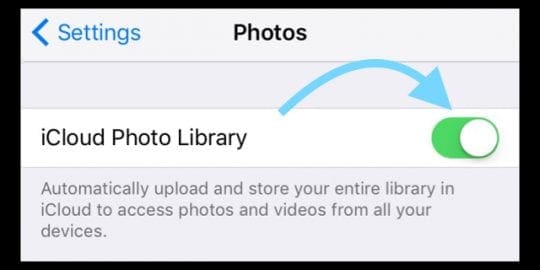
A better way in this day and age is to use the built in Apple’s iCloud Photo Library. This iCloud feature makes it super easy to keep all your photos and videos in sync across all your Apple devices.
The small amount that you spend for getting iCloud storage pays for itself multiple times over with the time you save thinking about your photos management and storage. If you have not already done so, this is the best time to get yourself some monthly iCloud storage.
To set your photo sync functionality, Turn on iCloud Photos on all devices. Wait till it all uploads to the cloud, then turn off Photo Stream.
Delete Selected Photos from All Apple Devices at Once: The Steps
- On your iPhone or iPad, Start by tapping on Settings > iCloud
- Next, Tap on Photos and turn on iCloud Photo Library
- Enable Optimize iPhone Storage so that your original full resolution photos and videos are stored on iCloud, and your iPhone only stores the optimized versions. This decision alone saves a lot of space on an iDevice.

- Allow some time for the Photos to sync up with your iPhone/iPad and iCloud
- You can verify if the process has completed by logging into icloud.com with your credentials and checking the uploaded photos.
- On your Mac or MacBook, Click on > System Preferences > iCloud and choose Photos. Turn on the iCloud Photo Library in the options.
- Once all the Photos have uploaded successfully into your iCloud, you can disable the ‘Upload to my Photo Stream’ option in the settings if you like.
By moving the Photos across all your Apple devices into the iCloud Photo Library, they automatically sync.
Now you go through the steps of deleting photos from any one device. Doing so will automatically delete it from all your Apple devices that use your Apple ID credentials.
This feature is one of the best reasons to invest a small amount in iCloud Storage. We hope that you found this quick tip useful.

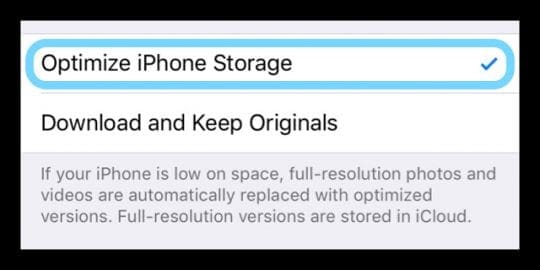

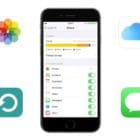






i want to delete from icloud on windows based laptop and my iphone at the same time, how is this done?
I need to delete selected photos from my iPhone XR. Not in cloud. Don’t know how. iPhone is new. Help!
Hey there. I have iCloud Photo Library turned ON for both my Macbook Pro and iPhone XR. I needed to free up space in my iCloud (I don’t want to pay for the next tier of storage space) so I started manually transferring photos onto a hard drive from my Mac. Then I delete them from photos.
The Problem: None of the photos I’m deleting are also deleting from my iPhone. The ARE deleting when I log into iCloud.com however.
Does it take time for them to delete from my iPhone as well, or is there a different issue? Very frustrating as I really don’t want to re-delete from my iPhone all the pics I just deleted from ICPL.
Appreciate any further info on this. Thank you!
I’m having the exact same problem. I’ve read everything about how this is supposed to work and it’s not working. I delete something on the cloud and it’s still on my phone and in the icloud folder on my PC. I delete something on my phone and it’s still everywhere else.
I don’t think this feature has ever worked properly for me. I’ve used icloud since it came out, and I’m finding very old photos, that I know I deleted, everywhere.
I totally agree.
Just read back through those instructions (Apple) … you’ve made something that should have been simple very complicated and slow – seemingly just to flog iCloud space that one doesn’t need.
So if you have the photo cloud enabled on three devices, when you delete a photo on one device, does it show up in the ‘deleted’ album on all three devices?