Apple Photos is a great app for viewing and editing your images, and most of the time, you won’t encounter any issues when using it. But sometimes, you may run into problems where the app says “Closing the Library” but doesn’t actually close. Even worse, the app is also unresponsive when this happens.
Some users have also had issues with closing their Mac computers because they’re unable to close the Photos app. But don’t worry, as we’ll aim to help you out today and get you on the right track.
Keep reading to discover a list of ways to fix the Photos app if it’s stuck on “Closing the Library.”
Contents
- Try the Simple Commands First
- Try Normally Restarting Your Mac if Possible
- If Normally Restarting Your Mac Doesn’t Work, Try Force Quitting the Photos App
- Via Your Keyboard
- Through Your Computer Menus
- Repair Your Photos Library
- Why Is the Photos App Hidden From My Desktop?
- Reader Tips
- Fix the Photos App When It’s Being a Nuisance
Try the Simple Commands First
Before doing anything complex, it’s worth looking at the simple solutions that can potentially help you fix the issues you’re having with the Photos app. First and foremost, try using a couple of simple commands on your computer keyboard.
- Close the application using Command + W.
- Alternatively, try Command + Q to quit the application.
Try Normally Restarting Your Mac if Possible
You can skip this step and move onto the next one if you’ve already tried restarting your Mac and had no luck. But if you haven’t, and neither of the previously-mentioned commands worked, it’s a good idea to try and normally turn your computer off and on again. Here’s how to do that:
- Click on the Apple logo in the top left-hand corner of your screen.
- When you see the dropdown menu, select Restart.
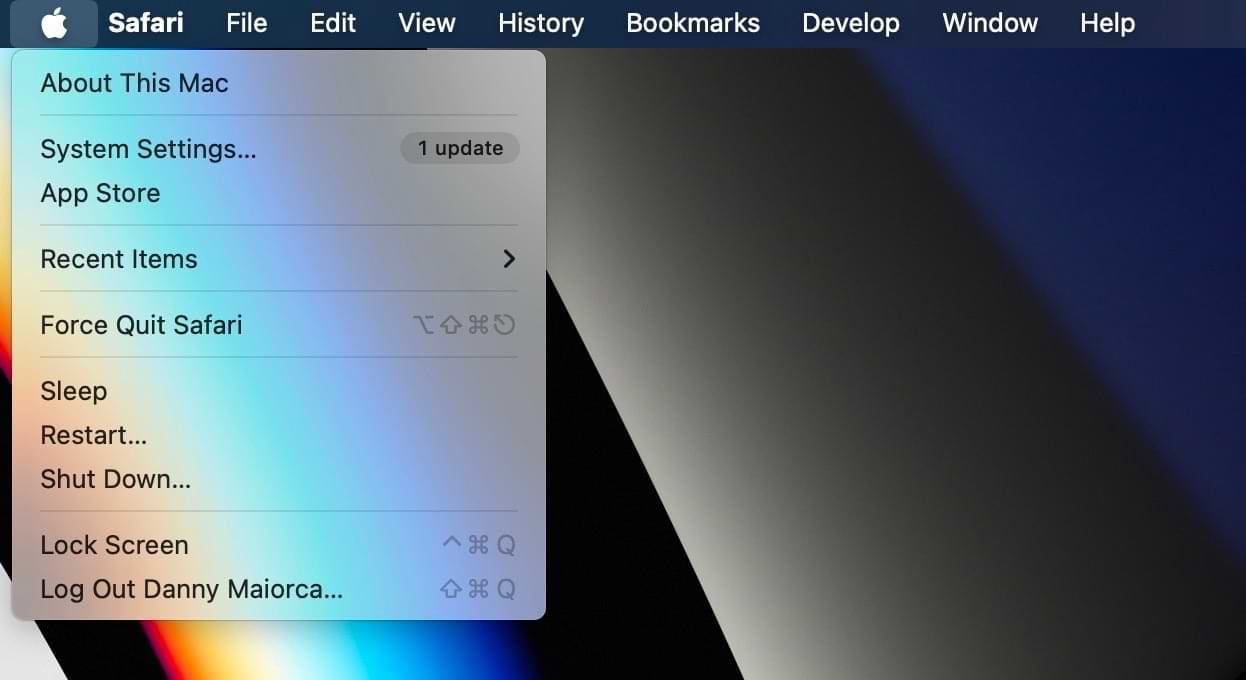
- A pop-up window will ask you to confirm whether you want your Mac to turn off and on again. When it appears, tap the blue Restart button.

- Wait for your Mac to turn off and on again. When it’s switched back on, enter your computer password like you would when normally sign in again.
- Reopen the Photos app and check to see if the issue has now been alleviated.
If Normally Restarting Your Mac Doesn’t Work, Try Force Quitting the Photos App
Sometimes, you’ll receive a notification telling you that you can’t restart your Mac because open app is interfering with the process. If Photos won’t close but is also stopping you from restarting your Mac, try force-quitting the app. You can do this in a few ways:
Via Your Keyboard
- Press command + option + esc on your keyboard simultaneously.
- A pop-up window of your open apps will appear. When it does, highlight Photos and press Force Quit.

Through Your Computer Menus
Alternatively, you can use your trackpad and mouse to force quit the Photos app instead.
- Open the Photos app.
- Click on the Apple logo in the top left-hand corner.
- When the pop-up menu appears, hold command and shift on your keyboard at the same time.
- You should see Force Quit become Force Quit Photos. Press this while continuing to hold the two above-mentioned keys.

Another possible option is to go into the Force Quit window:
- Go to Apple logo > Force Quit.
- Highlight Photos and select Force Quit.

Once Photos quits, shut down your Mac and wait for a few minutes. Power the computer back up and open Photos. See if your Photos app seems to be working fine, and updates the library with photos taken recently.
Force Quit Not Working?
If force quit isn’t working, force your Mac to shut down by holding down the power button until your Mac turns off. You will lose any unsaved changes to open and unsaved files, but it should hopefully allow your app to work properly again when you restart your device.
Repair Your Photos Library
If you need to repair your library in the Photos app, you can follow the instructions we’ve listed in this section.
- Backup your Mac (and Photos) if possible using Time Machine, iCloud Photo Library, or your backup method of choice.
- If you use iCloud Photo Library, remember that only the photos and video in your System Photo Library are synchronized with iCloud.
- Alternatively, you can manually copy your photo library to an external storage device: Drag the Photos library (by default in the Pictures folder on your Mac) to your storage device to create a copy.
- Press Option-Command and double-click the Photos icon in the Dock or in your Applications folder.

- The Repair Library window opens. Click Repair to rebuild your photo library.

Once repaired, take a look around and make sure that all your photos, videos, screenshots, etc. are showing up in your albums.
Why Is the Photos App Hidden From My Desktop?
Apple Photos doesn’t always stay on your desktop, but that doesn’t mean it’s not on your device. You can’t delete the app from your Mac, so it should be somewhere.
Start by going to Spotlight:
- Click on the magnifying glass icon in your toolbar.

- Search for Photos and open the app if it appears.

Alternatively, go to your Launchpad and look for the app there.
If that doesn’t work, check Finder:
- Open Finder and go to Applications.
- Look for Photos. An easy way to do this is by tapping the P button on your keyboard until you find the Photos app or are back at the beginning of whichever app initially appeared.

If none of the above works, it’s a good idea to contact Apple Support and take your device into an Apple Store. You can do that via the Apple Support website.
Reader Tips
- I clicked on Photos so that the word Photos showed in my Bookmarks Bar. Then, I went to the Apple Icon in the Bar and clicked on force quit. That made a pop up that highlighted Photos and I clicked force quit and my Photos all opened up right where I left off.
- Here is what I ended up doing. First, I made a copy of the Photos Library on an external drive and since I was using iCloud Photo Library, I made sure the photos were synced to the cloud. Then I deleted the library from my drive and created a new one and allowed the pictured to resync with the new library. I lost my projects doing it this way.
- The very simple solution for “Closing the Library” Message on my iMac High Sierra 10.13.5 was to use cmd-w instead of cmd-q. Closing the library ends Photos.app. too.
Fix the Photos App When It’s Being a Nuisance
The Photos app is great for storing all of your favorite pictures in one place on your Mac, but it’ll sometimes not work as it should. If you see the “Closing Library” message, you can try multiple solutions — such as force-quitting the app and restarting your device. On top of that, it’s easy to rebuild your library afterwards — but you should ensure that you back up all of your files via iCloud or Time Machine.
We hope that these tips helped you solve any problems you’ve been facing with the Photos app. If something worked for you that we haven’t mentioned, please feel free to let us know in the comments section.

For most of her professional life, Amanda Elizabeth (Liz for short) trained all sorts of folks on how to use media as a tool to tell their own unique stories. She knows a thing or two about teaching others and creating how-to guides!
Her clients include Edutopia, Scribe Video Center, Third Path Institute, Bracket, The Philadelphia Museum of Art, and the Big Picture Alliance.
Elizabeth received her Master of Fine Arts degree in media making from Temple University, where she also taught undergrads as an adjunct faculty member in their department of Film and Media Arts.

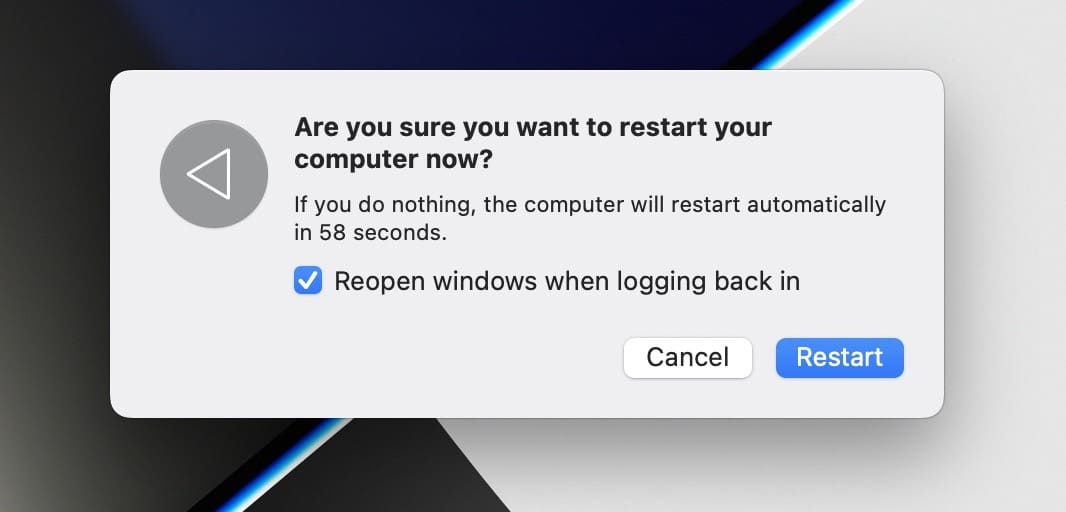
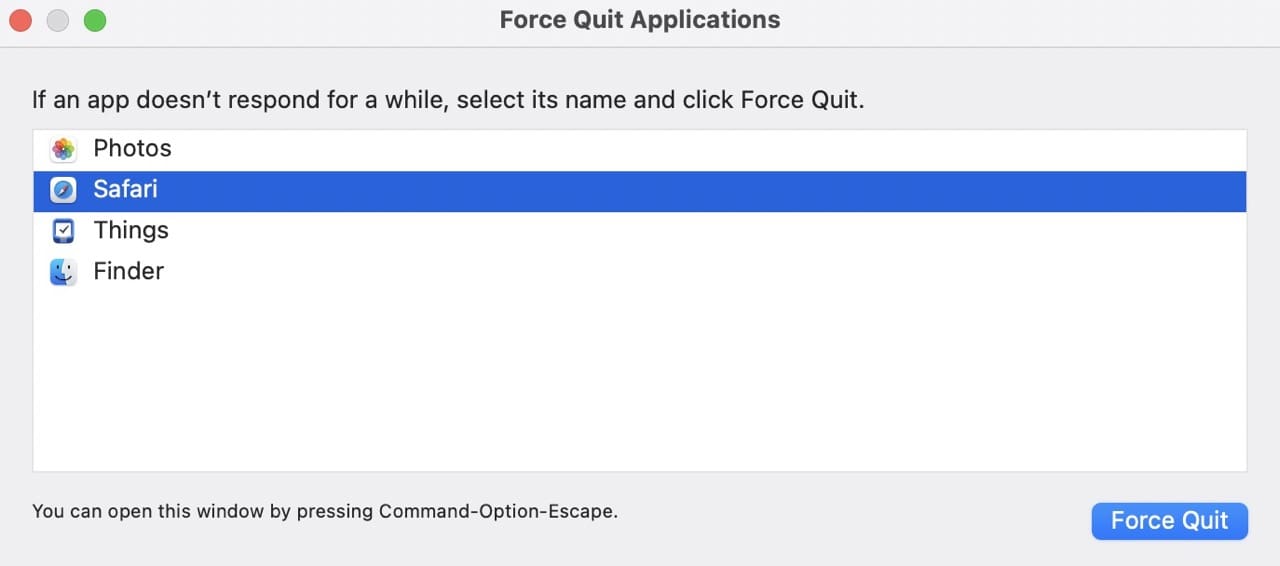

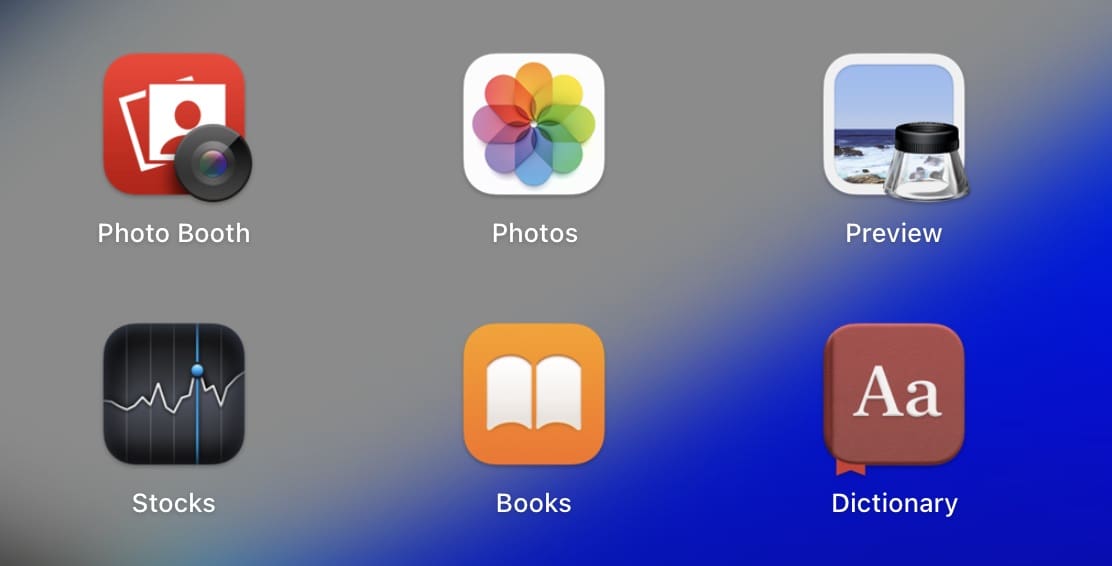
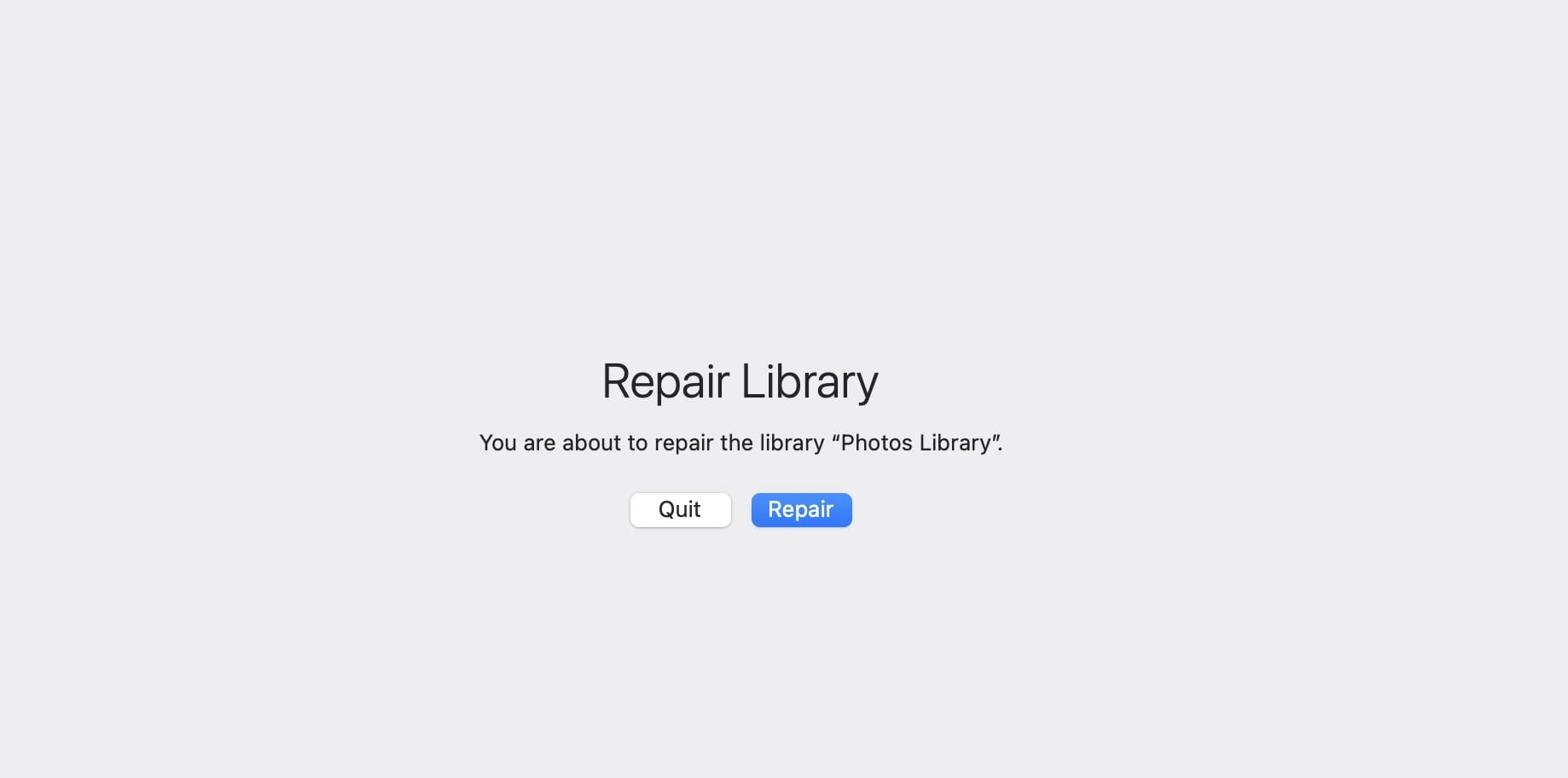
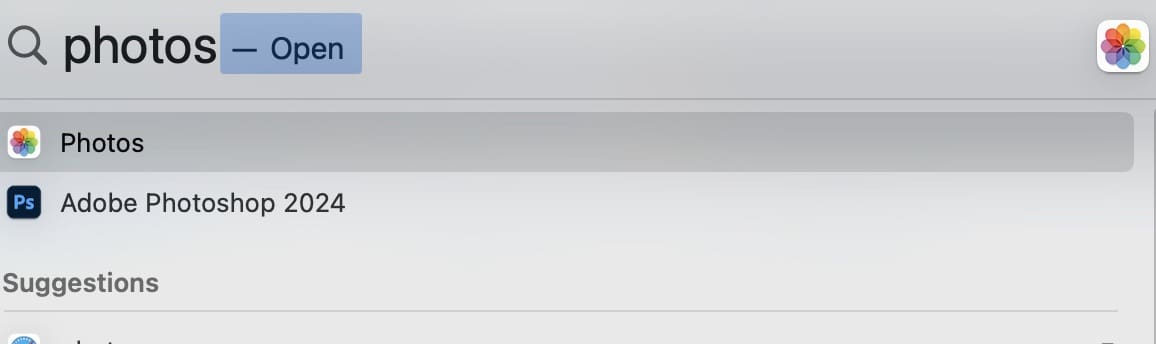
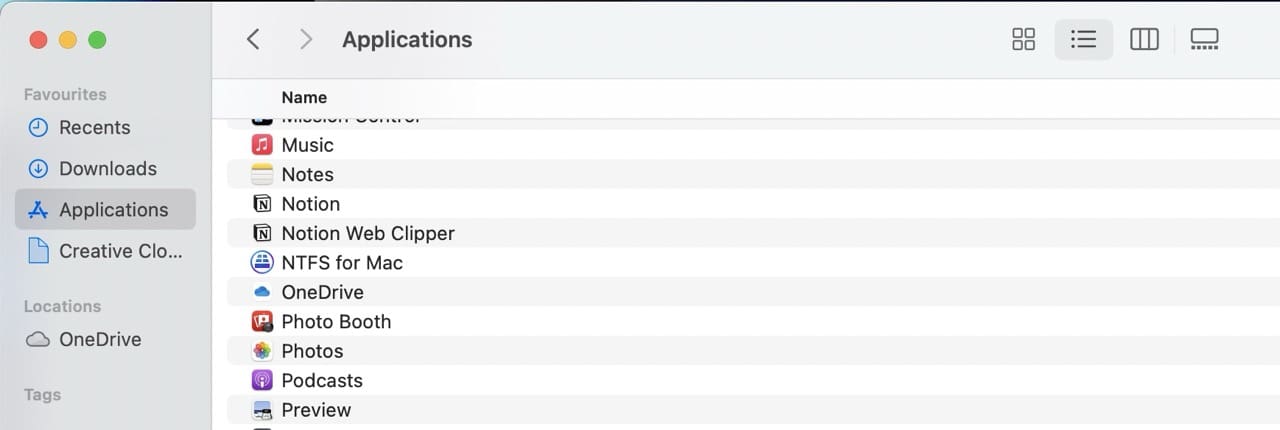









Force Quit totally worked and like others, I was nervous to do it without advice. Thanks.
Thank you so much!
I had this exact problem.
Useful tip! Helpful thanks! Just recovered 2,480 photos with quitting and reopening Photos.
That simple but I wouldn’t have risked force quitting without advice.
Photo library rebuild is frozen at 105%. Suggestions>
my photos is hid of desktop how i can open it
THANK YOU! Yes, simple is best. Force quit of the photo app worked- 1st step!!!
I didn’t know that you could quit just one app., now I can do it with other app issues. Ive got loads of pics of grandkids, which I have saved to cloud however I don’t know how to access them. Your method saved me from a nervous breakdown! Easy to follow instructions. I will refer to your site and recommend it to others!
i am on a desktop though, so that might be the problem
this didn’t work for me
Thank you so much. I thought I was just too sleepy and was doing something wrong and now frustrated because all my work had vanished. Again thank you and now I will get some sleep and start this project up later.
thank you soooooooooooooooooo much!!!!!!!
it really workes!!!! ^^
CAN I PLEASE MARRY YOU?
seriously though, thank you!!! I had no idea this was so simple.
My iPhone ran out of storage and I was willing to pay to get it fixed, but due to the quarantine I had no one to go to and was helpless (as helpless as an iPhone can make you feel). THANK YOU. Can’t stress this enough. Thank you.
Hi, I just wanted to say thank you so so much for the instructions, my photo library is fixed now, I really thought I would never be able to open it ever again until I saw this. Just thank you so much!!! <3
Hi!
Thank you soo much!!
This worked perfectly, thanks!!
Thank you very much!
Thanks. Your help worked for me.
omg, thanks so much!
This was annoying me for weeks until I finally looked for a way to fix it.
Usually, when I search for ways to fix some of my computers many issues, the websites don’t make any sense and doesn’t help at all, but this helped so much and this problem has finally been resolved!!
Had the same issue. Force Quit the photos app but still unable to import. Repairing Photos library, etc. did not help. Ran disk first aid on primary volume, now all better. No issues reported, but somehow it is fixed. Seems photos app does not set up its files quite right, permissions or links or something.
Thank you for your help.
I can force quit photos but am having repeated trouble on reopening and cannot bring up the repair option. I tried the alt-cmd-double click photos . Is there another way please?
Thanks in advance
I just run into this issue last night. I’ve never had this with my 10 yrs.old IMac running on El Capitan. Thanks for the info anyway.
Couldn’t work out what or why this was happening and all I had to do was force quit and everything seems to be OK now. Thanks so much for the info.
Thank u very much this steps were really care and it helped aloud
Thank you so much!!!!
Thank you !!!!
whoever you are I LOVE YOU! THANK YOU!
why I don’t have the relaunch on Finder??!
what should I do….
Hi Ting,
It’s probably the order of things:
1. Press the Option Key and hold it down
2. With the Option key held down, click and hold the Finder icon in the Dock
3. Wait for the pop-up menu to appear and then select Relaunch
That sound do it.
If it’s still not working:
Launch Activity Monitor.
Look for Finder and click on it to Highlight
Click the larger “x” icon (not the red one) at the top left corner of Activity Monitor’s Window to relaunch Finder
Sam
This helped tremendously! Thank you so much!!!
The very simple solution for “Closing the Library” Message on my iMac High Sierra 10.13.5 was to use cmd-w instead of cmd-q. Closing the library ends Photos.app. too.
No more “force quits” in my case
good luck – W.
Yes, Command + W. works for me…thanks!
I cannot get out of “closing the library”. I am not very tech savvy and don’t understand all the technical jargon that most people use. All I want to do is get out of “closing the library” so I can continue to view my photos. (I also have an update that won’t update due to this issue.)
Hi Mary,
Please try to force quit the Photos App.
How to force a Mac app to quit
Choose Force Quit from under the Apple () menu or press Command-Option-Esc
Select the Photos app from the list in the Force Quit pop-up menu, then click Force Quit
Hope that explains it!
Cheers,
SK
When I open iphotos, it won’t show pics from my iphone anymore. I can’t close the library without force quitting it every time. I checked icloud settings. It wasn’t set to include iphotos so I added it. Then iphotos showed it was downloading all 12,000 photos already on it again so I undid the icloud selection to include iphotos. Iphoto still won’t close naturally. I still must force quit every time I open it.
Hi Stacy,
Sorry to hear that you’re continuing to have issues with your Photos App. You mention iPhoto instead of Photos–are you using OS X Yosemite 10.10.3 and above or an older (legacy) Mac OS X version? I just want to be certain what photography app we are talking about here.
First, in order for your Mac Photos App to show your iPhone’s photos, both devices (Mac and iPhone) must use iCloud Photo Library OR iCloud Photo Stream and be signed in with the same Apple ID. You may encounter problems with photo syncing if you’re near or exceeded your iCloud Storage allotment. To check, on your iPhone, go to Settings > Apple ID Profile > iCloud. If you need additional space on iCloud, consider purchasing a monthly upgraded storage plan OR clear out some space on your iCloud account.
In case of Photos App (Yosemite and above), you can actually have more than one photo library saved. However, you are only able to open a single photo library at any one time. When you open your Mac’s Photos App, the default library it opens is the System Library. To check if you have multiple libraries, close the Photos App and then relaunch holding down the Option Key–see if there are additional photo libraries on your Mac. If so, open each one by one (you’ll need to close and relaunch with the Option key to check each library) and see if your photos are contained in one of those additional libraries.
If you locate the correct library, you can designate it as your system library. Your System Photo Library is the only library that can be used with iCloud Photo Library, iCloud Photo Sharing, and My Photo Stream–AND therefore it is the only library that can sync with your iPhone and any additional devices. Just make sure your Mac, iPhone, and any other device are signed into the SAME APPLE ID account.
If your problem persists, let us know
SK
I am having the same issue since updating to High Sierra on my 2013 MacBook Pro. I increased my RAM at Apple store wont so it doesnt crash but still doesnt close the library. Was told may have been an issue when updating- interrupted wifi – but it seems like many people have the problem. Thanks for the suggestions. Not panicking anymore
Should have read ‘lose’’ not ‘use’ I don’t like predictive text!
Happens to us all! The beauty and the ugliness of predictive text!
I was working on a book project just before the ‘closing the library’ message. If I force quit will I use all the work on that project? I don’t want that to happen. Thank you
HI LS,
Sorry your having trouble with your Photos App. When you force quit an app, you do lost the data since the last time you saved. So if you did not save your project, it’s likely it will not show up when you open the app again. However, macOS does include a recovery option that sometimes caches your work.
If you can save your project, try doing that before you force quit.
SK
Thank you! Step 1 worked for me to get back in my photos & get out of closing library.
Yippee! Glad it worked for you. Awesome.
Liz
I am having the closing library problem too but I am afraid of rebuilding the library because I don’t want to have to upload and resync my entire library to the cloud (around 350GB). Does it take very long for resync the icloud after you use the rebuild tool? Thanks a lot!
Hi Gabriek,
It can take a long time. It depends on your internet connection speed and how much traffic is currently routing to Apple’s Servers. Good luck!
Liz
THANK YOU SO MUCH I APPRECIATE EVERYONE WHO DOES THIS KIND OF THING IT HELPS OUT SO MANY MORE PEOPLE THAN ARE COMMENTING AND IM GIVING U APPRECIATION FROM ME AND ALL OF THEM UR THE MVP!!!!!
Thanks… I’ve been “stuck” with the library closing too… step one worked for me 🙂