Who can resist the charm of a walkie-talkie? For many of us, these devices are a nostalgic reminder of the thrilling action and adventure movies of our childhood. The very term “walkie-talkie” conjures up a sense of play and excitement. Apple, with its release of Walkie-Talkie app for the Apple Watch, taps into this youthful nostalgia, offering a bridge between the past and present.
Related Reading
This feature transforms your Apple Watch into a sophisticated two-way radio, allowing you to embrace the classic walkie-talkie phrases like “over and out,” “do you copy,” and “roger that.” It’s a delightful blend of retro fun and modern technology, perfect for the playful at heart!
Contents
- What is Walkie-Talkie Mode on Apple Watch?
- How to Set Up Walkie-Talkie Mode on Apple Watch
- How to Use Walkie-Talkie Mode on Apple Watch
- Can You Use Walkie-Talkie Mode on Apple Watch with AirPlane Mode?
- Can I Replay a Message From Walkie-Talkie Mode?
- Does Walkie-Talkie Work Between Contacts That Share an Apple ID?
- Conclusion
What is Walkie-Talkie Mode on Apple Watch?
Walkie-Talkie mode on the Apple Watch is a fun and quick way to communicate with friends and family, mirroring the functionality of a traditional walkie-talkie. Walkie-Talkie mode allows you to send short, voice messages to other Apple Watch users. You press a button on your watch to talk, and release it to listen, just like a traditional walkie-talkie. Unlike sending a text or making a call, Walkie-Talkie offers a more immediate way to communicate.
How to Set Up Walkie-Talkie Mode on Apple Watch
The Walkie-Talkie app brings a delightful twist to how we connect with others, blending nostalgia with cutting-edge technology. Whether you’re coordinating with friends during a day out or just having fun with quick voice messages, setting up this feature is a breeze. There’s not too much set up that you need to do, other than ensure that both devices meet the following requirements:
- Your Apple Watch is running on watchOS 5 or later.
- Your iPhone is updated to the latest iOS version.
- Both devices are connected to Wi-Fi or a cellular network.
Aside from that, all you’ll need to do is send an invitation to the other person, and you can do so by following these steps:
- Open the Walkie-Talkie app on your Apple Watch.
- Scroll through the list of contacts.
- Select the contact that you want to chat with.
- Send the invitation.
- Wait for them to accept. Once they do, they’ll appear as available in your Walkie-Talkie contacts.
How to Use Walkie-Talkie Mode on Apple Watch
Whether communicating with family members in the next room or friends across the globe, Walkie-Talkie makes staying in touch from your wrist a breeze.
- On your Apple Watch, open the Walkie-Talkie app.
- Choose a contact that’s available (indicated by a yellow icon).
- Press and hold the talk button, speak, then release the button to send your message.
- You’ll hear a beep before and after your contact speaks, just like a traditional walkie-talkie.
- When someone contacts you, your watch will alert you, and you can listen to their message.
Can’t or Don’t Want to Press The Talk Button Continuously?
If you find it challenging or inconvenient to continuously press the Walkie-Talkie button during conversations, don’t worry – Apple has thought of everything. This feature is a game-changer for ensuring effortless and accessible communication, catering to a variety of user needs and preferences.
- Open the Apple Watch app on your iPhone.
- Tap the My Watch tab in the bottom left corner.
- Scroll down and tap Accessibility.
- Scroll down until you reach the Walkie-Talkie section.
- Tap the toggle next to Tap to Talk to the On position.
Once enabled, this makes it so you can tap your Apple Watch once to start talking and then tap it again to stop talking.
Remove Contacts From Walkie-Talkie
As you enjoy lively, rapid-fire chats with friends and family using the Walkie-Talkie app, your contact list might expand to include individuals with whom you no longer need immediate communication through your watch. Streamlining this list to include only essential Walkie-Talkie contacts can enhance the convenience and relevance of your communications, aligning them more closely with your present-day relationships. This selective approach ensures that your Walkie-Talkie interactions remain focused and meaningful.
- On your Apple Watch, open the Walkie-Talkie app.
- Find the contact you want to remove and swipe left on the contact.
- Tap the delete button that appears.
If you have difficulty removing contacts using the above method, you can also try the following:
- Open the Walkie-Talkie app on your Apple Watch, scroll to the top of the screen, then turn off Walkie-Talkie.
- Alternatively, you can open the Apple Watch app on your iPhone, tap Walkie-Talkie, then tap Edit, and remove the contacts from there.
These steps should help you manage your Walkie-Talkie contacts effectively. If you encounter any issues, you can refer to the Apple support community or the official Apple support page for further assistance.
While the Walkie-Talkie app enables fun, instantaneous conversations on the Apple Watch, there may be times when you want to disable the feature temporarily and make yourself unavailable for incoming messages. Whether you’re headed into a meeting, about to watch a movie, or just don’t feel like chatting at the moment, putting yourself into a metaphorical “Do Not Disturb” mode is easy to accomplish via the watchOS.
- Wake your Apple Watch.
- Press the Side Button to open Control Center.
- Scroll down and tap the Walkie-Talkie icon.
Alternatively, you can open the Walkie-Talkie app, scroll to the top of the screen, and then turn off Walkie-Talkie mode. Plus, whenever you put your watch into Theater Mode, it also makes you unavailable for Walkie-Talkie mode.
Can You Use Walkie-Talkie Mode on Apple Watch with AirPlane Mode?
Yes, you can use the Walkie-Talkie mode on your Apple Watch while it is in Airplane Mode. The Walkie-Talkie feature on the Apple Watch works over Wi-Fi, so as long as your Apple Watch is connected to a Wi-Fi network, you can use the Walkie-Talkie function even when the device is in Airplane Mode. This allows you to stay in touch with your contacts using the Walkie-Talkie app without incurring cellular charges.
Can I Replay a Message From Walkie-Talkie Mode?
You cannot replay a message from the Walkie-Talkie mode on the Apple Watch. Once a message is sent, it is not stored for later playback. The Walkie-Talkie feature is designed for real-time, instant communication, similar to a traditional walkie-talkie, where messages are not recorded for playback. Therefore, if you miss a message on Walkie-Talkie, you will not be able to replay it.
No, the Walkie-Talkie feature on Apple Watch does not work between contacts that share the same Apple ID. Each contact needs to have their own unique Apple ID to use the Walkie-Talkie feature. If two contacts are sharing the same Apple ID, they will not be able to send or receive Walkie-Talkie invitations.
When using the Walkie-Talkie feature on Apple Watch with contacts who share the same Apple ID, invitations are not visible to those contacts, and they cannot accept the invitations on their Apple Watches. To enable Walkie-Talkie communication between family members, it is recommended to set up individual Apple IDs for each family member and utilize the Family Sharing feature.
Family Sharing allows up to six family members to share iTunes, Apple Books, and App Store purchases, an Apple Music Family Subscription, and an iCloud storage plan. Additionally, a family can share a photo album(s), calendar, reminders, and help locate each other’s missing devices. This setup ensures that each family member can fully utilize the Walkie-Talkie feature on their Apple Watches.
Conclusion
Walkie-Talkie mode is a testament to the innovative ways Apple integrates technology into daily life, making communication not just functional but also enjoyable. It’s a simple yet effective feature that highlights the Apple Watch’s capability as more than just a timepiece, but a comprehensive communication tool.
Andrew Myrick is a freelance writer based on the East Coast of the US. He enjoys everything to do with technology, including tablets, smartphones, and everything in between. Perhaps his favorite past-time is having a never-ending supply of different keyboards and gaming handhelds that end up collecting more dust than the consoles that are being emulated.








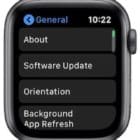





Since I’ve had me iPhone watch March 22 this year, I’ve had trouble connecting to my husbands watch via walkie talkie. He can connect to mine ok but it very rarely works when I try to contact him, I’ve checked that everything is connected, which it is as hubby can connect to me, what can I do to get it to work please
Other then FaceTime what can I use to get my walk-in talkie to work on my Apple Watch
I looked on my walker talkie app which I’ve never even used before and I seen a suggested number that I do not have in my contacts, or have never called nor called me. I’m wondering why the number would be in my suggested?
Hi Jessica,
Your contacts that have Walkie-Talkie set-up appear as Suggested Numbers. It’s possible that this number is associated with a contact that you have listed with other information, like an email and so forth.
It should not list any unknown contacts and their numbers as suggestions.
Unable to find invitation after someone sent invitation to me for walkie talkie and they are unable to find my invitation to them. Where do we look?
Look at your notifications first.
If the invites aren’t there or you still can’t find them, let’s resend them! Follow these steps on both devices–you and the person you want to Walkie-Talkie with.
Open the Watch app on your iPhone and tap open the Walkie Talkie settings.
Make sure Allow Notifications is checked, if not checkmark it (on both your iPhones)
The tap Edit and delete your friend’s name under Contacts (ask them to do the same and delete your name)
Restart your iPhones and your Apple Watches
Then sent the invites again
If that doesn’t work, do through these steps again but add an additional step before restarting: on your iPhones, toggle Facetime off and then turn it back on.
Hope this works!
Liz
Will walkie-talkie wirk in Airplane mode?
Yes, Apple’s Walkie-Talkie feature should work on your Apple Watch while using WiFi only when in Airplane Mode.
The Rule of Thumb: If you can use FaceTime Audio, you can use Walkie-Talkie!
Can I use Walkie Talkie with my new Apple Watch Series 4 to communicate with others on a cruise ship?
If so, will I incur a charge from my cellular service provider or the cruise line?
Is Walkie Talkie like a voice text?
I don’t think it could use blue tooth because of the distances involved. I would appreciate any help.
Thanks. Gil
Hi Gil,
Thanks for the question on using Walkie-Talkie on a cruise ship.
Since Walkie-Talkie uses FaceTime Audio to connect to users, it requires an internet connection to work–either WiFi or Cellular (for Apple Watches that have LTE built-in)
So, technically you can use Walkie-Talkie; however, you must pay for the internet connection and for most cruises, that’s very expensive. So we do not recommend it.
However, most cruise ships offer some type of on-board (often free or one small activation fee per device) messaging services that use your existing device. These messaging services use the ship’s onboard WiFi, usually without a passenger having to purchase an internet package.
We don’t know of any cruise lines that offer an Apple Watch App–but it’s a great idea!
If your family is going on a cruise, contact the Cruise Line and ask them what messaging services are available on their ship. And don’t forget to leave feedback that you’d love to see an Apple Watch messaging app in the future!
Have fun!
Liz
I’ve try sending an invite for walkie talkie but I get a message telling me that the person did not get the invite, what do I do
My friend and I are trying to add each other. However both of our watches say that we have been invited but neither of us received an invitation. In the phone on the watch app we can see that we are contacts but our screens are greyed out where as though we can talk to each other.
Hi Danyell,
Try deleting each other as contacts from the Walkie-Talkie app on your watch (Watch App > Walkie-Talkie > Contacts. Then restart all your phones and watches and try adding the contact back in and sending an invite.
Sam
How do I replay a message on the app?
Hi Brandon,
At this time you cannot re-play a walkie-talkie message. As far as we know, the data is transmitted but not saved.
Sa,
What is the yellow dot for walkie-talkie for? It appears for only a fraction of a second at the top of the watch face. I read that it was a way to tap and the app would open to the “talk” button. But that is not working at all. Again, why is it there? So far, I have not seen a discussion about this anywhere.
Ahh, the yellow dot is there to remind you that your walkie-talkie mode is ON.
When that mode is ON, your watch will interrupt anything that you were doing when someone walkie-talkies you.
So if I am wearing the watch and going to a meeting, I quickly check if the dot is ON and if so I disable the walkie talkie by toggling the ‘Available’ to OFF.
I will re-enable it again when its ok for me to be interrupted. Incidentally, the walkie-talkie overrides your Do not Disturb setting.